每日更新关注:http://weibo.com/hanjunqiang 新浪微博!
iOS开发者交流QQ群: 4463102061.iOS中我们能看到的控件都是UIView的子类,比如UIButton UILabel UITextField UIImageView等等
2.UIView能够在屏幕的显示是因为在创建它的时候内部自动添加一个CALayer图层,通过这个图层在屏幕上显示的时候会调用一个drawRect: 的方法,完成绘图,才能在屏幕上显示
3.CALayer 本身就具有显示功能,但是它不能响应用户的交互事件,如果只是单纯的显示一个图形,此时你可以使用CALayer创建或者是使用UIView创建,但是如果这个图形想响应用户交互事件,必须使用UIView或者子类
动画知识框图如下:
#import "ViewController.h"
#import "UITextField+Shake.h"
@interface ViewController ()
@property (retain, nonatomic) IBOutlet UIImageView *balloon;
@property (retain, nonatomic) IBOutlet UITextField *TF;
@property (retain, nonatomic) IBOutlet UIButton *bounces;
@property (retain, nonatomic) IBOutlet UIView *animationView;
@property (retain, nonatomic) IBOutlet UIImageView *cloud;
@end<span style="font-family: 'STHeiti Light';">@implementation ViewController</span>- (void)viewDidLoad {[super viewDidLoad];//取到当前视图控制器自带view的图层CALayer *layer = self.view.layer;
// UIButton *button = [UIButton buttonWithType:UIButtonTypeSystem];
// button.layer //button的图层//layer 的color必须是CGColorself.animationView.layer.backgroundColor = [UIColor greenColor].CGColor;
}//给TF创建一个类目:
UITextField+Shake.h
#import <UIKit/UIKit.h>
@interface UITextField (Shake)
- (void)shake;
@endUITextField+Shake.m
#import "UITextField+Shake.h"@implementation UITextField (Shake)
//震动的方法
- (void)shake{CAKeyframeAnimation *keyFrame = [CAKeyframeAnimation animationWithKeyPath:@"position.x"];keyFrame.values = @[@(self.center.x + 10),@(self.center.x),@(self.center.x - 10)];keyFrame.repeatCount = 10;keyFrame.duration = 0.03;[self.layer addAnimation:keyFrame forKey:nil];}
@end开始动画按钮点击事件
- (IBAction)handleAnimation:(UIButton *)sender {//UIView的属性动画[self handlePropertyAnimation];//UIView的属性动画 Block形式[self handlePrepertyAnimationBlock];//UIView的过渡动画[self handleTrabsitionAnimation];//CALayer动画[self handleCALayer];//CALayer 的基础动画[self handleBasicAnimation];//CALayer的关键帧动画[self handleKeyFrameAnimation];//UITextField 调用输入震动框方法[self.TF shake];//CALayer的过渡动画[self handleLayerCATransactionAnimation];//CAAinmationGroup 分组动画[self handleAnimatonGroup];}每日更新关注:http://weibo.com/hanjunqiang 新浪微博!
//UIView的属性动画 可动画的属性 : frame center bounds alpha backgroundColor transfrom
//修改属性做动画,动画结束后属性修改的结果是真实的作用到动画的视图上,不能恢复到之前的样子
- (void)handlePropertyAnimation{//iOS4.0之前必须把要修改的可动画属性写在begin 和 commit 之间//开始动画[UIView beginAnimations:nil context:nil];//指定代理 动画的代理不需要遵循协议,因为此代理就没有制定协议[UIView setAnimationDelegate:self];//设置动画的持续时间[UIView setAnimationDuration:3.0];//设置动画的重复次数 给重复效果旋转效果立即消失[UIView setAnimationRepeatCount:3.0];//设置动画的反转效果[UIView setAnimationRepeatAutoreverses:YES];//设置动画的变化速度[UIView setAnimationCurve:UIViewAnimationCurveEaseInOut];//如果要实现这个方法必须设置代理,此方法在动画结束后触发[UIView setAnimationDidStopSelector:@selector(makeAnimationBack)];//修改属性做动画//1.center 修改中心点CGPoint center = self.animationView.center;center.y += 10;self.animationView.center =center;//2.修改透明度 alphaself.animationView.alpha = 0.0;//3.变形 tranform//<#CGAffineTransform t#> 之前形变量//旋转的角度180/4self.animationView.transform = CGAffineTransformRotate(self.animationView.transform, M_PI_4);self.animationView.transform = CGAffineTransformScale(self.animationView.transform, 0.5, 0.5);//提交动画[UIView commitAnimations];
}
//恢复到视图之前的状态
- (void)makeAnimationBack{//self.animationView.center = self.view.center;self.animationView.alpha = 1.0;//恢复到tranform最初状态,最初状态就在CGAffineTransformIdentity记录self.animationView.transform = CGAffineTransformIdentity;}//UIView的属性动画 Block形式
- (void)handlePrepertyAnimationBlock{//iOS4.0之后使用block的形式做动画__block typeof(self)weakSelf = self;//1.block 的第一种形式//01.动画的持续时间
// [UIView animateWithDuration:2 animations:^{
// //1.修改中心点
// CGPoint center = weakSelf.animationView.center;
// center.y += 50;
// weakSelf.animationView.center = center;
// //2.透明度
// weakSelf.animationView.alpha = 0.0;
// //3.变形
// weakSelf.animationView.transform = CGAffineTransformRotate(weakSelf.animationView.transform, M_PI_4);
//}];//2.block的第二种形式[UIView animateWithDuration:2 animations:^{//1.获得中心点CGPoint center = weakSelf.animationView.center;//改变中心点center.y += 50;weakSelf.animationView.center =center;//2.透明度weakSelf.animationView.alpha = 0.0;//3.形变修改transformweakSelf.animationView.transform = CGAffineTransformScale(weakSelf.animationView.transform, 0.5, 0.2);} completion:^(BOOL finished) {//返回动画之前的状态[weakSelf makeAnimationBack];}];//3.block的第三种形式//01:持续时间//02:动画执行的延迟时间//03:设置动画的特效//04:修好的动画属性//05:动画执行结束后的block块[UIView animateWithDuration:3 delay:1 options:UIViewAnimationOptionAllowAnimatedContent animations:^{//1.获得中心点CGPoint center = weakSelf.animationView.center;//改变中心点center.y += 50;weakSelf.animationView.center =center;//2.透明度weakSelf.animationView.alpha = 0.0;//3.形变修改transformweakSelf.animationView.transform = CGAffineTransformScale(weakSelf.animationView.transform, 0.5, 0.2);} completion:^(BOOL finished) {//返回动画之前的状态[weakSelf makeAnimationBack];}];//block的第四种形式//参数1:动画持续时间//参数2:动画的延迟时间//参数3:设置弹簧的强度 范围(0.0~1.0)//参数4:设置弹簧的速度//参数5:动画效果//参数6:改变动画的属性写在这里//参数7:结束动画的时候调用的block[UIView animateWithDuration:2 delay:1 usingSpringWithDamping:0.5 initialSpringVelocity:500 options:UIViewAnimationOptionCurveEaseInOut animations:^{CGPoint center = weakSelf.bounces.center;center.y += 10;weakSelf.bounces.center = center;//transformweakSelf.bounces.transform = CGAffineTransformScale(weakSelf.bounces.transform, 1.2, 1.2);} completion:^(BOOL finished) {CGPoint center = weakSelf.bounces.center;center.y -= 10;weakSelf.bounces.center = center;weakSelf.bounces.transform = CGAffineTransformIdentity;}];
}
每日更新关注:http://weibo.com/hanjunqiang 新浪微博!
//UIView的过渡动画
- (void)handleTrabsitionAnimation{__block typeof(self)weakSelf = self;//01:对哪个视图添加过渡动画//02:动画时常//03:动画效果[UIView transitionWithView:self.animationView duration:2 options:UIViewAnimationOptionAllowAnimatedContent animations:^{weakSelf.animationView.transform = CGAffineTransformRotate(weakSelf.animationView.transform, M_PI_4);} completion:nil];}
//CALayer动画,修改layer层的属性做动画并没有真实的作用到这个视图上,动画知识一种假象
- (void)handleCALayer{//CALyer 动画就是对layer做动画//边框的宽self.animationView.layer.borderWidth = 10.0;//边框颜色self.animationView.layer.borderColor = [UIColor redColor].CGColor;//切圆角
// self.animationView.layer.cornerRadius = 100;//取出layer多余的部分
// self.animationView.layer.masksToBounds = YES;//减掉layer多出的部分
// self.animationView.clipsToBounds = YES;//背景图片self.animationView.layer.contents = (id)[UIImage imageNamed:@"WDGJ785Q{`CKL4J}1{_4{(Y.jpg"].CGImage;//视图一创建出来的时候 锚点 基准点 中心点三个点是重合的//锚点 anchorPoint 决定layer层上的哪个点是position 锚点默认是(0.5,0.5),跟视图的中心点重合self.animationView.layer.anchorPoint = CGPointMake(0.5, 0);self.animationView.transform = CGAffineTransformRotate(self.animationView.transform, M_PI_4);//基准点 Position 决定当前视图的layer,在父视图的位置,它以父视图的坐标系为准self.animationView.layer.position = CGPointMake(160, 184);
}
//CALayer 的动画基类:CAAnimation
//CABasicAnimation 基础动画
- (void)handleBasicAnimation{//CA动画是根据KVC的原理,就修改layer的属性,以达到做动画的效果CABasicAnimation *basic = [CABasicAnimation animationWithKeyPath:@"position.x"];basic.fromValue = @(-80);basic.toValue = @(400);//设置动画持续的时间basic.duration = 5.0;//设置动画重复的次数basic.repeatCount = 1000;[self.cloud.layer addAnimation:basic forKey:nil];
}
//CAKeyFrameAnimation 关键帧动画
- (void)handleKeyFrameAnimation{CAKeyframeAnimation *keyFrame = [CAKeyframeAnimation animationWithKeyPath:@"position"];CGPoint point1 = self.cloud.center;CGPoint point2 = CGPointMake(160, 100);CGPoint point3 = CGPointMake(270, self.cloud.center.y);//把一组要播放的动画需求的数值,按顺序放到数组中,此时动画执行的效果,就会按照数组中数据的顺序发生变化;//转化point结构体类型 转化成对象类型NSValue *value1 = [NSValue valueWithCGPoint:point1];NSValue *value2 = [NSValue valueWithCGPoint:point2];NSValue *value3 = [NSValue valueWithCGPoint:point3];keyFrame.repeatCount = 1000;keyFrame.duration = 15.0;keyFrame.values = @[value1,value2,value3,value1];[self.cloud.layer addAnimation:keyFrame forKey:nil];
}
//CATransition CALayer 的过度动画
- (void)handleLayerCATransactionAnimation{/*各种动画效果 其中除了'fade', `moveIn', `push' , `reveal' ,其他属于似有的API(我是这么认为的,可以点进去看下注释).* ↑↑↑上面四个可以分别使用'kCATransitionFade', 'kCATransitionMoveIn', 'kCATransitionPush', 'kCATransitionReveal'来调用.* @"cube" 立方体翻滚效果* @"moveIn" 新视图移到旧视图上面* @"reveal" 显露效果(将旧视图移开,显示下面的新视图)* @"fade" 交叉淡化过渡(不支持过渡方向) (默认为此效果)* @"pageCurl" 向上翻一页* @"pageUnCurl" 向下翻一页* @"suckEffect" 收缩效果,类似系统最小化窗口时的神奇效果(不支持过渡方向)* @"rippleEffect" 滴水效果,(不支持过渡方向)* @"oglFlip" 上下左右翻转效果* @"rotate" 旋转效果* @"push"* @"cameraIrisHollowOpen" 相机镜头打开效果(不支持过渡方向)* @"cameraIrisHollowClose" 相机镜头关上效果(不支持过渡方向)*///创建过渡动画对象CATransition *transition = [CATransition animation];//配置动画过渡的样式transition.type = @"cameraIrisHollowClose";//将过渡动画添加到layer上[self.view.layer addAnimation:transition forKey:nil];}
//CAAinmationGroup 分组动画
- (void)handleAnimatonGroup{//1.创建第一个关键帧动画,给热气球一个运动轨迹CAKeyframeAnimation *keyframePath = [CAKeyframeAnimation animationWithKeyPath:@"position"];//贝塞尔曲线//1.指定贝塞尔曲线的半径CGFloat radius = [UIScreen mainScreen].bounds.size.height / 2.0;//01:圆心//02:半径//03:开始的角度//04:结束的角度//05:旋转方向 (YES表示顺时针 NO表示逆时针)UIBezierPath *path = [UIBezierPath bezierPathWithArcCenter:CGPointMake(0, radius) radius:radius startAngle:-M_PI_2 endAngle:M_PI_2 clockwise:YES];//将贝塞尔曲线作为运动轨迹keyframePath.path = path.CGPath;//2.创建第二组关键帧动画,让热气球在运动的时候 由小--->大--->小 ;CAKeyframeAnimation *keyFrameScale = [CAKeyframeAnimation animationWithKeyPath:@"transform.scale"];//通过一组数据修改热气球的大小keyFrameScale.values = @[@1.0,@1.2,@1.4,@1.6,@1.8,@1.6,@1.4,@1.2,@1.0];//创建动画分组对象CAAnimationGroup *group = [CAAnimationGroup animation];//将两个动画效果添加到分组动画中group.animations = @[keyframePath,keyFrameScale];group.duration = 8;group.repeatCount = 1000;[self.balloon.layer addAnimation:group forKey:nil];}
最终效果:
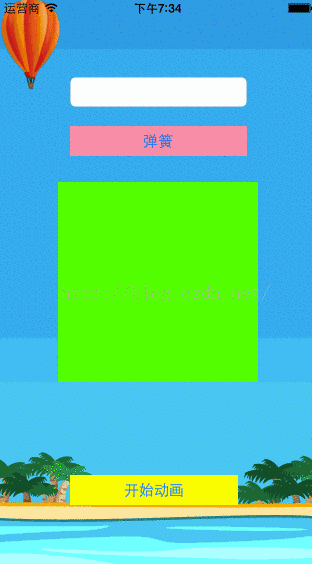
每日更新关注:http://weibo.com/hanjunqiang 新浪微博!
iOS开发者交流QQ群: 446310206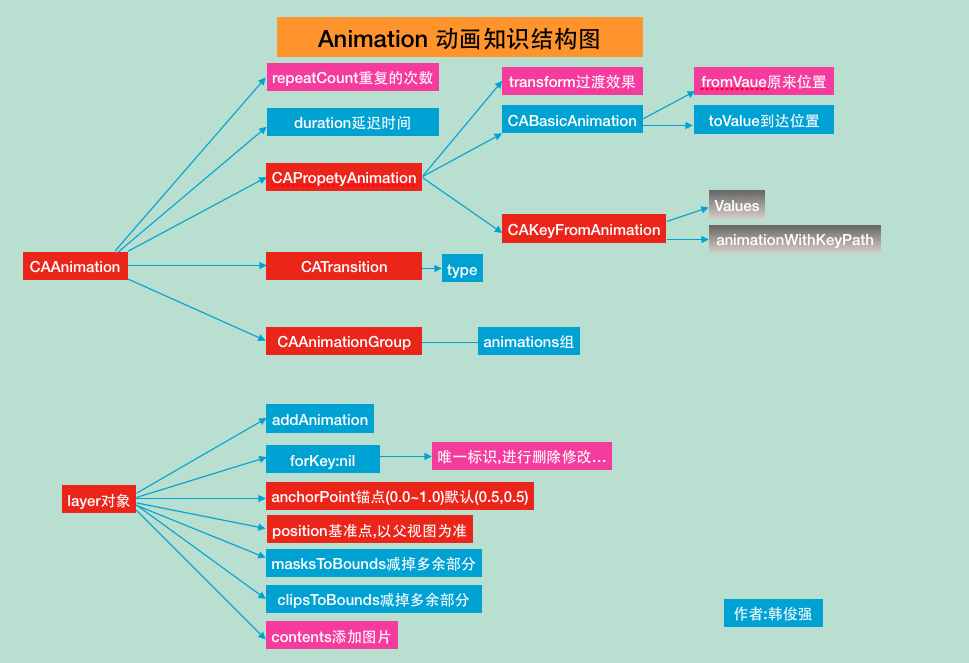

变量:我大哥呢?$:小弟我罩着你!)

)



(五))

我用函数写了个特洛伊木马)
)

返回-1问题))
)


巩固开始,数字1、2、3、4能够组成多少个 3 位数的不同的排列)

)
