今天才想起来这回事,没办法就急急忙忙的赶工一下,接下来我就画一下这个海报试试手了:

一、背景制作
1.1 准备工作
先给整个网页制作一个布局吧,直接 flex 搞定,并且使其居中 justify-content、align-items 都要赋值为 center:
body {display: flex;justify-content: center;align-items: center;height: 100vh;width: 100vw;
}
接下来直接创建一个 div ,给予一个 demo 样式:
<body><div 那么这个demo 样式如下:```css
.demo {height: 400px;width: 1200px;position: relative;background-color: #8bb72b;overflow: hidden;
}
那么此刻咱们需要做的准备工作就搞定了,那么接下来咱们就在这个框内画东西:
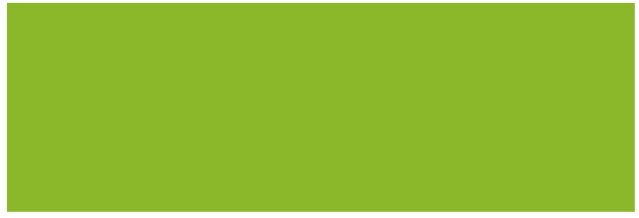
1.2 背景云朵
首先咱们就先画一个云朵吧,云朵就在粽子的脚底下,制作起来很简单;哦,提一下,为了简单(主要是懒),就直接在 style 标签中添加样式吧。
我们先看一下一个云朵的样子:
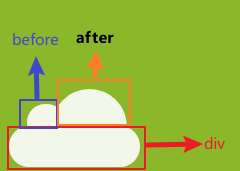
这个云呢一看就知道就是一个 div 给予一个圆角,随后再来一个 before 和 after 不就搞定了?
所以现在咱们创建一个 cloud 样式,并且设置 before 和 after 的样式:
.cloud:after,
.cloud:before {content: "";position: absolute;background-color: white;border-radius: 50%;
}.cloud:after {width: 50px;height: 50px;top: -54%;left: 14%;
}.cloud:before {width: 100px;height: 100px;top: -90%;right: 10%;
}
after 和 before 大小不一样,所以我设置的宽高也是不一的,但总有一个大或者一个小;不过一定要记住设置圆角否则你的云就是这样:

突然感觉这个云很像一个坦克,看来坦克我也会画了。
绘制好云后你可以再设置两个样式,当然你也可以用子元素选择器为多个云设置不一样的大小、位置信息,在这里图方便,我就直接给予了两个样式:
.cloud1 {transform: scale(1);opacity: 0.8;left: 100px;top: 410px;z-index: 1;
}.cloud2 {left: 260px;top: 360px;transform: scale(1.1);opacity: 0.9;z-index: 1;
}
这两个样式给予的透明度 opacity 是为了使云彩更加的“缥缈”,当然你也可以再加一些阴影,这样看起来更加真实,并且其中的 scale 可以帮助你调整云朵大小,再或者你可以使用 rotate 等其他方法转动一下角度都行。
最后我添加两个 div,包裹在一个 div 中方便分类(可能我的风格不是前端风格,不要在意):
<div class="demo"><div class="cloud-main"><div class="cloud cloud1"></div><div class="cloud cloud2"></div></div>
</div>
1.3 背景圈圈圈
云朵增加完了咱们就开水增加这些背景上的“圈圈圈”吧:

这些圈圈圈你可以用背景渐变来做,在这里我就直接画了,也就是一个 div 设置好圆角然后 left、top、bottom 调一下位置,说起来是真的简单,就不再赘述这里了,直接写上样式:
.circle {position: absolute;height: 400px;width: 1200px;
}.circle1,
.circle2,
.circle3,
.circle4,
.circle5,
.circle6,
.circle7,
.circle8 {position: absolute;border-radius: 100%;background-color: #0f893c;
}.circle1 {height: 300px;width: 300px;bottom: -130px;
}.circle2 {height: 150px;width: 150px;bottom: -30px;left: 270px
}.circle3 {height: 30px;width: 30px;bottom: 10px;left: 430px
}.circle4 {height: 60px;width: 60px;bottom: 10px;left: 530px
}.circle5 {height: 160px;width: 260px;bottom: -130px;left: 530px
}.circle6 {height: 60px;width: 160px;bottom: -30px;left: 730px
}.circle7 {height: 60px;width: 160px;bottom: -30px;left: 780px
}.circle8 {height: 160px;width: 160px;bottom: -80px;left: 880px
}
/*黄色圈*/.y-circle1,
.y-circle2,
.y-circle3,
.y-circle4 {position: absolute;border-radius: 100%;background-color: #cdd622;
}.y-circle1 {height: 60px;width: 60px;bottom: 180px;left: 880px
}.y-circle2 {height: 30px;width: 30px;bottom: 280px;left: 780px
}.y-circle3 {height: 10px;width: 10px;bottom: 380px;left: 720px
}.y-circle4 {height: 20px;width: 20px;bottom: 290px;left: 680px
}
因为每一个圆圈圈都有不同的大小,所以就写了多个样式用于调整他们的大小、位置等,突然发现还不如用渐变方便,但是写都写了,那就贴上吧;接着咱们在 html 中添加元素:
<div class="circle"><div class="circle1"></div><div class="circle2"></div><div class="circle3"></div><div class="circle4"></div><div class="circle5"></div><div class="circle6"></div><div class="circle7"></div><div class="circle8"></div><div class="y-circle1"></div><div class="y-circle2"></div><div class="y-circle3"></div><div class="y-circle4"></div>
</div>
此时整个背景效果如下:
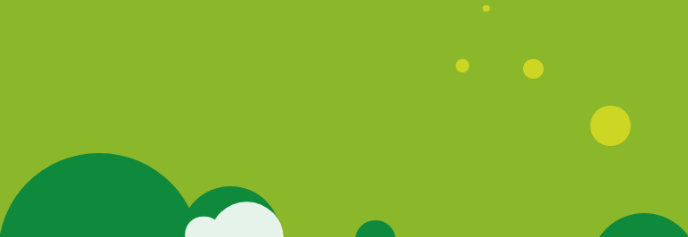
是不是感觉好像有点意思了?那我们接着往下。
二、添加角色元素
2.1 添加小太阳
首先咱们可以分析一下这个小太阳:
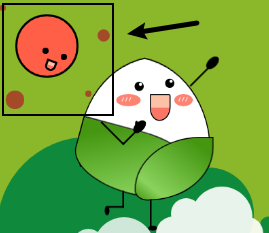
我们可以明显的知道小太阳这个角色和本身太阳的区别,那就是有了表情;没有表情的太阳和有表情的太阳完全不是同一个“东西”,这差距就像 “喜欢吃辣的人看到了豆腐无感,看到了麻婆豆腐就控制不了自己” ,所以关键点就是表情的制作。
虽然有表情和没表情的观感不一样,但是本质一个圆还是要画的,那么这个太阳还有周围的红色小点阳光,肯定是在一个父容器之下,那么此时咱们先给他们的父容器设置一个样式吧:
/*太阳*/
.sun {position: absolute;height: 150px;width: 150px;
}
在这里我定义了这个父容器的布局以及宽高,那么接下来咱们就开始定义这个太阳的主体,直接设置一个元素圆角值给满随后稍微定一下位置即可:
.sun-body {position: absolute;height: 95px;width: 95px;background-color: #ff5f47;border-radius: 100%;border: 4px black solid;left: 30px;top: 30px;
}
那么主体有了,就到眼睛了,很明显眼睛就是豆豆眼,直接一个元素圆角,设置背景色为黑解决:
.sun-eye {position: absolute;height: 10px;width: 10px;background-color: black;border-radius: 100%;
}
那么此时太阳的眼睛有一个左有一个右,所以需要设置两个样式用于控制眼睛的位置,此时我们还需要注意到,接下来要绘制的粽子的眼睛也是有左右的,所以在这里需要设置样式限制在 sun-body 之下,那么这两个样式如下:
.sun-body>.eye-left {top: 60px;left: 70px;
}.sun-body>.eye-right {top: 50px;left: 40px;
}
此时页面效果如下:

此时的太阳面无表情,不懂的还以为是少了一个洞的保龄球,所以表情还是很重要的,接着添加一个 smile 样式让太阳笑看人生,那这个样式怎么做呢?毕竟这个嘴巴是就等于一个雪糕棒的样子:

那我们就先开始画一个雪糕吧,就直接写一个 smile 样式,等下再改就好了;雪糕也是一个矩形,那么直接先给予一个矩形吧
.sun-body>.smile {position: absolute;width: 100px;height: 100px;background-color: #fdc2a6 50%;top: 70px;left: 245px;border: 4px black solid;
}
效果如下:
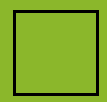
那剩下的不就是给下面两个圆角变圆不就好了?真是恍然大悟,直接给予样式:
border-top-left-radius: 8%;
border-top-right-radius: 16%;
border-bottom-left-radius: 80%;
border-bottom-right-radius: 90%;

那么再给这个嘴巴转一下:
transform: rotate(20deg);

如果你想做一些效果还可以沿着垂直方向变换一下,都可以。那么接下来直接定位,并且给予背景色就完成了:
.sun-body>.smile {position: absolute;width: 10px;height: 10px;background-color: #fdc2a6 50%;top: 70px;left: 45px;border: 4px black solid;border-top-left-radius: 8%;border-top-right-radius: 16%;border-bottom-left-radius: 80%;border-bottom-right-radius: 90%;transform: rotate(20deg);
}

最后再加一些阳光,阳光就是圆嘛,很简单的,所以直接写好样式:
.sunshine-top-left,
.sunshine-top-right,
.sunshine-bottom-left,
.sunshine-bottom-right {position: absolute;background-color: #a54a29;border-radius: 100%;
}.sunshine-top-left {height: 10px;width: 10px;left: -30px;top: -20px;
}.sunshine-top-right {height: 20px;width: 20px;left: 130px;top: 20px;
}.sunshine-bottom-left {height: 30px;width: 30px;left: -20px;top: 120px;
}.sunshine-bottom-right {height: 10px;width: 10px;left: 110px;top: 120px;
}
再调用即可:
<div class="sun-body"><div class="sun-eye eye-left"></div><div class="sun-eye eye-right"></div><div class="smile"></div><div class="sunshine-top-left"></div><div class="sunshine-top-right"></div><div class="sunshine-bottom-left"></div><div class="sunshine-bottom-right"></div>
</div>
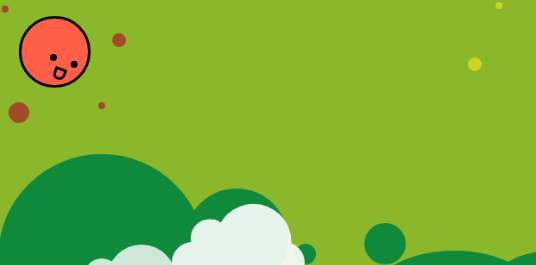
2.2 添加粽子
2.2.1 粽子 body
粽子的话就是里面的白花花的米和外面两块叶子和简单的四肢:

做起来是挺简单的,叶子的话纹路我没有添加,可以简便加上去就好了,首先我们制作里面白花花的糯米和绿油油的叶子部分。
其实这个部分我是分为了上、右、下、左四个部分制作的:
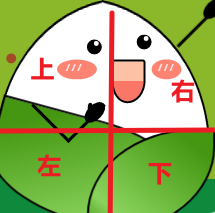
并且再考虑这些部分都是同一个物体,所以也需要一个容器对其进行包裹,首先给予一个容器样式:
.rice-dumplings {height: 400px;width: 400px;position: absolute;transform: scale(0.5);left: 0;
}
接着先制作粽子的左半部分,其实左半部分也就是一个半圆进行变换而来, 左右两边的样式本质上是一致的,所以直接给予粽子上部分左右两边相同的样式:
.rice-dumplings-body-left-top,
.rice-dumplings-body-right-top {position: absolute;background-color: #ffffff;height: 300px;width: 300px;border-top-left-radius: 100%;border: 4px black solid;border-right: 0px;
}
在上面的样式中,由于右边编剧是有边框线的,直接去掉即可,所以使用了代码 border-right: 0px;。
接着给予左右两边不一样的变换以及位置信息:
.rice-dumplings-body-left-top {left: 25px;top: 25px;transform: rotateY(30deg) rotate(-10deg);
}.rice-dumplings-body-right-top {left: 235px;top: 25px;transform: rotateY(210deg) rotate(-10deg);
}
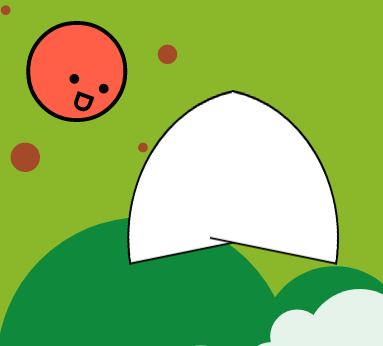
这个时候就应该给这个目前来说像半个饭团的东西一点“遮羞布”了,也就是两张叶子。
这两张叶子的制作方式相似,也就是给圆角然后进行旋转即可,在这里需要注意的是不同大小、角度的叶子变换效果不一样,可以适当的调整效果,并且其内部的叶子纹路也可以通过渐变制作,在这里我是用了渐变色,也可以使用阴影为其添加层次感:
.rice-dumplings-body-left-bottom,
.rice-dumplings-body-right-bottom {position: absolute;background: linear-gradient(to bottom right, #459712 15%, #8ad35d 80%, #459712 100%);border-top-left-radius: 0%;border: 4px black solid;
}.rice-dumplings-body-left-bottom {height: 200px;width: 400px;top: 240px;left: 50px;border-bottom-left-radius: 100%;border-bottom-right-radius: 100%;border-top-right-radius: 100%;transform: rotate(15deg);
}.rice-dumplings-body-right-bottom {height: 200px;width: 250px;top: 260px;left: 250px;border-bottom-left-radius: 100%;border-bottom-right-radius: 20%;border-top-right-radius: 100%;transform: rotateY(180deg);
}
接着在代码中进行调用:
<div class="rice-dumplings"><div class="rice-dumplings-body"><div class="rice-dumplings-body-left-top"></div><div class="rice-dumplings-body-right-top"></div><div class="rice-dumplings-body-left-bottom"></div><div class="rice-dumplings-body-right-bottom"></div></div>
</div>
此时效果如下:
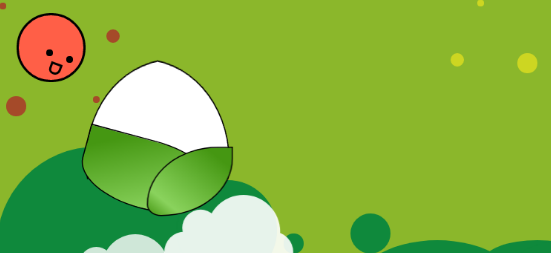
2.2.2 粽子 face
接着咱们开始制作这个粽子的脸部,这个脸部也需要在一个容器之内,所以继续设置一个父容器:
.rice-dumplings-face {position: absolute;
}
接着制作这个脸部的眼睛,这个眼睛可以看到其内部还有一个亮点:
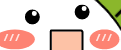
这个亮点制作其实就是一个缩小版的白色圆点而已,所以现在就知道这个怎么做了,直接设置两个黑点和两个白点,使其在近似的位置就解决了:
.rice-dumplings-face {position: absolute;
}.rice-dumplings-eye {position: absolute;height: 30px;width: 30px;border-radius: 100%;background-color: black;
}.eye-left {left: 250px;top: 80px;
}.eye-right {left: 350px;top: 70px;
}.rice-dumplings-eye>.light {position: absolute;height: 10px;width: 10px;border-radius: 100%;background-color: white;
}.rice-dumplings-eye>.postion {right: 20%;top: 10%;
}.rice-dumplings-eye>.right {right: 20%;top: 10%;
}
以上样式中 light 为亮点,创建一个基础样式后再创建左右样式进行调用就可以了:
<div class="rice-dumplings-face"><div class="rice-dumplings-eye eye-left"><div class="light postion"></div></div><div class="rice-dumplings-eye eye-right"><div class="light postion"></div></div>
</div>
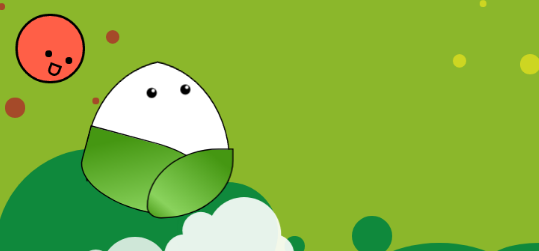
接着制作两个小脸蛋,也就是一个宽度大于高度的椭圆,设置其 before 文本为“///” 颜色为白就完美解决:
/*脸颊*/.cheek {position: absolute;top: 120px;background-color: #fd8373;border-radius: 100%;
}.cheek::before {position: absolute;content: "/ / /";color: white;left: 23%;top: 13%;
}.cheek-left {height: 40px;width: 80px;left: 190px;
}.cheek-right {height: 40px;width: 60px;left: 380px;
}
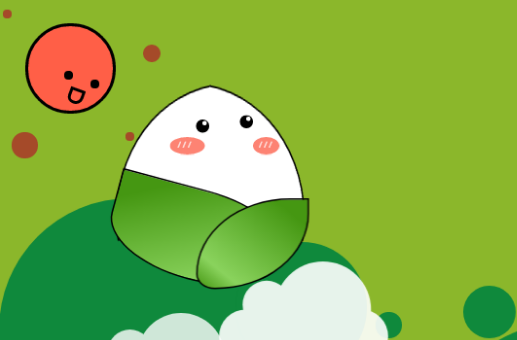
接着嘴巴的样式跟太阳的一样,在这里只需要设置对应的渐变色一半为红色一半为粉红色即可:
.smile {position: absolute;width: 60px;height: 80px;background: linear-gradient( #fdc2a6 50%, #fa7768 50%);top: 120px;left: 300px;border: 4px black solid;border-top-left-radius: 8%;border-top-right-radius: 16%;border-bottom-left-radius: 80%;border-bottom-right-radius: 90%;
}

由于其本身太阳也是相同样式,所以背景色也应用到了太阳嘴巴之中,都是同一款嘴型。
2.2.3 粽子四肢
粽子的四肢制作那就更简单了,直接设置一个 div 留有边框,去掉其他边框之后使用 before 或者 after 做手掌或者脚掌部分就可以了:

此时我们给予样式,调整好位置即可:
/*四肢*/
.arm-left {position: absolute;height: 100px;width: 100px;border: 6px black solid;border-top: 0px;border-left: 0px;transform: rotate(45deg);left: 160px;top: 160px;
}.arm-left::before {position: absolute;content: "";height: 50px;width: 30px;right: -15%;border-radius: 100%;background-color: black;
}.arm-left::after {position: absolute;content: "";height: 20px;width: 10px;right: 8%;top: 15%;border-radius: 100%;background-color: black;transform: rotate(-45deg);
}.arm-right {position: absolute;height: 130px;width: 100px;border-right: 6px black solid;left: 390px;top: -52px;transform: rotate(45deg);
}.arm-right::before {position: absolute;content: "";height: 50px;width: 30px;right: -15%;border-radius: 100%;background-color: black;
}.leg-left {position: absolute;height: 50px;width: 50px;border: 6px black solid;border-top: 0px;border-left: 0px;left: 160px;top: 435px;
}.leg-left::before {position: absolute;content: "";height: 30px;width: 15px;left: -15%;bottom: -30px;border-radius: 100%;background-color: black;
}.leg-right {position: absolute;height: 100px;width: 50px;border-right: 6px black solid;left: 250px;top: 463px;
}.leg-right::before {position: absolute;content: "";height: 30px;width: 15px;right: -35%;bottom: -10px;border-radius: 100%;background-color: black;transform: rotate(-90deg);
}
四肢位置代码比较简单,就是给予不同的边框位置并且旋转即可,然后 before 和 after 就是一个圆嘛,拿上背景色放到合适位置就可以了。
粽子角色该部分 html 如下:
<div class="rice-dumplings"><div class="rice-dumplings-body"><div class="rice-dumplings-body-left-top"></div><div class="rice-dumplings-body-right-top"></div><div class="rice-dumplings-body-left-bottom"></div><div class="rice-dumplings-body-right-bottom"></div></div><div class="rice-dumplings-face"><div class="rice-dumplings-eye eye-left"><div class="light postion"></div></div><div class="rice-dumplings-eye eye-right"><div class="light postion"></div></div><div class="cheek cheek-left"></div><div class="cheek cheek-right"></div><div class="smile"></div></div><div class="limbs"><div class="arm-left"></div><div class="arm-right"></div><div class="leg-left"></div><div class="leg-right"></div></div>
</div>
三、所有内容
最后加上文字后效果如下:

由于文字部分其样式就是很基础了,在此没必要赘述了,在最后我祝各位考生 金榜高粽!
最后在这里附加上所有代码:
完整代码:
<!DOCTYPE html>
<html lang="en"><head><meta charset="UTF-8"><meta http-equiv="X-UA-Compatible" content="IE=edge"><meta name="viewport" content="width=device-width, initial-scale=1.0"><title>Demo test</title><style>body {height: 100vh;width: 100vw;}.demo-area {height: 400px;width: 1200px;position: relative;background-color: #8bb72b;overflow: hidden;}body {display: flex;justify-content: center;align-items: center;height: 100vh;width: 100vw;}.rice-dumplings {height: 400px;width: 400px;position: absolute;transform: scale(0.5);left: 0;}.rice-dumplings-body-left-top,.rice-dumplings-body-right-top {position: absolute;background-color: #ffffff;height: 300px;width: 300px;border-top-left-radius: 100%;border: 4px black solid;border-right: 0px;}.rice-dumplings-body-left-top {left: 25px;top: 25px;transform: rotateY(30deg) rotate(-10deg);}.rice-dumplings-body-right-top {left: 235px;top: 25px;transform: rotateY(210deg) rotate(-10deg);}.rice-dumplings-body-left-bottom,.rice-dumplings-body-right-bottom {position: absolute;background: linear-gradient(to bottom right, #459712 15%, #8ad35d 80%, #459712 100%);border-top-left-radius: 0%;border: 4px black solid;}.rice-dumplings-body-left-bottom {height: 200px;width: 400px;top: 240px;left: 50px;border-bottom-left-radius: 100%;border-bottom-right-radius: 100%;border-top-right-radius: 100%;transform: rotate(15deg);}.rice-dumplings-body-right-bottom {height: 200px;width: 250px;top: 260px;left: 250px;border-bottom-left-radius: 100%;border-bottom-right-radius: 20%;border-top-right-radius: 100%;transform: rotateY(180deg);}.rice-dumplings-face {position: absolute;}.rice-dumplings-eye {position: absolute;height: 30px;width: 30px;border-radius: 100%;background-color: black;}.eye-left {left: 250px;top: 80px;}.eye-right {left: 350px;top: 70px;}.rice-dumplings-eye>.light {position: absolute;height: 10px;width: 10px;border-radius: 100%;background-color: white;}.rice-dumplings-eye>.postion {right: 20%;top: 10%;}.rice-dumplings-eye>.right {right: 20%;top: 10%;}.smile {position: absolute;width: 60px;height: 80px;background: linear-gradient( #fdc2a6 50%, #fa7768 50%);top: 120px;left: 300px;border: 4px black solid;border-top-left-radius: 8%;border-top-right-radius: 16%;border-bottom-left-radius: 80%;border-bottom-right-radius: 90%;}.cheek {position: absolute;top: 120px;background-color: #fd8373;border-radius: 100%;}.cheek::before {position: absolute;content: "/ / /";color: white;left: 23%;top: 13%;}.cheek-left {height: 40px;width: 80px;left: 190px;}.cheek-right {height: 40px;width: 60px;left: 380px;}.arm-left {position: absolute;height: 100px;width: 100px;border: 6px black solid;border-top: 0px;border-left: 0px;transform: rotate(45deg);left: 160px;top: 160px;}.arm-left::before {position: absolute;content: "";height: 50px;width: 30px;right: -15%;border-radius: 100%;background-color: black;}.arm-left::after {position: absolute;content: "";height: 20px;width: 10px;right: 8%;top: 15%;border-radius: 100%;background-color: black;transform: rotate(-45deg);}.arm-right {position: absolute;height: 130px;width: 100px;border-right: 6px black solid;left: 390px;top: -52px;transform: rotate(45deg);}.arm-right::before {position: absolute;content: "";height: 50px;width: 30px;right: -15%;border-radius: 100%;background-color: black;}.leg-left {position: absolute;height: 50px;width: 50px;border: 6px black solid;border-top: 0px;border-left: 0px;left: 160px;top: 435px;}.leg-left::before {position: absolute;content: "";height: 30px;width: 15px;left: -15%;bottom: -30px;border-radius: 100%;background-color: black;}.leg-right {position: absolute;height: 100px;width: 50px;border-right: 6px black solid;left: 250px;top: 463px;}.leg-right::before {position: absolute;content: "";height: 30px;width: 15px;right: -35%;bottom: -10px;border-radius: 100%;background-color: black;transform: rotate(-90deg);}/*太阳*/.sun {position: absolute;height: 150px;width: 150px;}.sun-body {position: absolute;height: 95px;width: 95px;background-color: #ff5f47;border-radius: 100%;border: 4px black solid;left: 30px;top: 30px;}.sun-eye {position: absolute;height: 10px;width: 10px;background-color: black;border-radius: 100%;}.sun-body>.eye-left {top: 60px;left: 70px;}.sun-body>.eye-right {top: 50px;left: 40px;}.sun-body>.smile {position: absolute;width: 10px;height: 10px;background-color: #fdc2a6 50%;top: 70px;left: 45px;border: 4px black solid;border-top-left-radius: 8%;border-top-right-radius: 16%;border-bottom-left-radius: 80%;border-bottom-right-radius: 90%;transform: rotate(20deg);}.sunshine-top-left,.sunshine-top-right,.sunshine-bottom-left,.sunshine-bottom-right {position: absolute;background-color: #a54a29;border-radius: 100%;}.sunshine-top-left {height: 10px;width: 10px;left: -30px;top: -20px;}.sunshine-top-right {height: 20px;width: 20px;left: 130px;top: 20px;}.sunshine-bottom-left {height: 30px;width: 30px;left: -20px;top: 120px;}.sunshine-bottom-right {height: 10px;width: 10px;left: 110px;top: 120px;}.circle {position: absolute;height: 400px;width: 1200px;}.circle1,.circle2,.circle3,.circle4,.circle5,.circle6,.circle7,.circle8 {position: absolute;border-radius: 100%;background-color: #0f893c;}.circle1 {height: 300px;width: 300px;bottom: -130px;}.circle2 {height: 150px;width: 150px;bottom: -30px;left: 270px}.circle3 {height: 30px;width: 30px;bottom: 10px;left: 430px}.circle4 {height: 60px;width: 60px;bottom: 10px;left: 530px}.circle5 {height: 160px;width: 260px;bottom: -130px;left: 530px}.circle6 {height: 60px;width: 160px;bottom: -30px;left: 730px}.circle7 {height: 60px;width: 160px;bottom: -30px;left: 780px}.circle8 {height: 160px;width: 160px;bottom: -80px;left: 880px}/*黄色圈*/.y-circle1,.y-circle2,.y-circle3,.y-circle4 {position: absolute;border-radius: 100%;background-color: #cdd622;}.y-circle1 {height: 60px;width: 60px;bottom: 180px;left: 880px}.y-circle2 {height: 30px;width: 30px;bottom: 280px;left: 780px}.y-circle3 {height: 10px;width: 10px;bottom: 380px;left: 720px}.y-circle4 {height: 20px;width: 20px;bottom: 290px;left: 680px}/* 云朵 */.cloud {position: absolute;width: 175px;height: 55px;background-color: white;border-radius: 100px;box-shadow: 0 1px 5px 0px rgba(50, 50, 50, 0.05);}.cloud:after,.cloud:before {content: "";position: absolute;background-color: white;}.cloud:after {width: 50px;height: 50px;border-radius: 50%;top: -54%;left: 14%;}.cloud:before {width: 100px;height: 100px;border-radius: 50%;top: -90%;right: 10%;}.cloud1 {transform: scale(1);opacity: 0.8;left: 100px;top: 410px;z-index: 1;}.cloud2 {left: 260px;top: 360px;transform: scale(1);opacity: 0.9;z-index: 1;}/* 文本内容 */.stroke {-webkit-text-stroke: 1px black;}.text1 {position: absolute;color: white;font-size: 30px;left: 600px;top: 30px;}.text2,.text3,.text4 {position: absolute;color: white;font-size: 80px;top: 40px;}.text5,.text6,.text7 {position: absolute;color: white;font-size: 80px;top: 130px;}.text2,.text5 {left: 600px;}.text3,.text6 {left: 603px;}.text4,.text7 {left: 605px;}.text2>.span1,.text3>.span1,.text4>.span1,.text5>.span1,.text6>.span1,.text7>.span1 {color: #fff644;-webkit-text-stroke: 2px black;}.rice-dumplings-text {background-color: #eef535;height: 300px;width: 100px;position: absolute;left: 380px;top: 40px;border-radius: 30px;color: #0f893c;writing-mode: vertical-rl;text-align: center;line-height: 100px;font-size: 80px;-webkit-text-stroke: 2px black;}/*C*/.C {position: absolute;top: 330px;left: 605px;height: 30px;width: 400px;background-color: #eef535;border-radius: 30px;text-align: center;line-height: 30px;}</style>
</head><body><div class="demo-area"><div class="cloud-main"><div class="cloud cloud1"></div><div class="cloud cloud2"></div></div><div class="circle"><div class="circle1"></div><div class="circle2"></div><div class="circle3"></div><div class="circle4"></div><div class="circle5"></div><div class="circle6"></div><div class="circle7"></div><div class="circle8"></div><div class="y-circle1"></div><div class="y-circle2"></div><div class="y-circle3"></div><div class="y-circle4"></div></div><div class="sun"><div class="sun-body"><div class="sun-eye eye-left"></div><div class="sun-eye eye-right"></div><div class="smile"></div><div class="sunshine-top-left"></div><div class="sunshine-top-right"></div><div class="sunshine-bottom-left"></div><div class="sunshine-bottom-right"></div></div></div><div class="rice-dumplings"><div class="rice-dumplings-body"><div class="rice-dumplings-body-left-top"></div><div class="rice-dumplings-body-right-top"></div><div class="rice-dumplings-body-left-bottom"></div><div class="rice-dumplings-body-right-bottom"></div></div><div class="rice-dumplings-face"><div class="rice-dumplings-eye eye-left"><div class="light postion"></div></div><div class="rice-dumplings-eye eye-right"><div class="light postion"></div></div><div class="smile"></div><div class="cheek cheek-left"></div><div class="cheek cheek-right"></div></div><div class="limbs"><div class="arm-left"></div><div class="arm-right"></div><div class="leg-left"></div><div class="leg-right"></div></div></div><div class="text"><h2 class="rice-dumplings-text">粽子</h2><h2 class="stroke text1">端午,祛毒平安</h2><h1 class="stroke text2"><span class="span1">旗开</span><span>得胜</span></h1><h1 class="stroke text3"><span class="span1">旗开</span><span>得胜</span></h1><h1 class="stroke text4"><span class="span1">旗开</span><span>得胜</span></h1><!--换个词--><h1 class="stroke text5"><span>金榜</span><span class="span1">高粽</span></h1><h1 class="stroke text6"><span>金榜</span><span class="span1">高粽</span></h1><h1 class="stroke text7"><span>金榜</span><span class="span1">高粽</span></h1></div><div class="C"><span> 1_bit 没事写的《无用CSS技巧系列内容》</span></div></div>
</body></html>

.NET MAUI实战 建项目)
)




)




)






》)