
libreoffice
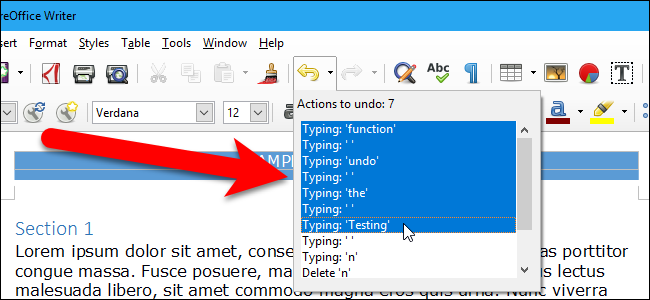
In LibreOffice programs, you can undo one action after another…to a point. The default number of actions you can undo is 100, but that number is easy to change.
在LibreOffice程序中,您可以撤消一个动作,直到某个点。 您可以撤消的默认操作数是100,但是该数字很容易更改。
The Undo button on the toolbar allows you to select multiple actions to undo at once, as pictured above. Most people don’t need that many undo actions to be stored in memory, and the stored undo actions for a document are cleared when you close it anyway. Lowering the number of actions you can undo can free up some memory and improve the performance of LibreOffice.
如上图所示,工具栏上的“撤消”按钮使您可以一次选择多个撤消操作。 大多数人不需要将许多撤消操作存储在内存中,并且无论如何关闭文档都会清除文档中存储的撤消操作。 减少可以撤消的操作数量可以释放一些内存并提高LibreOffice的性能。
To change the number of actions you can undo, you will change a setting in the Expert Configuration preferences. Most of the settings in the Expert Configuration preferences are not available on the toolbars, menus, or the Options dialog box.
要更改可以撤消的操作数,您将在“专家配置”首选项中更改设置。 “专家配置”首选项中的大多数设置在工具栏,菜单或“选项”对话框中不可用。
NOTE: The Expert Configuration dialog lets you access, edit and save configuration preferences that can harm your LibreOffice user profile. Some Expert Configuration preferences can make your LibreOffice user profile unstable, inconsistent, or even unusable. These preferences do not modify the LibreOffice programs themselves; however, you should be very careful when making changes to these preferences.
注意:“专家配置”对话框使您可以访问,编辑和保存可能损害LibreOffice用户配置文件的配置首选项。 一些专家配置首选项可能会使您的LibreOffice用户配置文件不稳定,不一致,甚至无法使用。 这些首选项不会修改LibreOffice程序本身。 但是,在更改这些首选项时应该非常小心。
The Expert Configuration preferences are accessed through the program options, so open any LibreOffice program, such as Writer, and go to Tools > Options.
可通过程序选项访问“专家配置”首选项,因此打开任何LibreOffice程序,例如Writer,然后转到“工具”>“选项”。
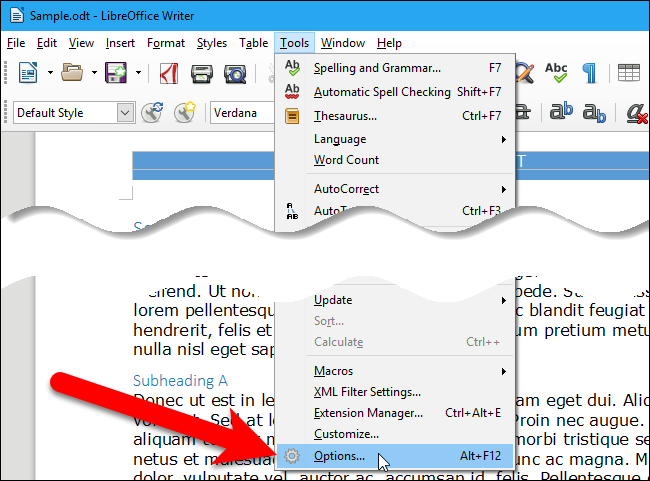
On the Options dialog box, click “Advanced” under LibreOffice in the tree structure on the left.
在“选项”对话框中,单击左侧树结构中LibreOffice下的“高级”。
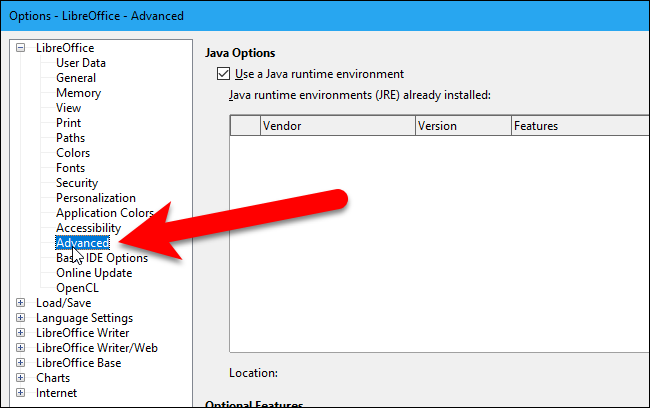
On the right side of the dialog box, towards the bottom, click “Open Expert Configuration”.
在对话框的右侧,朝底部,单击“打开专家配置”。
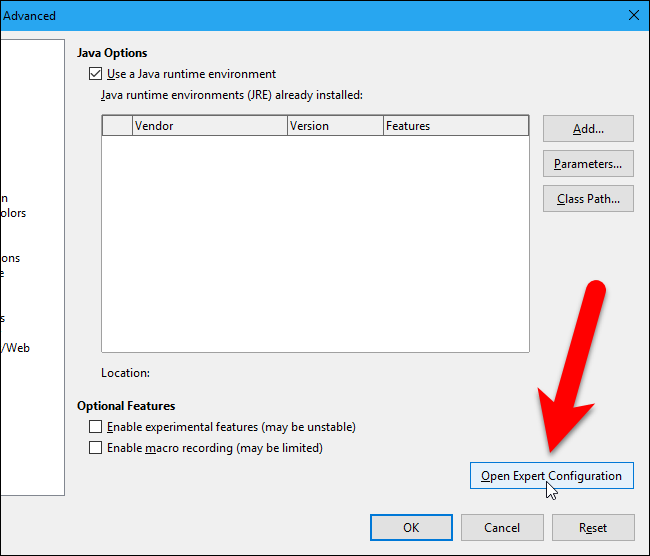
In the list of preferences on the Expert Configuration dialog box, double-click on “org.openoffice.Office.Common”. Then, double-click on the “Undo” heading under org.openoffice.Office.Common and select “Undo” under that heading.
在“专家配置”对话框的首选项列表中,双击“ org.openoffice.Office.Common”。 然后,双击org.openoffice.Office.Common下的“撤消”标题,然后在该标题下选择“撤消”。
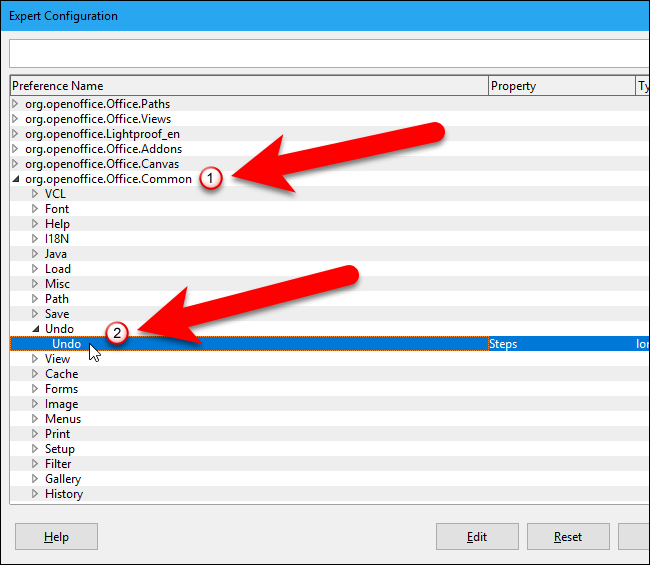
As we mentioned, the default number of maximum undo actions is 100. To change this, either double-click on the selected Undo line or click “Edit”.
如前所述,最大撤消操作的默认数量为100。要更改此设置,请双击所选的撤消行或单击“编辑”。
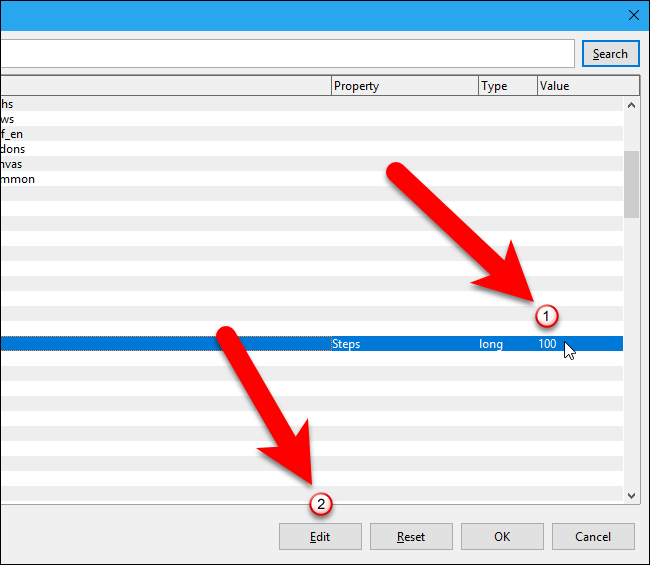
Change the number in the “Value” box and click “OK”. We lowered the value to 50.
在“值”框中更改数字,然后单击“确定”。 我们将该值降低到50。
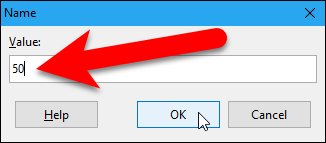
Click “OK” to accept the change and close the Expert Configuration dialog box.
单击“确定”接受更改并关闭“专家配置”对话框。
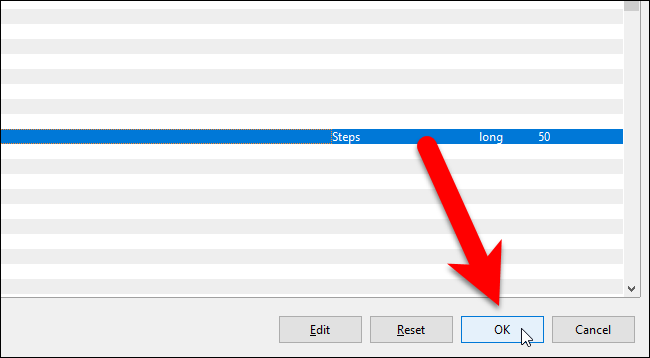
You are returned to the Options dialog box. Click “OK” to close it.
您将返回到“选项”对话框。 单击“确定”将其关闭。
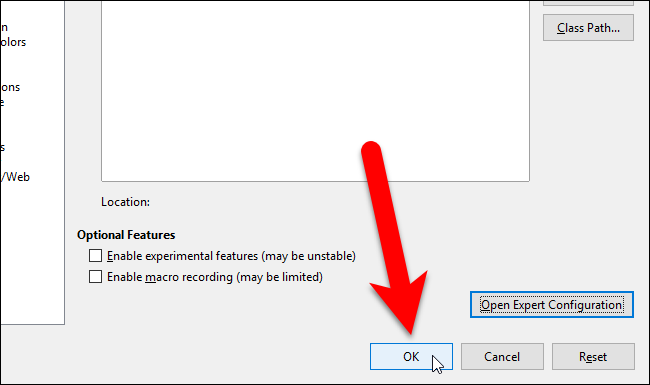
The storage of undo actions will now use fewer resources, but you will still be able to undo multiple actions at once.
现在,撤消操作的存储将使用更少的资源,但是您仍然可以一次撤消多个操作。
You can access all the Expert Configuration preferences in all the LibreOffice programs. Some of the preferences are for specific programs, and some apply to all of them. The “Undo” Expert Configuration preference is common to all LibreOffice programs, so changing it in one program will affect all the other programs as well.
您可以在所有LibreOffice程序中访问所有“专家配置”首选项。 一些首选项适用于特定程序,而某些首选项适用于所有程序。 “撤消”专家配置首选项对于所有LibreOffice程序都是通用的,因此在一个程序中对其进行更改也会影响所有其他程序。
翻译自: https://www.howtogeek.com/288475/how-to-change-the-number-of-actions-you-can-undo-in-libreoffice/
libreoffice


- Cloudera Manager Server)








)



Python3笔记之变量与运算符)


)
