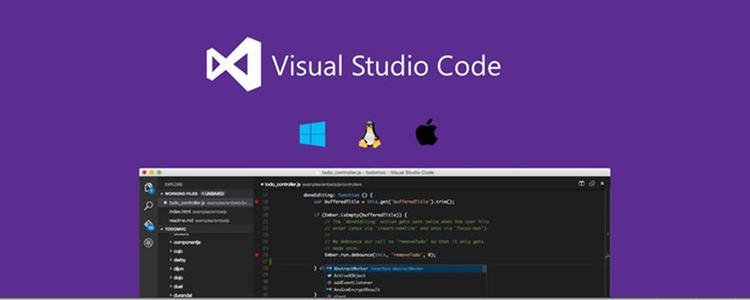
由于本职工作中经常做图像处理,于时大量的图片浏览是不可避免的。
怎么样不离开最近经常使用的VSCode,同时去看大量的图像对我来讲就是个不错的需求,尤其是某个目录下的文件。
先谈基本的需求吧,显示一个目标下的所有图像,最好图像可以按列表/块显示一下。
如果需求是这样,那就分解一下实现路径:
- 找到extension point, 在目录上显示个菜单。
- 菜单能够显示一个窗口。
- 窗口能够得到目录的路径 ,然后枚举所有的图像(png, jpg, jpeg)
好了,那我们就这么定了吧。
在正式开始前,我们先介绍一下VSCode插件的入口manifest文件:package.json。
本来这个文件是node.js用的,现在VSCode把它扩展了。同时会在它里边定义contributes 与 activationEvents。也就是Extension的扩展点与启动入口。
下面这些在package.json里很重要,对于VSCode来讲
name and publisher: <publisher>.<name>构成了唯一ID用于标识这个Extension
main: 入口的JS文件.
activationEvents and contributes: 定义你的扩展点与实际启动的事件.
engines.vscode: 定义你的兼容VSCode的最小版本先从目录这个开始吧,不知道能不能很顺利的找到。不算顺利,不过找到了。
要看下面这一段:
https://code.visualstudio.com/api/references/contribution-points#contributes.menus
与https://code.visualstudio.com/docs/getstarted/keybindings#_when-clause-contexts
这两篇文章,能找到要做一个Explorer的菜单,需要在package.json里写一段contributes, 借用Helloworld的代码吧
"contributes": {"commands": [{"command": "extension.helloWorld","title": "ShowImageView"}],"menus": {"explorer/context": [{"when": "explorerResourceIsFolder","command": "extension.helloWorld","alt": "extension.helloWorld","group": "navigation"}]}},现在我们就有了一个右键菜单了。
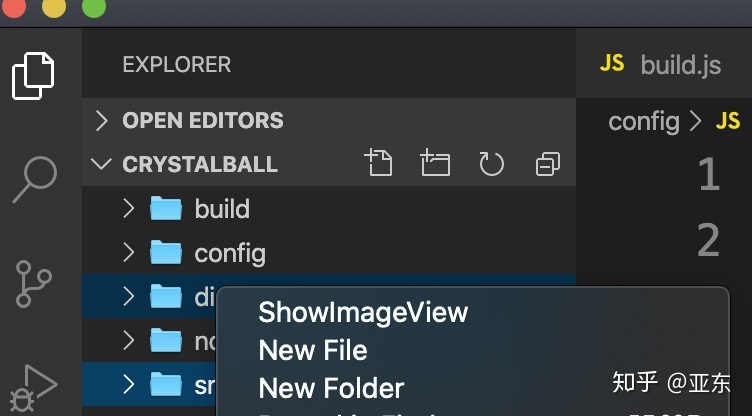
所有的扩展功能,都建议大家看一下完整的官方文档及VSCode的代码示例,应该能解决你的所有Extension开发的问题。
接下来,我们看看这个右键菜单里能得到什么吧,应该是个目录的路径,要拿到才好。
然后就是做一个WebView,用于显示这个目录里的所有文件。
下面这一段是官方指导建议:https://code.visualstudio.com/api/extension-capabilities/overview#workbench-extensions
Extension Ideas
- Add custom context menu actions to the File Explorer. // OK
- Create a new, interactive TreeView in the Side Bar.
- Define a new Activity Bar view.
- Show new information in the Status Bar.
- Render custom content using the
WebViewAPI. - Contribute Source Control providers.
看来是个很长的故事,那就先等一下,下一章写吧。





_MySQL入门之C语言操作MySQL)

![Spring中IoC的入门实例[转]](http://pic.xiahunao.cn/Spring中IoC的入门实例[转])







函数来创建MySQL数据库的教程)
)
)

