Laravel is an MVC framework with its own folder structure, but sometimes we want to use something external which doesn’t follow the same structure. Let’s review two different scenarios – when we have external class and when it’s just a .php file.
Let’s say we have a simple example, a PagesController.php file like this:
| 1 2 3 4 5 6 7 8 9 10 11 12 13 14 15 16 17 | namespace App\Http\Controllers; class PagesController extends Controller { /** * Display homepage. * * @return Response */ public function getHome() { return view('pages.home'); } } |
Pretty simple, right? Now, let’s say we want to have our product prices on the homepage, but they come from some kind of external class or PHP file.
Use an external class in Controller
Let’s say we have a simple class to define the prices:
| 1 2 3 4 5 6 7 | class PricesClass { public function getPrices() { return ['bronze' => 50, 'silver' => 100, 'gold' => 150]; } } |
Now, where to put this class and how to use it? A couple of steps here:
1. You can put a class itself anywhere you want within \App folder
By default, Laravel offers you some folders there like Providers, but I personally prefer to create a separate one – like App\Libraries, App\Classes or App\Services. Or you can call it your own application – App\MyApp. This is totally your choice.
So, in this example, let’s save the class as App\Classes\PricesClass.php.
2. Namespace within the file
Now we have to tell Laravel what is the namespace of this new file – it’s the same as the folder:
| 1 2 3 4 5 6 7 8 | <?php namespace App\Classes; class PricesClass { // ... |
3. Use the class in your Controller
Let’s get back to our PagesController.php – here we have to add use statement for that external class, and then we’re free to use it! Like this:
| 1 2 3 4 5 6 7 8 9 10 11 12 13 14 15 16 17 18 19 20 21 | namespace App\Http\Controllers; use App\Classes\PricesClass; class PagesController extends Controller { /** * Display homepage. * * @return Response */ public function getHome() { $pricesClass = new PricesClass(); $prices = $pricesClass->getPrices(); return view('pages.home', compact('prices')); } } |
That’s it, nothing more complicated than that.
Go to QuickAdminPanel.com
Use an external PHP file in Controller
Another case – it’s not always an OOP file that we want to use. For some cases it’s just a list of functions. Of course, we can wrap them in a class as well, but not always. So, how to use the same function, if we just have a prices.php file like this:
| 1 2 3 4 5 6 7 | <?php function getPrices() { return ['bronze' => 50, 'silver' => 100, 'gold' => 150]; } |
And that’s it – no class, no namespace, nothing.
Let’s place our function as app/functions/prices.php file. Then – we have three differentways of include it:
1. Just include the class with PHP functions like include() or require() – and don’t forget app_path() function:
| 1 2 3 4 5 6 7 | public function getHome() { include(app_path() . '\functions\prices.php'); $prices = getPrices(); // ... |
Note that you still need a slash symbol before the folder functions.
You can read more about app_path() and other Helper functions in the official documentation.
2. In composer.json file you just add needed files in “autoload” section – in a new entry called “files”:
(thanks for this suggestion to the commenters Joseph and Hisham)
| 1 2 3 4 5 6 7 8 9 10 11 12 13 | "autoload": { "classmap": [ "database" ], "psr-4": { "App\\": "app/" }, "files": [ "app/functions/prices.php" ] }, |
This way you don’t need to use any include() functions anywhere within your controllers – just use the functions straight away.
3. Autoload the whole folder in composer.json
(thanks to YOzaz for pointing this out in comments)
Another way is just autoload the folder with that file – so you would place any similar external “helpers” in that folder, and that would be included in the future. In this case – add this folder in array or “classmap”:
| 1 2 3 4 5 6 7 8 | "autoload": { "classmap": [ "database", "app/functions" ], }, |
Choose this option if you want those files to be included in a manner of “set it and forget it”.
Notice: if you make these changes to composer.json file, don’t forget to run composer dump-autoload for changes to take effect.
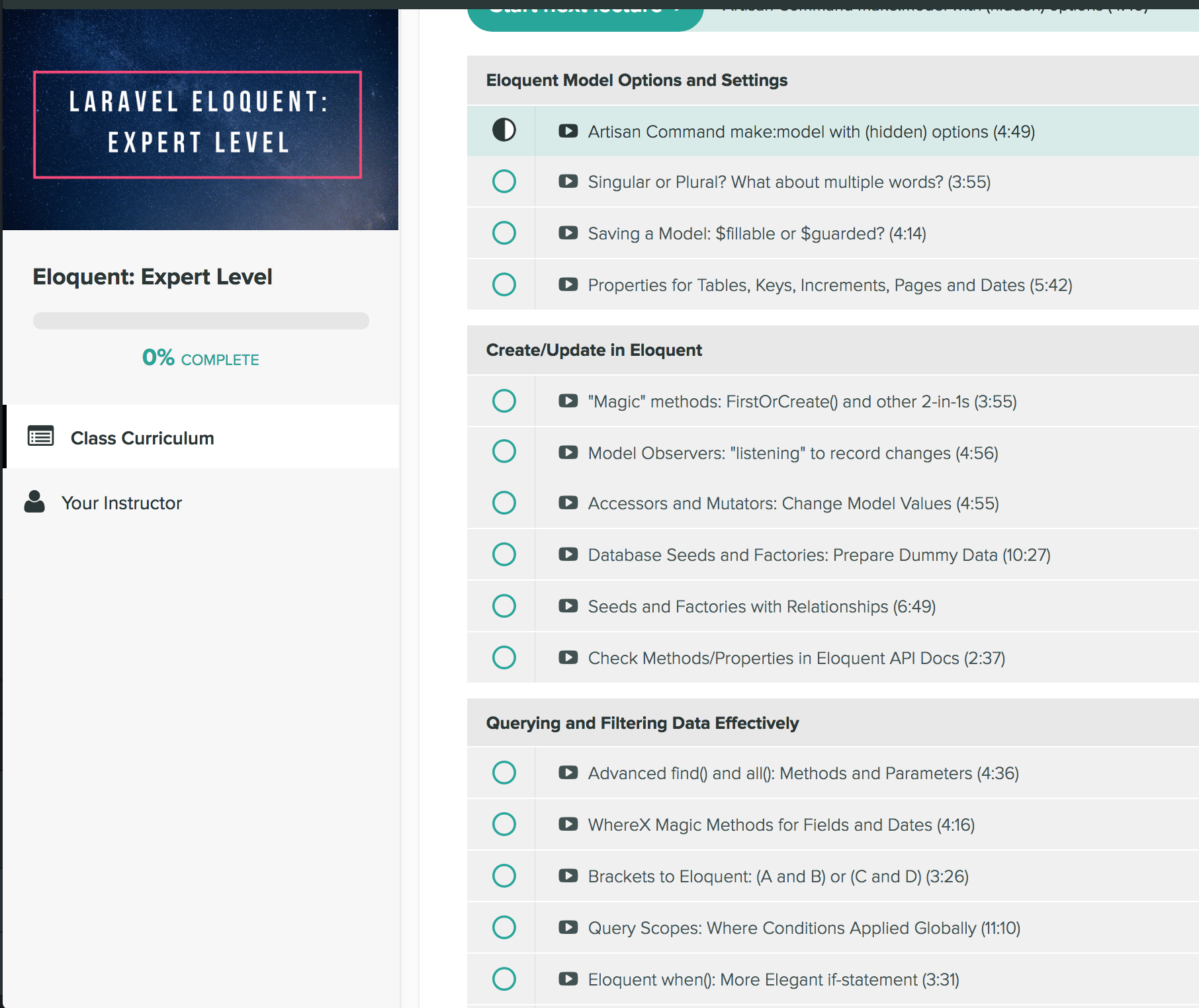



)

)

)






)

常用Beanshell脚本)


