简单介绍
kind 即 Kubernetes In Docker,顾名思义,就是将 k8s 所需要的所有组件,全部部署在一个docker容器中,是一套开箱即用的 k8s 环境搭建方案。使用 kind 搭建的集群无法在生产中使用,但是如果你只是想在本地简单的玩玩 k8s,不想占用太多的资源,那么使用 kind 是你不错的选择。同样,kind 还可以很方便的帮你本地的 k8s 源代码打成对应的镜像,方便测试。
使用kind
在一台 centos 上简单尝试一下 kind,前提是必须要安装好 docker 和 kubectl。
wget https://github.com/kubernetes-sigs/kind/releases/download/0.2.1/kind-linux-amd64
mv kind-linux-amd64 kind
chmod +x kind
mv kind /usr/local/bin安装完成之后,我们来看看 kind 有哪些命令。
build 用来从 k8s source 构建一个镜像。
create、delete 创建、删除集群。
export 命令目前只有一个 logs 选项,作用是将内部所有容器的日志拷贝到宿主机的某个目录下。
get 查看当前有哪些集群,哪些节点,以及 kubectl 配置文件的地址
load 可以从宿主机向 k8s 容器内导入镜像。
[root@node-2 ~]# kind
kind creates and manages local Kubernetes clusters using Docker container 'nodes'Usage:kind [command]Available Commands:build Build one of [base-image, node-image]create Creates one of [cluster]delete Deletes one of [cluster]export exports one of [logs]get Gets one of [clusters, nodes, kubeconfig-path]help Help about any commandload Loads images into nodesversion prints the kind CLI versionFlags:-h, --help help for kind--loglevel string logrus log level [panic, fatal, error, warning, info, debug] (default "warning")--version version for kindUse "kind [command] --help" for more information about a command.下面来以最简单的方式安装一个集群
注意点 需要单独下载一个kubectl 不然无法操作 kubectl 等相关命令
[root@node-2 ~]# kind create cluster
Creating cluster "kind" ...✓ Ensuring node image (kindest/node:v1.13.4) ✓ Preparing nodes ✓ Creating kubeadm config ✓ Starting control-plane ️
Cluster creation complete. You can now use the cluster with:export KUBECONFIG="$(kind get kubeconfig-path --name="kind")"
kubectl cluster-info[root@node-2 ~]# export KUBECONFIG="$(kind get kubeconfig-path --name="kind")"
[root@node-2 ~]# kubectl cluster-info
Kubernetes master is running at https://localhost:39284
KubeDNS is running at https://localhost:39284/api/v1/namespaces/kube-system/services/kube-dns:dns/proxyTo further debug and diagnose cluster problems, use 'kubectl cluster-info dump'.
[root@node-2 ~]# kubectl get node
NAME STATUS ROLES AGE VERSION
kind-control-plane Ready master 99s v1.13.4
使用 kind create cluster 安装,是没有指定任何配置文件的安装方式。从安装打印出的输出来看,分为4步:
- 查看本地上是否存在一个基础的安装镜像,默认是 kindest/node:v1.13.4,这个镜像里面包含了需要安装的所有东西,包括了 kubectl、kubeadm、kubelet 二进制文件,以及安装对应版本 k8s 所需要的镜像,都以 tar 压缩包的形式放在镜像内的一个路径下
- 准备你的 node,这里就是做一些启动容器、解压镜像之类的工作
- 生成对应的 kubeadm 的配置,之后通过 kubeadm 安装,安装之后还会做另外的一些操作,比如像我刚才仅安装单节点的集群,会帮你删掉 master 节点上的污点,否则对于没有容忍的 pod 无法部署。
- 启动完毕

查看当前集群的运行情况
[root@node-2 ~]# kubectl get po -n kube-system
NAME READY STATUS RESTARTS AGE
coredns-86c58d9df4-6g66f 1/1 Running 0 21m
coredns-86c58d9df4-pqcc4 1/1 Running 0 21m
etcd-kind-control-plane 1/1 Running 0 20m
kube-apiserver-kind-control-plane 1/1 Running 0 20m
kube-controller-manager-kind-control-plane 1/1 Running 0 20m
kube-proxy-cjgnt 1/1 Running 0 21m
kube-scheduler-kind-control-plane 1/1 Running 0 21m
weave-net-ls2v8 2/2 Running 1 21m默认方式启动的节点类型是 control-plane 类型,包含了所有的组件。包括2 * coredns、etcd、api-server、controller-manager、kube-proxy、sheduler,网络插件方面默认使用的是 weave,且目前只支持 weave,不支持其他配置,如果需要可以修改 kind 代码进行定制。
基本上,kind 的所有秘密都在那个基础镜像中。下面是基础容器内部的 /kind 目录,在 bin 目录下安装了 kubelet、kubeadm、kubectl 这些二进制文件,images 下面是镜像的 tar 包,kind 在启动基础镜像后会执行一遍 docker load 操作将这些 tar 包导入。manifests 下面是 weave 的 cni。
root@kind-control-plane:/kind# ls
bin images kubeadm.conf manifests systemd versionroot@kind-control-plane:/kind# ls bin/
kubeadm kubectl kubeletroot@kind-control-plane:/kind# ls images/
4.tar 6.tar 8.tar kube-controller-manager.tar kube-scheduler.tar
5.tar 7.tar kube-apiserver.tar kube-proxy.tarroot@kind-control-plane:/kind# ls manifests/
default-cni.yamlroot@kind-control-plane:/kind# ls systemd/
10-kubeadm.conf kubelet.service创建多节点的集群
默认安装的集群只带上了一个控制节点,下面重新创建一个两节点的集群。配置文件如下,在 node 中可以配置的不是很多,除了 role 另外的可以更改 node 使用的镜像,不过我这边还是使用默认的镜像。
apiVersion: kind.sigs.k8s.io/v1alpha3
kind: Cluster
nodes:- role: control-plane- role: worker还是使用命令安装
[root@node-2 ~]# kind create cluster --config=kind-config.yaml
Creating cluster "kind" ...✓ Ensuring node image (kindest/node:v1.13.4) ✓ Preparing nodes ✓ Creating kubeadm config ✓ Starting control-plane ️ ✓ Joining worker nodes
Cluster creation complete. You can now use the cluster with:export KUBECONFIG="$(kind get kubeconfig-path --name="kind")"
kubectl cluster-info[root@node-2 ~]# kubectl get nodes
NAME STATUS ROLES AGE VERSION
kind-control-plane Ready master 3m20s v1.13.4
kind-worker Ready <none> 3m8s v1.13.4[root@node-2 ~]# kubectl get po -n kube-system
NAME READY STATUS RESTARTS AGE
coredns-86c58d9df4-cnqhc 1/1 Running 0 5m29s
coredns-86c58d9df4-hn9mv 1/1 Running 0 5m29s
etcd-kind-control-plane 1/1 Running 0 4m24s
kube-apiserver-kind-control-plane 1/1 Running 0 4m17s
kube-controller-manager-kind-control-plane 1/1 Running 0 4m21s
kube-proxy-8t4xt 1/1 Running 0 5m27s
kube-proxy-skd5v 1/1 Running 0 5m29s
kube-scheduler-kind-control-plane 1/1 Running 0 4m18s
weave-net-nmfq2 2/2 Running 1 5m27s
weave-net-srdfw 2/2 Running 0 5m29s大功告成,一套测试集群很轻松就搭建完成啦。
我们采用的是 K8S In Docker 模式,外部如何访问容器内的K8S集群服务呢?
实战步骤
1. 重建K8s,暴露80、443端口
在上一节中,我们介绍过用kind创建K8s时,是相当在本地运行了一个容器,而K8s Cluster就运行在这个容器中。
所以,如果我们想从外部访问kind K8s的话,就需要把这个容器的端口(K8s的端口)暴露出来。
目前可以看到只有38325这个端口可以从外部访问

为了下一步测试,我们重新创建一个新的K8s cluster并且把80和443端口暴露出来。
运行下列命令删除现在的k8s cluster
kind delete cluster --name tsk8s

运行下列命令创建新的k8s cluster
cat <<EOF | kind create cluster --name tsk8s --config=-
kind: Cluster
apiVersion: kind.x-k8s.io/v1alpha4
nodes:
- role: control-planekubeadmConfigPatches:- |kind: InitConfigurationnodeRegistration:kubeletExtraArgs:node-labels: "ingress-ready=true"extraPortMappings:- containerPort: 80hostPort: 80protocol: TCP- containerPort: 443hostPort: 443protocol: TCP- containerPort: 30000hostPort: 30000protocol: TCP
EOF
说明:
- extraPortMappings:把K8s容器(相当于K8s所在的服务器)端口暴露出来,这里暴露了80、443、30000
- node-labels:只允许Ingress controller运行在有"ingress-ready=true"标签的node上
运行结果

这时可以看到80、443、30000端口已经暴露出来了

注意:如果是在公司代理环境下,我们要在K8s容器中设置代理,才可以正常进行下面的测试,设置代理请参考上一篇文章《代理环境下在WSL2中用Kind创建Kubernetes集群》”
2. 部署Deployment、Service
部署Deployment
新建文件my-dep.yaml,添加以下内容
apiVersion: apps/v1
kind: Deployment
metadata:name: httpd-dep
spec:replicas: 1 # number of replicas of frontEnd applicationselector:matchLabels:app: httpd-apptemplate:metadata:labels: # Must match 'Service' and 'Deployment' labelsapp: httpd-appspec:containers:- name: httpdimage: httpd # docker image of frontend applicationports:- containerPort: 80
说明:
- Deployment的名称为“httpd-dep”
- 管理的Pods需要带有“app: httpd-app”标签
- Pod模板中指定运行的镜像为 Docker 公共仓库中的httpd
运行以下命令创建Deployment
kubectl apply -f my-dep.yaml
创建Deployment结果

查看新建的Pod,-o wide可以看到更多的信息
kubectl get pods -o wide

说明:可以看到Pod被分配了一个K8s内部IP,这个IP不能从K8s外部访问到,而且这个IP在Pod重建后会变化
部署Service
新建文件my-svc.yaml,添加以下内容
kind: Service
apiVersion: v1
metadata:name: httpd-svc
spec:selector:app: httpd-appports:- port: 80
运行以下命令创建Service
kubectl apply -f my-svc.yaml
创建Service结果

查看Service信息
kubectl get svc/httpd-svc

说明:Service的IP是不会变化的(除非重建Service)
查看Service详细信息
kubectl describe svc/httpd-svc
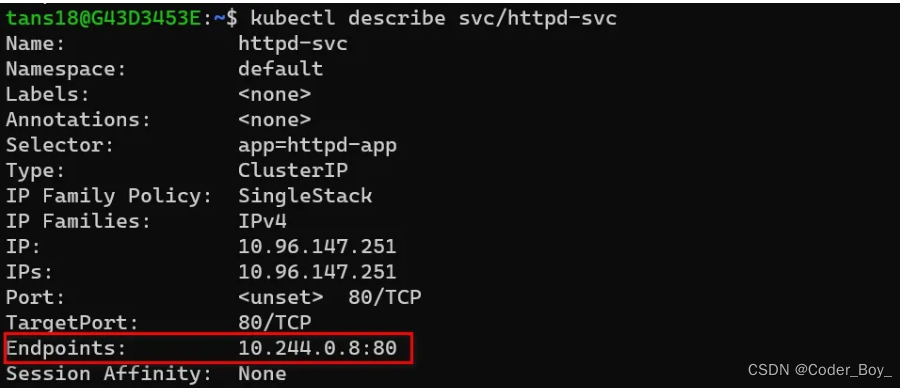
说明:
可以看到这里Service关联的Endpoint的IP和端口就是上面Pod的IP和端口。每次Pod重建后这里的Endpoint就会刷新为新的IP。
目前这个Service只有内部IP和端口,所以这个Service还只能用在K8s内部暴露Pods。
下面我们修改Service配置,使用K8s外部也可以访问到这个Service
更改Serivce(nodePort)
修改my-svc.yaml,添加以下内容
kind: Service
apiVersion: v1
metadata:name: httpd-svc
spec:selector:app: httpd-apptype: NodePort #1ports:- port: 80nodePort: 30000 #2
说明:
- #1 Service type默认为ClusterIP,即只有内部IP。改为NodePort后,Service会把K8s内部的端口映射到集群所在的服务器上
- #2 指定Service映射到服务器上的端口为30000
再次运行 kubectl apply 命令
运行结果

再次查看Service信息,可以看到端口中多了一个30000

30000这个端口被映射到了K8s集群所在的服务器上(即K8s运行的容器),而我们在创建kind K8s时把容器的30000端口又映射到本地,所以现在我们可以在本地用浏览器访问30000端口。
在本地可以访问到30000端口上的httpd应用
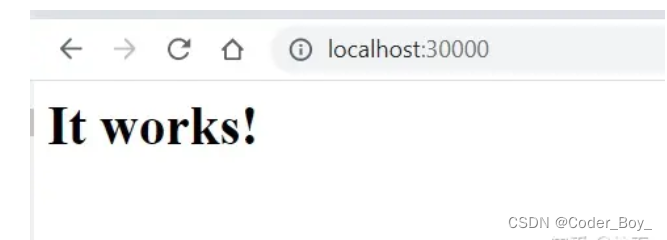
引申
除了用NodePort暴露服务,我们还可以用ingress/ingress controller实现相同的功能。我们将在下一篇文章中测试ingress/ingress controller






——物联网之Yeelight 2)












