Electron官网 Build cross-platform desktop apps with JavaScript, HTML, and CSS | Electron
Electron 初始化
初始化项目 - 构造package.json
npm init -y安装Electron模块包
npm i electron -D // 注意!如果报错查看node包是否太高配置启动脚本
{"main": "main.js", //配置程序的入口文件,即为主进程"scripts": {"start": "electron ." //配置项目启动脚本 },
}在终端输入npm run start 启动项目
根目录下创建 mian.js 文件,这是程序的入口文件
const { app, BrowserWindow } = require("electron");const createWindow = () => {const win = new BrowserWindow({width: 800, //窗口 宽height: 600, //窗口 高});
};app.whenReady().then(createWindow)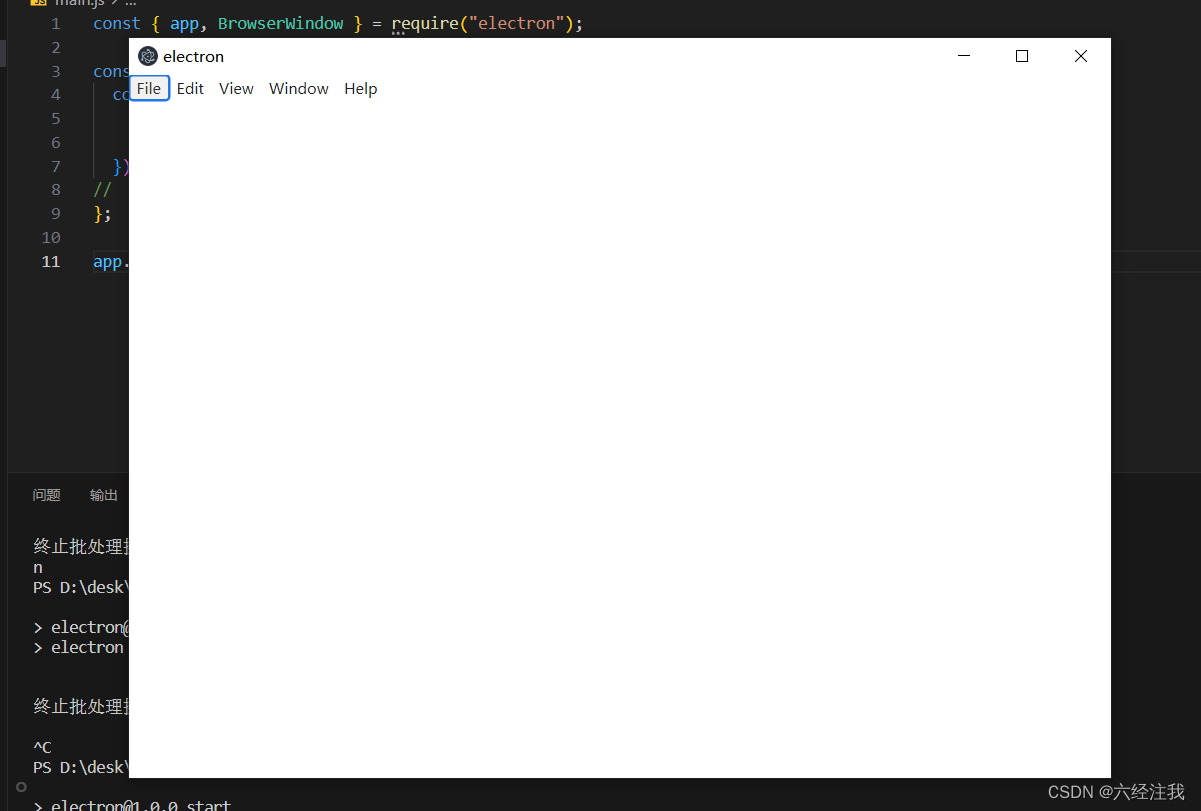
将网页镶嵌在应用中
const createWindow = () => {const win = new BrowserWindow({width: 800, height: 600, });win.loadURL("https://www.baidu.com/"); //需要加载的网页
};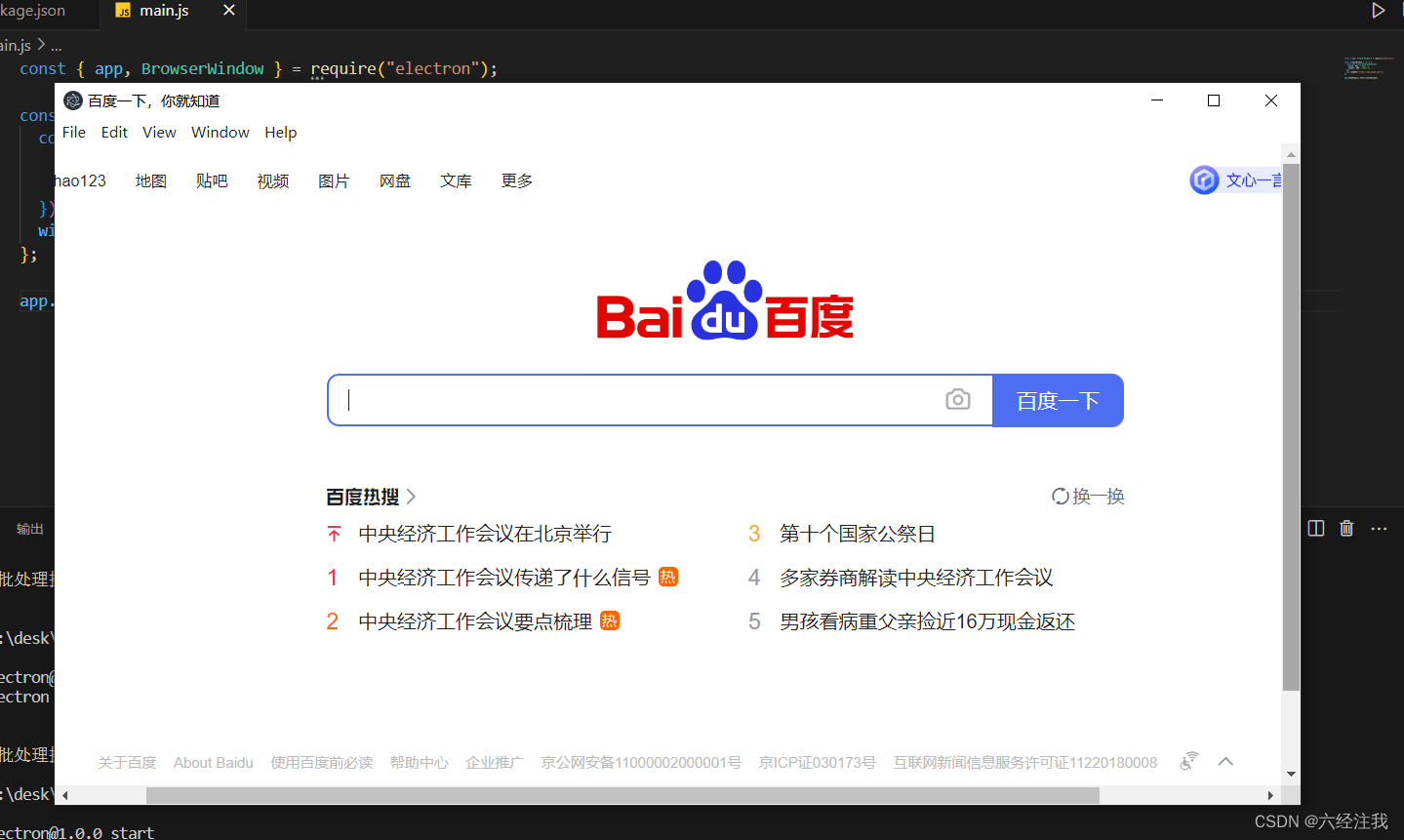
本地页面引入项目中
const createWindow = () => {const win = new BrowserWindow({width: 800, height: 600, });win.loadFile('index.html') //引入根目录下的index.html
};配置热启动
每次更改项目都要重新启动,真是麻烦死了/(ㄒoㄒ)/~~
npm i nodemon -g //package.json 配置启动方式"scripts": {"start": "nodemon --exec electron . --watch ./ --ext .js,.html,.css"},重新启动就可以热启动了,very好用!!! ps:会跟自动保存有点冲突,尽量不要用自动保存

打开调试窗口
方法1:ctrl+shift+i
方法2:
const createWindow = () => {const win = new BrowserWindow({width: 800,height: 600, });win.loadFile('index.html')win.webContents.openDevTools() //打开调试工具
};
关于安全警告⚠
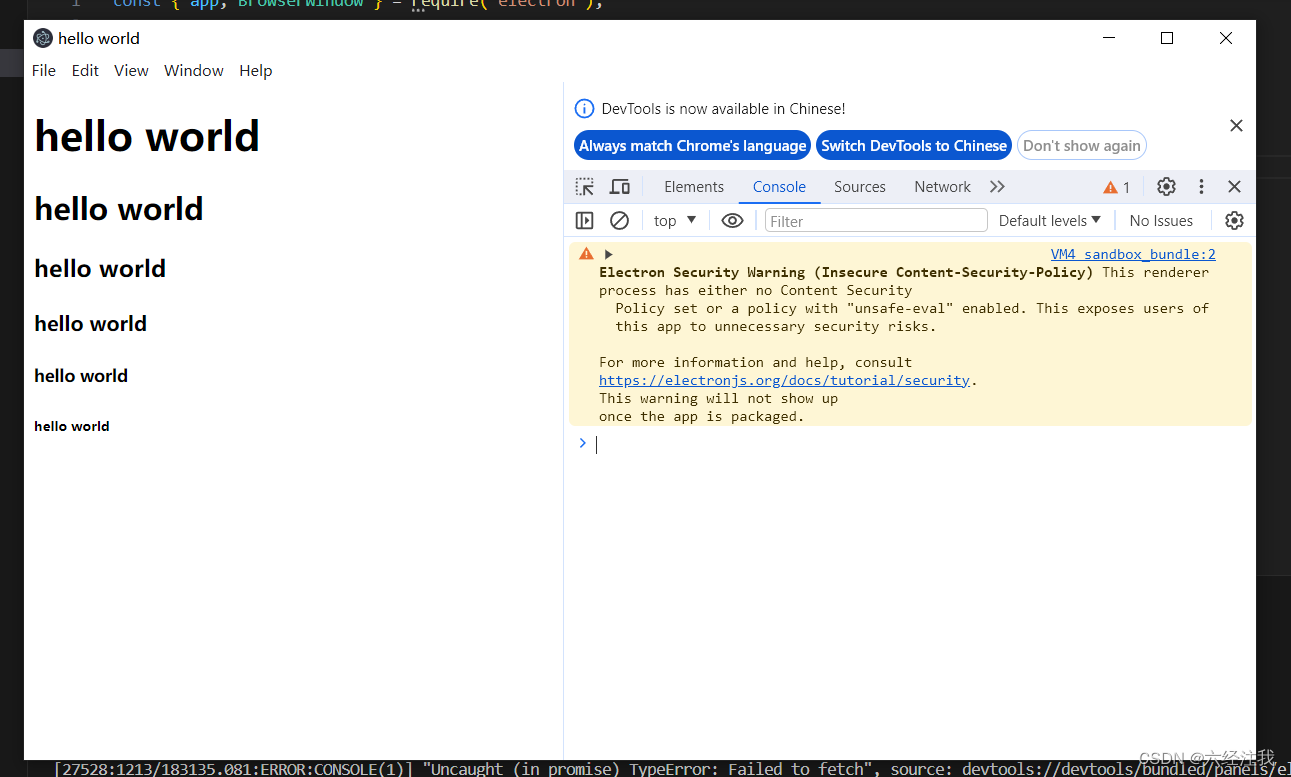
方法1:在index.html 配置csp(推荐)
<!-- 配置CSP -->
<meta http-equiv="Content-Security-Policy" content="default-src 'self'; img-src 'self' data:; script-src 'self'; style-src 'self' 'unsafe-inline'">方法2:在main.js中
const createWindow = () => {const win = new BrowserWindow({width: 800,height: 600, });win.loadFile('index.html')win.webContents.openDevTools() // 暂时关闭安全警告 (所有的警告都被关闭)process.env['ELECTRON_DISABLE_SECURITY_WARNINGS'] = 'true'
};
)



vuex统一状态管理实现数据共享)

:菜单权限,按钮权限,打包,发布nginx)



】用连续自然数之和来表达整数(双指针法实现JavaPythonC++JS))



)



