系列文章目录
Unity工具
文章目录
- 系列文章目录
- 前言
- 最终效果
- 一、UI事件显示文字
- 1-1 ui事件需要引用命名空间using UnityEngine.EventSystems;
- 1-2 IPointerEnterHandler 接口
- 1-3 IPointerExitHandler 接口
- 1-4 IPointerMoveHandler 接口
- 二、场景搭建
- 2-1 实现如下
- 三、代码实现
- 3-1 挂到Image上面的脚本
- 3-2 挂到Cavas上的脚本
- 3-3 UIController 实现
- 四、物体鼠标显示文字
- 4-1 OnMouseEnter
- 4-2 OnMouseExit
- 4-3 OnMouseOver
- 五、代码实现
- 5-1 代码挂到Cube上即可
- 六、实现完成
- 总结
大家好,我是&心疼你的一切,不定时更新Unity开发技巧,觉得有用记得一键三连哦。
前言
本篇文章实现一个鼠标悬浮在ui或者物体上显示文字的功能
最终效果
unity鼠标悬浮ui显示文字
一、UI事件显示文字
1-1 ui事件需要引用命名空间using UnityEngine.EventSystems;
1-2 IPointerEnterHandler 接口
鼠标进入UI执行的
1-3 IPointerExitHandler 接口
鼠标离开UI执行的
1-4 IPointerMoveHandler 接口
鼠标在ui里滑动执行的
二、场景搭建
2-1 实现如下
1.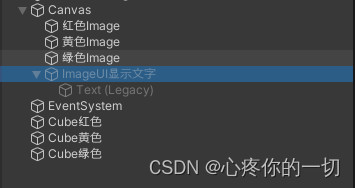
2.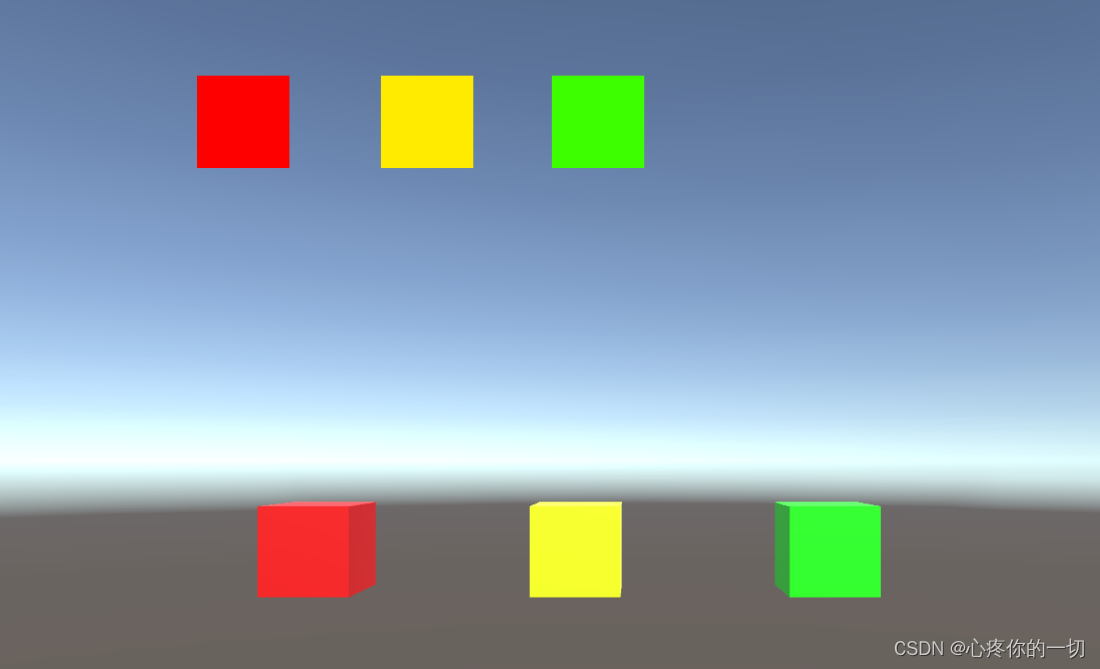
搭建比较简单,各位顺便搭建吧。
三、代码实现
3-1 挂到Image上面的脚本
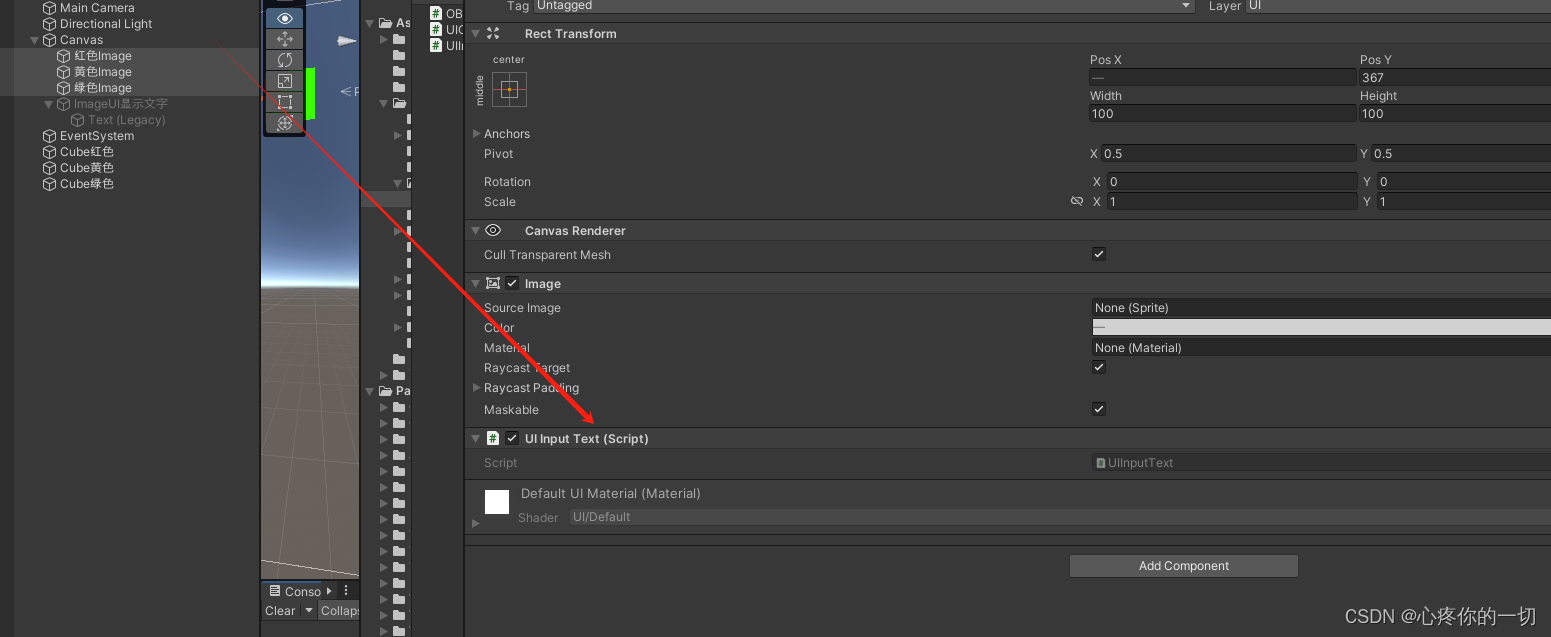
using System.Collections;
using System.Collections.Generic;
using UnityEngine;
using UnityEngine.EventSystems;public class UIInputText : MonoBehaviour, IPointerEnterHandler, IPointerExitHandler, IPointerMoveHandler
{public void OnPointerEnter(PointerEventData eventData){UIController.instance_.uitextobj.position = new Vector3(Input.mousePosition.x, Input.mousePosition.y + 25, 0);UIController.instance_.uitextobj.gameObject.SetActive(true);UIController.instance_.text.text = this.name;}//鼠标离开public void OnPointerExit(PointerEventData eventData){UIController.instance_.uitextobj.gameObject.SetActive(false);}//鼠标在ui里滑动public void OnPointerMove(PointerEventData eventData){UIController.instance_.uitextobj.position = new Vector3(Input.mousePosition.x, Input.mousePosition.y + 25, 0);UIController.instance_.uitextobj.gameObject.SetActive(true);UIController.instance_.text.text = this.name;}// Start is called before the first frame updatevoid Start(){}// Update is called once per framevoid Update(){}
}3-2 挂到Cavas上的脚本
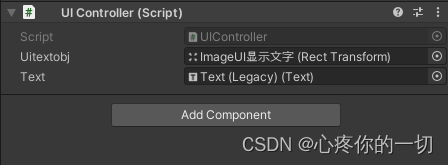
3-3 UIController 实现
using System.Collections;
using System.Collections.Generic;
using UnityEngine;
using UnityEngine.UI;
public class UIController : MonoBehaviour
{public static UIController instance_;public Transform uitextobj;public Text text;private void Awake(){instance_ = this;}
}四、物体鼠标显示文字
也是同样的三个方法切记物体要有碰撞体
4-1 OnMouseEnter
鼠标进入碰撞盒执行
4-2 OnMouseExit
鼠标离开碰撞盒
4-3 OnMouseOver
鼠标在碰撞盒里每帧都调用
五、代码实现
using System.Collections;
using System.Collections.Generic;
using UnityEngine;public class OBJInputText : MonoBehaviour
{private void OnMouseEnter(){UIController.instance_.uitextobj.position = new Vector3(Input.mousePosition.x, Input.mousePosition.y + 25, 0);UIController.instance_.uitextobj.gameObject.SetActive(true);UIController.instance_.text.text = this.name;}private void OnMouseExit(){UIController.instance_.uitextobj.gameObject.SetActive(false);}private void OnMouseOver(){UIController.instance_.uitextobj.position = new Vector3(Input.mousePosition.x, Input.mousePosition.y + 25, 0);UIController.instance_.uitextobj.gameObject.SetActive(true);UIController.instance_.text.text = this.name;}
}5-1 代码挂到Cube上即可
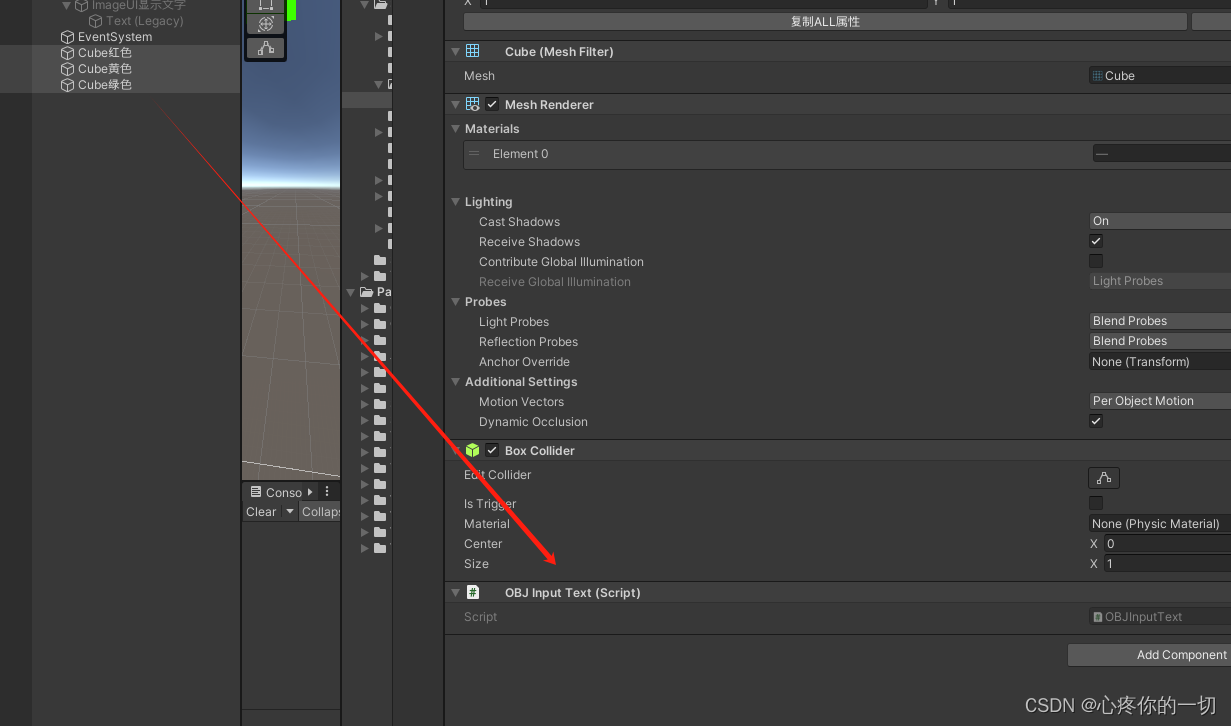
六、实现完成
代码比较简单,可以拓展的地方很多,还可以使用更美观的UI。
总结
你的点赞就是对博主的支持,有问题记得留言
不定时更新Unity开发技巧,觉得有用记得一键三连哦。

)














)


