tinkerCAD案例:24. Ruler - Measuring Lengths 标尺 - 测量长度
Project Overview: 项目概况:
A machine shop, where any idea can become a reality, can cost millions and million of dollars. Still, the most important tool in the shop is the humble caliper…which costs as little as three bucks.
一个机械车间,任何想法都可以成为现实,可能要花费数百万美元。尽管如此,店里最重要的工具还是不起眼的卡尺…成本低至三美元。
Moving ideas between computers and the real world (and back and forth) takes understanding the relationships between physical objects…measurements! Design and measurements go hand and hand.
在计算机和现实世界之间(以及来回)移动思想需要理解物理对象之间的关系…测量!设计和测量是相辅相成的。
So let’s make the tools to help us make more tools!
因此,让我们制作工具来帮助我们制作更多工具!

Welcome to the Measurements project! This is a project building tools to measure the world! It stands to reason, then, that we’d start with the world’s most recognized measuring tool, the ruler.
欢迎来到测量项目!这是一个衡量世界的项目构建工具!因此,按理说,我们从世界上最知名的测量工具——尺子开始。
A ruler is an instrument used to measure distances or to rule (draw) straight lines. The ruler has a straight edge, which contains calibrated lines, corresponding to a standard unit of measure such as inches or centimeters.
尺子是用于测量距离或规则(绘制)直线的工具。尺子有一个直边,其中包含校准的线条,对应于标准测量单位,如英寸或厘米。
The ruler we will be making is 10cm long with demarcations for every millimeter and centimeter measure.
我们将制作的尺子长 10 厘米,每毫米和厘米测量都有分界线。
This step will create the basic box for the primary shape of the ruler.
此步骤将为标尺的主要形状创建基本框。
Instructions 指示

说明
-
Drag a box to the Workplane.
将一个框拖动到工作平面。
-
Resize it to 100mm along the X axis, 20mm along the Y axis, and 5mm along the Z axis
将其大小调整为 沿 X 轴 100mm、沿 Y 轴调整为 20mm、沿 Z 轴调整为 5mm
-
Continue to the next step.
继续执行下一步。 -
Now let’s create the rounded edge for the ruler by adding a cylinder on a side of the rectangle.
现在,让我们通过在矩形的一侧添加一个圆柱体来创建标尺的圆角边缘。To assist in positioning this cylinder, we’ll need to change the distance of the Snap grid. We’ll use .5 mm instead of 1 mm.
为了帮助定位此圆柱体,我们需要更改捕捉网格的距离。我们将使用 .5 毫米而不是 1 毫米。Instructions 指示
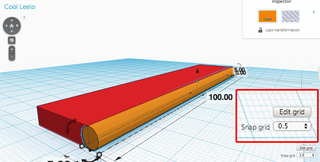
说明
-
Change the snap grid to 0.5mm.
将捕捉网格更改为 0.5 毫米。
-
Drag out a cylinder to the Workplane and resize it so that it is 5mm in diameter and 100mm along the Z axis.
将圆柱体拖出到工作平面上并调整其大小,使其直径为 5mm,沿 Z 轴为 100mm。
-
Rotate the cylinder 90° about the Y axis and then push “D” to drop it to the Workplane.
将圆柱体绕 Y 轴旋转 90°,然后按“D”将其放到工作平面上。
-
Align the cylinder to the box so that these objects share the lowest limits on all axes.
将圆柱体与框对齐,以便这些对象在所有轴上共享最低限制。
-
Deselect the box so you can nudge the cylinder -1.5mm along the Y axis. It should protrude 1.5mm out of the box.
取消选择该框,以便沿 Y 轴轻推圆柱体 -1.5mm。它应该从盒子里伸出 1.5 毫米。
-
Select all of the objects and group them.
选择所有对象并对其进行分组。
-
Continue to the next step.
继续执行下一步。 -
This step will create the small tick marks, or demarcations, for measuring millimeters and centimeters.
此步骤将创建用于测量毫米和厘米的小刻度线或分界线。Instructions 指示
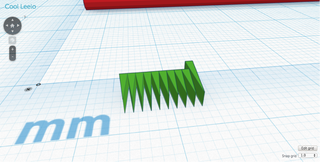
说明
-
Drag a green roof to the Workplane and rotate it 90° about the X axis so that the point is facing towards you.
将绿色屋顶拖动到工作平面上,然后绕 X 轴旋转 90°,使该点朝向您。
-
Resize the shape so that it is 5mm along the Y axis, 1mm along the X axis, and 2.5mm along the Z axis.
调整形状大小,使其沿 Y 轴为 5mm,沿 X 轴为 1mm,沿 Z 轴为 2.5mm。
-
Duplicate the shape and use the arrow keys to nudge the shape to the right 1mm.
复制形状并使用箭头键将形状向右微移 1 毫米。
-
Duplicate the shape 10 times so that there are 11 total.
复制形状 10 次,总共有 11 个。
-
Change the size of the 1st and 11th mark to be 7mm along the Y axis (to create the demarcation for the centimeter intervals).
将第 1 个和第 11 个标记的大小更改为沿 Y 轴 7mm(以创建厘米间隔的分界线)。
-
Use the inspector to turn the tick marks into holes and group them.
使用检查器将刻度线变成孔并对其进行分组。
-
Continue to the next step.
继续执行下一步。
Measuring Cup - Measuring Volumes 量杯 - 量体积
Lesson Overview: 课程概述:
Now we’re going to make a cup!
现在我们要做一个杯子!
In this lesson, we’re going to learn how to make a tool for measuring volume!
在本课中,我们将学习如何制作测量体积的工具!
Volume is how much space an object takes up. An object that has length and width and height is taking up volume…like the objects in Tinkercad!
体积是对象占用的空间。具有长度、宽度和高度的对象正在占用体积…就像Tinkercad中的物体一样!
However, volume measures are often for materials that don’t have a uniform shape like liquids, powders, grains, and pebbles.
但是,体积度量通常适用于形状不均匀的材料,如液体、粉末、颗粒和鹅卵石。
说明
-
Continue to the next step.
继续执行下一步。 -
We are going to start using a cylindrical volume of 20ml as an example. In Steps 7 and 8, you have the tools to create the volume of your choice.
我们将开始使用 20ml 的圆柱体积作为示例。在步骤 7 和 8 中,您可以使用创建所选体积的工具。Work with your class to create a set of volumes!
与您的班级一起创建一组容器!Instructions 指示
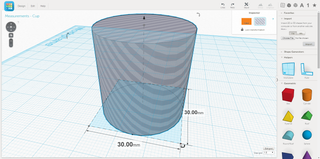
说明
-
Drag out a cylinder to the Workplane.
将圆柱体拖出到工作平面。
-
Size it as per your desired calculations, and make it a hole. My 20ml volume will be a cylinder that is 30mm in diameter and 30mm tall along the Z axis.
根据您想要的计算调整它的大小,并使其成为一个空心。我的 20 毫升体积将是一个直径 30 毫米、沿 Z 轴高 30 毫米的圆柱体。
-
Continue to the next step.
继续执行下一步。 -
We’re going to print the cup facing down to make 3D printing the handle easier.
我们将打印杯子朝下,使手柄更容易3D打印。In this step, we are creating the cup around our volume.
在此步骤中,我们将围绕我们的体积创建杯子。Instructions 指示
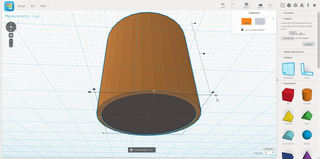
说明
-
Duplicate your shape and make it solid again.
复制您的形状并使其再次成为实心。
-
Grow the object by 6mm along the X and Y axes and 3mm along the Z axis.
沿 X 轴和 Y 轴将对象增大 6 毫米,沿 Z 轴增大 3 毫米。
-
Center the two cylinders along their X and Y axes but to their lower Z axis limits.
将两个圆柱体沿其 X 轴和 Y 轴居中,但使其 Z 轴下限居中。
-
Continue to the next step.
继续执行下一步。 -
Now we’ll create a simple handle that has enough room for some text describing the volume.
现在,我们将创建一个简单的手柄,该手柄有足够的空间来容纳一些描述容器的文本。Instructions 指示
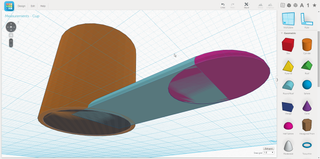
说明
-
Drag out a Round Roof and align it so that it extends out from the center off the cylinders.
拖出圆顶并将其对齐,使其从圆柱体的中心向外延伸。
-
Grow the round roof until it extends roughly 4cm from the side of the cylinder. Because every volume is different, the length of this object will be different for everyone.
增大圆形屋顶,直到它从圆柱体侧面延伸约 4 厘米。因为每个容器都是不同的,所以这个对象的长度对于每个人来说都是不同的。
-
Shrink the round rood to 5mm tall along the Z axis.
沿 Z 轴将圆形转子缩小到 5 毫米高。
-
Drag out a Hemisphere, shrink it to 5mm tall along the Z axis, and align it to the end of the round roof so that it creates a smooth tangent.
拖出一个半球,沿 Z 轴将其缩小到 5 毫米高,并将其对齐到圆形屋顶的末端,使其形成平滑的切线。
-
Continue to the next step.
继续执行下一步。 -
Create the Label 创建标签
A measuring instrument is no good if it’s not labeled! So we’re going to do that, now.
测量仪器如果不贴标签就不好!所以我们现在就要这样做。Tinkercad has number and letter shapes, but it only has upper case letters. Why is this important? Because ML doesn’t mean Milliliters, it means MEGALITERS! We don’t have the time to make a measuring cup that big!
Tinkercad有数字和字母形状,但它只有大写字母。为什么这很重要?因为ML并不意味着毫升,而是意味着兆升!我们没有时间做一个那么大的量杯!So to make a label with lowercase letters, we’re going to use the Text Shape Generator in the Shapes menu.
因此,要制作带有小写字母的标签,我们将使用“形状”菜单中的文本形状生成器。Instructions 指示
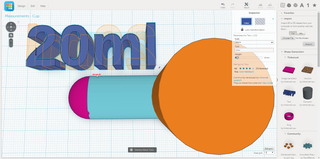
说明
-
Drag out the Text Shape Generator under the Tinkercad collection.
拖出 Tinkercad 集合下的 Text Shape Generator。
-
Choose the font “Arimo” and type out the volume you have chosen.
选择字体“Arimo”并输入您选择的容量。
-
Mirror the text so it can be read from the bottom.
镜像文本,以便可以从底部阅读。
-
Continue to the next step.
继续执行下一步。 -
Now we just need to put the label on our handle!
现在我们只需要把标签贴在手柄上!Instructions 指示

说明
-
Proportionally scale the text until it is 10mm tall along the Y axis and then shrink the text along the Z axis until it is 1mm tall.
按比例缩放文本,直到它沿 Y 轴高 10 毫米,然后沿 Z 轴缩小文本,直到它有 1 毫米高。
-
Align the text to the handle’s center along the Y axis and nudge the text in to position along the X axis.
沿 Y 轴将文本与手柄的中心对齐,并将文本微移到沿 X 轴的位置。
-
Select all the objects and group them.
选择所有对象并对其进行分组。
-
Continue to the next step.
继续执行下一步。 -
Like with a cube, we calculate the volume of a cylinder by multiplying the area of a side by its height. Finding the volume of a cylinder is challenging because its sides are circles. Fortunately, thousands of years ago, we found a number that helps us, and that number is ‘pi’ or ‘π’.
就像立方体一样,我们通过将边的面积乘以其高度来计算圆柱体的体积。找到圆柱体的体积具有挑战性,因为它的侧面是圆形的。幸运的是,几千年前,我们发现了一个对我们有帮助的数字,这个数字就是“pi”或“π”。Pi is the ratio between the diameter of a circle and its circumference. The formula for the area of a circle is:
Pi 是圆的直径与其周长之间的比率。圆的面积公式为:Area=pid^2/4 面积=pid^2/4
If we make the height and the diameter the same, this is easy to solve, we simply raise the square to a cube:
如果我们使高度和直径相同,这很容易解决,我们只需将正方形提高到立方体:Volume=pid^3/4 体积=pid^3/4
But what if we know the volume and want to figure out the diameter and height? We solve for diameter:
但是,如果我们知道体积并想弄清楚直径和高度怎么办?我们求解直径:d=∛((4Volume)/pi) d=∛((4体积)/pi)
So if you want a cylindrical volume of 1L (or 1000cm3), your diameter and height should be:
因此,如果您想要 1 升(或 1000cm3)的圆柱形容积,您的直径和高度应为:~10.9cm=∛((41000)/pi) ~10.9厘米=∛((41000)/圆周率)
Instructions 指示
- Continue to the next step.
继续执行下一步。

- Continue to the next step.

)









)







——搭建掌控板IDE开发环境四种)