完全来源于十月的寒流,感谢大佬讲解
一、行为 (Behaviors)
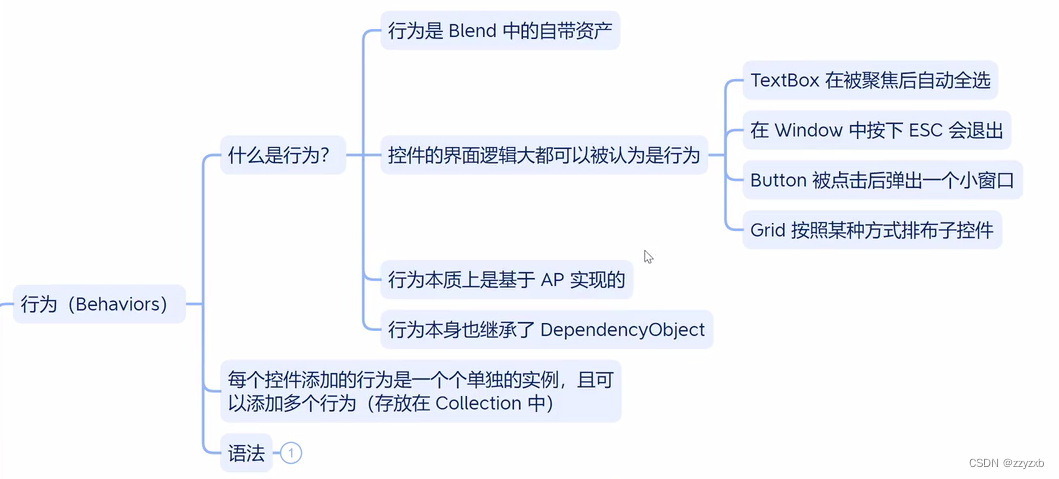
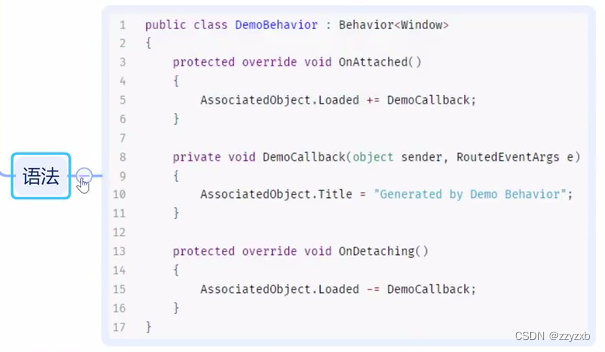
behaviors的简单测试
<Window x:Class="Test_05.MainWindow"xmlns="http://schemas.microsoft.com/winfx/2006/xaml/presentation"xmlns:x="http://schemas.microsoft.com/winfx/2006/xaml"xmlns:d="http://schemas.microsoft.com/expression/blend/2008"xmlns:mc="http://schemas.openxmlformats.org/markup-compatibility/2006"xmlns:local="clr-namespace:Test_05"mc:Ignorable="d"xmlns:b="http://schemas.microsoft.com/xaml/behaviors"Title="MainWindow" Height="450" Width="800"><Grid><Border x:Name="bord" Width="50" Height="50" Background="Blue"><b:Interaction.Behaviors><b:MouseDragElementBehavior></b:MouseDragElementBehavior></b:Interaction.Behaviors></Border></Grid>
</Window>
自定义behaviors测试
<Window x:Class="Test_05.MainWindow"xmlns="http://schemas.microsoft.com/winfx/2006/xaml/presentation"xmlns:x="http://schemas.microsoft.com/winfx/2006/xaml"xmlns:d="http://schemas.microsoft.com/expression/blend/2008"xmlns:mc="http://schemas.openxmlformats.org/markup-compatibility/2006"xmlns:local="clr-namespace:Test_05"mc:Ignorable="d"xmlns:b="http://schemas.microsoft.com/xaml/behaviors"Title="MainWindow" Height="450" Width="800"><Grid><Border x:Name="bord" Width="50" Height="50" Background="Blue" RenderTransformOrigin="1.47,0.858"><b:Interaction.Behaviors><b:MouseDragElementBehavior></b:MouseDragElementBehavior><local:MyBehaviors></local:MyBehaviors></b:Interaction.Behaviors></Border></Grid>
</Window>
using Microsoft.Xaml.Behaviors;
using System;
using System.Collections.Generic;
using System.Linq;
using System.Text;
using System.Threading.Tasks;
using System.Windows;
using System.Windows.Controls;
using System.Windows.Data;
using System.Windows.Documents;
using System.Windows.Input;
using System.Windows.Media;
using System.Windows.Media.Imaging;
using System.Windows.Navigation;
using System.Windows.Shapes;namespace Test_05
{/// <summary>/// MainWindow.xaml 的交互逻辑/// </summary>public partial class MainWindow : Window{public MainWindow(){InitializeComponent();}}public class MyBehaviors : Behavior<Border>{protected override void OnAttached(){//AssociatedObject.Background = Brushes.Green;AssociatedObject.MouseEnter += (sender,args) => {AssociatedObject.Background = Brushes.Green;};AssociatedObject.MouseLeave += (sender, args) =>{AssociatedObject.Background = Brushes.Blue;};}protected override void OnDetaching(){}}
}
点击按钮后清空某个文本框的内容
<Window x:Class="Test_05.MainWindow"xmlns="http://schemas.microsoft.com/winfx/2006/xaml/presentation"xmlns:x="http://schemas.microsoft.com/winfx/2006/xaml"xmlns:d="http://schemas.microsoft.com/expression/blend/2008"xmlns:mc="http://schemas.openxmlformats.org/markup-compatibility/2006"xmlns:local="clr-namespace:Test_05"mc:Ignorable="d"xmlns:b="http://schemas.microsoft.com/xaml/behaviors"Title="MainWindow" Height="450" Width="800"><StackPanel><TextBox x:Name="tbox"></TextBox><Button HorizontalAlignment="Left" Content="clear"><b:Interaction.Behaviors><local:ClearTextBox Target="{Binding ElementName=tbox}"></local:ClearTextBox></b:Interaction.Behaviors></Button></StackPanel>
</Window>
using Microsoft.Xaml.Behaviors;
using System;
using System.Collections.Generic;
using System.Linq;
using System.Text;
using System.Threading.Tasks;
using System.Windows;
using System.Windows.Controls;
using System.Windows.Data;
using System.Windows.Documents;
using System.Windows.Input;
using System.Windows.Media;
using System.Windows.Media.Imaging;
using System.Windows.Navigation;
using System.Windows.Shapes;namespace Test_05
{/// <summary>/// MainWindow.xaml 的交互逻辑/// </summary>public partial class MainWindow : Window{public MainWindow(){InitializeComponent();}}public class ClearTextBox : Behavior<Button>{public TextBox Target{get { return (TextBox)GetValue(TargetProperty); }set { SetValue(TargetProperty, value); }}public static readonly DependencyProperty TargetProperty =DependencyProperty.Register("Target", typeof(TextBox), typeof(ClearTextBox), new PropertyMetadata(null));protected override void OnAttached(){AssociatedObject.Click += EmptyText;}private void EmptyText(object sender, RoutedEventArgs e){Target?.Clear();}}
}
用鼠标滚轮调整文本框中的数字
<Window x:Class="Test_05.MainWindow"xmlns="http://schemas.microsoft.com/winfx/2006/xaml/presentation"xmlns:x="http://schemas.microsoft.com/winfx/2006/xaml"xmlns:d="http://schemas.microsoft.com/expression/blend/2008"xmlns:mc="http://schemas.openxmlformats.org/markup-compatibility/2006"xmlns:local="clr-namespace:Test_05"mc:Ignorable="d"xmlns:b="http://schemas.microsoft.com/xaml/behaviors"Title="MainWindow" Height="450" Width="800"><StackPanel><TextBox x:Name="tbox" FontSize="30" Text="0"><b:Interaction.Behaviors><local:MouseWheelBehavior MinValue="-100" MaxValue="100" Scale="3"></local:MouseWheelBehavior></b:Interaction.Behaviors></TextBox></StackPanel>
</Window>
using Microsoft.Xaml.Behaviors;
using System;
using System.Collections.Generic;
using System.Linq;
using System.Text;
using System.Threading.Tasks;
using System.Windows;
using System.Windows.Controls;
using System.Windows.Data;
using System.Windows.Documents;
using System.Windows.Input;
using System.Windows.Media;
using System.Windows.Media.Imaging;
using System.Windows.Navigation;
using System.Windows.Shapes;namespace Test_05
{/// <summary>/// MainWindow.xaml 的交互逻辑/// </summary>public partial class MainWindow : Window{public MainWindow(){InitializeComponent();}}public class MouseWheelBehavior : Behavior<TextBox>{public int MaxValue { get; set; } = 10;public int MinValue { get; set; } = -10;public int Scale { get; set; } = 1;protected override void OnAttached(){AssociatedObject.MouseWheel += Wheel;}private void Wheel(object sender, MouseWheelEventArgs e){int num = int.Parse(AssociatedObject.Text);if (e.Delta > 0){num += Scale;}else{num -= Scale;}if (num > MaxValue){num = MaxValue;}if (num < MinValue){num = MinValue;}AssociatedObject.Text = num.ToString();}}
}
二、触发器 (Triggers)
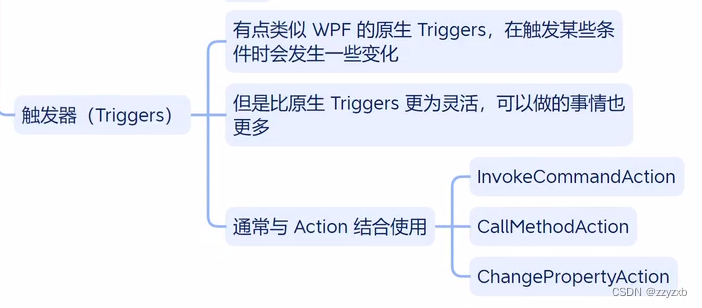
示例代码
<Window x:Class="Test_05.MainWindow"xmlns="http://schemas.microsoft.com/winfx/2006/xaml/presentation"xmlns:x="http://schemas.microsoft.com/winfx/2006/xaml"xmlns:d="http://schemas.microsoft.com/expression/blend/2008"xmlns:mc="http://schemas.openxmlformats.org/markup-compatibility/2006"xmlns:local="clr-namespace:Test_05"mc:Ignorable="d"xmlns:b="http://schemas.microsoft.com/xaml/behaviors"Title="MainWindow" Height="450" Width="800"><Window.DataContext><local:MainWindowViewModel></local:MainWindowViewModel></Window.DataContext><b:Interaction.Triggers><b:EventTrigger EventName="Loaded"><b:InvokeCommandAction Command="{Binding LoadedCommand}"></b:InvokeCommandAction></b:EventTrigger></b:Interaction.Triggers><StackPanel><TextBox Name="tbox" Text="{Binding Text}" FontSize="30"></TextBox><Button HorizontalAlignment="Left" Content="Close" FontSize="30"><b:Interaction.Triggers><b:EventTrigger EventName="Click"><b:CallMethodAction TargetObject="{Binding RelativeSource={RelativeSource AncestorType=Window}}" MethodName="Close"></b:CallMethodAction><!--<b:CallMethodAction TargetObject="{Binding Source={x:Static Application.Current}}" MethodName="ShutDown"></b:CallMethodAction>--></b:EventTrigger></b:Interaction.Triggers></Button></StackPanel>
</Window>
using CommunityToolkit.Mvvm.ComponentModel;
using CommunityToolkit.Mvvm.Input;
using Microsoft.Xaml.Behaviors;
using System;
using System.Collections.Generic;
using System.Configuration;
using System.Linq;
using System.Text;
using System.Threading.Tasks;
using System.Windows;
using System.Windows.Controls;
using System.Windows.Data;
using System.Windows.Documents;
using System.Windows.Input;
using System.Windows.Media;
using System.Windows.Media.Imaging;
using System.Windows.Navigation;
using System.Windows.Shapes;namespace Test_05
{/// <summary>/// MainWindow.xaml 的交互逻辑/// </summary>public partial class MainWindow : Window{public MainWindow(){InitializeComponent();}}public class MainWindowViewModel : ObservableObject{string text;public string Text{get => text; set => SetProperty(ref text, value);}public AsyncRelayCommand LoadedCommand { get; }public MainWindowViewModel(){LoadedCommand = new AsyncRelayCommand(Loaded);}private async Task Loaded(){await Task.Delay(2000);Text = "Hello World";}}
}
Button IsMouseOver 变成红色
<Window x:Class="Test_05.MainWindow"xmlns="http://schemas.microsoft.com/winfx/2006/xaml/presentation"xmlns:x="http://schemas.microsoft.com/winfx/2006/xaml"xmlns:d="http://schemas.microsoft.com/expression/blend/2008"xmlns:mc="http://schemas.openxmlformats.org/markup-compatibility/2006"xmlns:local="clr-namespace:Test_05"mc:Ignorable="d"xmlns:b="http://schemas.microsoft.com/xaml/behaviors"Title="MainWindow" Height="450" Width="800"><Window.DataContext><local:MainWindowViewModel></local:MainWindowViewModel></Window.DataContext><b:Interaction.Triggers><b:EventTrigger EventName="Loaded"><b:InvokeCommandAction Command="{Binding LoadedCommand}"></b:InvokeCommandAction></b:EventTrigger></b:Interaction.Triggers><StackPanel><TextBox Name="tbox" Text="{Binding Text}" FontSize="30"></TextBox><Button HorizontalAlignment="Left" Content="Close" FontSize="30" Padding="10"><!--<Button.Style><Style TargetType="Button"><Style.Triggers><DataTrigger Binding="{}"></DataTrigger></Style.Triggers></Style></Button.Style>--><b:Interaction.Triggers><b:EventTrigger EventName="Click"><!--<b:CallMethodAction TargetObject="{Binding RelativeSource={RelativeSource AncestorType=Window}}" MethodName="Close"></b:CallMethodAction>--><!--<b:CallMethodAction TargetObject="{Binding Source={x:Static Application.Current}}" MethodName="ShutDown"></b:CallMethodAction>--></b:EventTrigger><b:DataTrigger Binding="{Binding RelativeSource={RelativeSource AncestorType=Button}, Path=IsMouseOver}" Value="True"><b:ChangePropertyAction TargetObject="{Binding RelativeSource={RelativeSource AncestorType=Button}}" PropertyName="Background" Value="Blue"></b:ChangePropertyAction></b:DataTrigger></b:Interaction.Triggers></Button></StackPanel>
</Window>
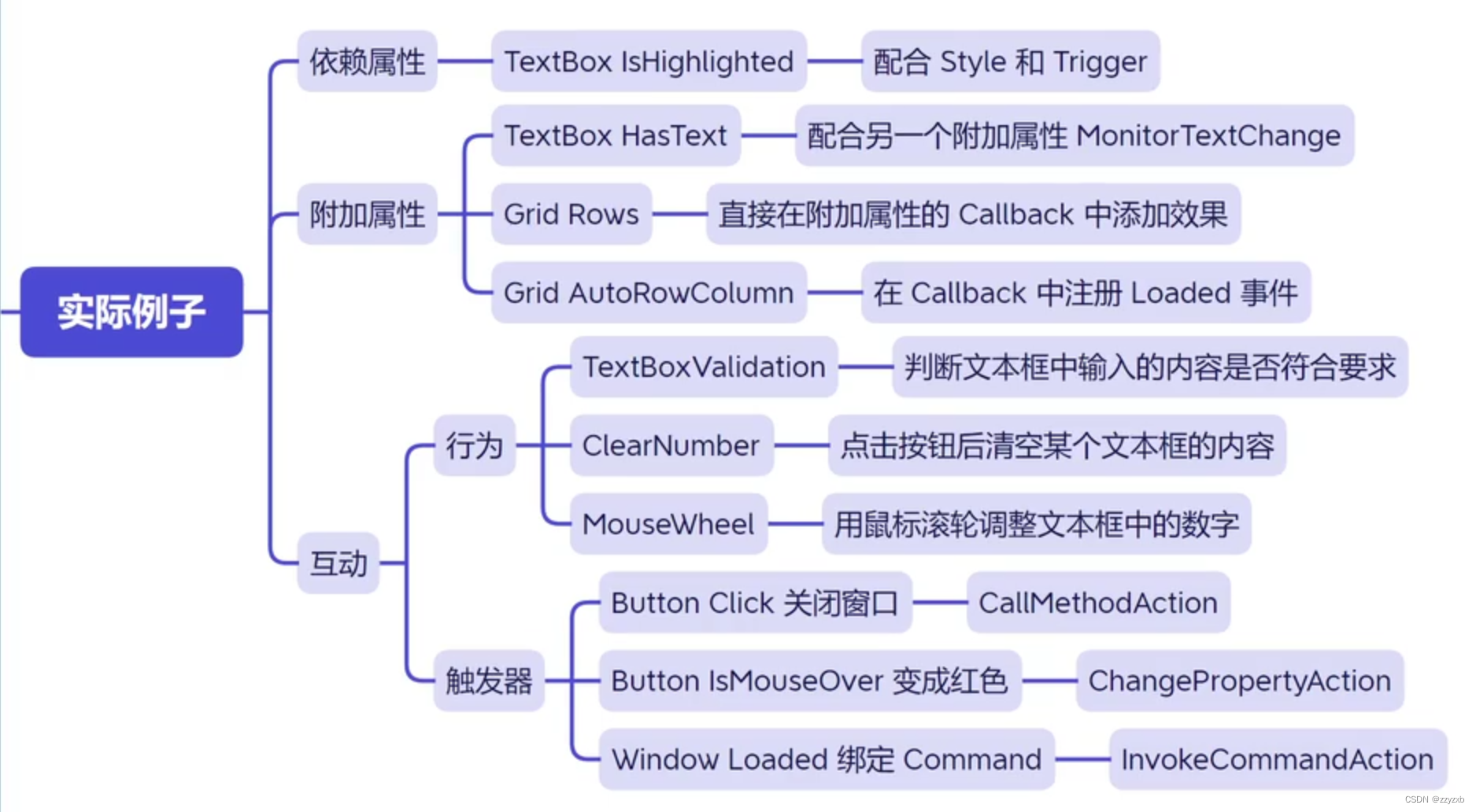


的书签)



)












