1. 创建偏好设置键 CustomNavBarTitlePreferenceKey.swift
import Foundation
import SwiftUI//@State private var showBackButton: Bool = true
//@State private var title: String = "Title" //""
//@State private var subtitle: String? = "SubTitle" //nil/// 导航栏标题偏好设置
struct CustomNavBarTitlePreferenceKey: PreferenceKey{static var defaultValue: String = ""static func reduce(value: inout String, nextValue: () -> String) {value = nextValue()}
}/// 导航栏子标题偏好设置
struct CustomNavBarSubtitlePreferenceKey: PreferenceKey{static var defaultValue: String? = nilstatic func reduce(value: inout String?, nextValue: () -> String?) {value = nextValue()}
}/// 导航栏隐藏返回按钮偏好设置
struct CustomNavBarBackButtonHiddenPreferenceKey: PreferenceKey{static var defaultValue: Bool = falsestatic func reduce(value: inout Bool, nextValue: () -> Bool) {value = nextValue()}
}/// 扩展 View
extension View{/// 保存导航栏标题func customNavigationTitle(_ title: String) -> some View{preference(key: CustomNavBarTitlePreferenceKey.self, value: title)}/// 保存导航栏子标题func customNavigationSubtitle(_ subtitle: String?) -> some View{preference(key: CustomNavBarSubtitlePreferenceKey.self, value: subtitle)}/// 保存导航栏是否显示回退键func customNavigationBarBackButtonHidden(_ value: Bool) -> some View{preference(key: CustomNavBarBackButtonHiddenPreferenceKey.self, value: value)}/// 自定义导航栏选项func customNavBarItems(title: String = "", subtitle: String? = nil, backButtonHidden: Bool = false) -> some View{self.customNavigationTitle(title).customNavigationSubtitle(subtitle).customNavigationBarBackButtonHidden(backButtonHidden)}
}2. 创建自定义导航栏视图 CustomNavBarView.swift
import SwiftUI/// 自定义导航栏视图
struct CustomNavBarView: View {@Environment(\.presentationMode) var presentationModelet showBackButton: Boollet title: String //""let subtitle: String? //nilvar body: some View {HStack {if showBackButton {backButton}Spacer()titleSectionSpacer()if showBackButton {backButton.opacity(0)}}.padding().accentColor(.white).foregroundColor(.white).font(.headline).background(Color.accentColor.ignoresSafeArea(edges: .top))}
}extension CustomNavBarView{/// 返回按钮private var backButton: some View{Button {presentationMode.wrappedValue.dismiss()} label: {Image(systemName: "chevron.left").padding()}}/// 标题视图private var titleSection: some View{VStack(spacing: 4) {Text(title).font(.title).fontWeight(.semibold)if let subtitle = subtitle{Text(subtitle)}}}
}struct CustomNavBarView_Previews: PreviewProvider {static var previews: some View {VStack {CustomNavBarView(showBackButton: true, title: "Title", subtitle: "Subtitle")Spacer()}}
}
3. 创建自定义导航栏容器视图 CustomNavBarContainerView.swift
import SwiftUI/// 自定义导航栏容器视图
struct CustomNavBarContainerView<Context: View>: View {let context: Context@State private var showBackButton: Bool = true@State private var title: String = ""@State private var subtitle: String? = nilinit(@ViewBuilder context: () -> Context) {self.context = context()}var body: some View {VStack(spacing: 0) {CustomNavBarView(showBackButton: showBackButton, title: title, subtitle: subtitle)context.frame(maxWidth: .infinity, maxHeight: .infinity)}// 监听偏好值.onPreferenceChange(CustomNavBarTitlePreferenceKey.self) { value inself.title = value}.onPreferenceChange(CustomNavBarSubtitlePreferenceKey.self) { value inself.subtitle = value}.onPreferenceChange(CustomNavBarBackButtonHiddenPreferenceKey.self) { value inself.showBackButton = !value}}
}struct CustomNavBarContainerView_Previews: PreviewProvider {static var previews: some View {CustomNavBarContainerView {ZStack {Color.green.ignoresSafeArea()Text("Hello world").foregroundColor(.white).customNavigationTitle("Title").customNavigationSubtitle("Subtitle").customNavigationBarBackButtonHidden(true)}}}
}4. 创建自定义导航视图 CustomNavView.swift
import SwiftUI/// 自定义导航视图
struct CustomNavView<Content: View>: View {/// 泛型let context: Contentinit(@ViewBuilder context: () -> Content) {self.context = context()}var body: some View {NavigationView {CustomNavBarContainerView {context}}.navigationViewStyle(.stack)}
}extension UINavigationController{open override func viewDidLoad() {super.viewDidLoad()// 手势识别器交互代理置为 nil,进入下一个导航页面,从左往右滑,能够移除当前页面interactivePopGestureRecognizer?.delegate = nil}
}struct CustomNavView_Previews: PreviewProvider {static var previews: some View {CustomNavView {Color.red.ignoresSafeArea()}}
}5. 创建自定义导航视图链接到下一个视图 CustomNavLink.swift
import SwiftUI/// 自定义导航视图链接下个视图
struct CustomNavLink<Label: View, Destination: View>: View {let destination: Destinationlet lable: Labelinit(@ViewBuilder destination: () -> Destination, @ViewBuilder label: () -> Label) {self.destination = destination()self.lable = label()}var body: some View {NavigationLink {CustomNavBarContainerView {destination}.navigationBarHidden(true)} label: {lable}}
}struct CustomNavLink_Previews: PreviewProvider {static var previews: some View {// 自定义导航试图CustomNavView {CustomNavLink {Text("Destination")} label: {Text("CLICK ME")}}}
}6. 创建应用导航栏视图 AppNavBarView.swift
import SwiftUI/// 应用导航栏视图
struct AppNavBarView: View {var body: some View {/// 系统默认导航栏//defaultNavBavView/// 自定义导航栏customNavBavView}
}/// 扩展 View
extension AppNavBarView{/// 系统默认导航栏private var defaultNavBavView: some View{NavigationView {ZStack {Color.green.ignoresSafeArea()NavigationLink {Text("Destination").navigationTitle("Title2").navigationBarBackButtonHidden(false)} label: {Text("Navigate").foregroundColor(.black)}}.navigationTitle("Nav title here")}}/// 自定义导航栏private var customNavBavView: some View{CustomNavView {ZStack {Color.orange.ignoresSafeArea(edges: .bottom)CustomNavLink {Text("Destination").customNavBarItems(title: "Second Screen", subtitle: "Subtitle should be showing!!!")} label: {Text("Navigate")}}.customNavBarItems(title: "New Title", subtitle: "Subtitle", backButtonHidden: true)}}
}struct AppNavBarView_Previews: PreviewProvider {static var previews: some View {AppNavBarView()}
}
7. 效果图:
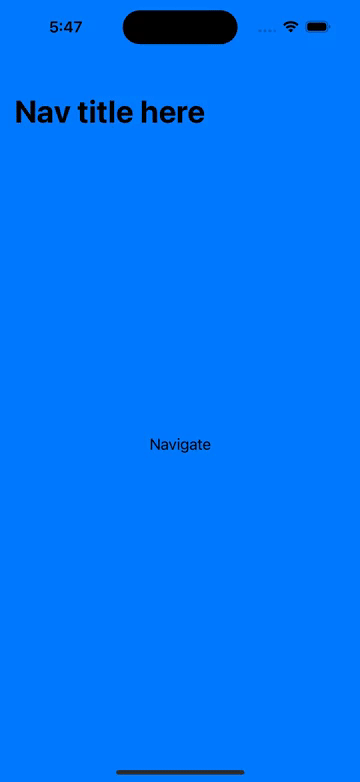
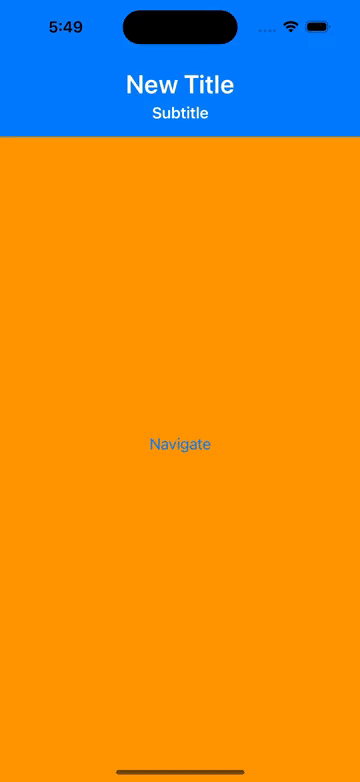











)







, 盲注)