用HTML5实现播放gif文件
在HTML5中,你可以使用<img>标签来播放GIF文件。GIF文件本质上是一种图像格式,它支持动画效果,因此当在网页上加载时,它会自动播放动画。先看一个简单的示例:
<!DOCTYPE html>
<html>
<head><title>GIF播放</title></head>
<body><img id="gifImage" src="example.gif" alt="GIF动画" width="300" ></body>
</html>
指定GIF动画在网页上的播放区域大小,可以通过调整<img>标签的width和height属性来实现。为了保持GIF动画的原始宽高比,你可以只设置宽度或高度中的一个值,另一个值则让浏览器自动计算以保持比例。
下面给出一个复杂的示例
用一个列表装载多个gif文件,选中哪个,就播放哪个。效果图:
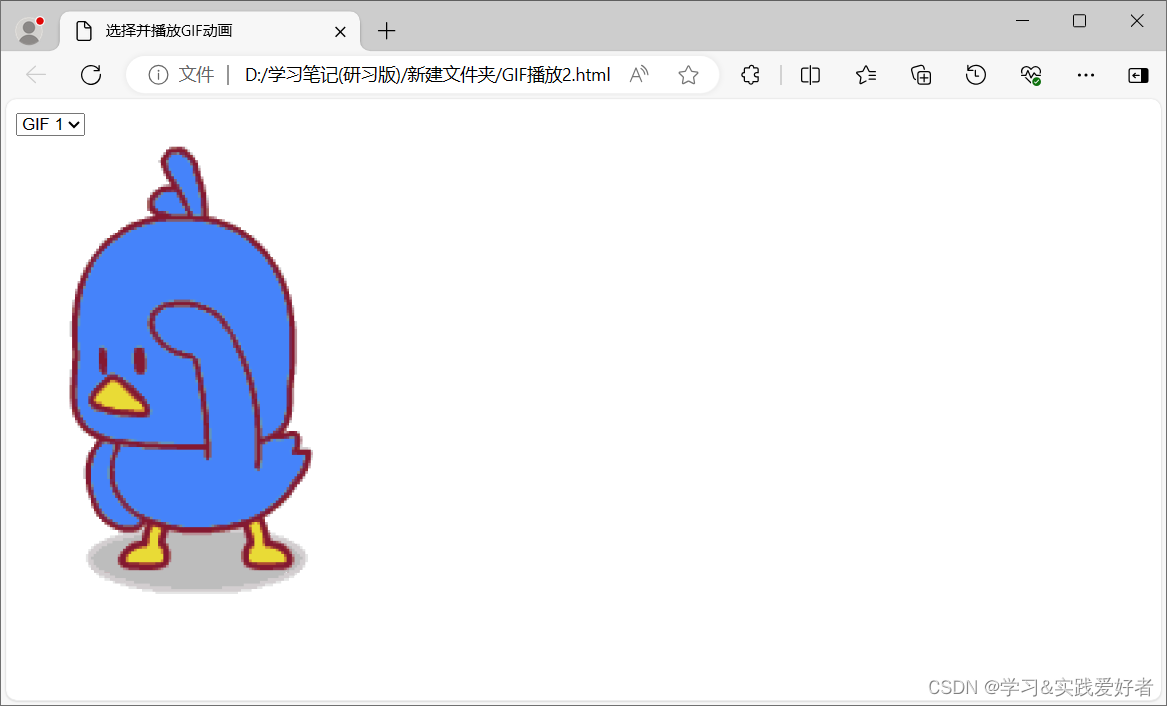
提示:实际运行画面是动态的。
用一个列表装载多个gif文件(如gif1.gif、gif2.gif、gif3.gif),选中哪个,就播放哪个。
你可以gif1.gif、gif2.gif、gif3.gif等替换为您的实际GIF文件名,并确保这些文件位于与HTML文件相同的目录下,或者提供正确的路径。源码如下:
<!DOCTYPE html>
<html>
<head><title>选择并播放GIF动画</title></head>
<body><select id="gifSelect" onchange="playSelectedGif()"><option value="gif1.gif">GIF 1</option><option value="gif2.gif">GIF 2</option><option value="gif3.gif">GIF 3</option>
</select>
<br>
<img id="selectedGif" src="gif1.gif" alt="选择的GIF动画" width="300"><script>function playSelectedGif() {var selectElement = document.getElementById("gifSelect");var selectedGif = document.getElementById("selectedGif");selectedGif.src = selectElement.value;}
</script></body>
</html>
在前端网页中控制GIF 文件的播放,如“暂停”和“继续”控制功能,可能很难,我目前没有找到现实,网上有人说可以使用 JavaScript 库,但试验了很多不成功或过时了。
后来 发现 CSS或JS实现gif动态图片的停止与播放 « 张鑫旭-鑫空间-鑫生活 一文的“四、自己无法控制的gif图片的停止与播放”部分,采用其“对HTMLImageElement原型进行了扩展,增加了stop()和play()两个方法”,有了一定程度的解决——实现了“停止”(回到首图)和“播放”(重新播放),而不是“暂停”和“继续”。
上面的示例修改如下。
先给出效果图:
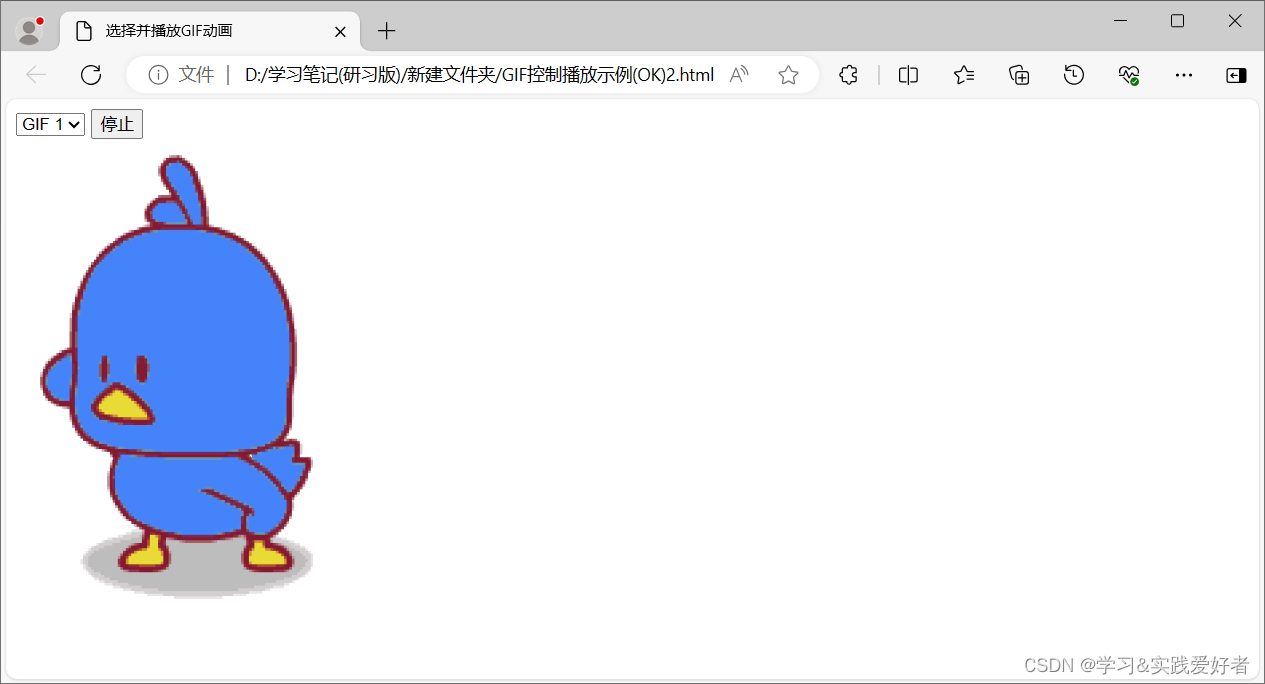
【提示:实际运行画面是动态的。】
源码如下:
<!DOCTYPE html>
<html>
<head><title>选择并播放GIF动画</title></head>
<body><select id="gifSelect" onchange="playSelectedGif()"><option value="gif1.gif">GIF 1</option><option value="gif2.gif">GIF 2</option><option value="gif3.gif">GIF 3</option>
</select><input type="button" id="testBtn" value="停止">
<br>
<img id="selectedGif" src="gif1.gif" alt="选择的GIF动画" width="300"><script>function playSelectedGif() {var selectElement = document.getElementById("gifSelect");var selectedGif = document.getElementById("selectedGif");// 清除之前存储的 storeUrlselectedGif.storeUrl = null; selectedGif.src = selectElement.value;}//以下JS代码部分,对HTMLImageElement原型进行了扩展,增加了stop()和play()两个方法if ('getContext' in document.createElement('canvas')) {HTMLImageElement.prototype.play = function() {if (this.storeCanvas) {// 移除存储的canvasthis.storeCanvas.parentElement.removeChild(this.storeCanvas);this.storeCanvas = null;// 透明度还原image.style.opacity = '';}if (this.storeUrl) {this.src = this.storeUrl; }};HTMLImageElement.prototype.stop = function() {var canvas = document.createElement('canvas');// 尺寸var width = this.width, height = this.height;if (width && height) {// 存储之前的地址if (!this.storeUrl) {this.storeUrl = this.src;}// canvas大小canvas.width = width;canvas.height = height;// 绘制图片帧(第一帧)canvas.getContext('2d').drawImage(this, 0, 0, width, height);// 重置当前图片try {this.src = canvas.toDataURL("image/gif");} catch(e) {// 跨域this.removeAttribute('src');// 载入canvas元素canvas.style.position = 'absolute';// 前面插入图片this.parentElement.insertBefore(canvas, this);// 隐藏原图this.style.opacity = '0';// 存储canvasthis.storeCanvas = canvas;}}};}var image = document.getElementById("selectedGif"), button = document.getElementById("testBtn");if (image && button) {//if ( button) {button.onclick = function() {if (this.value == '停止') {image.stop();this.value = '播放';} else {image.play();this.value = '停止';}};}</script></body>
</html>

大学生数学建模挑战赛|数学建模完整代码+建模过程全解全析)
--自然语言处理NLP)






)









)