本实验使用虚拟机版本为rhel7,从rhel7后的版本kickstart工具进行收费使用。
1.在VMware关闭dhcp自动获取ip地址功能
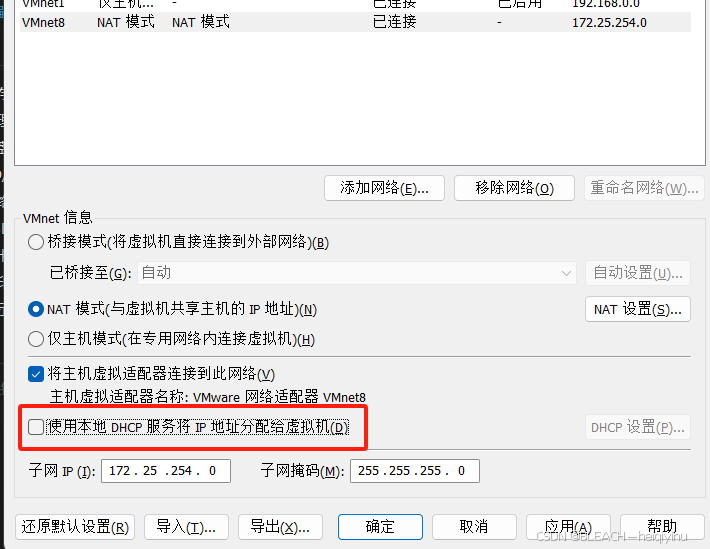
2.安装并启动httpd
[root@localhost ~]# yum install httpd
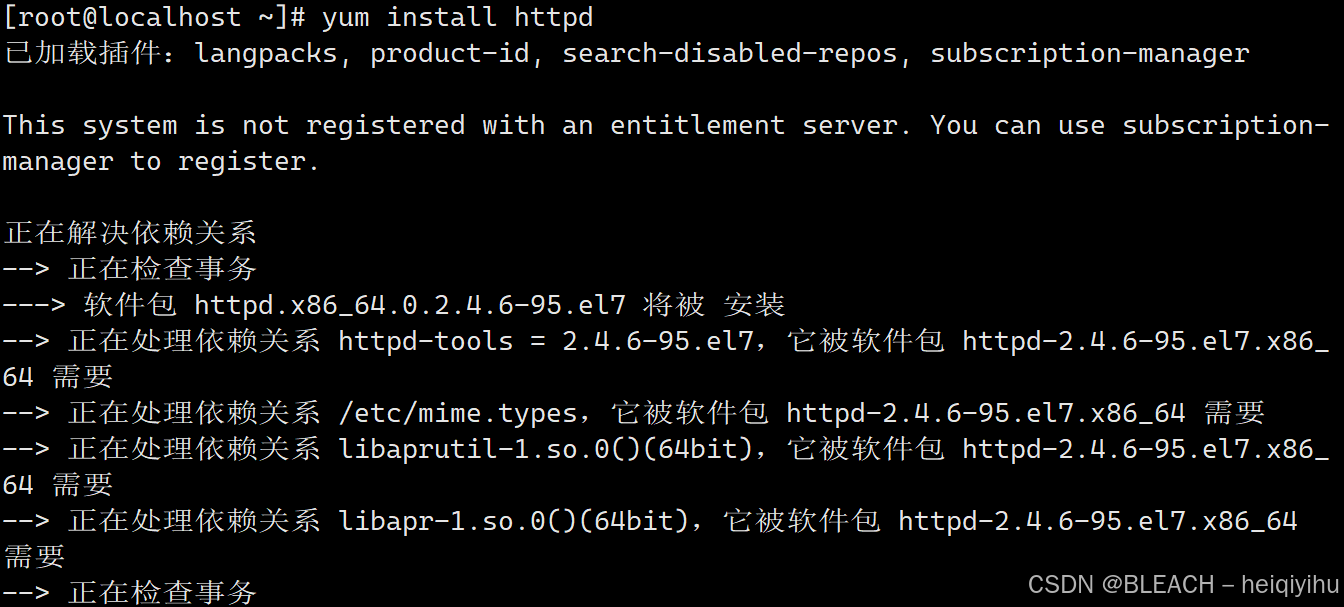
[root@localhost ~]# systemctl start httpd
[root@localhost ~]#systemctl stop firewalld #关闭防火墙
[root@localhost ~]#setenforce 0 #关闭selinux
3.安装图型系统
server with GUI为软件包组
使用yum groups install + 软件包组
[root@nginx ~]# yum groups install "server with GUI" -y
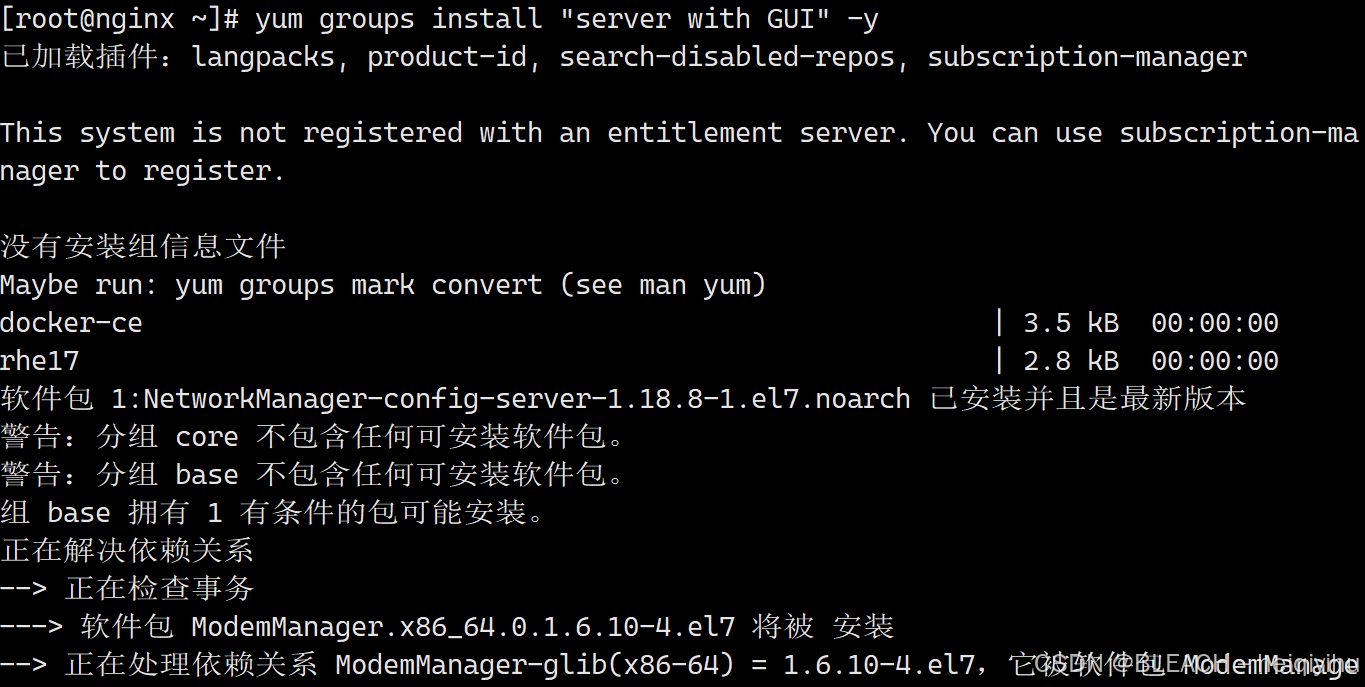
开启主机图像
[root@nginx ~]# init 5

安装图型化生成kickstart的工具
[root@localhost ~]# yum install system-config-kickstart

启动图形制作工具、
[root@nginx ~]# system-config-kickstart

4.进行配置修改
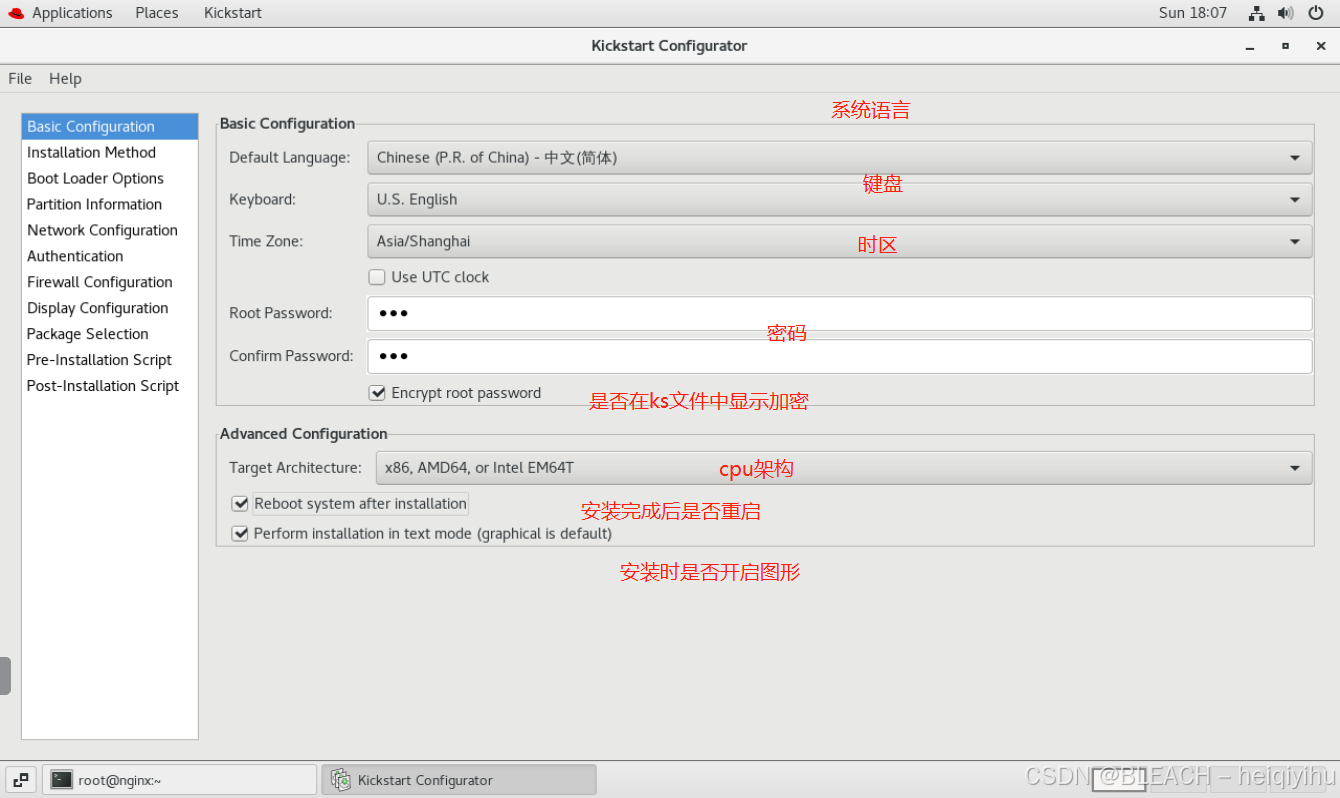
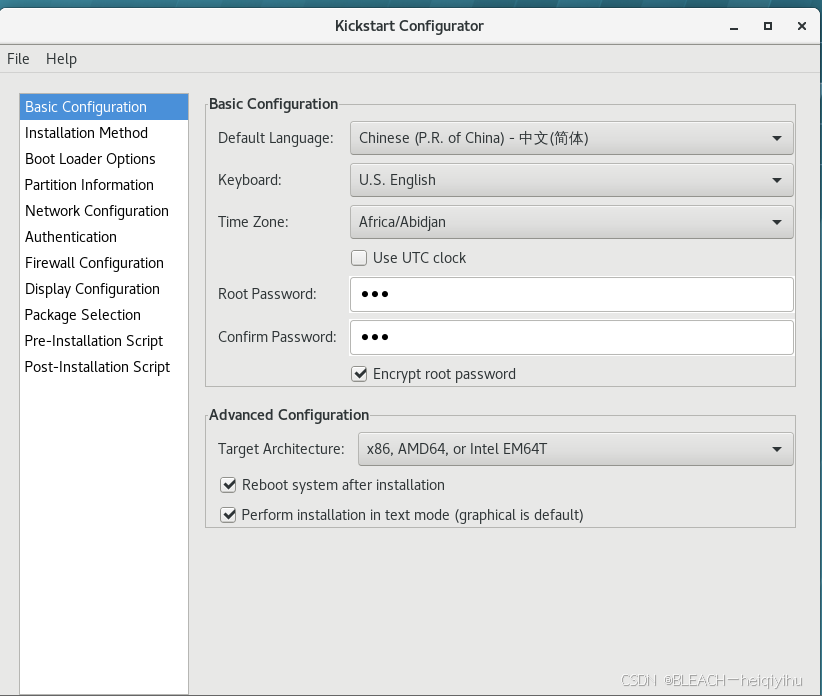
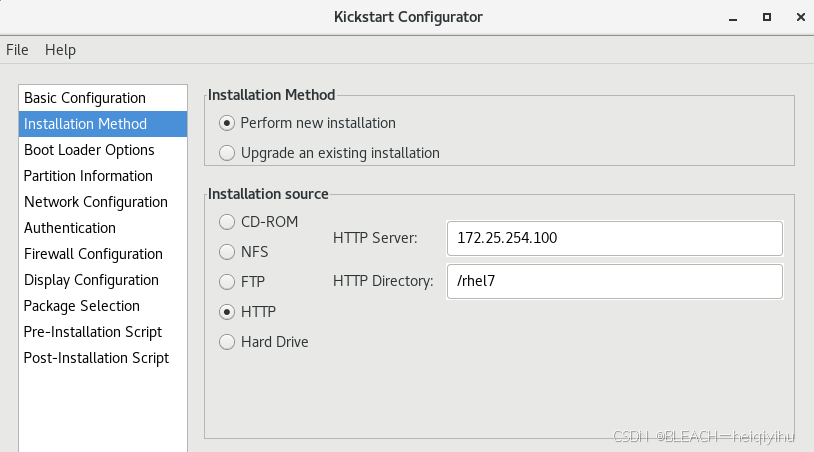
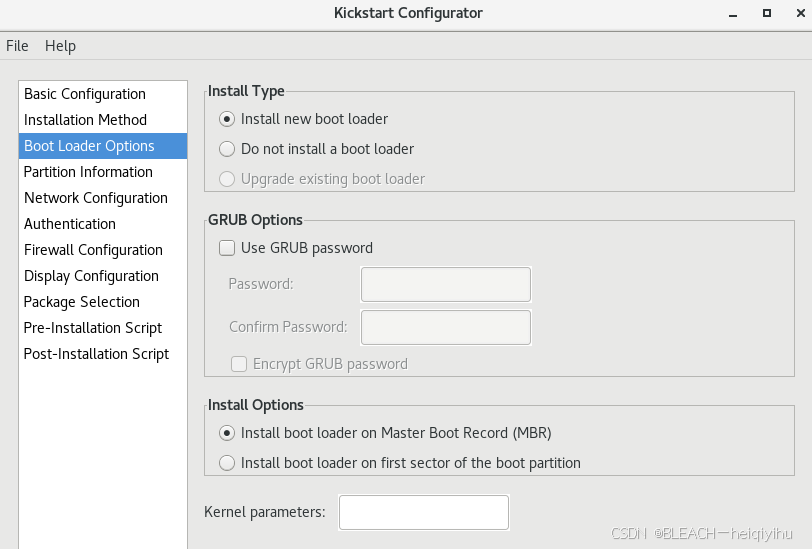
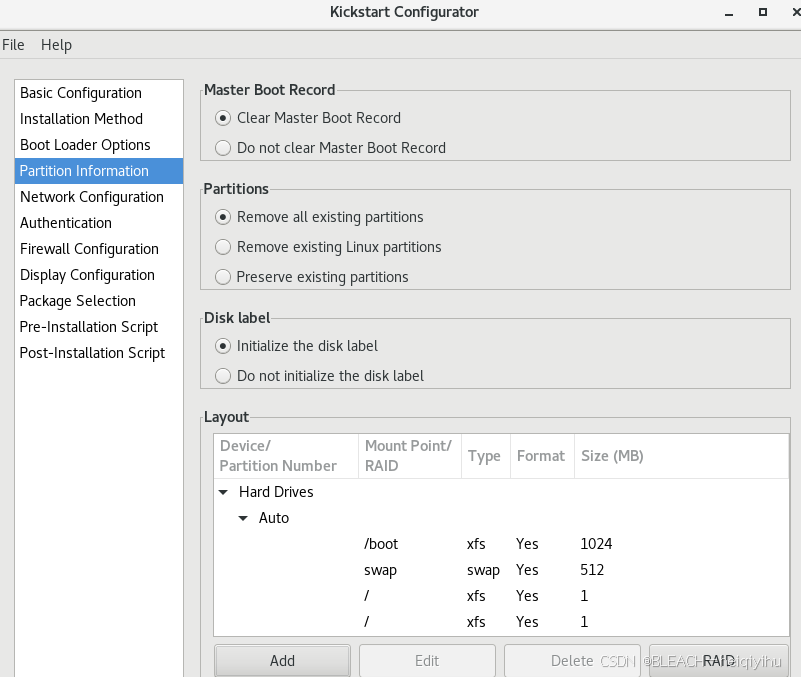
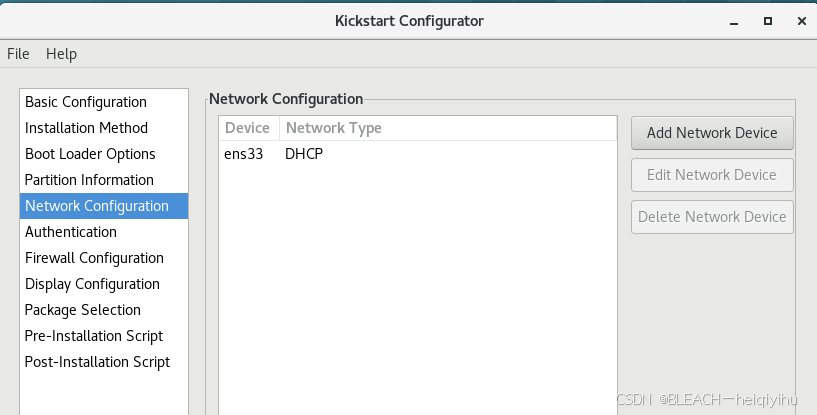
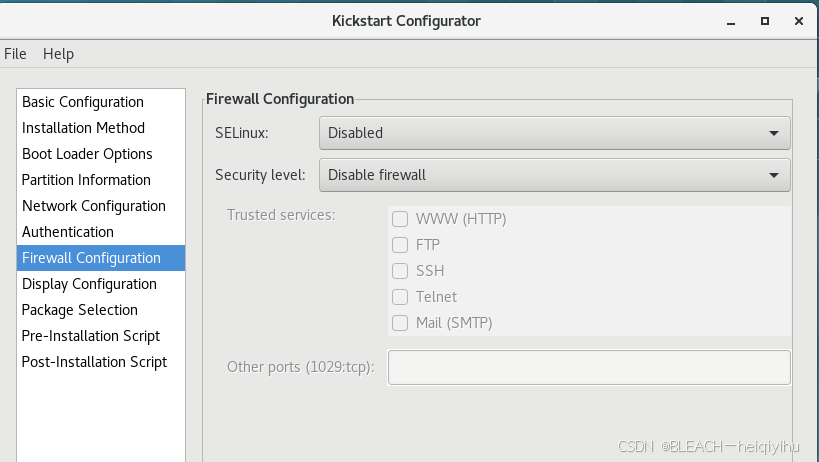
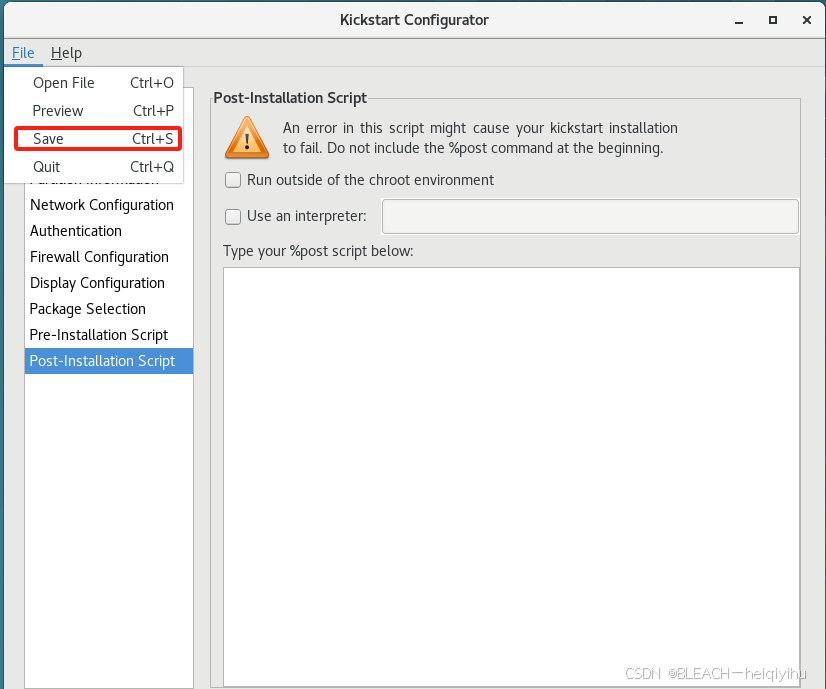

5.记得重新挂载镜像
创建目录rhel7,将镜像挂载到上面
[root@localhost ~]#mkdir /rhel7
[root@localhost~]#mount /dev/sr0 /rhel7
然后将rhel7路径发布到httpd默认目录中
[root@localhost wu]# ln -s /rhel7/ /var/www/html/
[root@localhost wu]# cp ks.cfg /var/www/html/

httpd默认目录底下存在文件
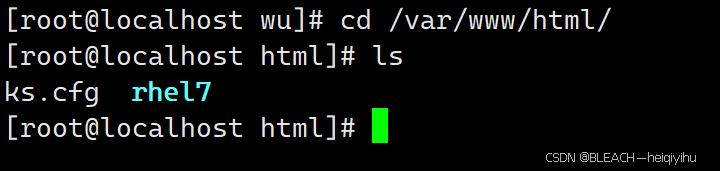
使用浏览器访问地址:172.25.254.100/rhel7
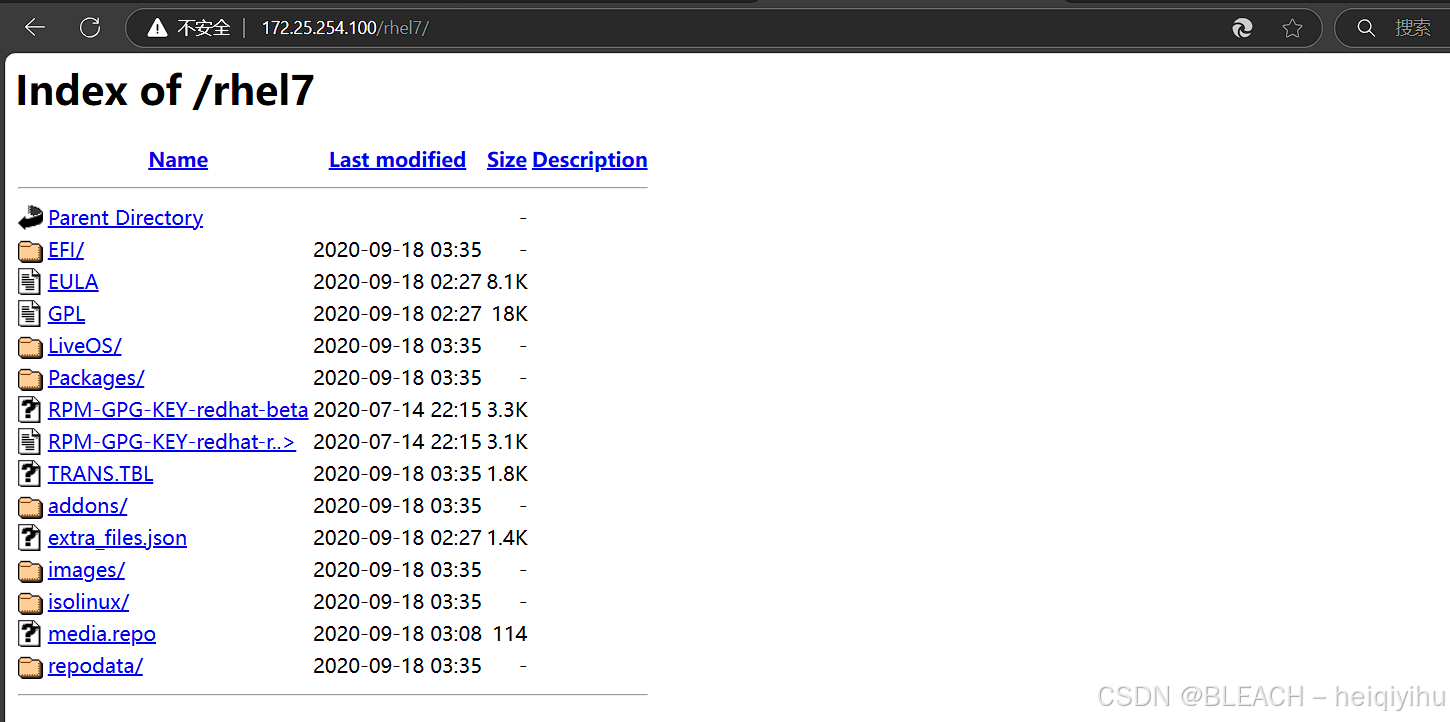
使用浏览器访问地址:172.25.254.100/ks.cfg
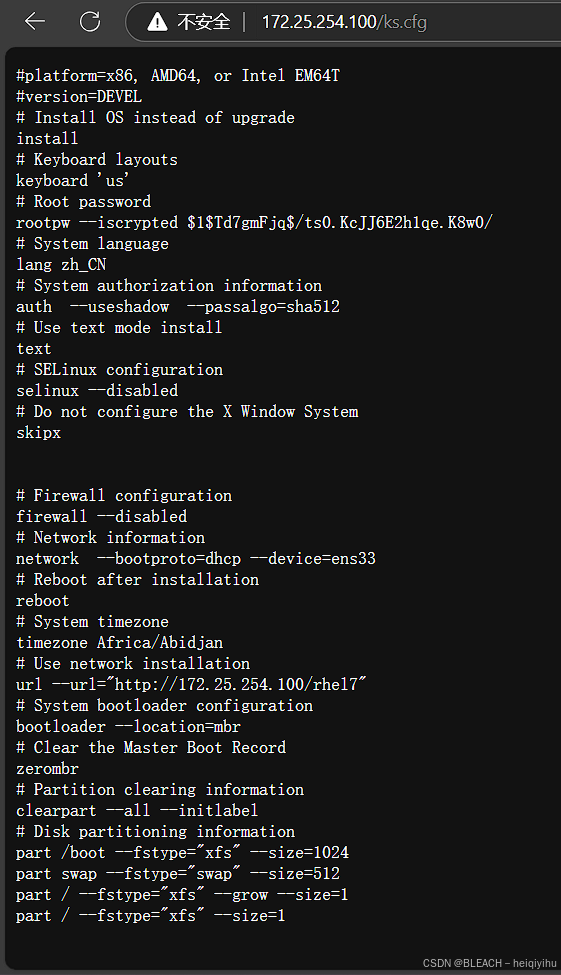
6.搭建dhcp服务kickstart脚本
创建新的虚拟机使用红帽9版本的内核
[root@localhost ~]# yum install dhcp
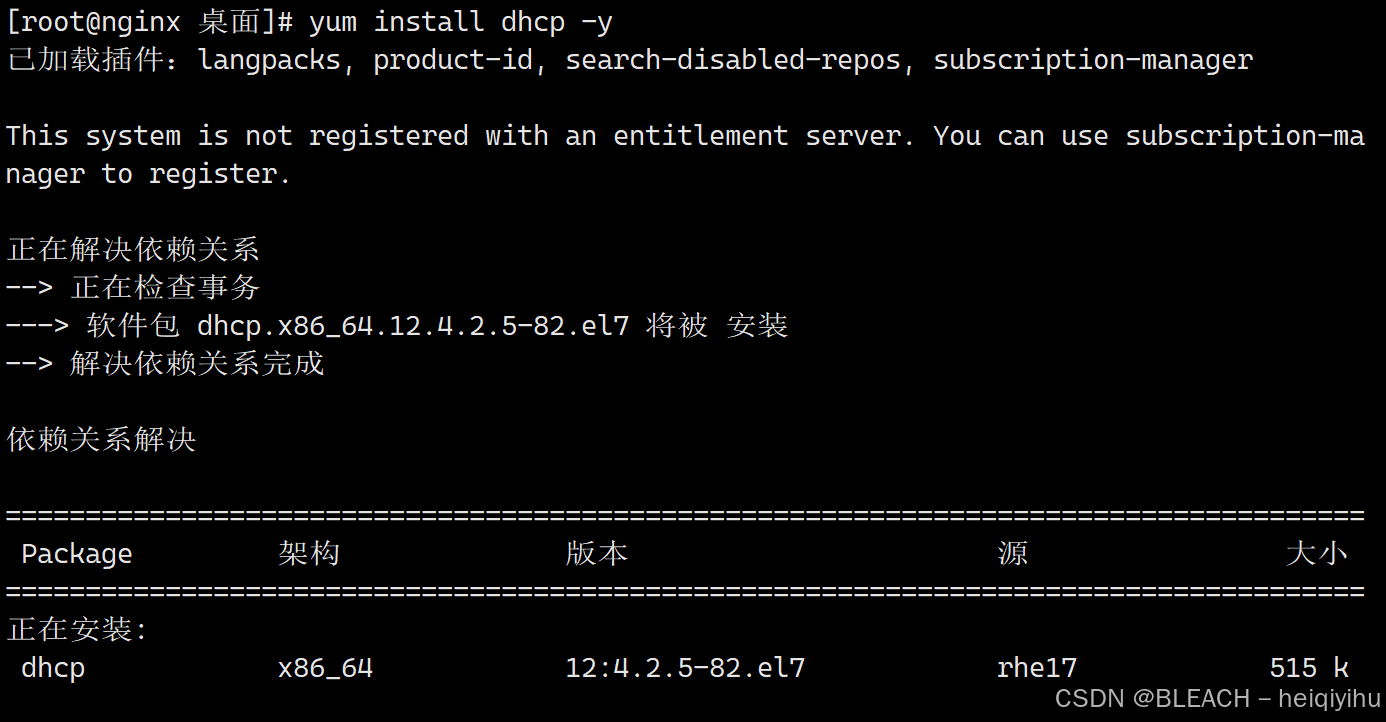
编辑软件的配置文件
[root@nginx # rpm -qc dhcp
[root@nginx]# cat /etc/dhcp/dhcpd.conf
[root@nginx ]# \cp -f /usr/share/doc/dhcp*/dhcpd.conf.example /etc/dhcp/dhcpd.conf
编辑配置文件信息
[root@localhost ~]# vim /etc/dhcp/dhcpd.conf
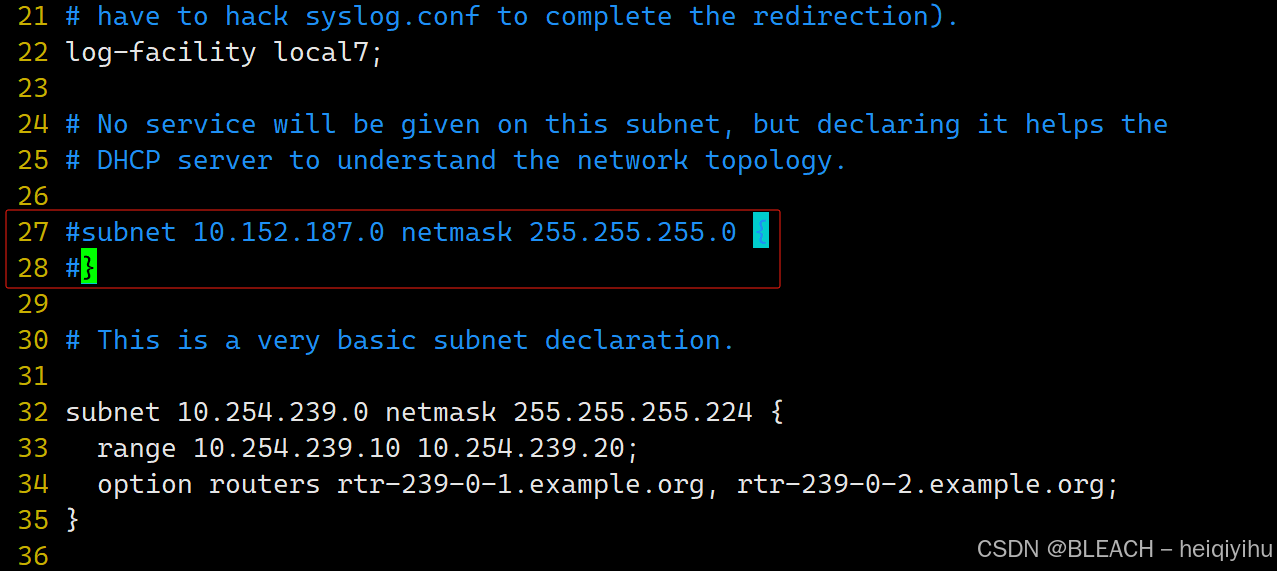
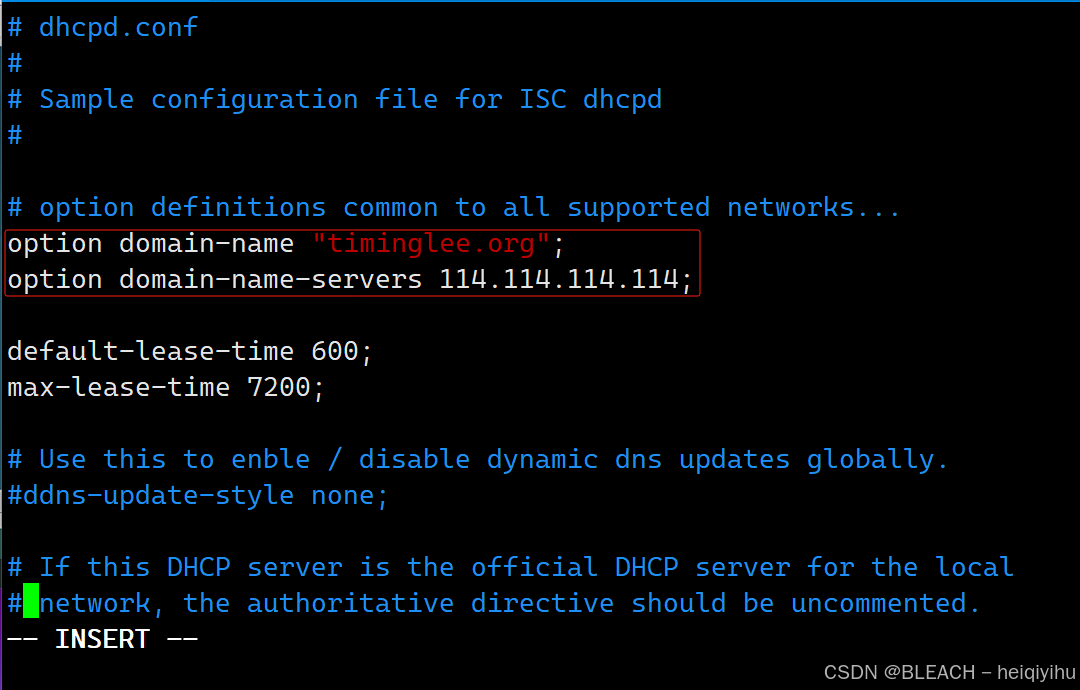
更改自己的网络位(172.25.254.0),子网掩码(255.255.255.0)和网关(172.25.254.2)
IP地址池(172.25.254.30 172.25.254.40)
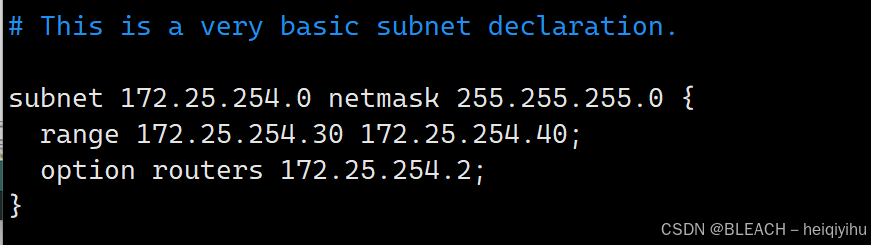
启动dhcp
[root@localhost ~]# systemctl enable --now dhcpd
Created symlink from /etc/systemd/system/multi-user.target.wants/dhcpd.service to /usr/lib/systemd/system/dhcpd.service.
创建新的虚拟机
按住Tab键,输入命令
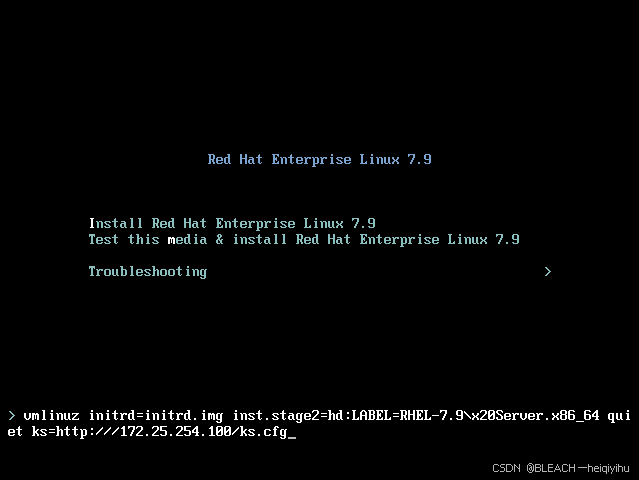
)




详解)
)












