在这篇博客中,我们将展示如何使用 wxPython 创建一个简单的图形用户界面 (GUI),以将 Markdown 文件转换为 PowerPoint 演示文稿。我们将利用 markdown2 模块将 Markdown 转换为 HTML,并使用 python-pptx 模块将 HTML 内容转换为 PowerPoint 幻灯片。本教程将演示如何通过解析 Markdown 文件的层次结构,以大纲模式生成 PPT。
C:\pythoncode\new\markdownTOPPT.py
先决条件
在开始之前,请确保您已经安装了以下 Python 库:
pip install wxpython python-pptx markdown2
步骤 1:创建 GUI 应用
首先,我们需要创建一个简单的 wxPython 应用程序,让用户选择 Markdown 文件并启动转换过程。
import wx
import markdown2
from pptx import Presentation
from pptx.util import Inches, Pt
from pptx.enum.text import PP_ALIGN
from pptx.dml.color import RGBColorclass MarkdownToPPTApp(wx.Frame):def __init__(self, parent, title):super(MarkdownToPPTApp, self).__init__(parent, title=title, size=(400, 200))panel = wx.Panel(self)vbox = wx.BoxSizer(wx.VERTICAL)self.open_button = wx.Button(panel, label='Open Markdown File')self.open_button.Bind(wx.EVT_BUTTON, self.on_open_file)vbox.Add(self.open_button, flag=wx.EXPAND|wx.ALL, border=10)self.convert_button = wx.Button(panel, label='Convert to PPT')self.convert_button.Bind(wx.EVT_BUTTON, self.on_convert)vbox.Add(self.convert_button, flag=wx.EXPAND|wx.ALL, border=10)panel.SetSizer(vbox)self.markdown_file = Noneself.Centre()self.Show(True)def on_open_file(self, event):with wx.FileDialog(self, "Open Markdown file", wildcard="Markdown files (*.md)|*.md",style=wx.FD_OPEN | wx.FD_FILE_MUST_EXIST) as fileDialog:if fileDialog.ShowModal() == wx.ID_CANCEL:returnself.markdown_file = fileDialog.GetPath()wx.MessageBox(f'Selected file: {self.markdown_file}', 'Info', wx.OK | wx.ICON_INFORMATION)def on_convert(self, event):if not self.markdown_file:wx.MessageBox('Please select a Markdown file first.', 'Error', wx.OK | wx.ICON_ERROR)returnself.convert_markdown_to_ppt(self.markdown_file)wx.MessageBox('Conversion successful!', 'Info', wx.OK | wx.ICON_INFORMATION)def convert_markdown_to_ppt(self, markdown_file):with open(markdown_file, 'r', encoding='utf-8') as file:markdown_content = file.read()html_content = markdown2.markdown(markdown_content)lines = markdown_content.split('\n')prs = Presentation()current_slide = Nonecurrent_level = 0for line in lines:if line.startswith('#'):level = line.count('#')title_text = line.strip('# ').strip()if level == 1:current_slide = prs.slides.add_slide(prs.slide_layouts[1])title = current_slide.shapes.titletitle.text = title_textcurrent_level = 1elif current_slide and level > current_level:self.add_subtitle(current_slide, title_text, level - current_level)current_level = levelelse:current_slide = prs.slides.add_slide(prs.slide_layouts[1])title = current_slide.shapes.titletitle.text = title_textcurrent_level = levelelse:if current_slide:content = current_slide.placeholders[1]p = content.text_frame.add_paragraph()p.text = linep.font.size = Pt(18)output_file = markdown_file.replace('.md', '.pptx')prs.save(output_file)def add_subtitle(self, slide, subtitle_text, indent_level):content = slide.placeholders[1]p = content.text_frame.add_paragraph()p.text = subtitle_textp.level = indent_levelp.font.size = Pt(18)p.font.color.rgb = RGBColor(0, 0, 0)if __name__ == '__main__':app = wx.App(False)frame = MarkdownToPPTApp(None, title='Markdown to PPT Converter')app.MainLoop()说明
- 选择文件:用户点击“Open Markdown File”按钮选择 Markdown 文件。
- 转换文件:用户点击“Convert to PPT”按钮进行转换。
- Markdown 转 HTML:使用
markdown2.markdown()将 Markdown 内容转换为 HTML。 - 创建 PPT:使用
python-pptx创建一个新的 PowerPoint 演示文稿,并根据 Markdown 文件的层次结构创建幻灯片和子标题。
步骤 2:解析 Markdown 文件
在 convert_markdown_to_ppt 方法中,我们读取 Markdown 文件的内容,并将其按行分割。我们检查每一行是否是标题,根据标题级别创建相应的幻灯片或子标题。
步骤 3:创建 PowerPoint 幻灯片
我们使用 python-pptx 创建 PowerPoint 幻灯片。对于每个一级标题 (#),我们创建一个新的幻灯片。对于每个次级标题(##, ### 等),我们将其添加为当前幻灯片的子标题。
步骤 4:添加子标题
在 add_subtitle 方法中,我们向当前幻灯片添加子标题,并设置其缩进级别和字体大小。
结论
通过上述步骤,我们创建了一个简单的 GUI 应用程序,可以将 Markdown 文件转换为 PowerPoint 演示文稿。该应用程序通过解析 Markdown 文件的层次结构,以大纲模式生成 PPT,使幻灯片内容结构清晰、层次分明。这种方法确保 PPT 演示文稿的结构与 Markdown 文件的层次结构一致,更好地组织内容。
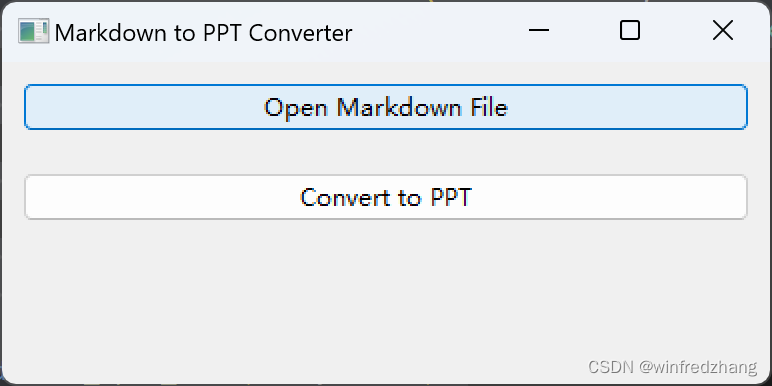
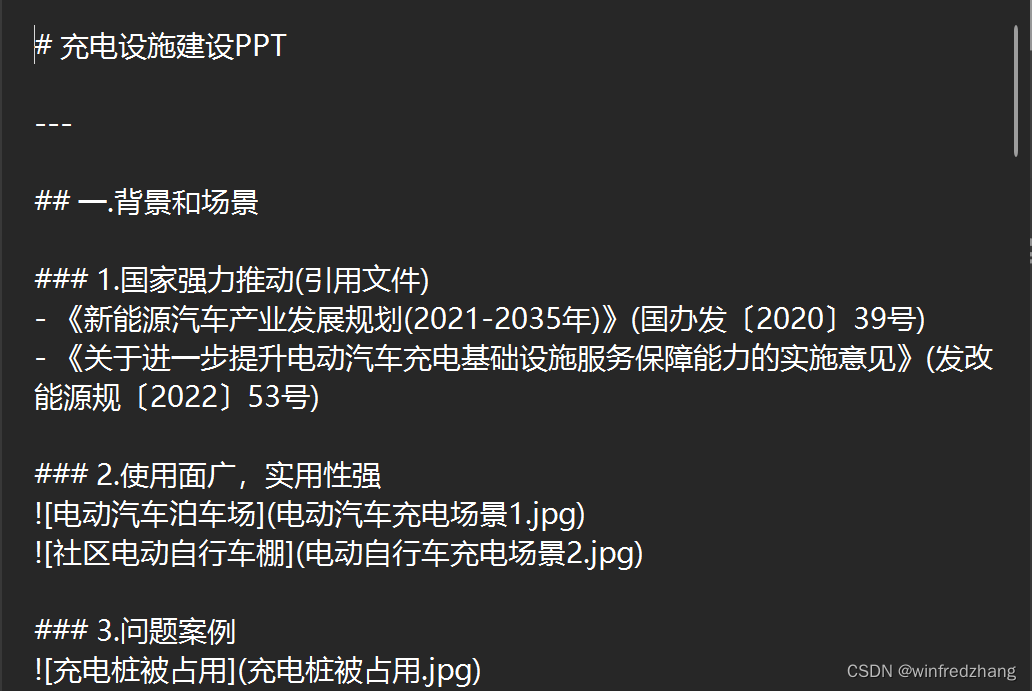
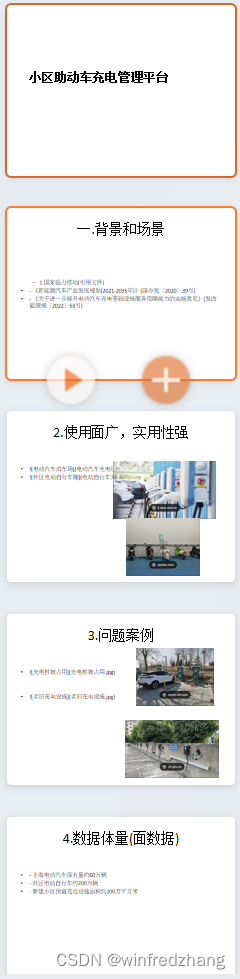
![[Vulnhub]Wintermute LFI+SMTP+Screen+Structv2-RCE+Lxc逃逸](http://pic.xiahunao.cn/[Vulnhub]Wintermute LFI+SMTP+Screen+Structv2-RCE+Lxc逃逸)



![【2024最新华为OD-C/D卷试题汇总】[支持在线评测] 游戏表演赛分队(100分) - 三语言AC题解(Python/Java/Cpp)](http://pic.xiahunao.cn/【2024最新华为OD-C/D卷试题汇总】[支持在线评测] 游戏表演赛分队(100分) - 三语言AC题解(Python/Java/Cpp))




)







![[C++]使用C++部署yolov10目标检测的tensorrt模型支持图片视频推理windows测试通过](http://pic.xiahunao.cn/[C++]使用C++部署yolov10目标检测的tensorrt模型支持图片视频推理windows测试通过)

