最终效果

文章目录
- 最终效果
- 前言
- 素材下载
- 图片配置
- 获取格子坐标
- 动态控制背包大小
- 添加物品
- 移动物品
- 物品跟随鼠标
- 创建物品的容器,定义不同物品
- 修改物品尺寸
- 修复物品放置位置问题
- 按物品尺寸占用对应大小的格子
- 判断物品是否超出边界范围
- 物品放置重叠,交换物品
- 放置加入点偏移量
- 突出显示我们选中的物品
- 优化
- 多个背包
- 自动入库物品
- 旋转物品
- 修改旋转高亮背景和占位也跟着旋转
- 选中拖拽物品排序问题
- 最终效果
- 源码
- 完结
前言
在这一集中我将使用Unity制作基于瓦片的网格库存系统。 就像在《逃离塔科夫》、《暗黑破坏神》或《流放之路》等游戏中一样。
素材下载
https://assetstore.unity.com/packages/2d/gui/icons/gui-parts-159068
图片配置
配置图片为重复
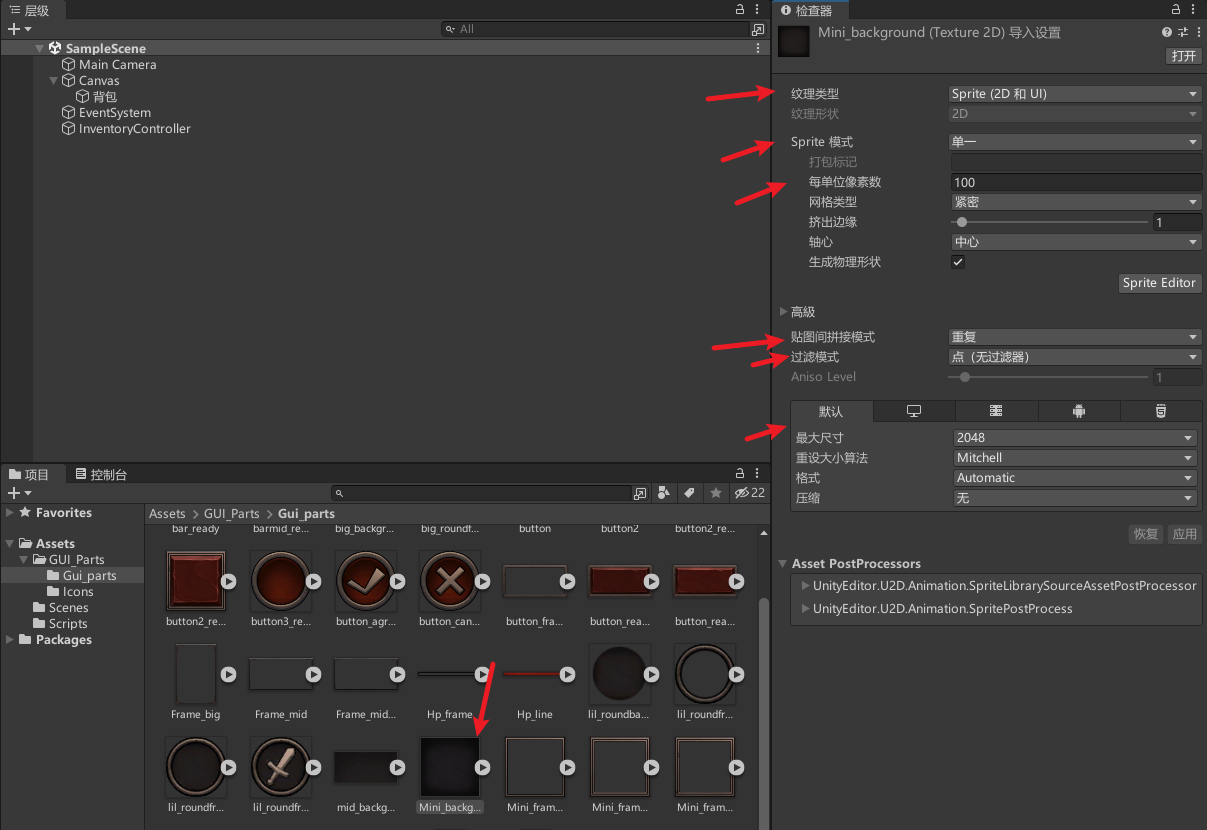
不懂UI画布适配查看:【Unity小技巧】最简单的UI设置适配方案
修改UI画布适配
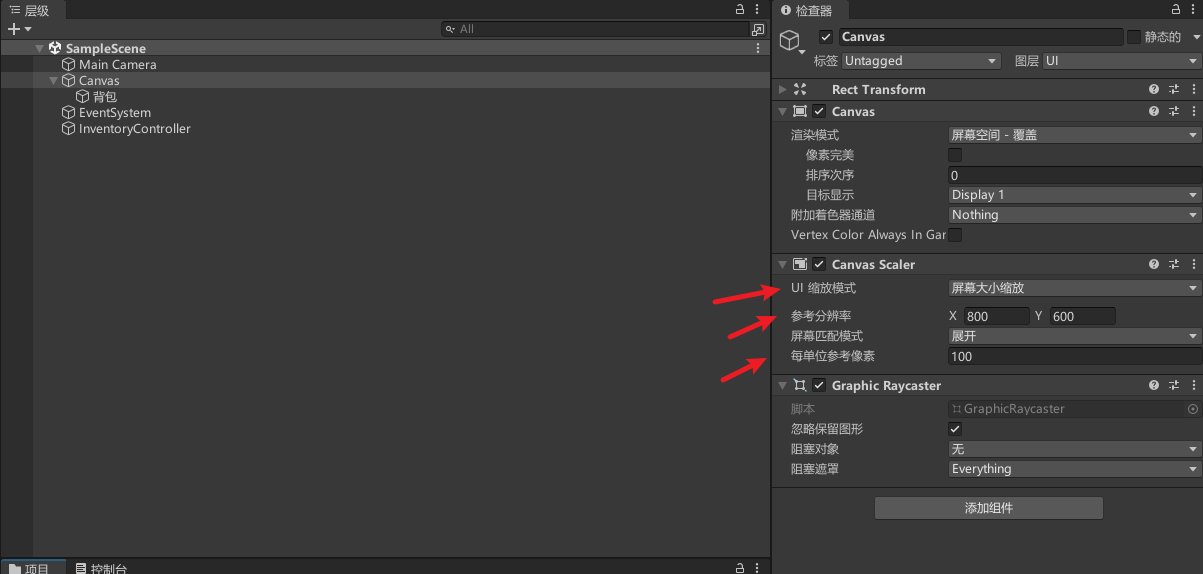
新增UI图片,类型改为平铺,默认图片是256的,太大了,所以我们选择缩小4倍,每单位像素为4,同时注意修改轴心在左上角
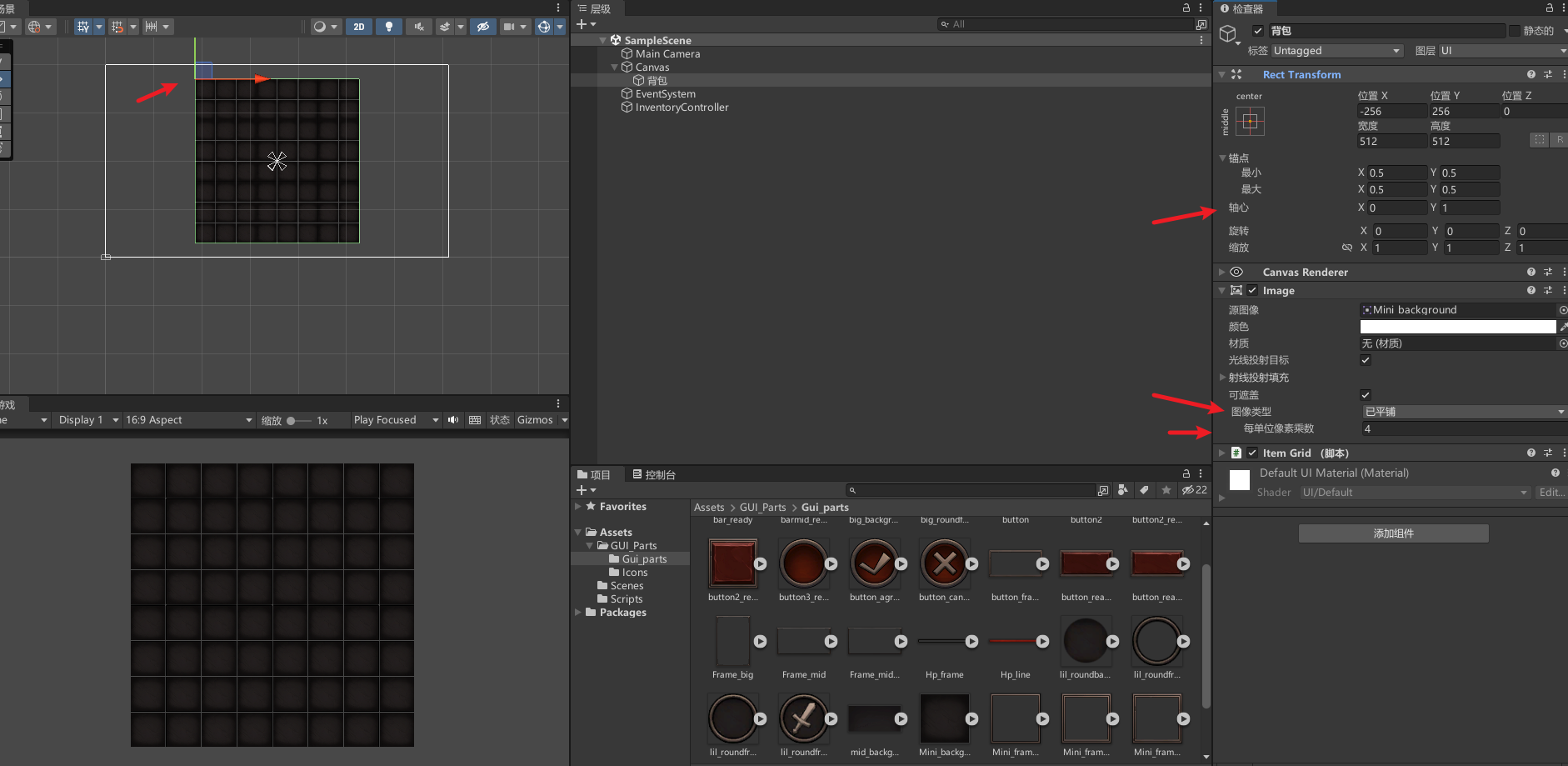
获取格子坐标
新增ItemGrid代码
public class ItemGrid : MonoBehaviour
{// 定义每个格子的宽度和高度const float tileSizeWidth = 256 / 4;const float tileSizeHeight = 256 / 4;// 计算在格子中的位置Vector2 positionOnTheGrid = new Vector2();Vector2Int tileGridPosition = new Vector2Int();RectTransform rectTransform;Canvas canvas;private void Start(){rectTransform = GetComponent<RectTransform>();canvas = FindObjectOfType<Canvas>();}private void Update(){if (Input.GetMouseButtonDown(0)){// 获取当前鼠标位置在网格中的格子坐标,并打印到控制台Debug.Log(GetTileGridPosition(Input.mousePosition));}}// 根据鼠标位置计算在格子中的位置public Vector2Int GetTileGridPosition(Vector2 mousePosition){// 计算鼠标位置相对于 RectTransform 的偏移量positionOnTheGrid.x = mousePosition.x - rectTransform.position.x;positionOnTheGrid.y = rectTransform.position.y - mousePosition.y;// 将偏移量转换为网格位置// 这里假设 tileSizeWidth 和 tileSizeHeight 是单个瓦片的宽度和高度// canvas.scaleFactor 是 Canvas 的缩放因子(通常用于 UI 适配不同分辨率)tileGridPosition.x = (int)(positionOnTheGrid.x / tileSizeWidth / canvas.scaleFactor);tileGridPosition.y = (int)(positionOnTheGrid.y / tileSizeHeight / canvas.scaleFactor);// 返回计算出的网格位置return tileGridPosition;}
}挂载脚本
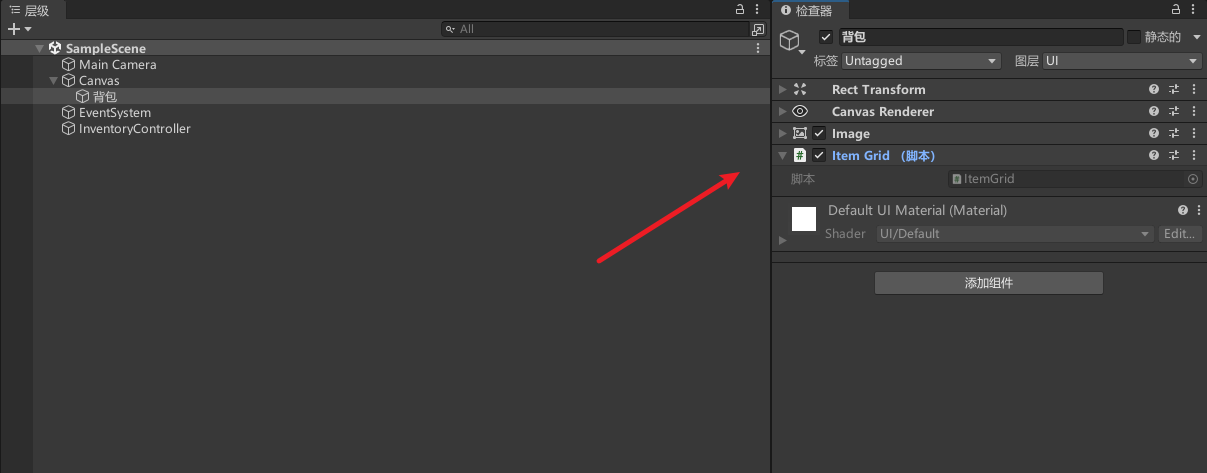
效果,点击格子打印位置
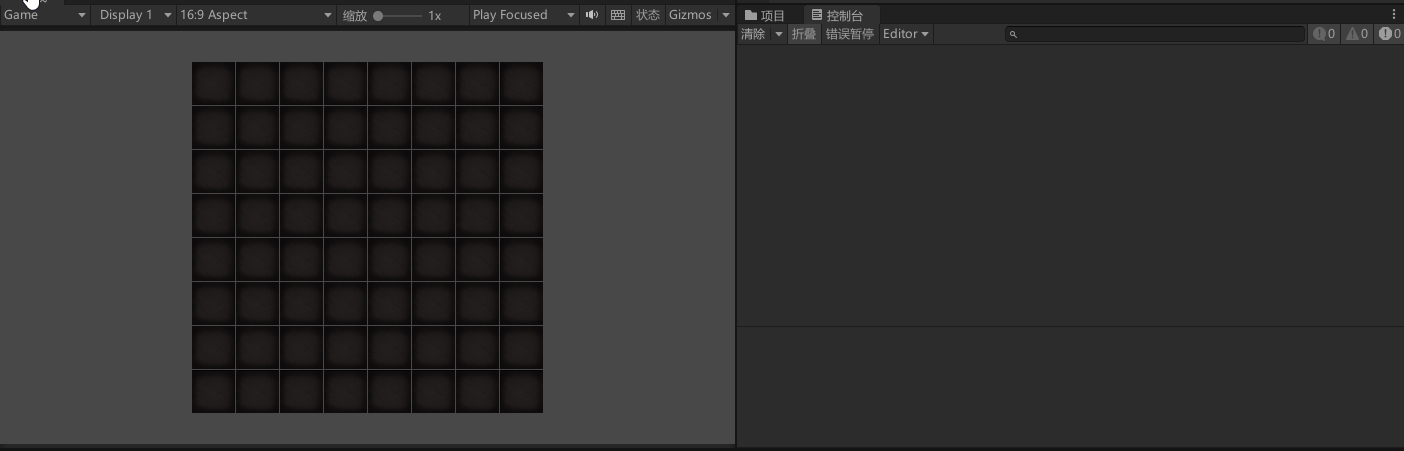
动态控制背包大小
修改ItemGrid
[SerializeField] int gridSizeWidth = 10;
[SerializeField] int gridSizeHeight = 10;private void Start()
{rectTransform = GetComponent<RectTransform>();canvas = FindObjectOfType<Canvas>();Init(gridSizeWidth, gridSizeHeight);
}void Init(int width, int height){Vector2 size = new Vector2(width * tileSizeWidth, height * tileSizeHeight);rectTransform.sizeDelta = size;
}
配置
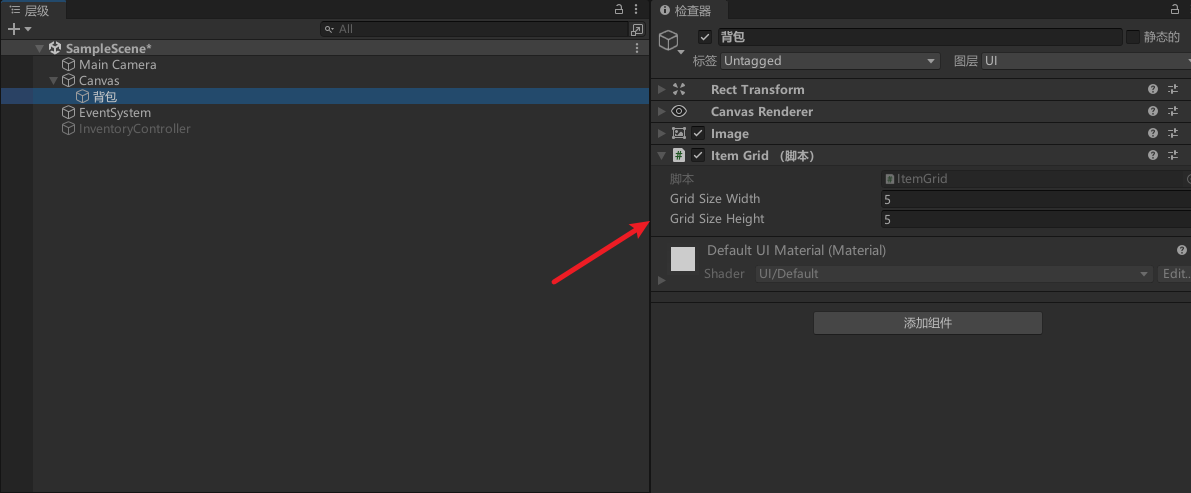
效果
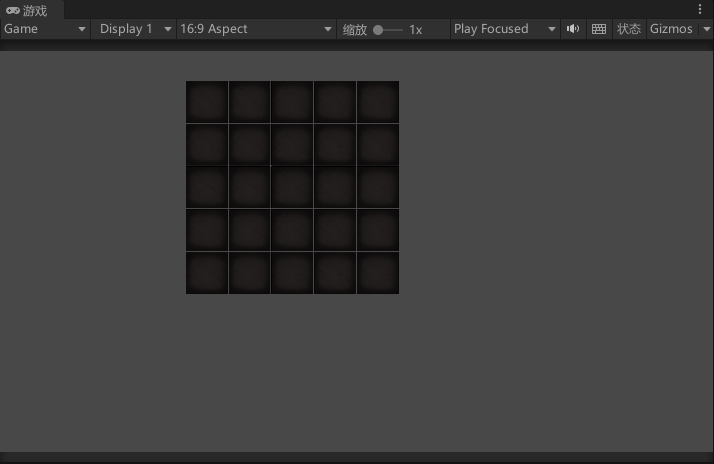
添加物品
配置物品预制体。修改尺寸和去掉光线投射目标
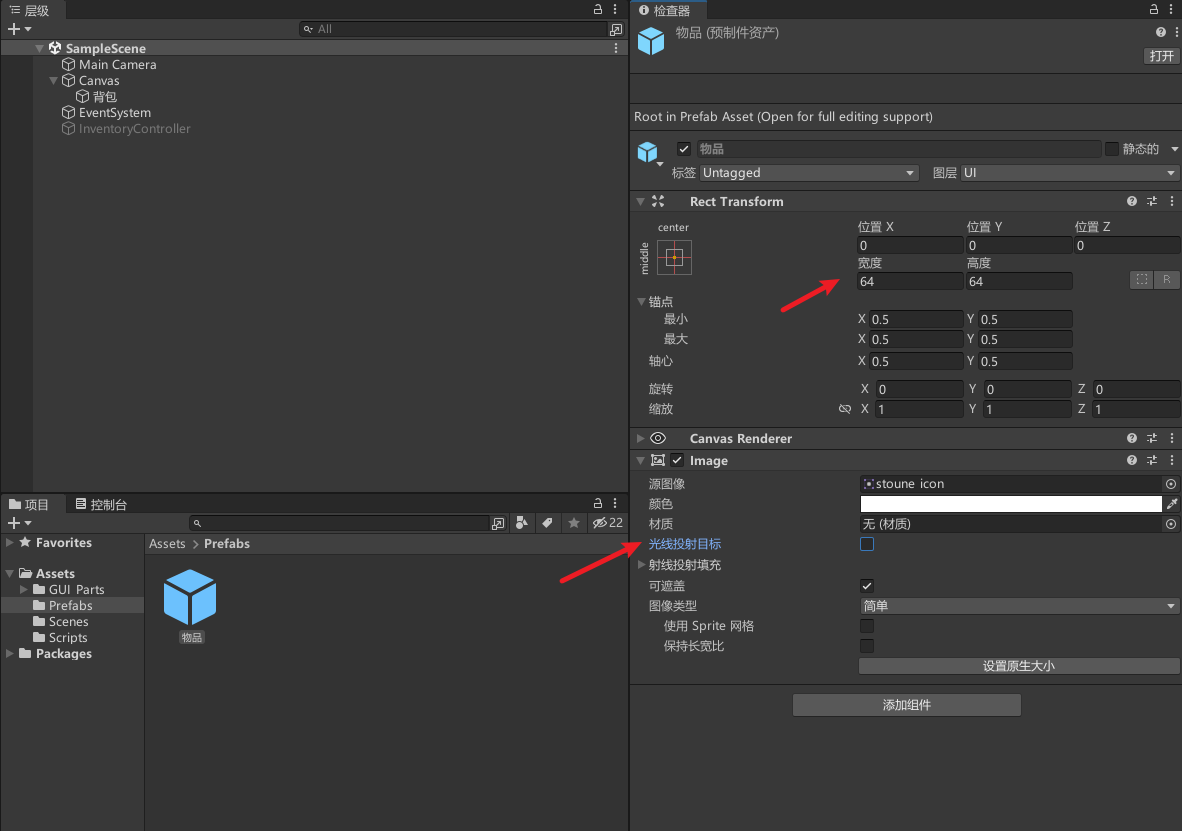
新增Item脚本,挂载在物品上
public class Item : MonoBehaviour {}
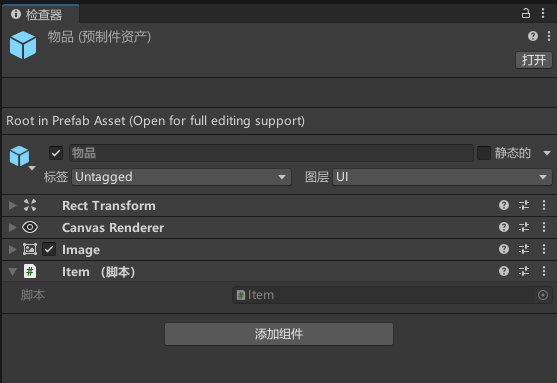
动态添加测试物品,修改ItemGrid
Item[,] itemSlot;//存储物品位置信息private void Start()
{itemSlot= new Item[gridSizeWidth, gridSizeHeight];rectTransform = GetComponent<RectTransform>();canvas = FindObjectOfType<Canvas>();Init(gridSizeWidth, gridSizeHeight);//动态添加测试物品Item item = Instantiate(itemPrefab).GetComponent<Item>();PlaceItem(item, 0, 0);item = Instantiate(itemPrefab).GetComponent<Item>();PlaceItem(item, 3, 2);item = Instantiate(itemPrefab).GetComponent<Item>();PlaceItem(item, 2, 4);
}//按格子坐标添加物品
public void PlaceItem(Item item, int posX, int posY){itemSlot[posX, posY] = item;item.transform.SetParent(transform, false);Vector2 positon = new Vector2();positon.x = posX * tileSizeWidth + tileSizeWidth / 2;positon.y = -(posY * tileSizeHeight + tileSizeHeight / 2);item.transform.localPosition = positon;
}
配置
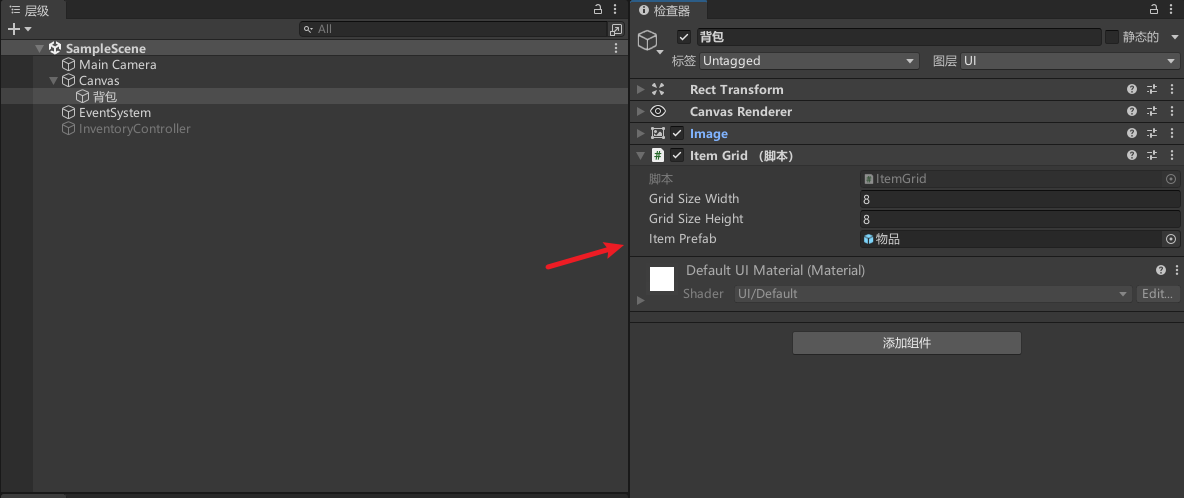
运行效果
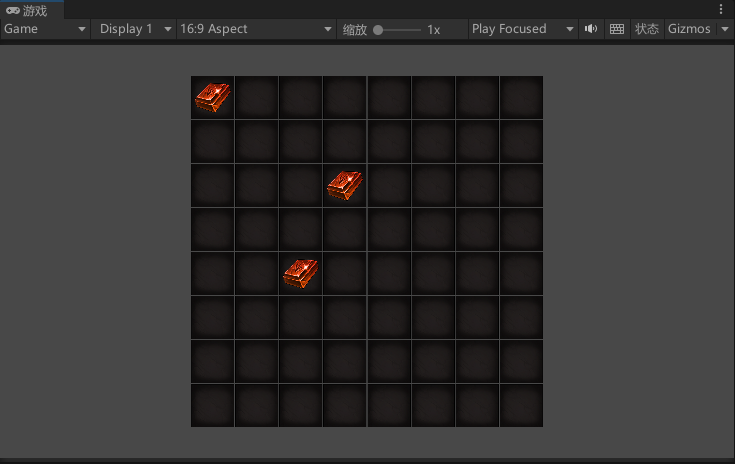
移动物品
修改ItemGrid,按格子坐标获取物品
//按格子坐标获取物品
public Item PickUpItem(int x, int y){Item toReturn = itemSlot[x, y];itemSlot[x, y] = null;return toReturn;
}
新增InventoryController,实现物品交互功能
public class InventoryController : MonoBehaviour
{public ItemGrid selectedItemGrid;//操作的背包Item selectedItem;//选中物品private void Update(){if (selectedItemGrid == null) return;if (Input.GetMouseButtonDown(0)){// 获取当前鼠标位置在网格中的格子坐标,并打印到控制台Debug.Log(selectedItemGrid.GetTileGridPosition(Input.mousePosition));//获取物品Vector2Int tileGridPosition = selectedItemGrid.GetTileGridPosition(Input.mousePosition);if(selectedItem == null){selectedItem = selectedItemGrid.PickUpItem(tileGridPosition.x, tileGridPosition.y);}else{selectedItemGrid.PlaceItem(selectedItem, tileGridPosition.x, tileGridPosition.y);selectedItem = null;}}}
}
新增GridInteract,动态赋值背包数据
[RequireComponent(typeof(ItemGrid))]
public class GridInteract : MonoBehaviour, IPointerEnterHandler, IPointerExitHandler
{private InventoryController inventoryController;private ItemGrid itemGrid;private void Awake(){inventoryController = FindObjectOfType<InventoryController>();itemGrid = GetComponent<ItemGrid>();}// 鼠标进入触发public void OnPointerEnter(PointerEventData eventData){inventoryController.selectedItemGrid = itemGrid;}// 鼠标退出触发public void OnPointerExit(PointerEventData eventData){inventoryController.selectedItemGrid = null;}
}
挂载
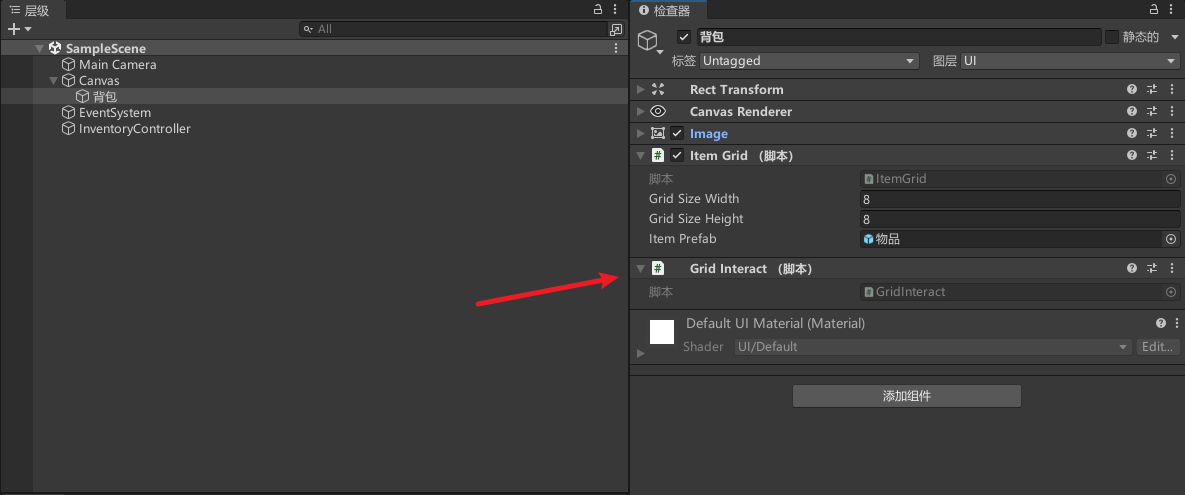
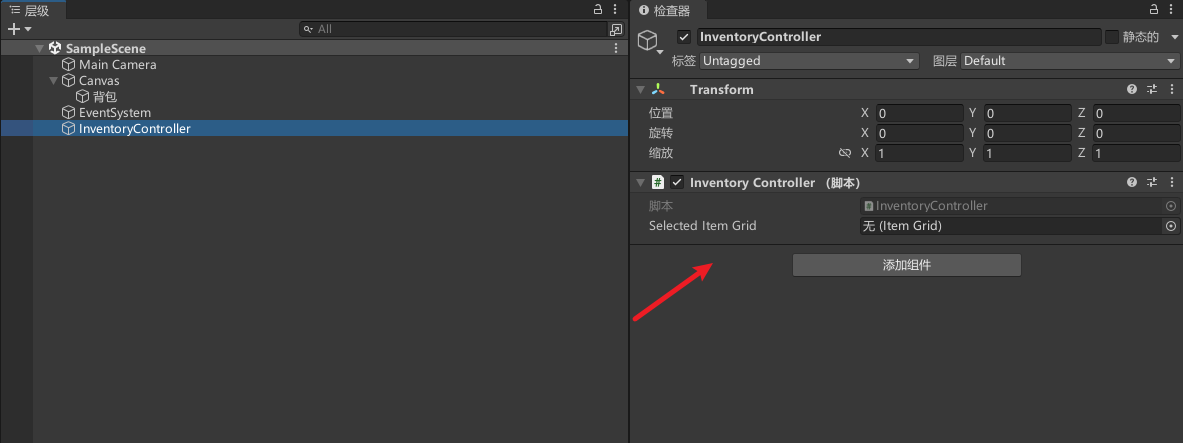
效果
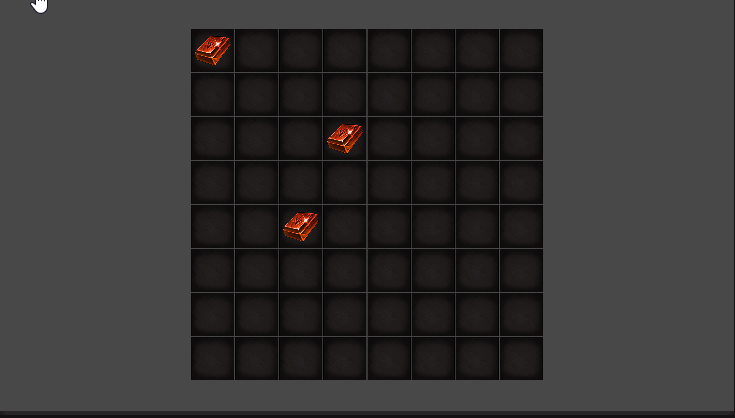
物品跟随鼠标
修改InventoryController
private void Update()
{//物品跟随鼠标if(selectedItem) selectedItem.transform.position = Input.mousePosition;//...
}
效果
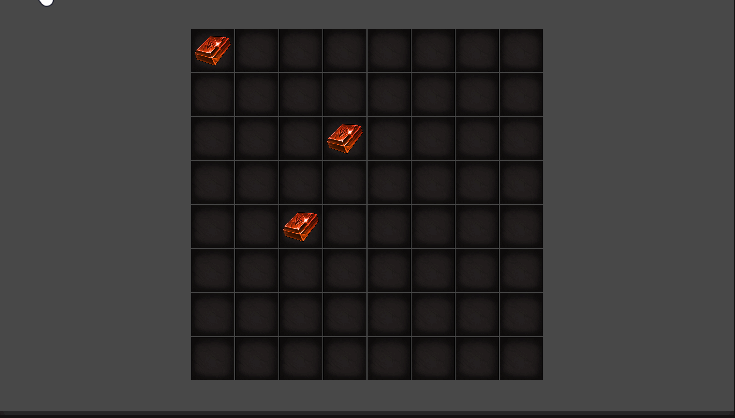
创建物品的容器,定义不同物品
新增ItemData
[CreateAssetMenu]
public class ItemData : ScriptableObject
{public int width = 1;public int height = 1;public Sprite itemIcon;
}
配置物品
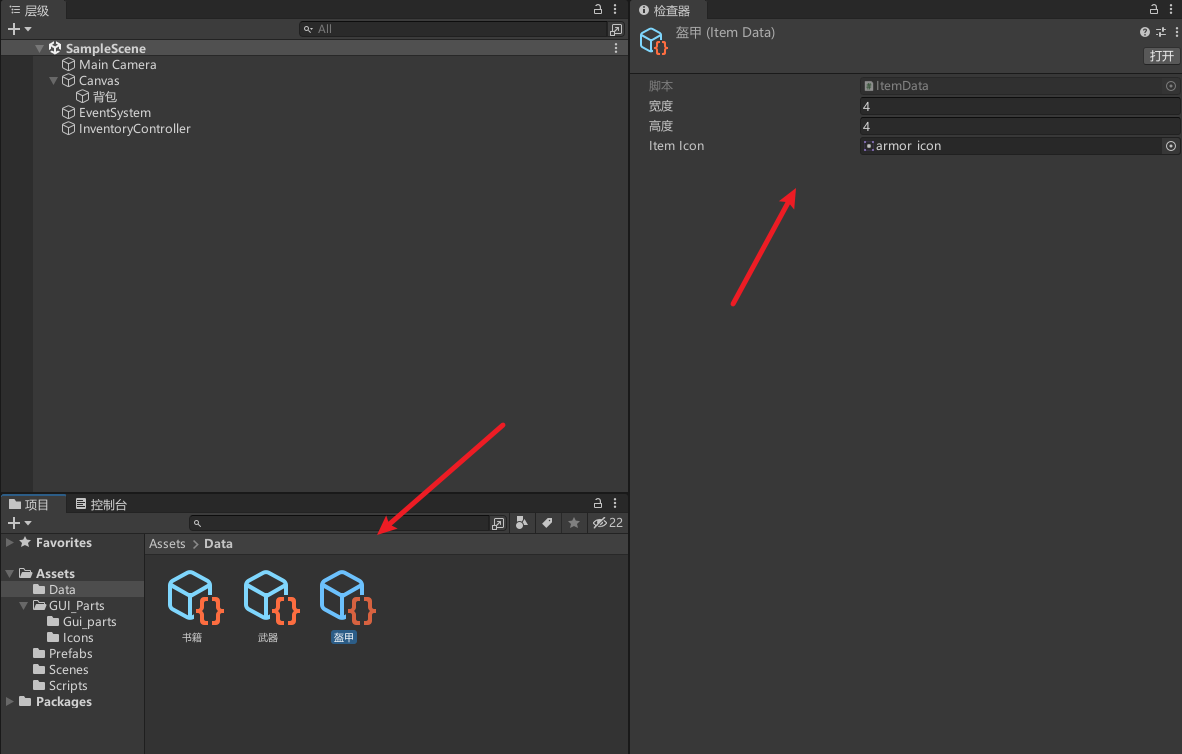
修改Item
public class Item : MonoBehaviour
{public ItemData itemData;public void Set(ItemData itemData){this.itemData = itemData;GetComponent<Image>().sprite = itemData.itemIcon;}
}
修改InventoryController
[SerializeField] List<ItemData> items;
[SerializeField] GameObject itemPrefab;
Canvas canvas;private void Start() {canvas = FindObjectOfType<Canvas>();
}private void Update()
{//TODO: 方便测试,动态随机添加物品if (Input.GetKeyDown(KeyCode.Q)){CreateRandomItem();}//...
}//随机添加物品
private void CreateRandomItem()
{if (selectedItem) return;Item item = Instantiate(itemPrefab).GetComponent<Item>();selectedItem = item;selectedItem.transform.SetParent(canvas.transform, false);int index = UnityEngine.Random.Range(0, items.Count);item.Set(items[index]);
}
配置
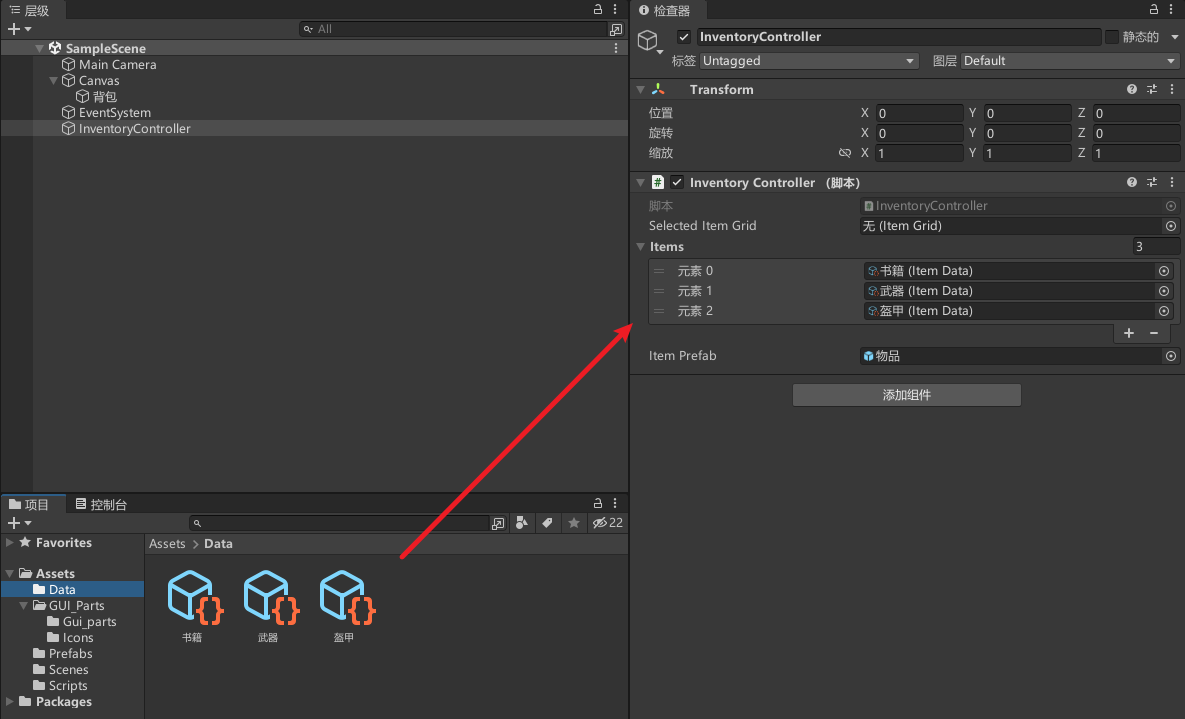
效果,按Q生成不同物品
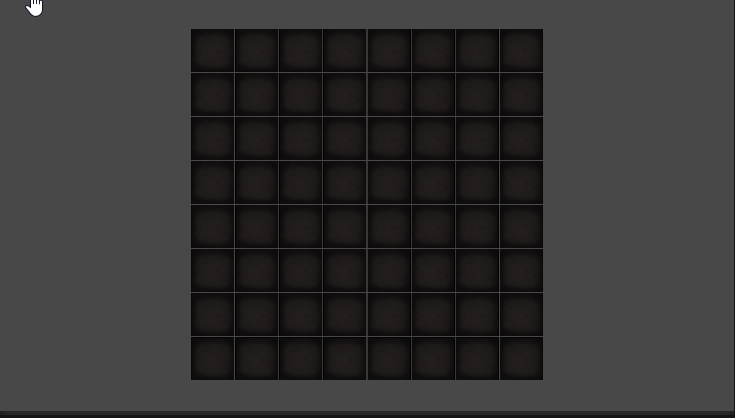
修改物品尺寸
修改Item
public void Set(ItemData itemData){this.itemData = itemData;GetComponent<Image>().sprite = itemData.itemIcon;//修改物品尺寸Vector2 size = new Vector2();size.x = itemData.width * ItemGrid.tileSizeWidth;size.y = itemData.height * ItemGrid.tileSizeHeight;GetComponent<RectTransform>().sizeDelta = size;
}
效果
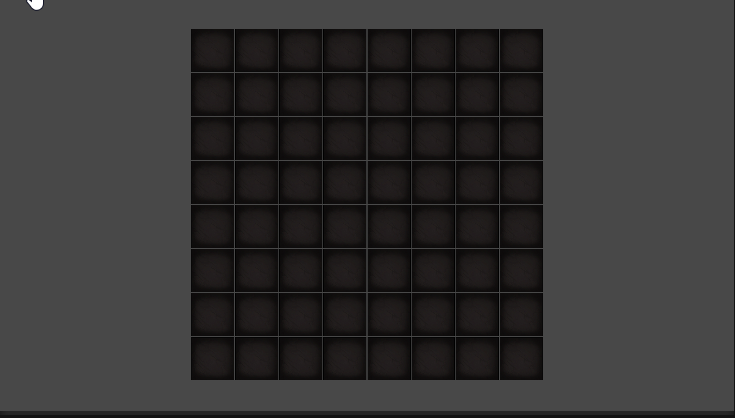
修复物品放置位置问题
修改ItemGrid
//按格子坐标添加物品
public void PlaceItem(Item item, int posX, int posY){itemSlot[posX, posY] = item;item.transform.SetParent(transform, false);Vector2 positon = new Vector2();positon.x = posX * tileSizeWidth + tileSizeWidth * item.itemData.width / 2;positon.y = -(posY * tileSizeHeight + tileSizeHeight * item.itemData.height / 2);item.transform.localPosition = positon;
}
效果
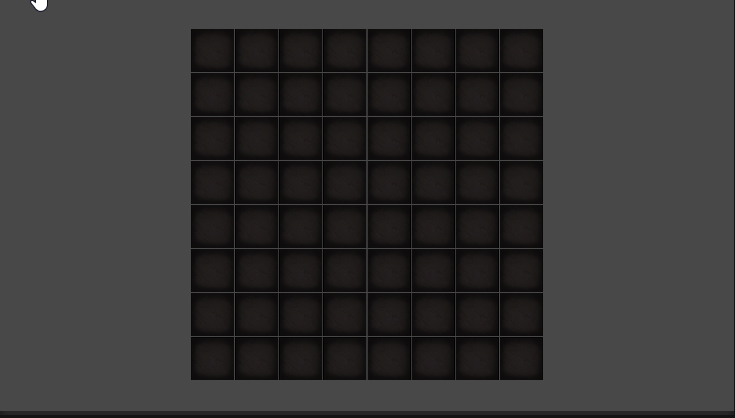
按物品尺寸占用对应大小的格子
修改ItemGrid
//按格子坐标添加物品
public void PlaceItem(Item item, int posX, int posY)
{item.transform.SetParent(transform, false);// 按物品尺寸占用对应大小的格子for (int ix = 0; ix < item.itemData.width; ix++){for (int iy = 0; iy < item.itemData.height; iy++){itemSlot[posX + ix, posY + iy] = item;}}item.onGridPositionX = posX;item.onGridPositionY = posY;Vector2 positon = new Vector2();positon.x = posX * tileSizeWidth + tileSizeWidth * item.itemData.width / 2;positon.y = -(posY * tileSizeHeight + tileSizeHeight * item.itemData.height / 2);item.transform.localPosition = positon;
}//按格子坐标获取物品
public Item PickUpItem(int x, int y)
{Item toReturn = itemSlot[x, y];if(toReturn == null) return null;CleanGridReference(toReturn);return toReturn;
}//按物品尺寸取消对应大小的格子的占用
void CleanGridReference(Item item){for (int ix = 0; ix < item.itemData.width; ix++){for (int iy = 0; iy < item.itemData.height; iy++){itemSlot[item.onGridPositionX + ix, item.onGridPositionY + iy] = null;}}
}
运行看是否正常
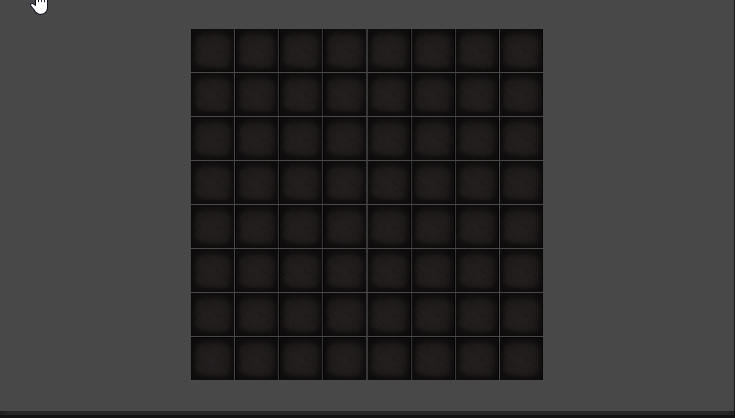
判断物品是否超出边界范围
修改ItemGrid
//按格子坐标添加物品
public bool PlaceItem(Item item, int posX, int posY)
{//判断物品是否超出边界if (BoundryCheck(posX, posY, item.itemData.width, item.itemData.height) == false) return false;//...return true;
}//判断物品是否超出边界
bool BoundryCheck(int posX, int posY, int width, int height)
{if (PositionCheck(posX, posY) == false) return false;posX += width - 1;posY += height - 1;if (PositionCheck(posX, posY) == false) return false;return true;
}//判断格子坐标是否超出
bool PositionCheck(int posX, int posY)
{if (posX < 0 || posY < 0) return false;if (posX >= gridSizeWidth || posY >= gridSizeHeight) return false;return true;
}
修改InventoryController
private void Update()
{//...if (Input.GetMouseButtonDown(0)){Vector2Int tileGridPosition = selectedItemGrid.GetTileGridPosition(Input.mousePosition);if (selectedItem == null){//选中物品selectedItem = selectedItemGrid.PickUpItem(tileGridPosition.x, tileGridPosition.y);}else{// 移动物品PlaceItem(tileGridPosition);} }
}//移动物品
void PlaceItem(Vector2Int tileGridPosition){bool complete = selectedItemGrid.PlaceItem(selectedItem, tileGridPosition.x, tileGridPosition.y);if(complete) selectedItem = null;
}
效果
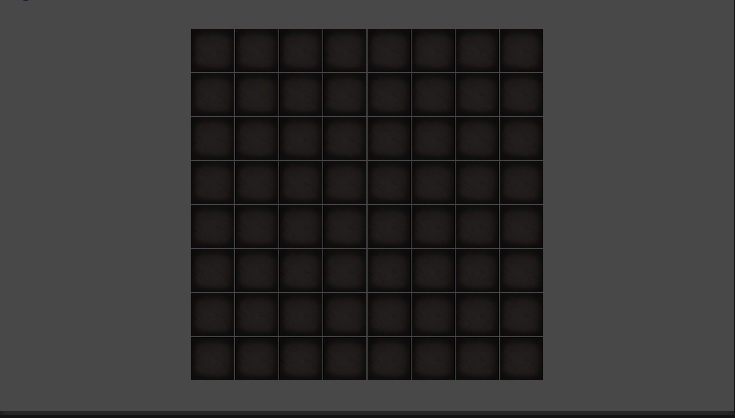
物品放置重叠,交换物品
修改InventoryController
Item overlapItem;//重叠物品//移动物品
void PlaceItem(Vector2Int tileGridPosition){bool complete = selectedItemGrid.PlaceItem(selectedItem, tileGridPosition.x, tileGridPosition.y, ref overlapItem);if(complete) {selectedItem = null;//如果存在重叠物品if(overlapItem != null) {selectedItem = overlapItem;overlapItem = null;}}
}
修改ItemGrid
//按格子坐标添加物品
public bool PlaceItem(Item item, int posX, int posY, ref Item overlapItem)
{//判断物品是否超出边界if (BoundryCheck(posX, posY, item.itemData.width, item.itemData.height) == false) return false;//检查指定位置和范围内是否存在重叠物品,有多个重叠物品退出if (OverlapCheck(posX, posY, item.itemData.width, item.itemData.height, ref overlapItem) == false) return false;if(overlapItem) CleanGridReference(overlapItem);//...
}//检查指定位置和范围内是否存在重叠物品,并overlapItem返回重叠物品,,有多个重叠物品返回false
private bool OverlapCheck(int posX, int posY, int width, int height, ref Item overlapItem)
{for (int x = 0; x < width; x++){for (int y = 0; y < height; y++){// 如果当前位置有物品if (itemSlot[posX + x, posY + y] != null){// 如果 overlapItem 还未被赋值(第一次找到重叠物品)if (overlapItem == null){overlapItem = itemSlot[posX + x, posY + y];}else{// 如果发现范围有多个重叠物品if (overlapItem != itemSlot[posX + x, posY + y]){overlapItem = null;return false;}}}}}// 如果所有被检查的位置都有相同的重叠物品,则返回 truereturn true;
}
效果
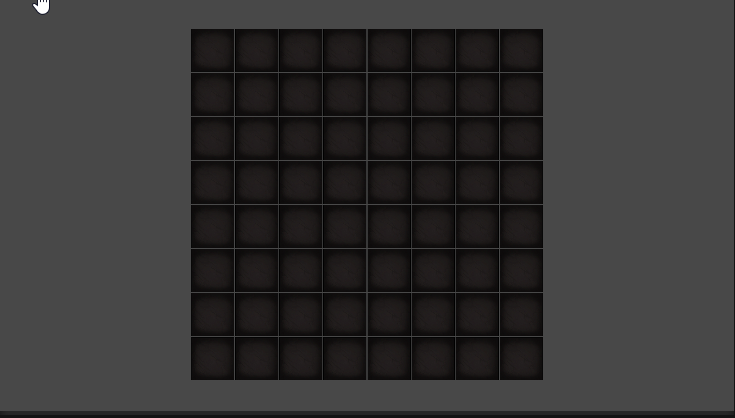
放置加入点偏移量
修改InventoryController放置时加入点偏移量,让放置效果更好
private void Update()
{//TODO: 方便测试,动态随机添加物品if (Input.GetKeyDown(KeyCode.Q)){CreateRandomItem();}//物品跟随鼠标if (selectedItem) selectedItem.transform.position = Input.mousePosition;if (selectedItemGrid == null) return;if (Input.GetMouseButtonDown(0)){LeftMouseButtonPress();}
}//点击操作
private void LeftMouseButtonPress()
{Vector2 position = Input.mousePosition;if (selectedItem != null){position.x -= (selectedItem.itemData.width - 1) * ItemGrid.tileSizeWidth / 2;position.y += (selectedItem.itemData.height - 1) * ItemGrid.tileSizeHeight / 2;}Vector2Int tileGridPosition = selectedItemGrid.GetTileGridPosition(position);if (selectedItem == null){//选中物品selectedItem = selectedItemGrid.PickUpItem(tileGridPosition.x, tileGridPosition.y);}else{// 移动物品PlaceItem(tileGridPosition);}
}
效果
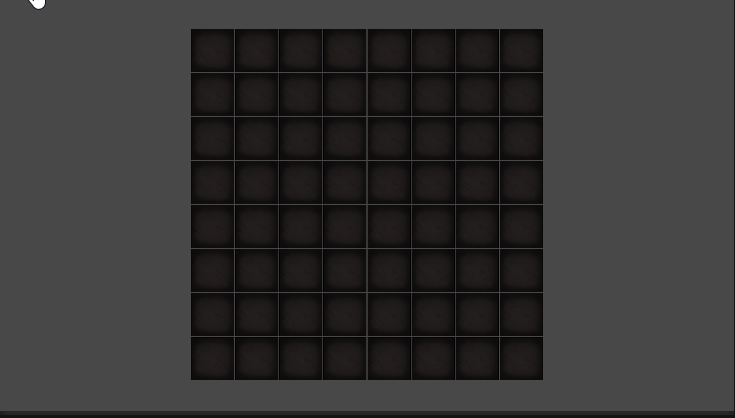
突出显示我们选中的物品
修改ItemGrid
//按格子坐标转化为UI坐标位置
public Vector2 CalculatePositionOnGrid(Item item, int posX, int posY)
{Vector2 position = new Vector2();position.x = posX * tileSizeWidth + tileSizeWidth * item.itemData.width / 2;position.y = -(posY * tileSizeHeight + tileSizeHeight * item.itemData.height / 2);return position;
}//按格子坐标获取物品
internal Item GetItem(int x, int y)
{return itemSlot[x, y];
}
新增InventoryHighlight,控制高亮背景显示
//控制高亮背景显示
public class InventoryHighlight : MonoBehaviour
{[SerializeField] RectTransform highlighter;// 设置高亮框大小public void SetSize(Item targetItem){Vector2 size = new Vector2();size.x = targetItem.itemData.width * ItemGrid.tileSizeWidth;size.y = targetItem.itemData.height * ItemGrid.tileSizeHeight;highlighter.sizeDelta = size;}// 设置高亮框位置public void SetPosition(ItemGrid targetGrid, Item targetItem){Vector2 pos = targetGrid.CalculatePositionOnGrid(targetItem, targetItem.onGridPositionX, targetItem.onGridPositionY);highlighter.localPosition = pos;}//显示隐藏public void Show(bool b){highlighter.gameObject.SetActive(b); }//设置高亮背景父级public void SetParent(ItemGrid targetGrid){highlighter.SetParent(targetGrid.GetComponent<RectTransform>());}//设置高亮框位置public void SetPosition(ItemGrid targetGrid, Item targetItem, int posX, int posY){Vector2 pos = targetGrid.CalculatePositionOnGrid(targetItem, posX, posY);highlighter.localPosition = pos;}}
修改InventoryController
InventoryHighlight inventoryHighlight;
Item itemToHighlight;//高亮显示物品private void Start()
{canvas = FindObjectOfType<Canvas>();inventoryHighlight = GetComponent<InventoryHighlight>();
}private void Update()
{//TODO: 方便测试,动态随机添加物品if (Input.GetKeyDown(KeyCode.Q)){CreateRandomItem();}//物品跟随鼠标if (selectedItem) selectedItem.transform.position = Input.mousePosition;if (selectedItemGrid == null){inventoryHighlight.Show(false);return;}if (Input.GetMouseButtonDown(0)){// 获取当前鼠标位置在网格中的格子坐标,并打印到控制台Debug.Log(selectedItemGrid.GetTileGridPosition(Input.mousePosition));LeftMouseButtonPress();}//高亮显示HandleHighlight();
}//点击操作,选中物品
private void LeftMouseButtonPress()
{Vector2Int tileGridPosition = GetTileGridPosition();if (selectedItem == null){//选中物品selectedItem = selectedItemGrid.PickUpItem(tileGridPosition.x, tileGridPosition.y);}else{// 移动物品PlaceItem(tileGridPosition);}
}//鼠标坐标转化为格子坐标
private Vector2Int GetTileGridPosition()
{Vector2 position = Input.mousePosition;if (selectedItem != null){position.x -= (selectedItem.itemData.width - 1) * ItemGrid.tileSizeWidth / 2;position.y += (selectedItem.itemData.height - 1) * ItemGrid.tileSizeHeight / 2;}Vector2Int tileGridPosition = selectedItemGrid.GetTileGridPosition(position);return tileGridPosition;
}//高亮显示
private void HandleHighlight()
{Vector2Int positionOnGrid = GetTileGridPosition();if (selectedItem == null){itemToHighlight = selectedItemGrid.GetItem(positionOnGrid.x, positionOnGrid.y);if (itemToHighlight != null){inventoryHighlight.Show(true);inventoryHighlight.SetSize(itemToHighlight);inventoryHighlight.SetParent(selectedItemGrid);inventoryHighlight.SetPosition(selectedItemGrid, itemToHighlight);}else{inventoryHighlight.Show(false);}}else{inventoryHighlight.Show(selectedItemGrid.BoundryCheck(positionOnGrid.x,positionOnGrid.y,selectedItem.itemData.width,selectedItem.itemData.height));//防止显示跨界inventoryHighlight.SetSize(selectedItem);inventoryHighlight.SetParent(selectedItemGrid);inventoryHighlight.SetPosition(selectedItemGrid, selectedItem, positionOnGrid.x, positionOnGrid.y);}
}
新增高亮背景
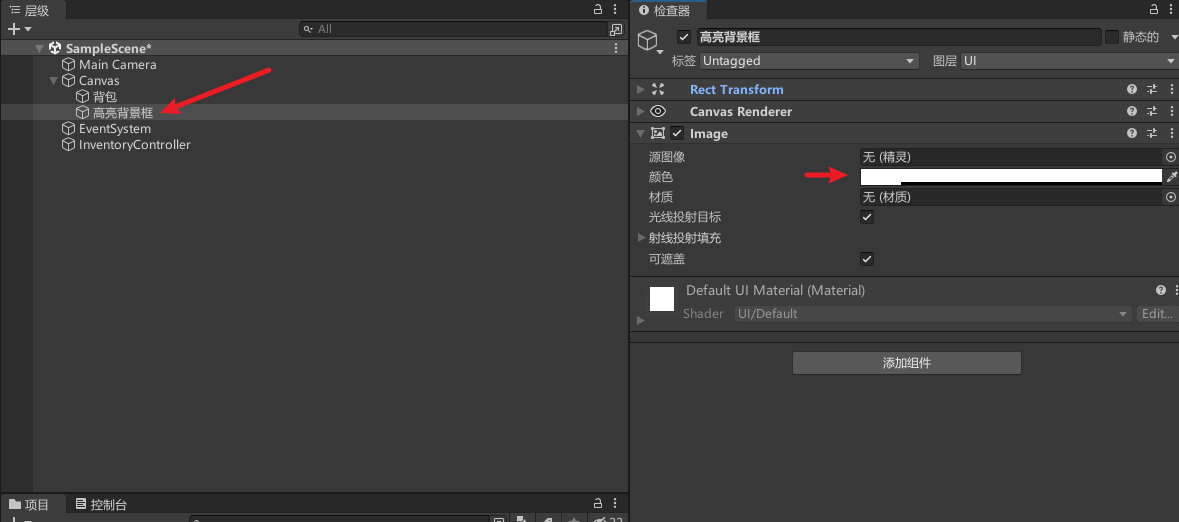
挂载配置
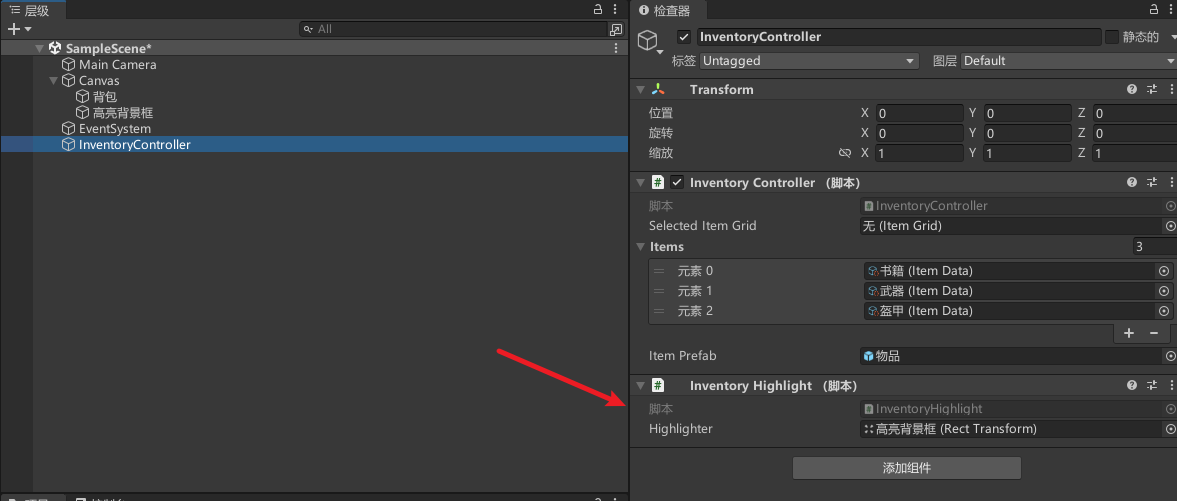
效果
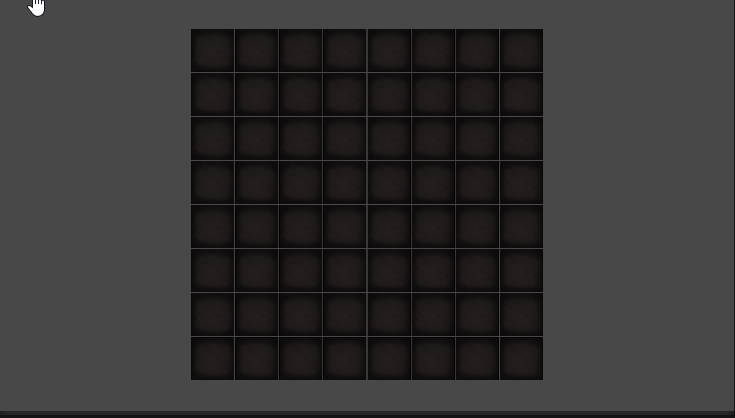
优化
修改InventoryController,节约不必要的计算
Vector2Int oldPosition;//高亮显示
private void HandleHighlight()
{Vector2Int positionOnGrid = GetTileGridPosition();//节约没必要的计算if(oldPosition == positionOnGrid) return;oldPosition = positionOnGrid;//...
}
最好为光线投射添加一些填充,Raycast Padding区域
参考:Unity 显示Raycast Padding区域
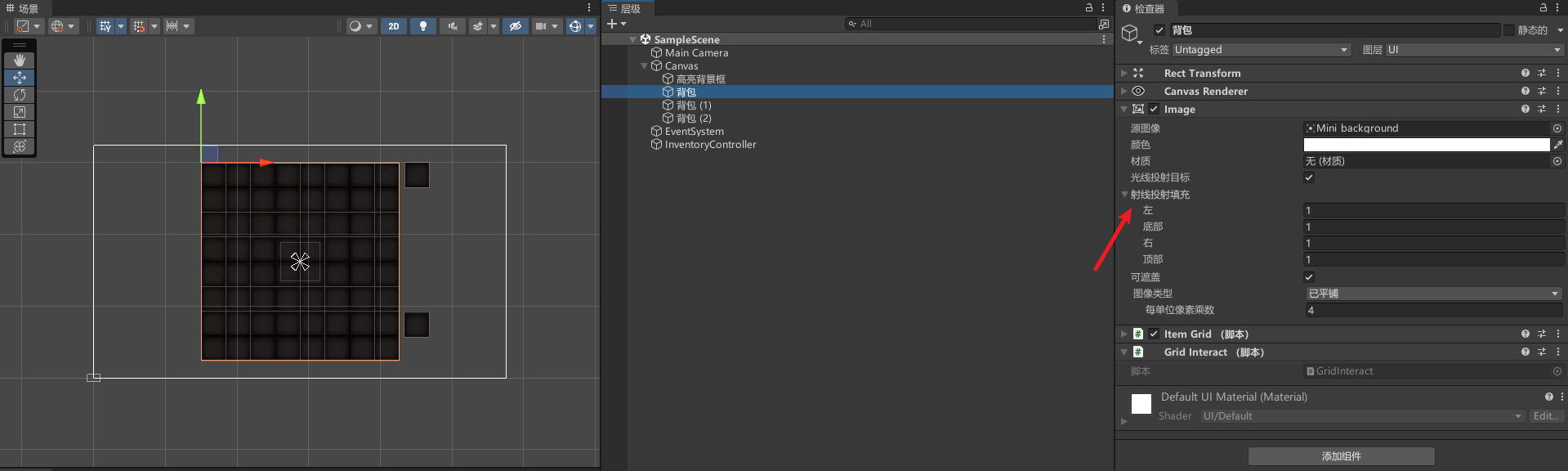
多个背包
只要复制背包,修改尺寸即可
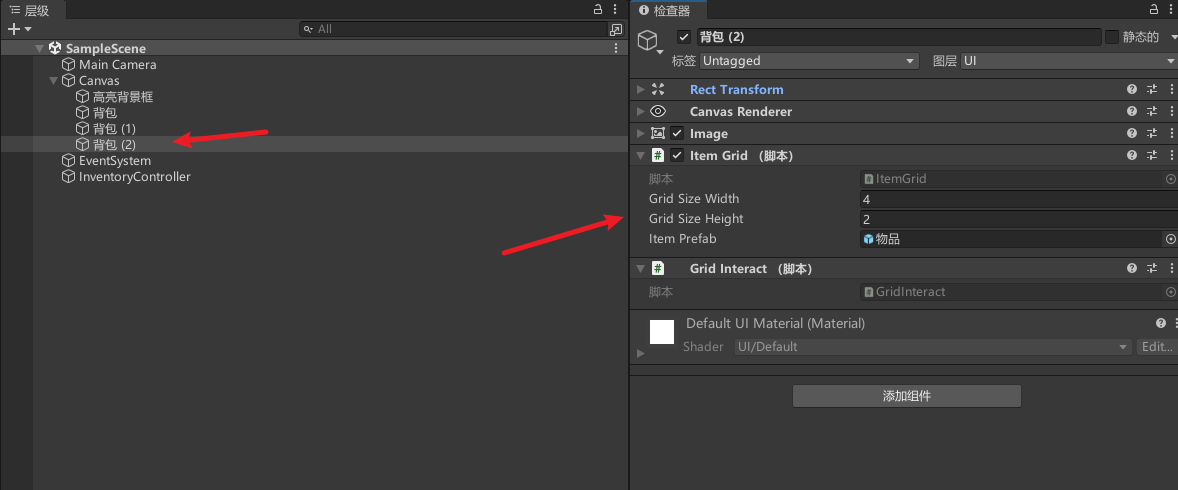
效果
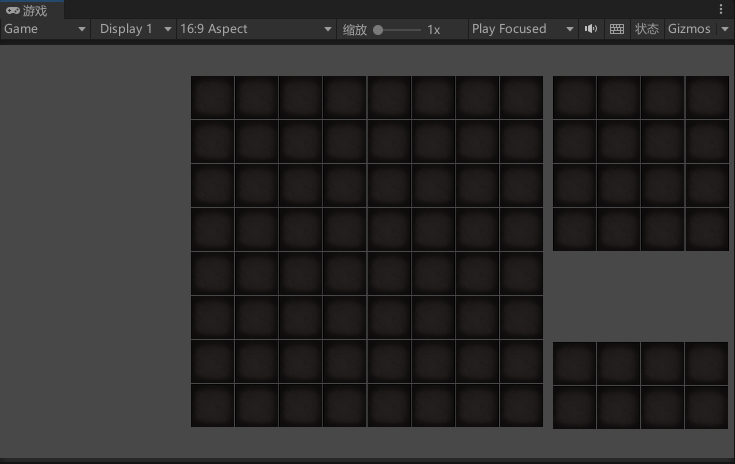
自动入库物品
修改ItemGrid
//按格子坐标添加物品
public bool PlaceItem(Item item, int posX, int posY, ref Item overlapItem)
{//判断物品是否超出边界if (BoundryCheck(posX, posY, item.itemData.width, item.itemData.height) == false) return false;//检查指定位置和范围内是否存在重叠物品,有多个重叠物品退出if (OverlapCheck(posX, posY, item.itemData.width, item.itemData.height, ref overlapItem) == false) return false;if (overlapItem) CleanGridReference(overlapItem);PlaceItem(item, posX, posY);return true;
}//按格子坐标添加物品
public void PlaceItem(Item item, int posX, int posY)
{item.transform.SetParent(transform, false);// 按物品尺寸占用对应大小的格子for (int ix = 0; ix < item.itemData.width; ix++){for (int iy = 0; iy < item.itemData.height; iy++){itemSlot[posX + ix, posY + iy] = item;}}item.onGridPositionX = posX;item.onGridPositionY = posY;Vector2 position = CalculatePositionOnGrid(item, posX, posY);item.transform.localPosition = position;
}// 检查指定位置是否有足够的空间来放置物品
private bool CheckAvailableSpace(int posX, int posY, int width, int height)
{for (int x = 0; x < width; x++){for (int y = 0; y < height; y++){if (itemSlot[posX + x, posY + y] != null){return false; // 如果当前位置已经有物品,则返回false}}}return true; // 如果所有位置都空闲,则返回true
}// 在网格中找到适合放置物品的位置Data
public Vector2Int? FindSpaceForObject(ItemData itemData)
{int height = gridSizeHeight - itemData.height + 1;int width = gridSizeWidth - itemData.width + 1;for (int y = 0; y < height; y++){for (int x = 0; x < width; x++){if (CheckAvailableSpace(x, y, itemData.width, itemData.height) == true){return new Vector2Int(x, y); // 返回找到的空闲位置}}}return null; // 如果没有找到合适的位置,则返回null
}
修改InventoryController
//TODO:方便测试,随机入库物品
if (Input.GetKeyDown(KeyCode.W))
{InsertRandomItem();
}//随机入库物品
private void InsertRandomItem()
{if(selectedItemGrid == null) return;int index = UnityEngine.Random.Range(0, items.Count);// 在网格中找到适合放置物品的位置Vector2Int? posOnGrid = selectedItemGrid.FindSpaceForObject(items[index]);if (posOnGrid == null) return;Item item = Instantiate(itemPrefab).GetComponent<Item>();item.transform.SetParent(canvas.transform, false);item.Set(items[index]);// 将物品放置到网格中的指定位置selectedItemGrid.PlaceItem(item, posOnGrid.Value.x, posOnGrid.Value.y);
}
效果
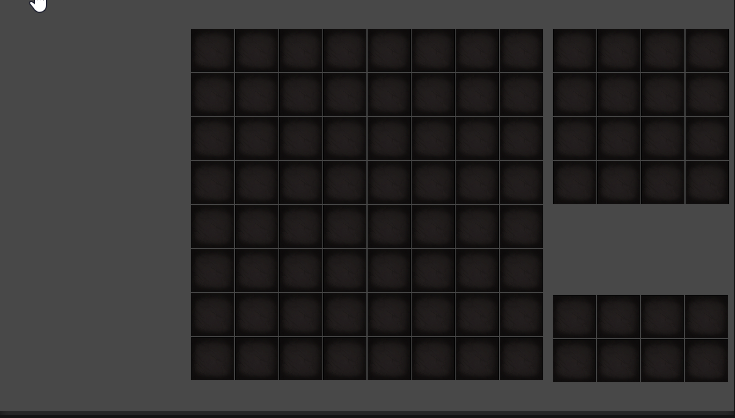
旋转物品
修改Item
public bool rotated = false;//旋转物品
public void Rotate()
{rotated = !rotated;transform.rotation = Quaternion.Euler(0, 0, rotated == true ? 90f : 0f);
}
修改InventoryController
//旋转物品
if (Input.GetKeyDown(KeyCode.R))
{RotateItem();
}//旋转物品
void RotateItem(){if (selectedItem == null) return;selectedItem.Rotate();
}
效果
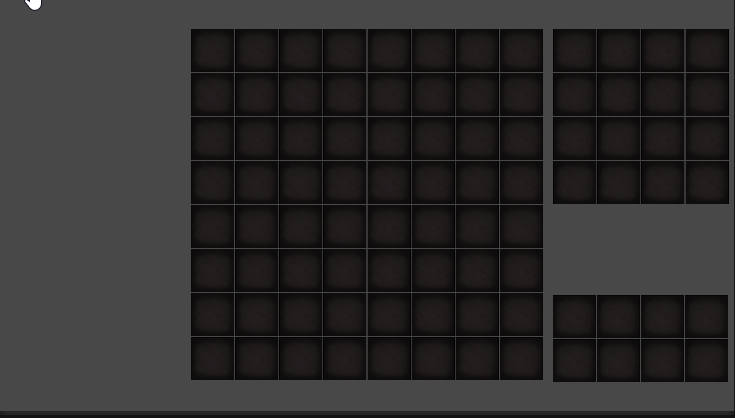
修改旋转高亮背景和占位也跟着旋转
修改Item
public int WIDTH{get{if(rotated == false){return itemData.width;}return itemData.height;}
}public int HEIGHT{get{if(rotated == false){return itemData.height;}return itemData.width;}
}
然后修改InventoryController、ItemGrid和InventoryHighlight把
item.itemData.width改为 item.WIDTH
item.itemData.height改为item.HEIGHT
给大家提供一个技巧,可以先修改ItemData宽高注释,这时代码会报错,对应修改位置即可,然后再还原回去
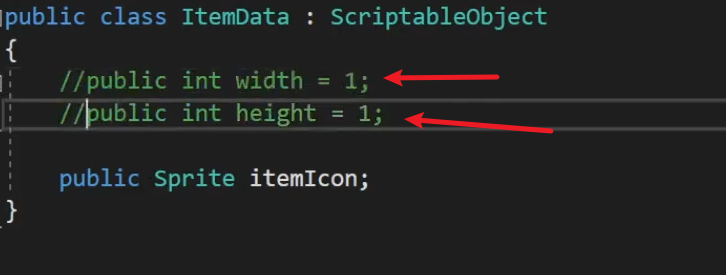
效果
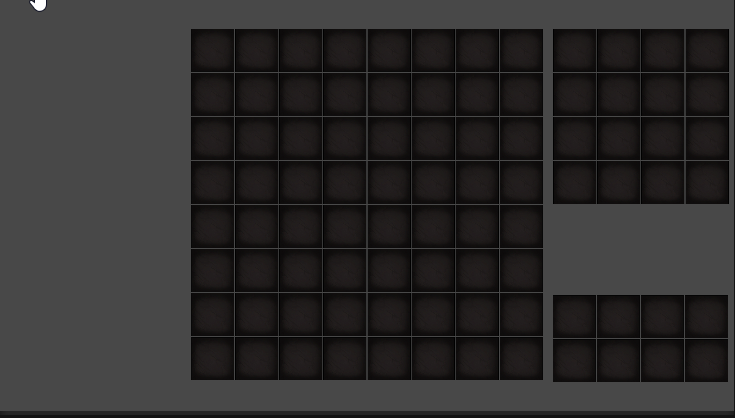
选中拖拽物品排序问题
修改InventoryController,大概就是添加selectedItem.transform.SetAsLastSibling();保证选中对象排最后,及排序最靠前
//点击操作,选中物品
private void LeftMouseButtonPress()
{Vector2Int tileGridPosition = GetTileGridPosition();if (selectedItem == null){//选中物品selectedItem = selectedItemGrid.PickUpItem(tileGridPosition.x, tileGridPosition.y);selectedItem.transform.SetAsLastSibling();}else{// 移动物品PlaceItem(tileGridPosition);}
}//移动物品
void PlaceItem(Vector2Int tileGridPosition)
{bool complete = selectedItemGrid.PlaceItem(selectedItem, tileGridPosition.x, tileGridPosition.y, ref overlapItem);if (complete){selectedItem = null;//如果存在重叠物品if (overlapItem != null){selectedItem = overlapItem;overlapItem = null;selectedItem.transform.SetAsLastSibling();}}
}//随机添加物品
private void CreateRandomItem()
{if (selectedItem) return; Item item = Instantiate(itemPrefab).GetComponent<Item>();selectedItem = item;selectedItem.transform.SetParent(canvas.transform, false);selectedItem.transform.SetAsLastSibling();int index = UnityEngine.Random.Range(0, items.Count);item.Set(items[index]);
}
效果
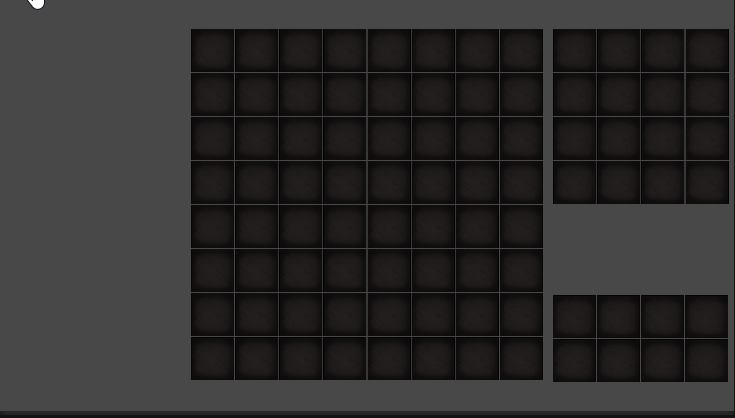
最终效果

源码
整理好了我会放上来
完结
赠人玫瑰,手有余香!如果文章内容对你有所帮助,请不要吝啬你的点赞评论和关注,以便我第一时间收到反馈,你的每一次支持都是我不断创作的最大动力。当然如果你发现了文章中存在错误或者有更好的解决方法,也欢迎评论私信告诉我哦!
好了,我是向宇,https://xiangyu.blog.csdn.net
一位在小公司默默奋斗的开发者,出于兴趣爱好,最近开始自学unity,闲暇之余,边学习边记录分享,站在巨人的肩膀上,通过学习前辈们的经验总是会给我很多帮助和启发!php是工作,unity是生活!如果你遇到任何问题,也欢迎你评论私信找我, 虽然有些问题我也不一定会,但是我会查阅各方资料,争取给出最好的建议,希望可以帮助更多想学编程的人,共勉~


动态内存)



![[保姆级教程]uniapp自定义标签页切换组件](http://pic.xiahunao.cn/[保姆级教程]uniapp自定义标签页切换组件)











)

)