1.介绍
在现代计算中,进制转换是一项常见且重要的任务。为了简化这个过程,我们也可以利用Python和PyQt自己写一个直观且易于使用的进制转换器工具。这个工具将支持二进制、八进制、十进制和十六进制的相互转换,并提供良好的用户界面和交互体验。
2.设计
在设计这个进制转换器工具时,我们将采用PyQt作为图形界面库,并使用其提供的各种控件来构建用户界面。用户将能够输入十进制值,并将其转换为其他进制。转换结果将实时显示在相应的文本框中。
3.代码实现
3.1创建基本的用户界面
首先,我们需要导入必要的模块,并创建一个继承自QWidget的ConverterApp类。在initUI方法中,我们将设置窗口的标题和大小,并初始化所有的控件。以下是阶段一的代码示例:
import sys
from PyQt5.QtWidgets import QApplication, QWidget, QLabel, QLineEdit, QVBoxLayout, QPushButtonclass ConverterApp(QWidget):def __init__(self):super().__init__()self.initUI()def initUI(self):self.setWindowTitle("进制转换器")self.setGeometry(100, 100, 400, 200)self.decimalLabel = QLabel("十进制:", self)self.decimalLineEdit = QLineEdit(self)self.binaryLabel = QLabel("二进制:", self)self.binaryLineEdit = QLineEdit(self)self.octalLabel = QLabel("八进制:", self)self.octalLineEdit = QLineEdit(self)self.hexLabel = QLabel("十六进制:", self)self.hexLineEdit = QLineEdit(self)convertButton = QPushButton("转换", self)convertButton.clicked.connect(self.convertValues)layout = QVBoxLayout()layout.addWidget(self.decimalLabel)layout.addWidget(self.decimalLineEdit)layout.addWidget(self.binaryLabel)layout.addWidget(self.binaryLineEdit)layout.addWidget(self.octalLabel)layout.addWidget(self.octalLineEdit)layout.addWidget(self.hexLabel)layout.addWidget(self.hexLineEdit)layout.addWidget(convertButton)self.setLayout(layout)
3.2实现转换功能
在这个阶段,我们将编写convertValues方法来处理转换的逻辑。该方法将从十进制输入框中获取输入值,并将其转换为其他进制,然后将结果分别显示在对应的文本框中。以下是阶段二的代码示例:
def convertValues(self):decimal_value = int(self.decimalLineEdit.text())self.binaryLineEdit.setText(bin(decimal_value)[2:])self.octalLineEdit.setText(oct(decimal_value)[2:])self.hexLineEdit.setText(hex(decimal_value)[2:])
3.3完整代码示例
以下是完整的代码示例,包括阶段一和阶段二的代码:
import sys
from PyQt5.QtWidgets import QApplication, QWidget, QLabel, QLineEdit, QVBoxLayout, QPushButtonclass ConverterApp(QWidget):def __init__(self):super().__init__()self.initUI()def initUI(self):self.setWindowTitle("进制转换器")self.setGeometry(100, 100, 400, 200)self.decimalLabel = QLabel("十进制:", self)self.decimalLineEdit = QLineEdit(self)self.binaryLabel = QLabel("二进制:", self)self.binaryLineEdit = QLineEdit(self)self.octalLabel = QLabel("八进制:", self)self.octalLineEdit = QLineEdit(self)self.hexLabel = QLabel("十六进制:", self)self.hexLineEdit = QLineEdit(self)convertButton = QPushButton("转换", self)convertButton.clicked.connect(self.convertValues)layout = QVBoxLayout()layout.addWidget(self.decimalLabel)layout.addWidget(self.decimalLineEdit)layout.addWidget(self.binaryLabel)layout.addWidget(self.binaryLineEdit)layout.addWidget(self.octalLabel)layout.addWidget(self.octalLineEdit)layout.addWidget(self.hexLabel)layout.addWidget(self.hexLineEdit)layout.addWidget(convertButton)self.setLayout(layout)def convertValues(self):decimal_value = int(self.decimalLineEdit.text())self.binaryLineEdit.setText(bin(decimal_value)[2:])self.octalLineEdit.setText(oct(decimal_value)[2:])self.hexLineEdit.setText(hex(decimal_value)[2:])if __name__ == '__main__':app = QApplication(sys.argv)converter = ConverterApp()converter.show()sys.exit(app.exec_())
让我们看一下运行效果
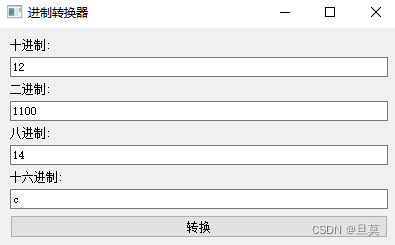
4.总结
-
设计思路:
- 导入必要的模块:代码开始时导入了
sys模块以及PyQt5中的一些部件,如QApplication、QWidget、QLabel、QLineEdit、QVBoxLayout和QPushButton。 - 创建主窗口类:通过定义一个继承自
QWidget的ConverterApp类来创建应用的主窗口。 - 初始化用户界面:在
initUI方法中设置窗口标题、大小,创建标签、文本框和转换按钮,并将它们添加到垂直布局中。 - 实现转换功能:通过编写
convertValues方法来处理转换的逻辑,将十进制值转换为二进制、八进制和十六进制,并在对应的文本框中显示结果。
- 导入必要的模块:代码开始时导入了
-
功能解释:
- 窗口标题和大小:应用窗口的标题设置为"进制转换器",大小为400x200像素。
- 控件创建:创建了四个标签(
QLabel)用于显示不同进制的名称,以及四个文本框(QLineEdit)用于用户输入和结果显示,还有一个转换按钮(QPushButton)。 - 转换按钮连接:通过
convertButton.clicked.connect(self.convertValues)将转换按钮的点击事件连接到convertValues方法,实现转换逻辑。 - 转换逻辑:当用户点击转换按钮时,
convertValues方法将获取用户在十进制文本框中输入的值,并使用Python内置的bin()、oct()和hex()函数将其转换为对应的二进制、八进制和十六进制形式,然后将结果显示在相应的文本框中。
)












--(堆的概念和结构的实现,堆排序和堆排序的应用))




)
