参考:
google插件支持:
https://blog.csdn.net/weixin_42357472/article/details/140412993
这里是把前面做的TodoList做成google插件,具体网页可以参考下面链接
TodoList网页:
https://blog.csdn.net/weixin_42357472/article/details/140594704
1、代码部分
下面开始把内容转成google插件:
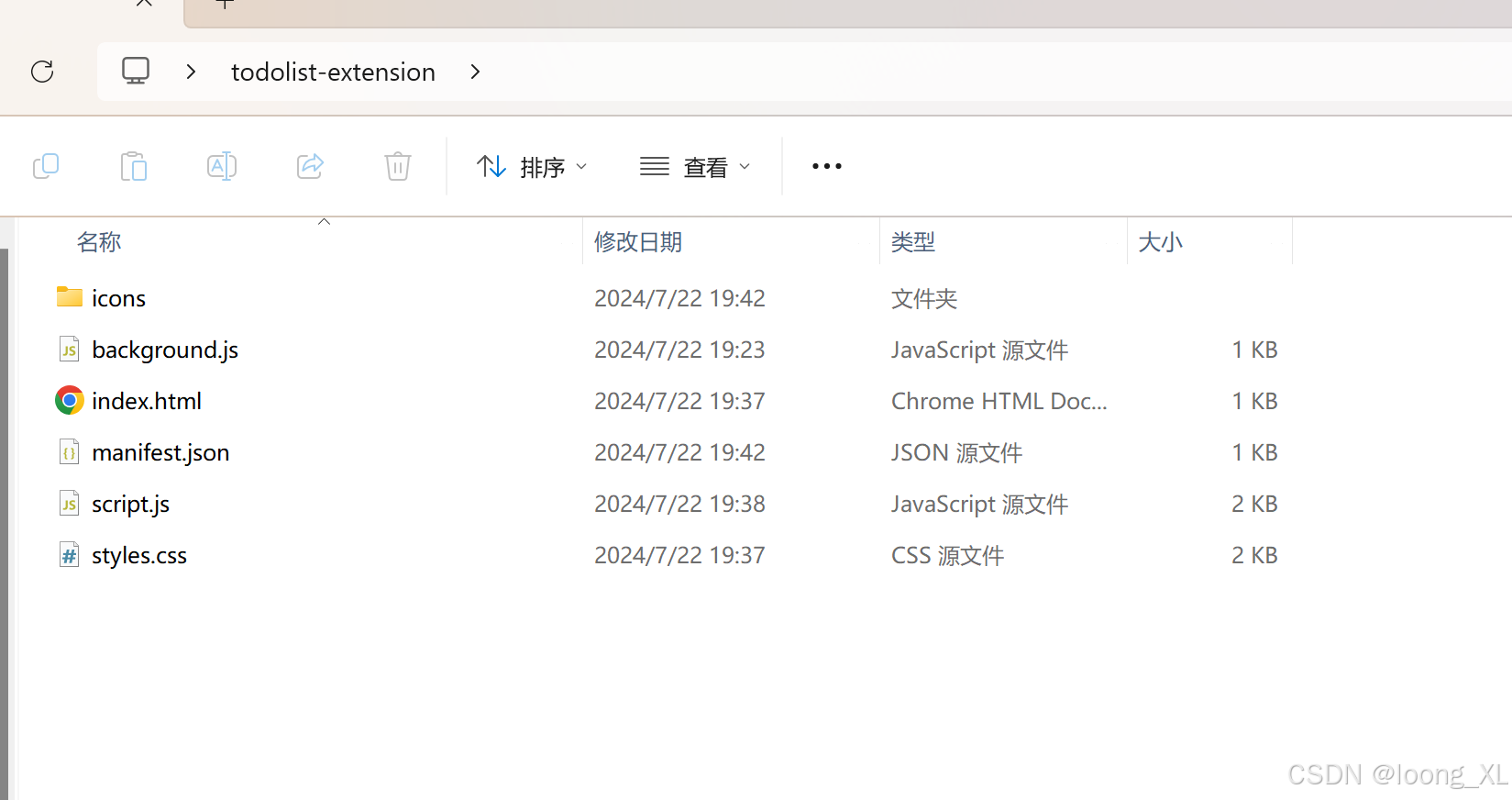
为扩展准备三个不同尺寸的图标(16x16, 48x48, 128x128像素),并将它们放在 icons 文件夹中

manifest.json
google浏览器差距定义文件
{"manifest_version": 3,"name": "TodoList Extension","version": "1.0","description": "A simple TodoList Chrome extension","action": {"default_icon": {"16": "icons/icon16.png","48": "icons/icon48.png","128": "icons/icon128.png"}},"permissions": ["storage", "sidePanel"],"background": {"service_worker": "background.js"},"icons": {"16": "icons/icon16.png","48": "icons/icon48.png","128": "icons/icon128.png"},"side_panel": {"default_path": "index.html"}}
background.js
想在侧边栏打开
chrome.sidePanel.setPanelBehavior({ openPanelOnActionClick: true });
index.html
<!DOCTYPE html>
<html lang="en">
<head><meta charset="UTF-8"><meta name="viewport" content="width=device-width, initial-scale=1.0"><title>TodoList</title><link rel="stylesheet" href="styles.css">
</head>
<body><h1>TodoList</h1><form id="todo-form"><input type="text" id="todo-input" placeholder="Enter a new task" required><button type="submit" id="add-button">Add</button></form><ul id="todo-list"></ul><script src="script.js"></script>
</body>
</html>
script.js
const todoForm = document.getElementById('todo-form');
const todoInput = document.getElementById('todo-input');
const todoList = document.getElementById('todo-list');function loadTodos() {chrome.storage.sync.get(['todos'], function(result) {const todos = result.todos || [];todos.forEach(todo => {addTodoToDOM(todo.text, todo.completed);});});
}function saveTodos() {const todos = Array.from(todoList.children).map(li => ({text: li.querySelector('span').textContent,completed: li.classList.contains('completed')}));chrome.storage.sync.set({todos: todos});
}function addTodoToDOM(text, completed = false) {const li = document.createElement('li');li.className = 'todo-item' + (completed ? ' completed' : '');li.innerHTML = `<input type="checkbox" ${completed ? 'checked' : ''}><span>${text}</span><button class="delete-button">Delete</button>`;li.querySelector('input[type="checkbox"]').addEventListener('change', function() {li.classList.toggle('completed');if (li.classList.contains('completed')) {todoList.appendChild(li);} else {todoList.insertBefore(li, todoList.firstChild);}saveTodos();});li.querySelector('.delete-button').addEventListener('click', function() {li.remove();saveTodos();});if (completed) {todoList.appendChild(li);} else {todoList.insertBefore(li, todoList.firstChild);}
}todoForm.addEventListener('submit', function(e) {e.preventDefault();if (todoInput.value.trim() === '') return;addTodoToDOM(todoInput.value);saveTodos();todoInput.value = '';
});loadTodos();
styles.css
body {font-family: Arial, sans-serif;max-width: 500px;margin: 0 auto;padding: 20px;
}
h1 {text-align: center;
}
#todo-form {display: flex;margin-bottom: 20px;
}
#todo-input {flex-grow: 1;padding: 10px;font-size: 16px;border: 1px solid #ddd;border-radius: 4px 0 0 4px;
}
#add-button {padding: 10px 20px;font-size: 16px;background-color: #4CAF50;color: white;border: none;border-radius: 0 4px 4px 0;cursor: pointer;
}
#todo-list {list-style-type: none;padding: 0;
}
.todo-item {display: flex;align-items: center;padding: 10px;background-color: #f9f9f9;border: 1px solid #ddd;margin-bottom: 10px;border-radius: 4px;
}
.todo-item.completed {text-decoration: line-through;opacity: 0.6;
}
.todo-item input[type="checkbox"] {margin-right: 10px;
}
.delete-button {margin-left: auto;background-color: #f44336;color: white;border: none;padding: 5px 10px;border-radius: 4px;cursor: pointer;
}
2、加载使用
在插件中心加载上面的文件夹,注意提前打开开发者模型

然后点击右上角对应的todolist插件即可







)

从基于云的网络威胁情报(CTI)中自动提取检测规则)


)





)

