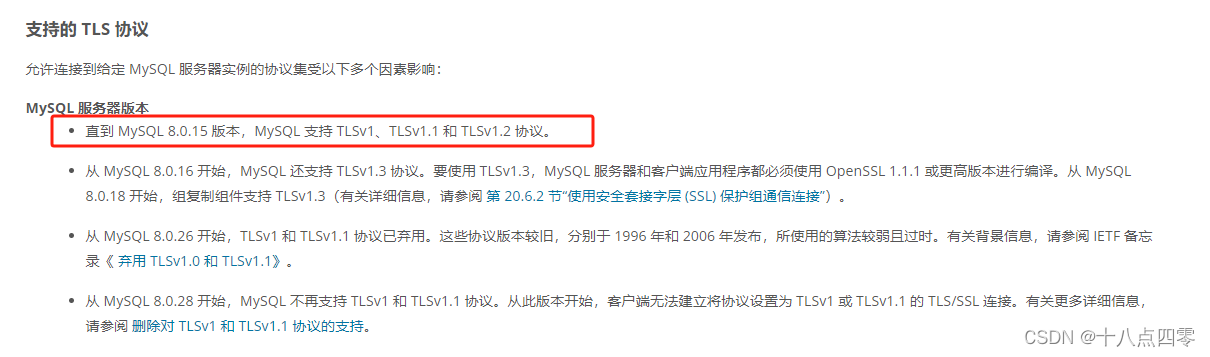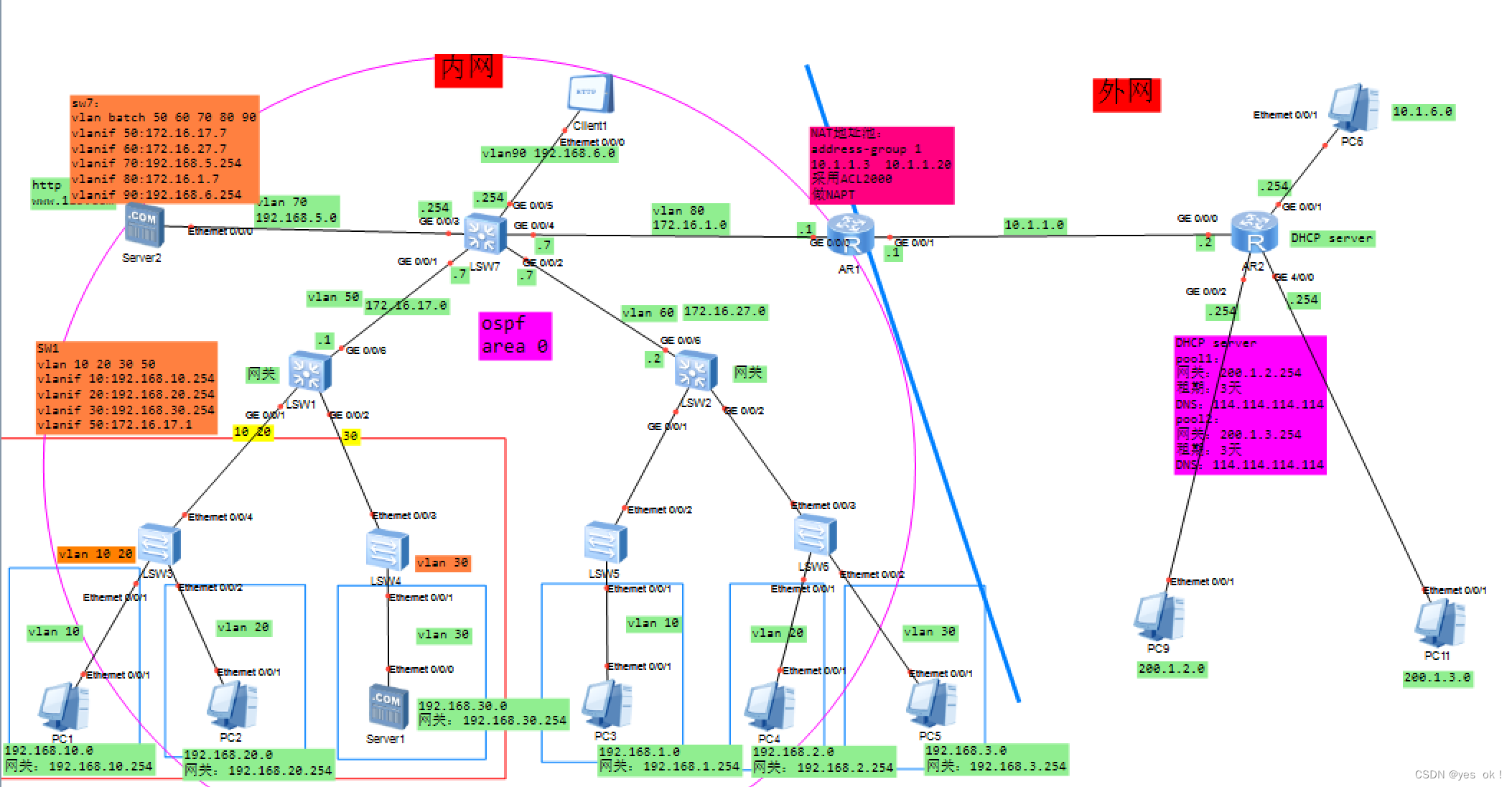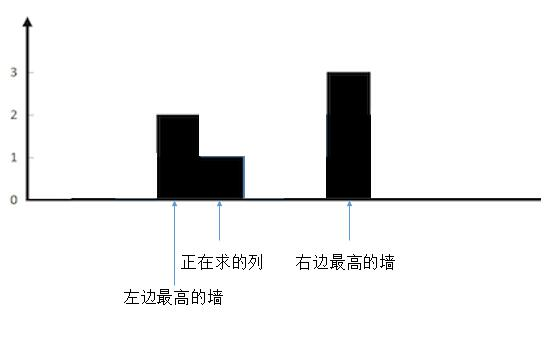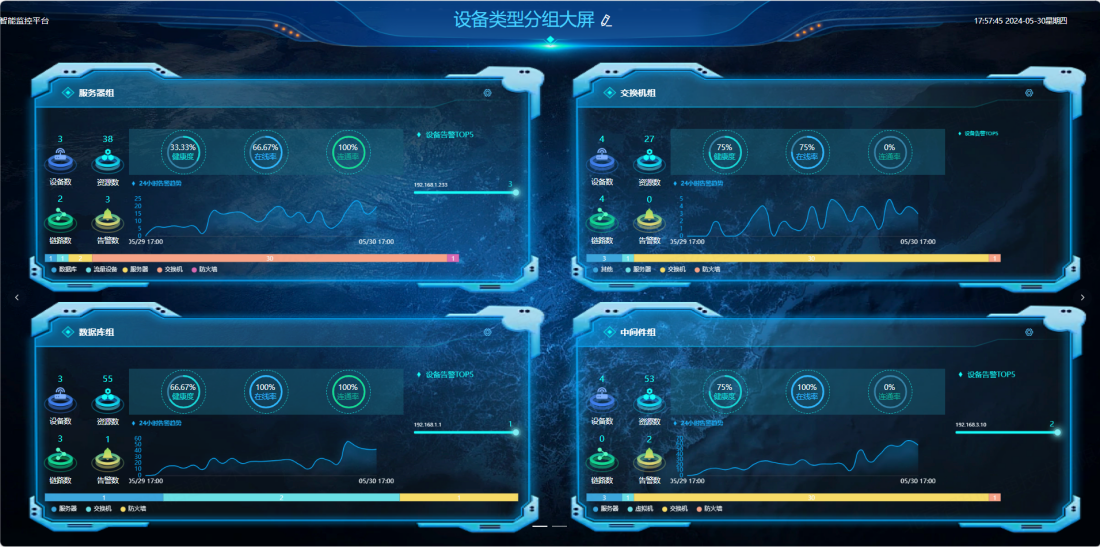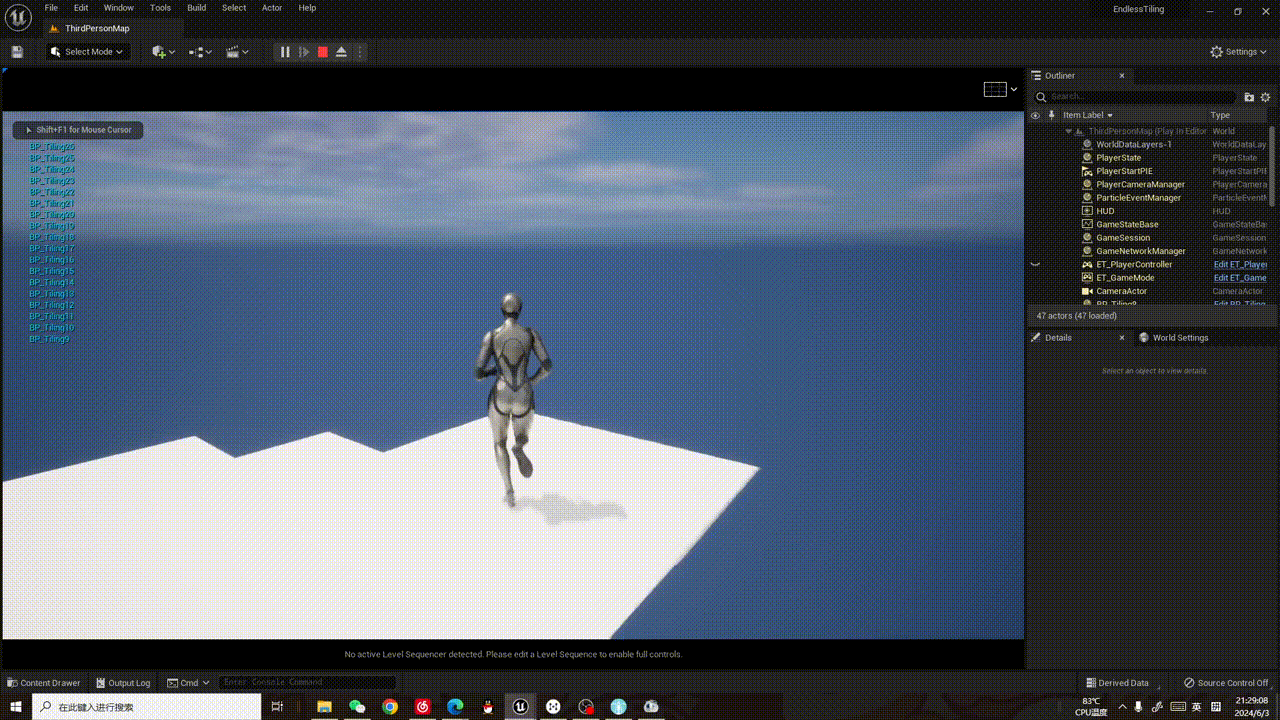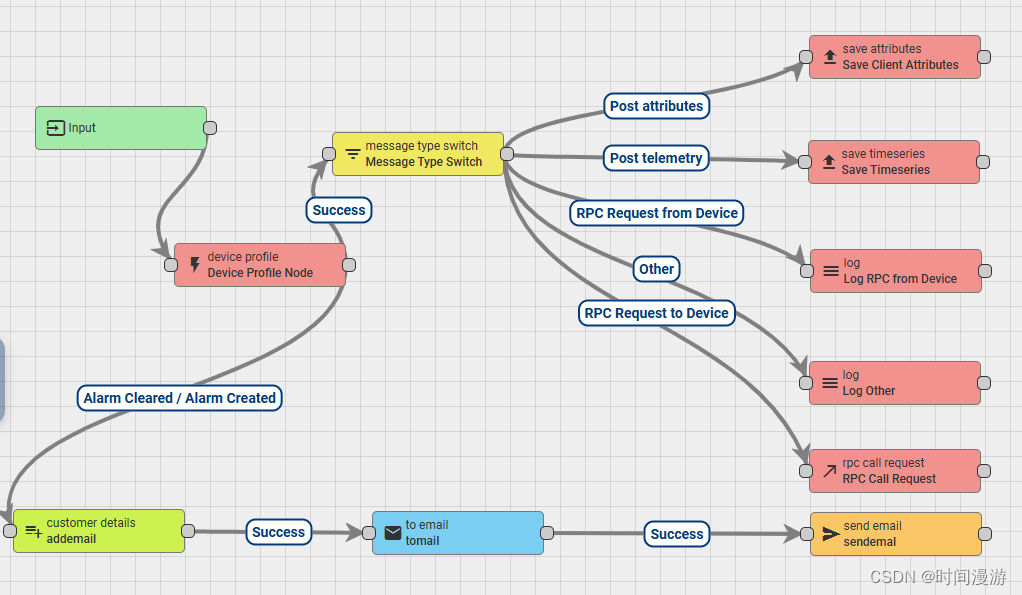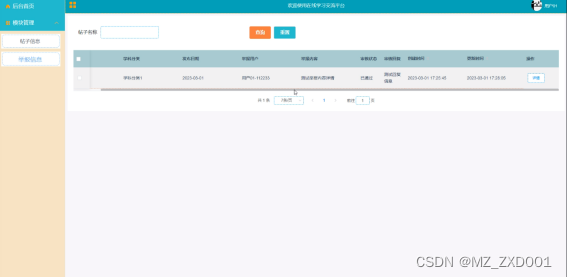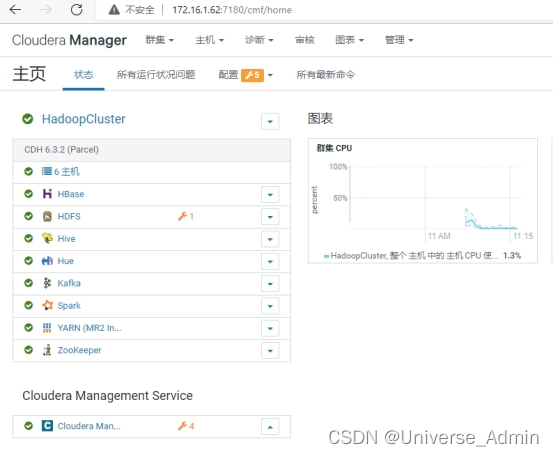一、安装环境
麒麟V10 2107 ft2000
麒麟V10 2107 x86_64
二、安装准备
使用《Kylin-Desktop-V10-Release-2107-arm64.iso》镜像 做好U盘启动系统后,需要安装一个远程桌面工具,可以多用户在windows上使用远程桌面访问麒麟系统。
目前在linux系统上较为主流的远程桌面的方式是 Xvnc和xorgxrdp,vnc远程桌面访问键盘快捷键不太方面,也没有xOrg使用流畅。
在该系统直接执行 sudo apt-get install xrdp,默认安装的是 0.6.1版本,该版本过旧,没有xOrg登录选项。
所以下载安装包直接手动安装。
xrdp安装包、xorgxrdp安装包下载链接如下:
neutrinolabs · GitHub![]() https://github.com/neutrinolabs/
https://github.com/neutrinolabs/
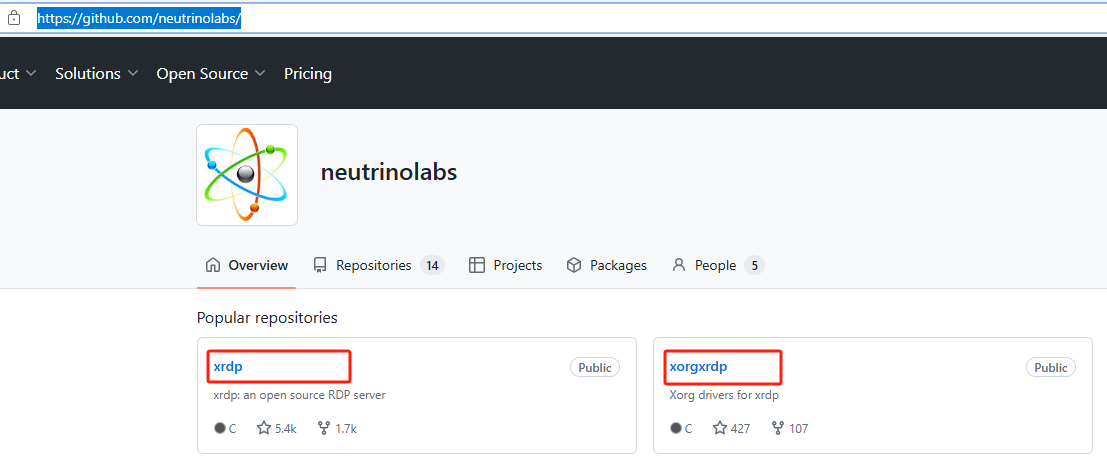
https://github.com/neutrinolabs/xrdp/tags 下有xrdp各个版本安装包和源码:
Tags · neutrinolabs/xrdp · GitHub![]() https://github.com/neutrinolabs/xrdp/tags本环境下载的是0.9.25安装包:
https://github.com/neutrinolabs/xrdp/tags本环境下载的是0.9.25安装包:
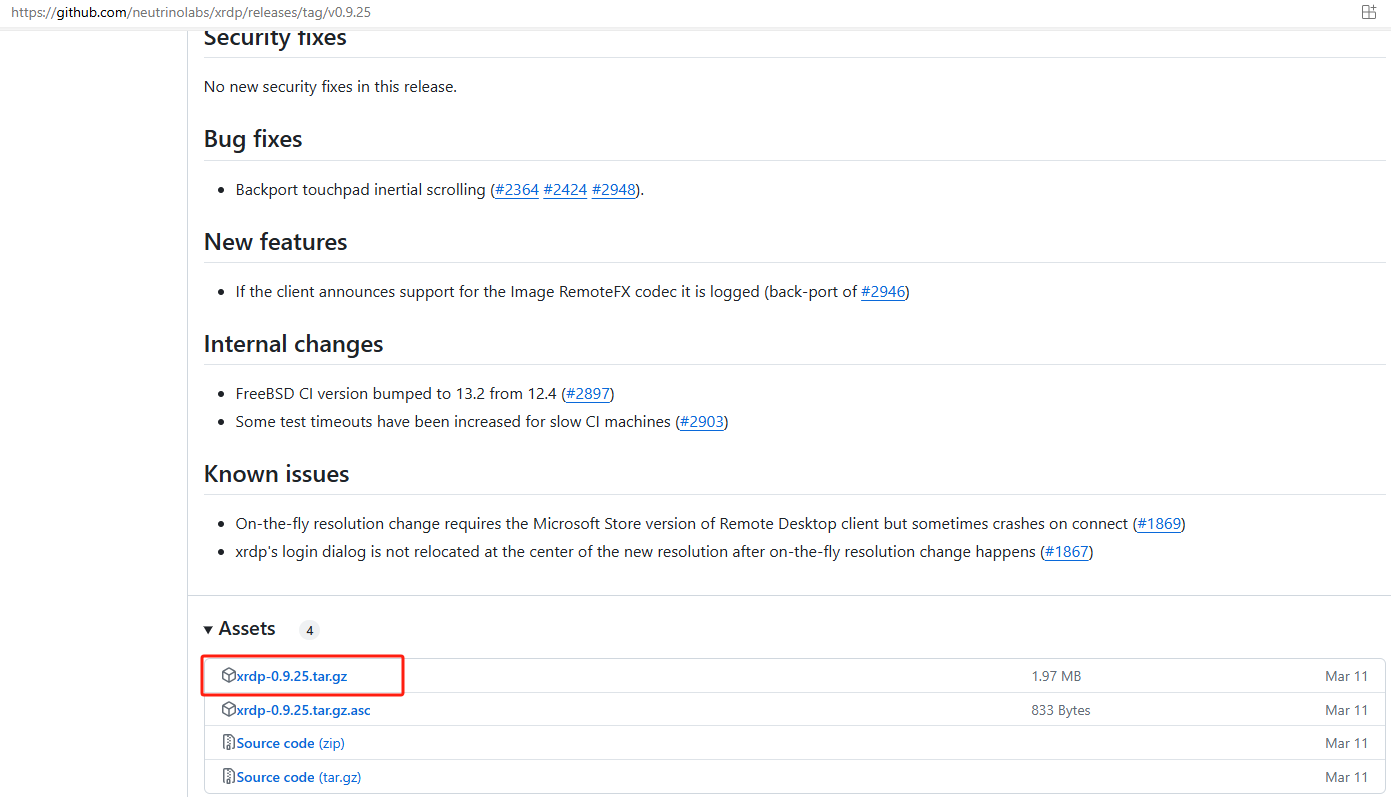
xorgxrdp安装包下载:
Release v0.9.20 · neutrinolabs/xorgxrdp · GitHub![]() https://github.com/neutrinolabs/xorgxrdp/releases/tag/v0.9.20
https://github.com/neutrinolabs/xorgxrdp/releases/tag/v0.9.20
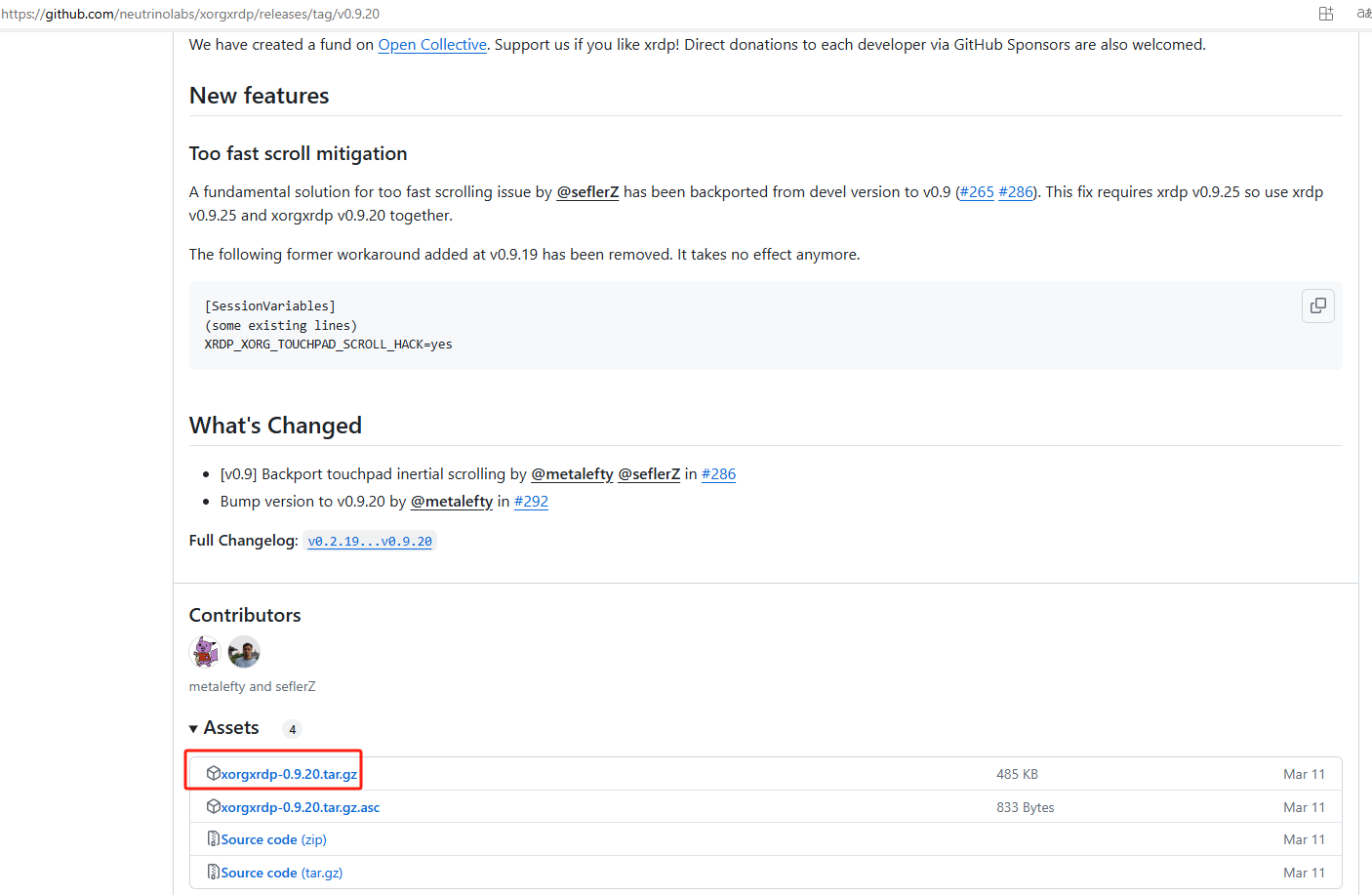
三、安装步骤
1、麒麟V10 2107 x86_64安装步骤
根据实际情况,在麒麟V10 2107 x86_64上执行如下步骤即安装成功:
#安装xrdp
cd xrdp-0.9.25/
./bootstrap
./configure
make
sudo make install#安装xorgxrdp
cd xorgxrdp-0.9.20/
./bootstrap
./configure
make
sudo make install启动xrdp服务:
sudo systemctl start xrdp查看xrdp启动状态:
systemctl status xrdp然后在window上选择Xorg远程桌面登录:
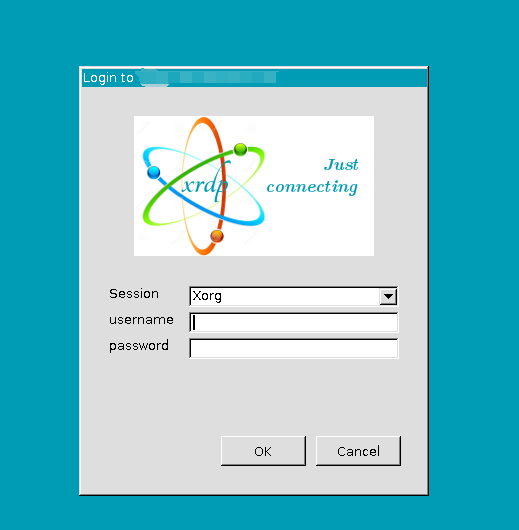
2、麒麟V10 2107 ft2000安装步骤
根据实际情况,在麒麟V10 2107 ft2000上采用x86_64的安装方法,远程登录后闪退,经查资料需执行如下安装步骤:
按照顺序执行以下安装:
#1
sudo apt-get install xserver-xorg-core
#2
sudo apt-get -y install xserver-xorg-input-all#3.安装xrdp
cd xrdp-0.9.25/
./bootstrap
./configure
make
sudo make install#4.安装xorgxrdp
cd xorgxrdp-0.9.20/
./bootstrap
./configure
make
sudo make install#5
sudo systemctl start xrdp同样,window远程桌面访问,看是否成功。
3、设置开机启动xrdp服务
安装成功,并测试能够成功访问后,设置以下开机启动xrdp服务
sudo systemctl enable xrdp
四、可能遇到的问题
可能会遇到黑屏、闪退、访问不了报错等问题,可卸载重新装一遍试试:
sudo apt-get purge xrdp
sudo apt-get purge [其他相关安装]如果实在不行,再查资料或者在git上找找其他版本试试。