LaTex安装及配置(Windows)
- 安装
- 环境安装
- texlive下载
- texlive安装
- 编辑器安装
- texstudio下载
- texstudio安装
- 环境配置
- 使用
- 第一个LaTex文档
- 新建文件
- 编程
- 查看
- results
安装
环境安装
texlive下载
镜像清华源下载地址:https://mirrors.tuna.tsinghua.edu.cn/CTAN/systems/texlive/Images/
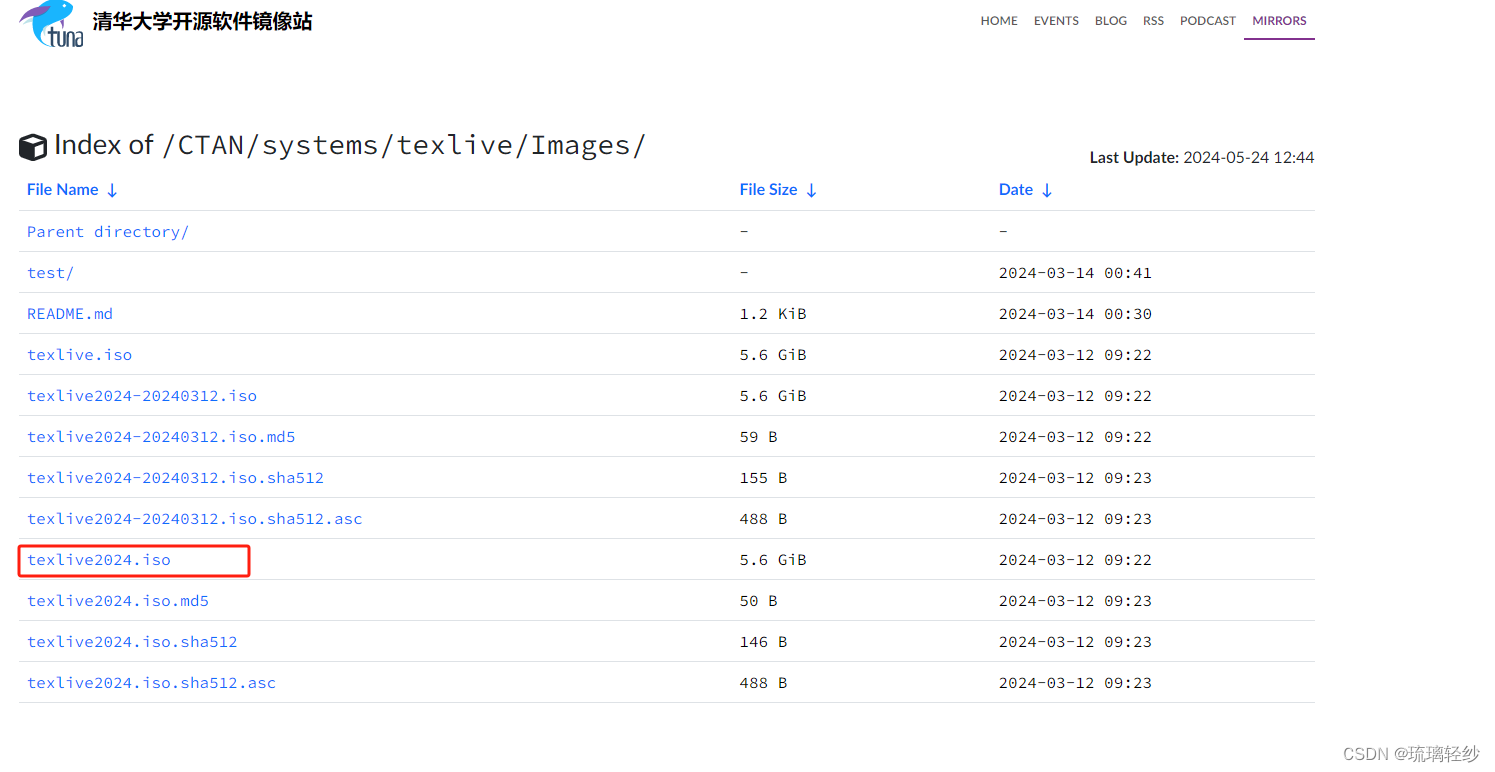
texlive安装
双击打开texlive2023.iso
双击install-tl-windows.bat
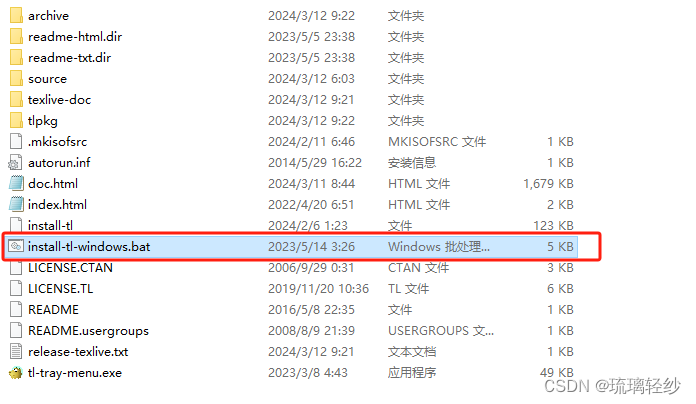
更改安装位置,点击advanced
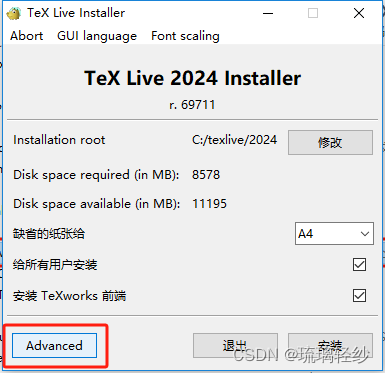
修改成自定义的路径
点击安装
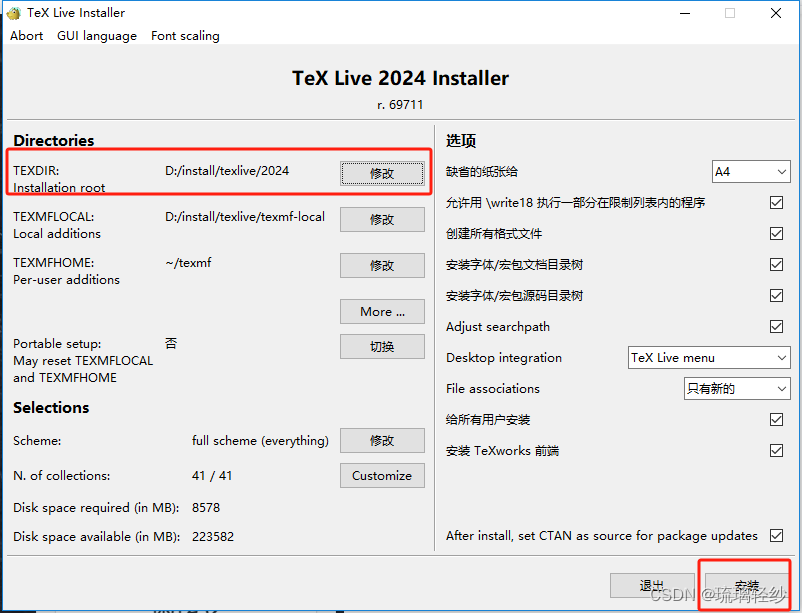
等待的过程………………
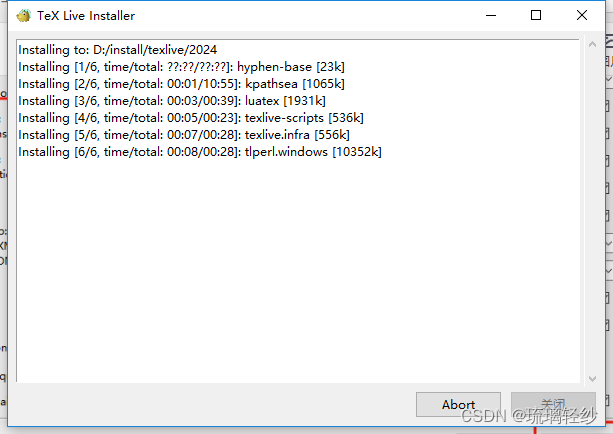
等待直到出现欢迎进入 TeX Live 的世界!
点击关闭则安装完成
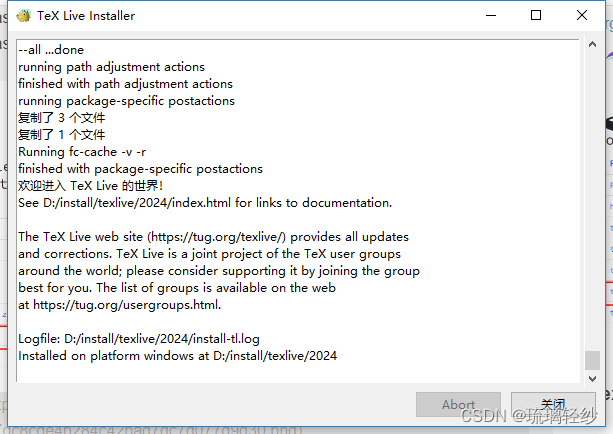
编辑器安装
texstudio下载
镜像清华源下载地址:https://mirrors.tuna.tsinghua.edu.cn/github-release/texstudio-org/texstudio/LatestRelease/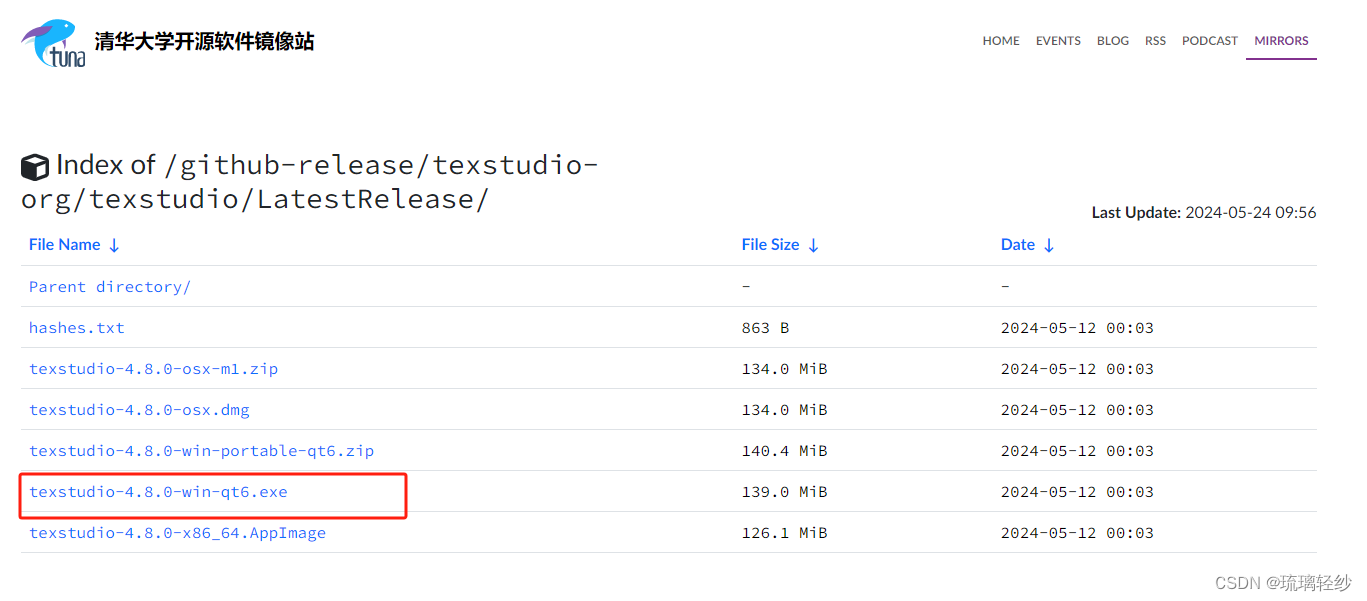
texstudio安装
-
双击 texstudio-4.7.1-win-qt6.exe

-
点击 下一步
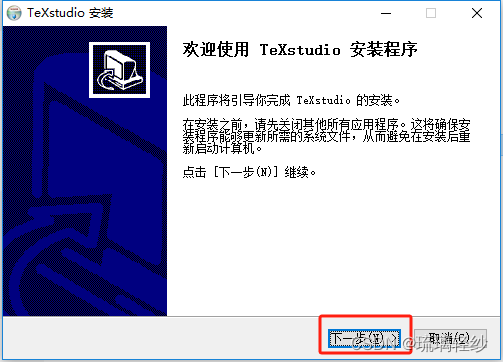
-
点击安装,(可更改安装位置)
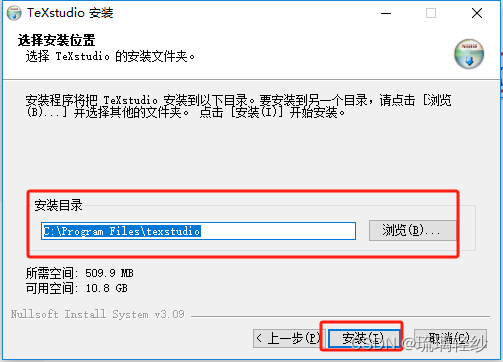
- 点击关闭安装完毕
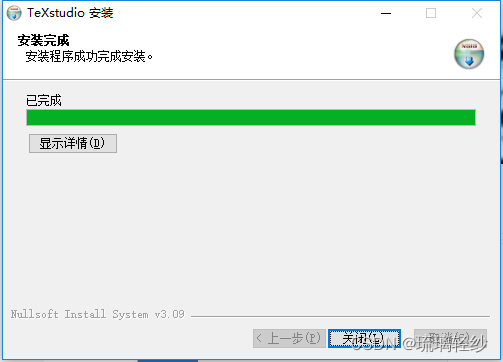
环境配置
双击图标

点击 选项
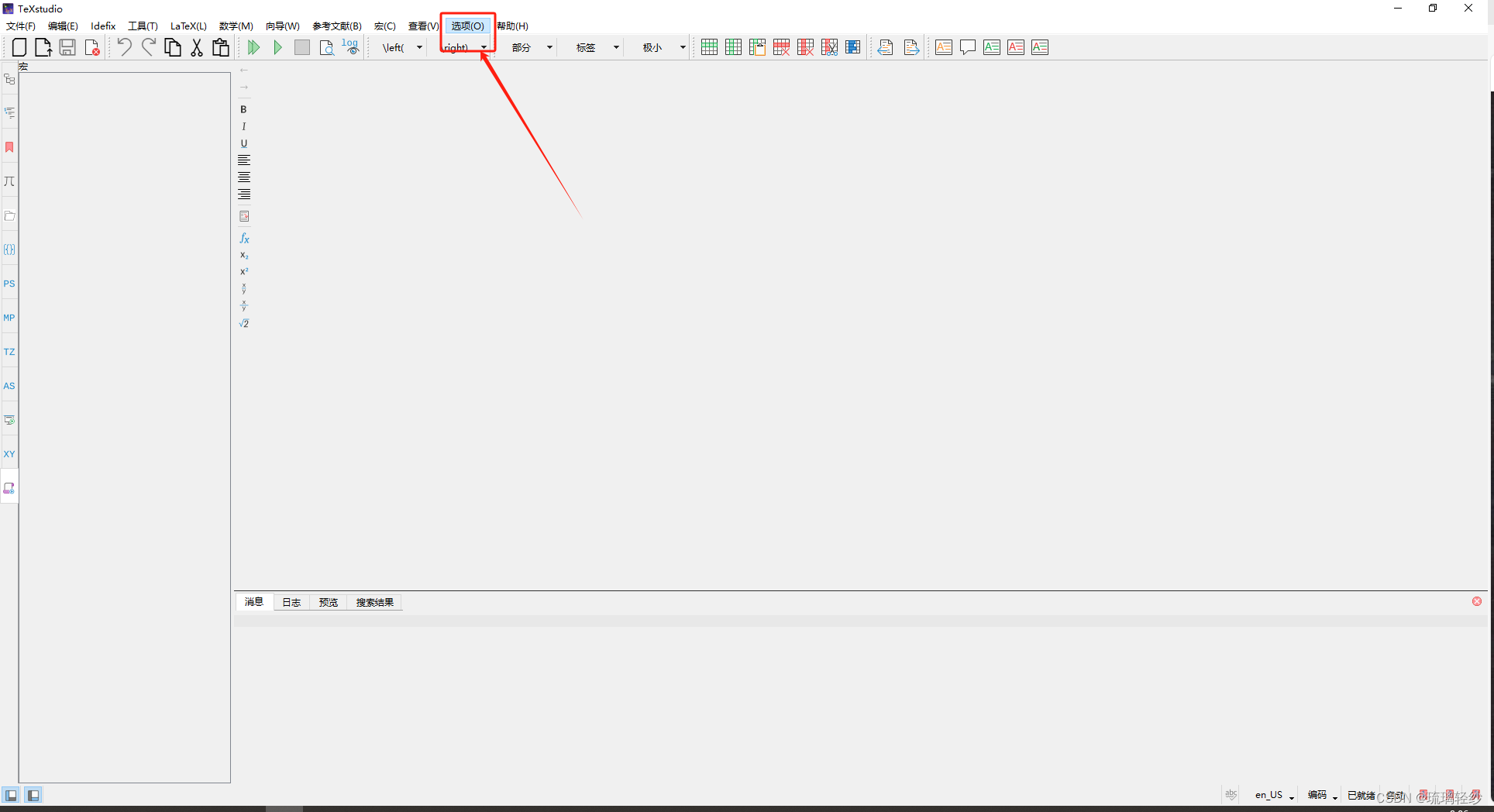
点击设置
点击命令
设置第二项 PdfLaTex 选择环境安装地址的 PdfLaTex.exe并点击 确定
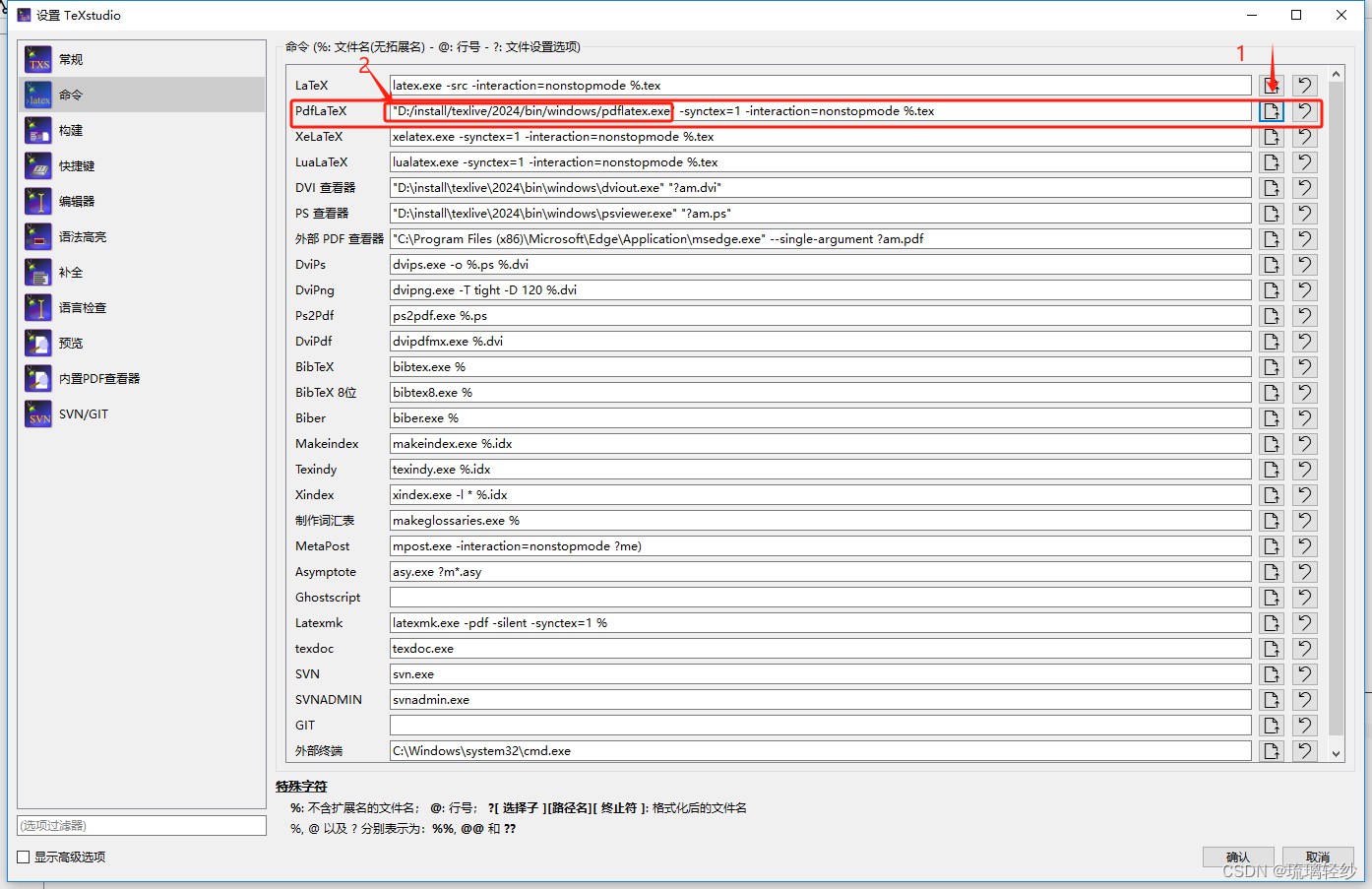
使用
找到 texstudio 的安装位置,双击打开
第一个LaTex文档
新建文件
点击新建
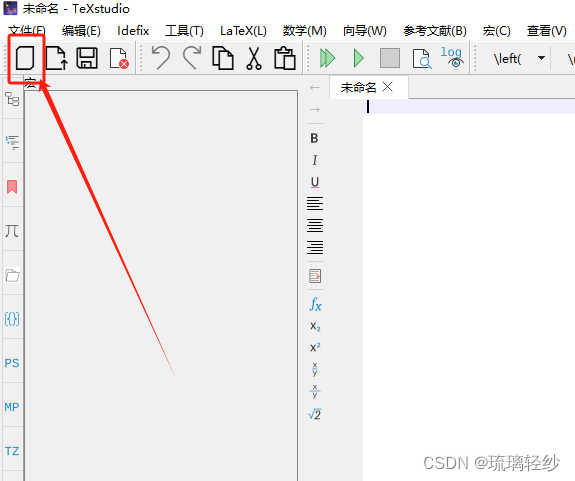
编程
\documentclass{article}\begin{document}\title{Hello, LaTeX!}\author{Your Name}\date{\today}\maketitle\section{Introduction}Hello, this is a simple LaTeX document. \section{Section}Here is some text in another section.\end{document}查看
点击按钮或者键盘 F5
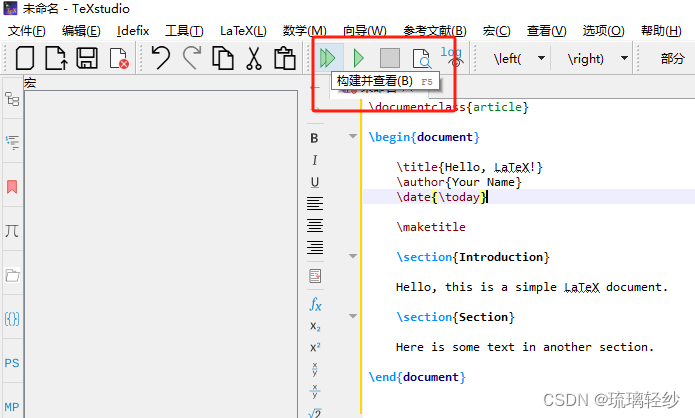
results
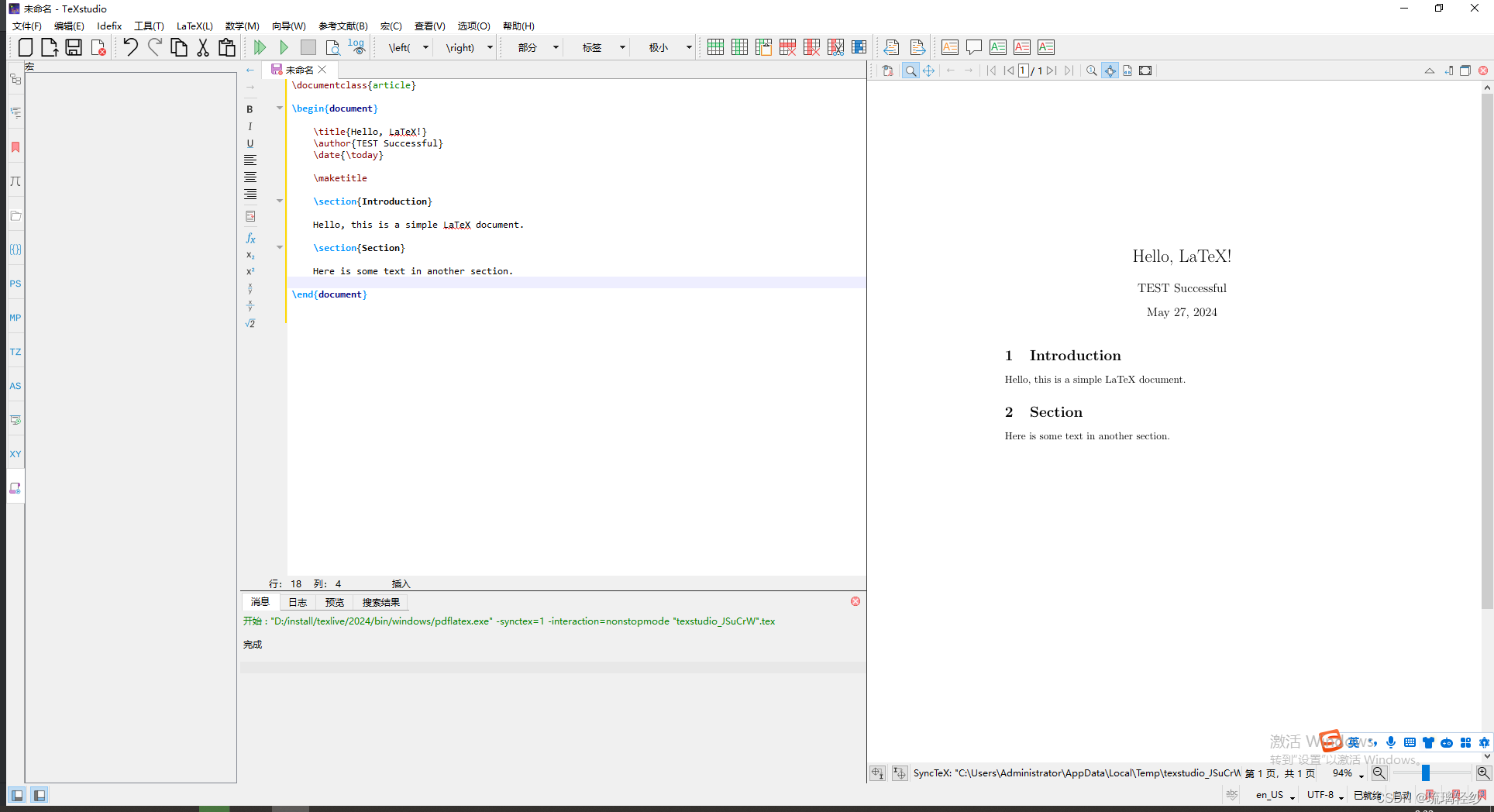
参考:LaTex详细安装及配置(Windows)


)
生成PDF实战, 可支持商用)













)

