一、文章前言
此文主要实现基于Springboot+微信小程序调用文心一言大模型实现AI聊天对话功能,使用Java作为后端语言进行支持,界面友好,开发简单。
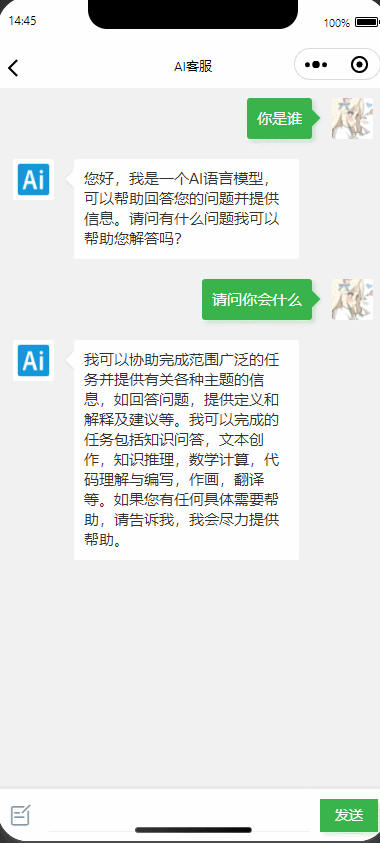
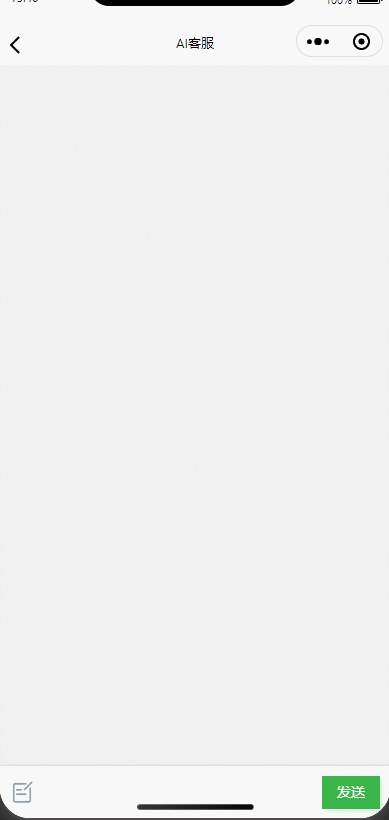
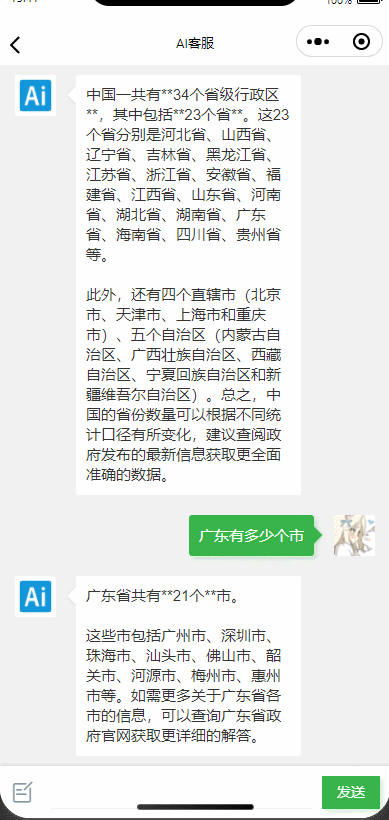
二、开发流程及工具准备
2.1、登录百度智能云平台,获取 API Key 和 Secret Key两个凭证
2.2、注册微信公众平台账号。
2.3、下载安装IntelliJ IDEA(后端语言开发工具),Mysql数据库,微信Web开发者工具。
三、开发步骤
1.创建maven project
先创建一个名为SpringBootDemo的项目,选择【New Project】

然后在弹出的下图窗口中,选择左侧菜单的【New Project】(注:和2022之前的idea版本不同,这里左侧没有【Maven】选项,不要选【Maven Archetype】!!!),输入Name(项目名):SpringBootDemo,language选择【java】,build system选择【maven】,然后选择jdk,我这里选的是jdk18.
 然后点击【Create】
然后点击【Create】

2.在project下创建module
点击右键选择【new】—【Module…】

左侧选择【Spring initializr】,通过idea中集成的Spring initializr工具进行spring boot项目的快速创建。窗口右侧:name可根据自己喜好设置,group和artifact和上面一样的规则,其他选项保持默认值即可,【next】

Developer Tools模块勾选【Spring Boot DevTools】,web模块勾选【Spring Web】

此时,一个Springboot项目已经搭建完成,可开发后续功能
3.编写一个消息实体类、Mapper、service(三层架构)
@Data
public class Chat {@TableId(type = IdType.AUTO)private Long id;private Long userId;private Long targetUserId;private LocalDateTime createTime;private String userName;private String targetUserName;private String content;}
由于我们使用mybatis-plus,所以简单的增删改查不用自己写,框架自带了,只需要实现或者继承他的Mapper、Service


4.编写调用ai服务类
//获取AccessKey
public static String GetAccessToken()
{String url = "https://aip.baidubce.com/oauth/2.0/token";String params="grant_type=client_credentials&client_id=xxxx&client_secret=xxxxx";// 发送 POST 请求String response = HttpUtil.post(url, params);JSONObject json=JSONObject.parseObject(response);return json.getString("access_token");
}5.创建控制器Controller
先创建Controller Package

创建一个Controller

输入类名,选在【Class】

因为要编写Rest风格的Api,要在Controller上标注@RestController注解
6.创建具体的Api接口
@RestController
public class DemoController {@RequestMapping("chat-gpt")public Map chat(String sender){String token= GetAccessToken();List<MessageDTO> messageDTOS=new ArrayList<>();messageDTOS.add(new MessageDTO("user",sender));Map<String, Object> map=new HashMap<>();map.put("user_id","");map.put("messages",messageDTOS);map.put("temperature",0.95);map.put("top_p",0.8);map.put("penalty_score",1);map.put("disable_search",false);map.put("enable_citation",false);map.put("stream",false);String url = "https://aip.baidubce.com/rpc/2.0/ai_custom/v1/wenxinworkshop/chat/ernie-speed-128k?access_token="+token;String response = HttpUtil.createPost(url).header("Content-Type", "application/json").body(JSONObject.toJSONString(map)).execute().body();ReturnMap returnMap = new ReturnMap();returnMap.setData(JSONObject.parse(response));return returnMap.getreturnMap();}}
7.小程序代码

3.20、在pages文件夹下面创建一个文件夹并新建对应的page文件,并实现聊天对话框样式。


<view class="cu-chat" id="j_page"><view class="cu-item 'self'" wx:for="{{chatData}}"><view class="main"><view class="content shadow bg-green"><text>{{item.content}}</text></view></view><view class="cu-avatar radius" style="background-image:url(../../../images/cat.jpg)"></view><view class="date">{{item.createTime}}</view></view>
</view><view class="cu-bar foot input {{InputBottom!=0?'cur':''}}" style="bottom:{{InputBottom}}px"><view class="action"><text class="cuIcon-sound text-grey"></text></view><input class="solid-bottom" value="{{content}}" bindinput="formMsg" bindfocus="InputFocus" bindblur="InputBlur" adjust-position="{{false}}" focus="{{false}}" maxlength="300" cursor-spacing="10"></input><view class="action"><text class="cuIcon-emojifill text-grey"></text></view><button class="cu-btn bg-green shadow" bindtap="sendMsg">发送</button>
</view>
.cu-chat {display: flex;flex-direction: column;
}.cu-chat .cu-item {display: flex;padding: 30rpx 30rpx 70rpx;position: relative;
}.cu-chat .cu-item>.cu-avatar {width: 80rpx;height: 80rpx;
}.cu-chat .cu-item>.main {max-width: calc(100% - 260rpx);margin: 0 40rpx;display: flex;align-items: center;
}.cu-chat .cu-item>image {height: 320rpx;
}.cu-chat .cu-item>.main .content {padding: 20rpx;border-radius: 6rpx;display: inline-flex;max-width: 100%;align-items: center;font-size: 30rpx;position: relative;min-height: 80rpx;line-height: 40rpx;text-align: left;
}.cu-chat .cu-item>.main .content:not([class*="bg-"]) {background-color: var(--white);color: var(--black);
}.cu-chat .cu-item .date {position: absolute;font-size: 24rpx;color: var(--grey);width: calc(100% - 320rpx);bottom: 20rpx;left: 160rpx;
}.cu-chat .cu-item .action {padding: 0 30rpx;display: flex;align-items: center;
}.cu-chat .cu-item>.main .content::after {content: "";top: 27rpx;transform: rotate(45deg);position: absolute;z-index: 100;display: inline-block;overflow: hidden;width: 24rpx;height: 24rpx;left: -12rpx;right: initial;background-color: inherit;
}.cu-chat .cu-item.self>.main .content::after {left: auto;right: -12rpx;
}
3.22、准备两张头像,在WXML中根据对应的用户名判断聊天记录是否是自己发出,并赋对应的class样式,后续这个步骤可以直接在接口返回的数据中进行判断,请求查询列表的接口将用户token作为参数传输过去即可。


<view class="cu-chat" id="j_page"><view class="cu-item {{item.userId=='2'?'self':''}}" wx:for="{{chatData}}"><view class="cu-avatar radius" style="background-image:url(../../../images/cat.jpg)" wx:if="{{item.userId=='1'}}"></view><view class="main"><view class="content shadow {{item.userId=='1'?'bg-green':''}}"><text>{{item.content}}</text></view></view><view class="cu-avatar radius" style="background-image:url(../../../images/dog.jpg)" wx:if="{{item.userId=='2'}}"></view><view class="date">{{item.createTime}}</view></view>
</view>
3.23、这里需要注意的是,我们需要在每次发送消息后将页面内容定位在底部,一直保持一个阅读最新消息的状态。
wx.pageScrollTo({scrollTop: 9999
})





技术面部分)




最大后验估计(MAP))



)




