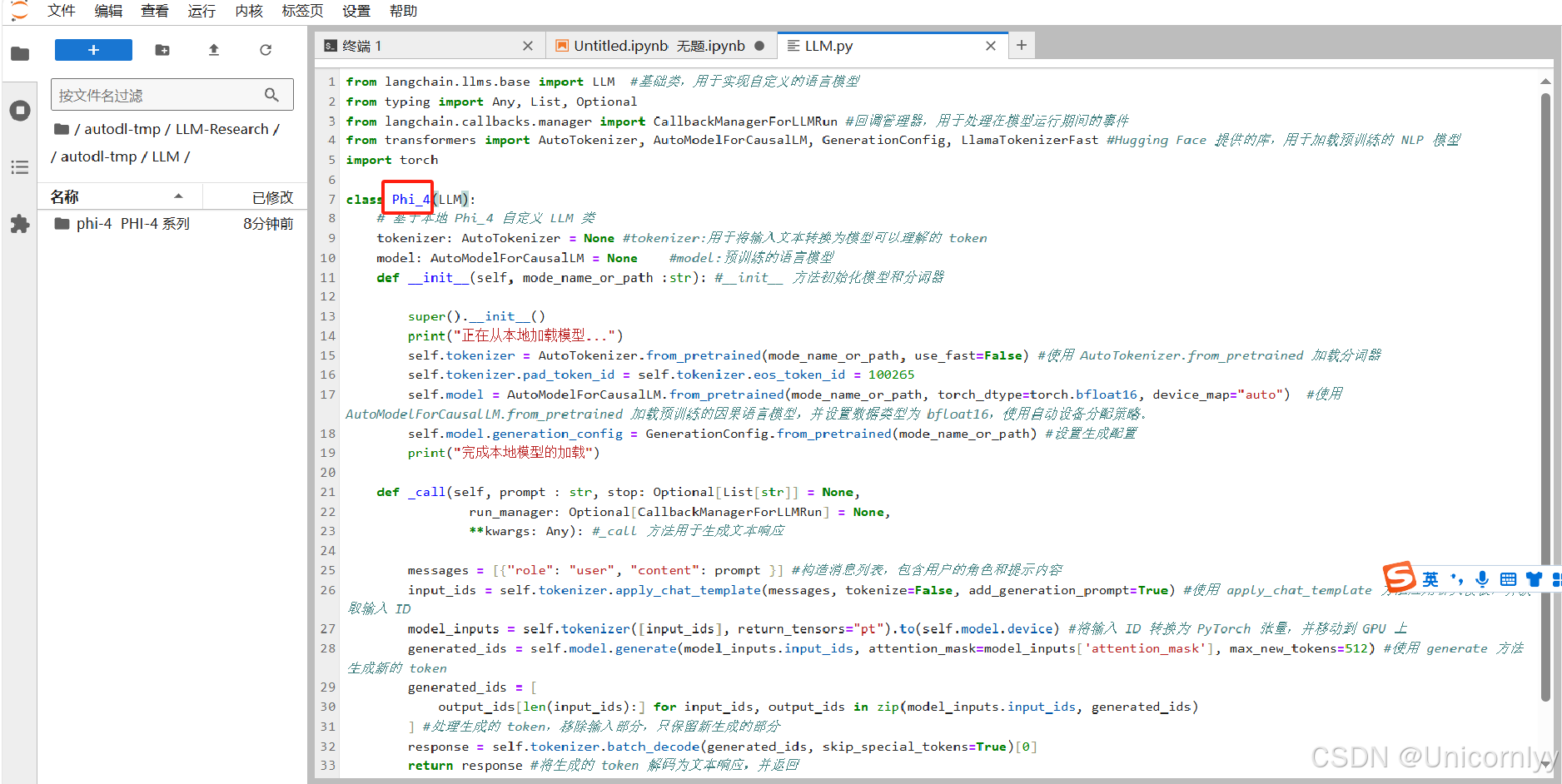在HarmonyOS NEXT开发环境中,可以使用
@nutpi/axios库来简化网络请求的操作。本文将展示如何使用HarmonyOS NEXT框架和@nutpi/axios库,从零开始实现一个简单的影视APP,主要关注影视搜索页的功能实现。
为什么选择@nutpi/axios?
nutpi/axios是坚果派出品的,对axios封装过的鸿蒙HTTP客户端库,用于简化axios库的使用和以最简单的形式写代码。使用nutpi/axios库可以大大简化代码,使网络接口变得简单直观。
项目开源地址:https://atomgit.com/csdn-qq8864/hmmovie
好的作品是需要不断打磨,在你的学习和体验过程中有任何问题,欢迎到我的开源项目代码仓下面提交issue,持续优化。
安装nutpi/axios
首先,需要在项目中安装nutpi/axios库。
ohpm install @ohos/axios

实现电影搜索接口
使用nutpi/axios库来实现电影搜索接口。先封装一个工具类:
//axiosClient.ets
import {AxiosHttpRequest,HttpPromise} from '@nutpi/axios'
import {AxiosHeaders,AxiosRequestHeaders,AxiosError } from '@nutpi/axios';
import { Log } from './logutil';
import { promptAction } from "@kit.ArkUI";function showToast(msg:string){Log.debug(msg)promptAction.showToast({ message: msg })
}function showLoadingDialog(msg:string){Log.debug(msg)promptAction.showToast({ message: msg })
}function hideLoadingDialog() {}
/*** axios请求客户端创建*/
const axiosClient = new AxiosHttpRequest({baseURL: "http://120.27.146.247:8000/api/v1",timeout: 10 * 1000,checkResultCode: false,showLoading:true,headers: new AxiosHeaders({'Content-Type': 'application/json'}) as AxiosRequestHeaders,interceptorHooks: {requestInterceptor: async (config) => {// 在发送请求之前做一些处理,例如打印请求信息Log.debug('网络请求Request 请求方法:', `${config.method}`);Log.debug('网络请求Request 请求链接:', `${config.url}`);Log.debug('网络请求Request Params:', `\n${JSON.stringify(config.params)}`);Log.debug('网络请求Request Data:', `${JSON.stringify(config.data)}`);// 动态添加或修改header//config.headers['X-ATOMGIT-POP-COMMUNITY'] = 'openatom';axiosClient.config.showLoading = config.showLoadingif (config.showLoading) {showLoadingDialog("加载中...")}if (config.checkLoginState) {//let hasLogin = await StorageUtils.get(StorageKeys.USER_LOGIN, false)//Log.debug('网络请求Request 登录状态校验>>>', `${hasLogin.toString()}`);// if (hasLogin) {// return config// } else {// if (config.needJumpToLogin) {// //Router.push(RoutePath.TestPage)// }// throw new AxiosError("请登录")// }}return config;},requestInterceptorCatch: (err) => {Log.error("网络请求RequestError", err.toString())if (axiosClient.config.showLoading) {hideLoadingDialog()}return err;},responseInterceptor: (response) => {//优先执行自己的请求响应拦截器,在执行通用请求request的if (axiosClient.config.showLoading) {hideLoadingDialog()}Log.debug('网络请求响应Response:', `\n${JSON.stringify(response.data)}`);if (response.status === 200) {// @ts-ignoreconst checkResultCode = response.config.checkResultCodeif (checkResultCode && response.data.errorCode != 0) {showToast(response.data.errorMsg)return Promise.reject(response)}return Promise.resolve(response);} else {return Promise.reject(response);}},responseInterceptorCatch: (error) => {if (axiosClient.config.showLoading) {hideLoadingDialog()}Log.error("网络请求响应异常", error.toString());errorHandler(error);return Promise.reject(error);},}
});function errorHandler(error: any) {if (error instanceof AxiosError) {//showToast(error.message)} else if (error != undefined && error.response != undefined && error.response.status) {switch (error.response.status) {// 401: 未登录// 未登录则跳转登录页面,并携带当前页面的路径// 在登录成功后返回当前页面,这一步需要在登录页操作。case 401:break;// 403 token过期// 登录过期对用户进行提示// 清除本地token和清空vuex中token对象// 跳转登录页面case 403://showToast("登录过期,请重新登录")// 清除token// localStorage.removeItem('token');break;// 404请求不存在case 404://showToast("网络请求不存在")break;// 其他错误,直接抛出错误提示default://showToast(error.response.data.message)}}
}export {axiosClient,HttpPromise};接口的实现很简单啦:
// 定义电影搜索接口
// 7.电影搜索接口
export const movieSearch = (q:string,start:number,count:number): HttpPromise<SearchResp> => axiosClient.post({url:'/searchmovie',data: { q:q,start:start,count:count }});
代码讲解
- 创建axios客户端:封装了一个axios客户端
axiosClient工具类,并设置了基础URL和请求超时时间。 - 定义接口函数:
movieSearch函数接收三个参数:q(查询字符串)、start(起始位置)和count(数量),并返回一个Promise对象。
Search组件和List组件使用
接下来,将实现影视搜索页的组件,包括Search组件和List组件的使用。
import { movieSearch } from '../../common/api/movie';
import { SearchRespData } from '../../common/bean/SearchResp';
import { Log } from '../../utils/logutil';
import { BusinessError } from '@kit.BasicServicesKit';@Builder
export function SearchPageBuilder() {SearchPage()
}@Component
struct SearchPage {pageStack: NavPathStack = new NavPathStack()controller: SearchController = new SearchController()@State changeValue: string = ''@State submitValue: string = ''@State searchList: SearchRespData[] = []// 组件生命周期aboutToAppear() {Log.info('SearchPage aboutToAppear');}onPageShow(): void {this.controller.caretPosition(0)}build() {NavDestination() {Column({ space: 0 }) {Search({ controller: this.controller, value: this.changeValue, placeholder: '请输入片名' }).searchButton('搜索').width('95%').height(45).maxLength(30).backgroundColor('#F5F5F5').placeholderColor(Color.Grey).placeholderFont({ size: 14, weight: 400 }).textFont({ size: 14, weight: 400 }).focusable(true).defaultFocus(true).onSubmit((value: string) => {this.submitValue = value}).onChange((value: string) => {this.changeValue = valuemovieSearch(value, 1, 10).then((res) => {Log.debug(res.data.message)Log.debug("request", "res.data.code:%{public}d", res.data.code)if (res.data.code == 0) {this.searchList = res.data.data}}).catch((err: BusinessError) => {Log.debug("request", "err.data.code:%d", err.code)Log.debug("request", err.message)});}).margin({ left: 20, right: 20 })// list组件List({ space: 10 }) {ForEach(this.searchList, (item: SearchRespData, idx) => {ListItem() {Column({ space: 0 }) {Row() {Stack() {Image(item.cover).objectFit(ImageFit.Cover).borderRadius(5).zIndex(1)Text(item.year.substring(0, 10)).padding(5).margin({ top: 80 }).width('100%').height(20).textAlign(TextAlign.Center).maxLines(2).textOverflow({ overflow: TextOverflow.Clip }).fontSize(12).fontColor(Color.White).opacity(100) // 设置标题的透明度.backgroundColor('#808080AA') // 背景颜色设为透明.zIndex(2)}.width(100).height(100).margin({ left: 10 })Column({ space: 15 }) {Text(item.title).fontSize(16).fontWeight(FontWeight.Bold).align(Alignment.Start).width('100%')Text(item.genre).fontSize(12).align(Alignment.Start).width('100%')Text('评分: ' + item.rate).fontSize(12).align(Alignment.Start).width('100%')}.justifyContent(FlexAlign.Start).padding(5).margin({ left: 10 })}.size({ width: '100%', height: 100 })}.size({ width: '100%', height: 100 })}.onClick(() => {this.pageStack.pushDestinationByName("MovieDetailPage", { id: item.id }).catch((e: Error) => {console.log(`catch exception: ${JSON.stringify(e)}`)}).then(() => {// 跳转成功});})}, (itm: SearchRespData) => itm.id)}.divider({ strokeWidth: 2, color: '#F1F3F5' }).listDirection(Axis.Vertical).edgeEffect(EdgeEffect.Spring, { alwaysEnabled: true })}.width('100%').height('100%')}.title("影视搜索").width('100%').height('100%').onReady(ctx => {this.pageStack = ctx.pathStack})}
}
代码讲解
- 导入模块:导入了之前定义的
movieSearch函数,以及一些其他必要的模块。 - 定义组件状态:
changeValue:用于存储当前搜索框中的输入值。submitValue:用于存储用户提交的搜索值。searchList:用于存储搜索结果的列表。
- 组件生命周期:
aboutToAppear:组件即将出现在页面时执行的日志记录。onPageShow:组件显示时重置光标位置。
- 构建页面:
NavDestination:定义页面的导航目的地。Column:垂直布局容器。Search:搜索框组件,设置了搜索按钮、宽度、高度、最大长度等属性,并绑定了onSubmit和onChange事件。List:列表组件,用于显示搜索结果。ForEach:遍历searchList数组,为每个搜索结果项创建一个ListItem。ListItem:列表项组件,包含电影的封面、年份、标题、类型和评分。onClick:点击列表项时,导航到电影详情页。
- 列表样式:
divider:设置列表项之间的分隔线。listDirection:设置列表的方向为垂直。edgeEffect:设置边缘效果为弹簧效果。
总结
通过本文,展示了如何使用HarmonyOS NEXT框架和nutpi/axios库来实现一个简单的影视搜索页。nutpi/axios库的使用大大简化了网络请求的操作,使代码更加简洁易读。希望这篇文章对你有所帮助,让你在开发HarmonyOS NEXT应用时更加得心应手。
如果你有任何问题或建议,欢迎在评论区留言交流!
作者介绍
作者:csdn猫哥
原文链接:https://blog.csdn.net/yyz_1987
团队介绍
坚果派团队由坚果等人创建,团队拥有12个华为HDE带领热爱HarmonyOS/OpenHarmony的开发者,以及若干其他领域的三十余位万粉博主运营。专注于分享HarmonyOS/OpenHarmony、ArkUI-X、元服务、仓颉等相关内容,团队成员聚集在北京、上海、南京、深圳、广州、宁夏等地,目前已开发鸿蒙原生应用和三方库60+,欢迎交流。
版权声明
本文为博主原创文章,遵循 CC 4.0 BY-SA 版权协议,转载请附上原文出处链接和本声明。