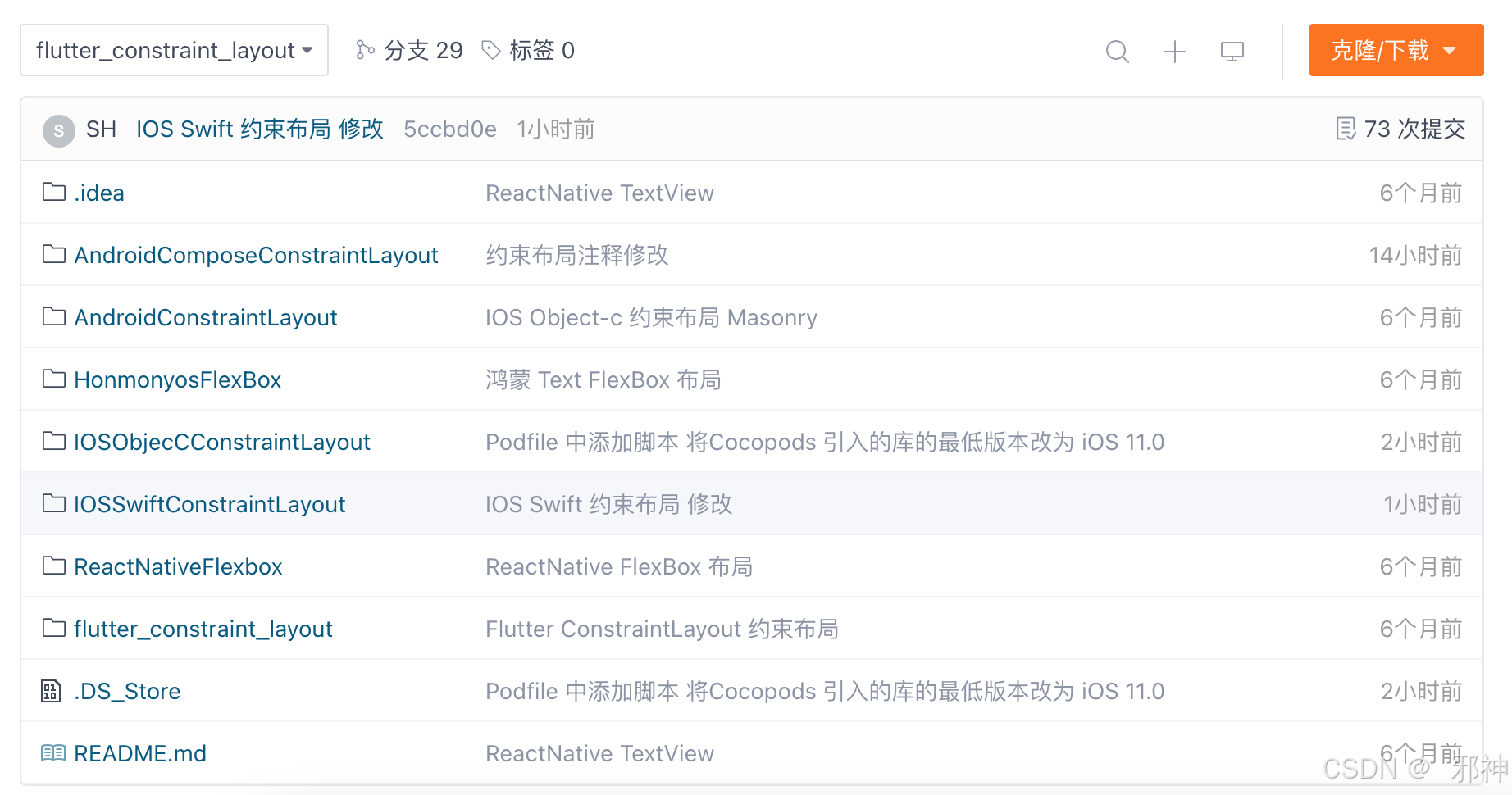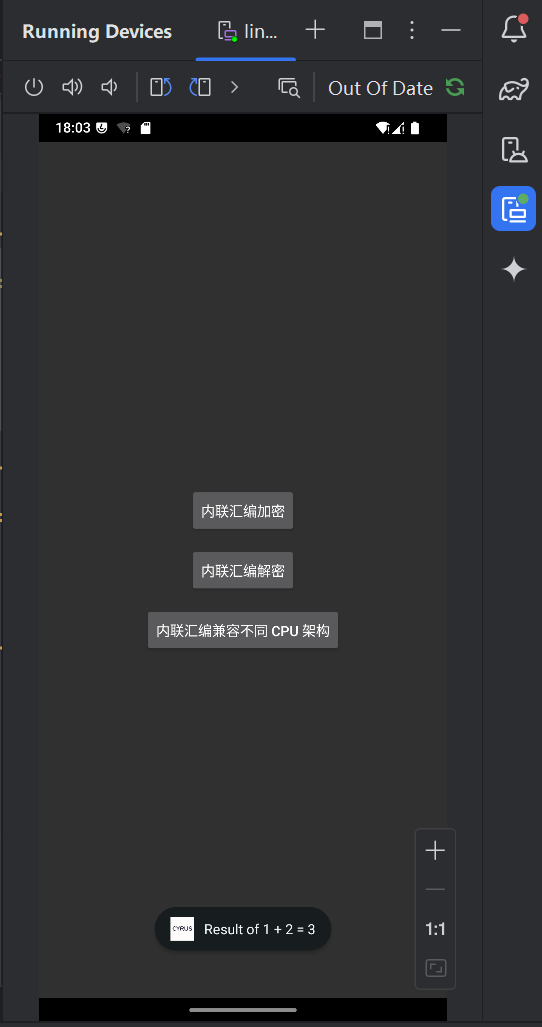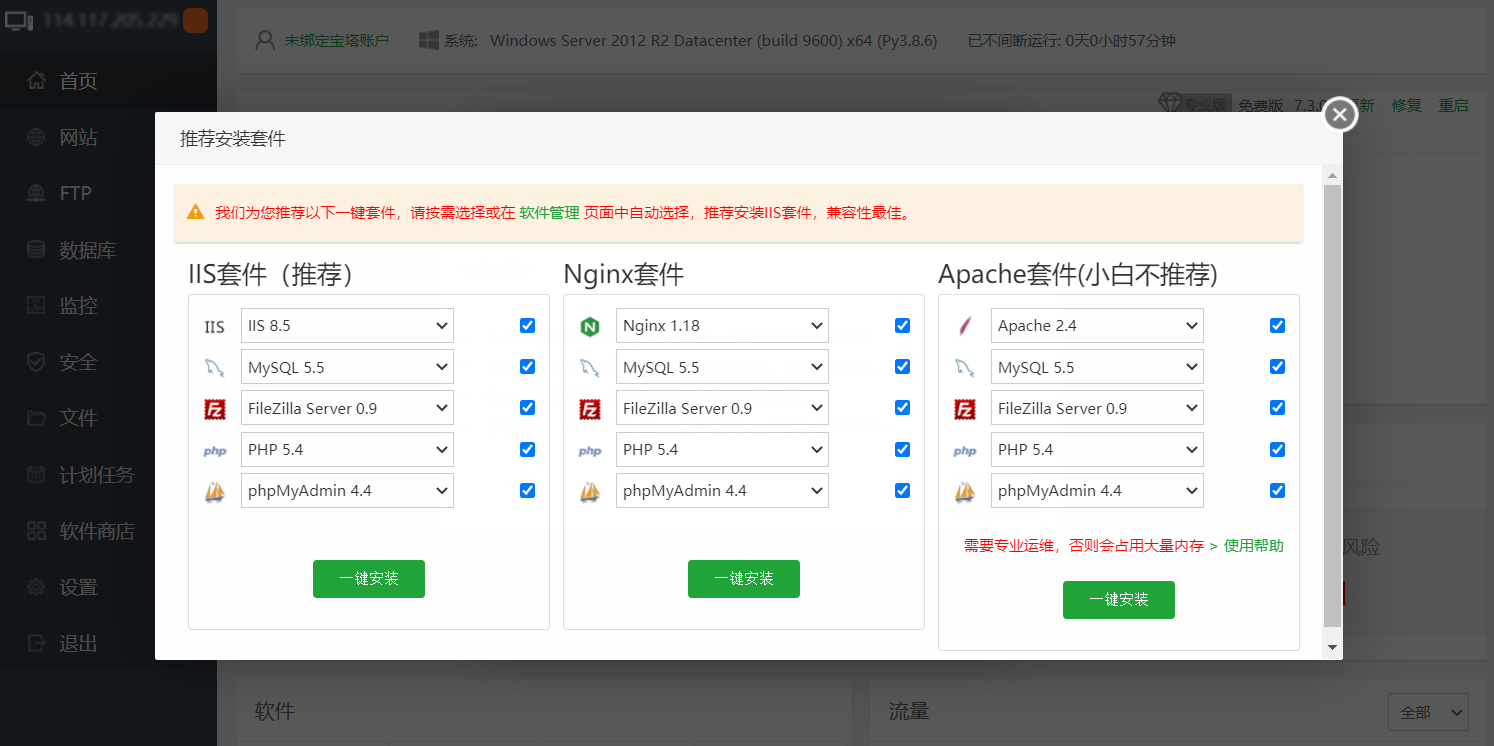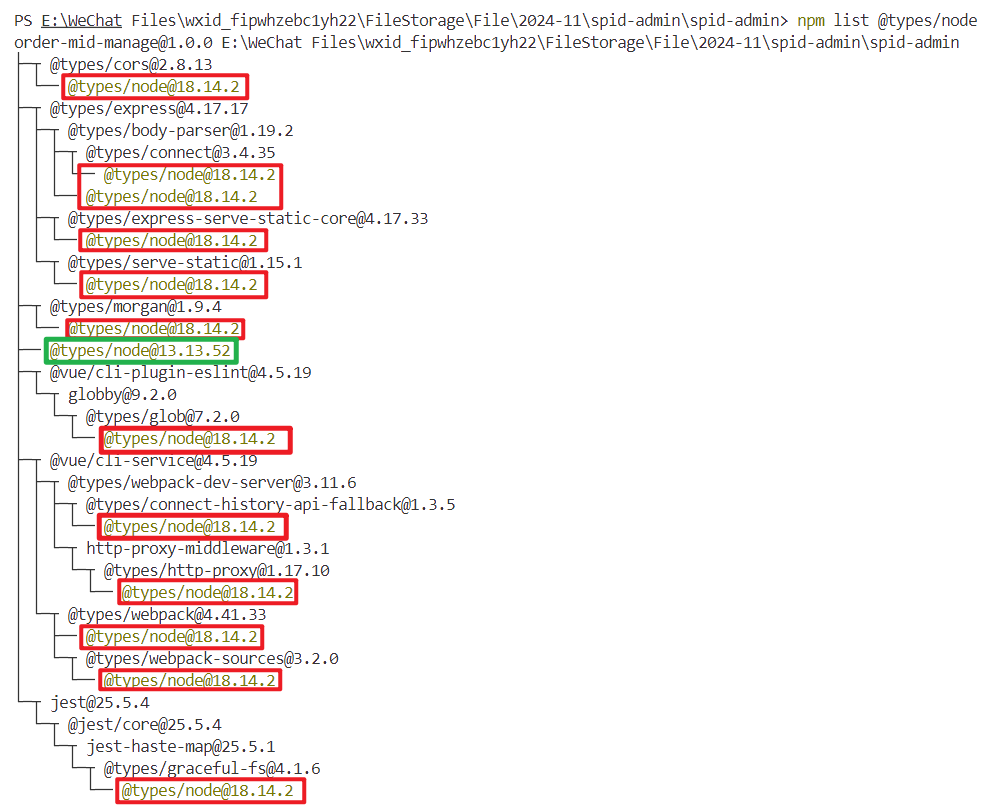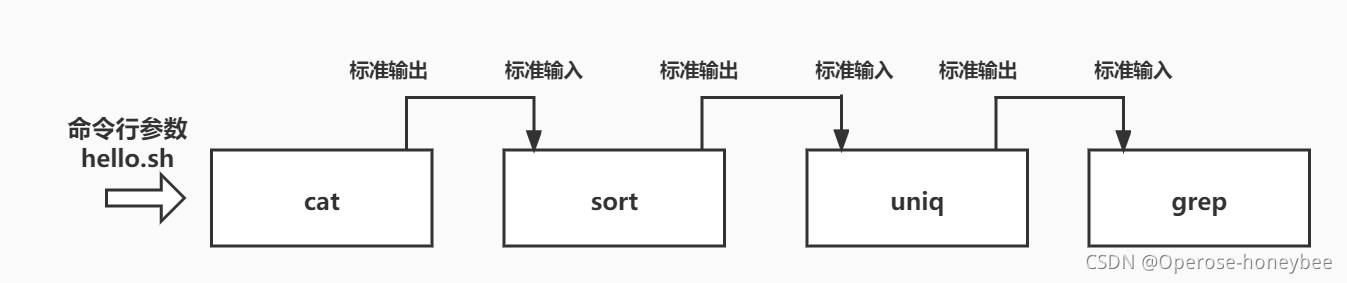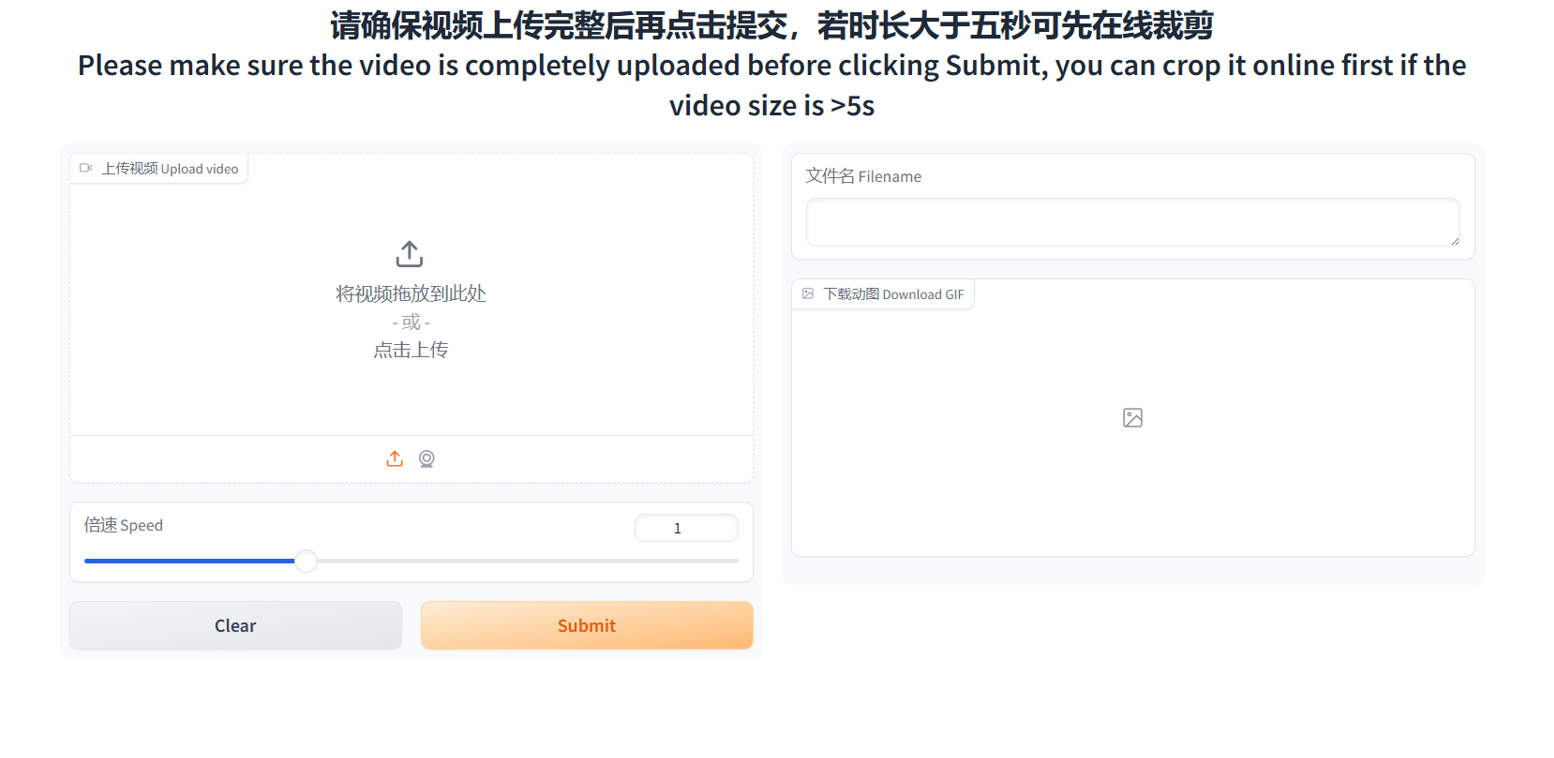Android XML 约束布局 参考
TextView居中
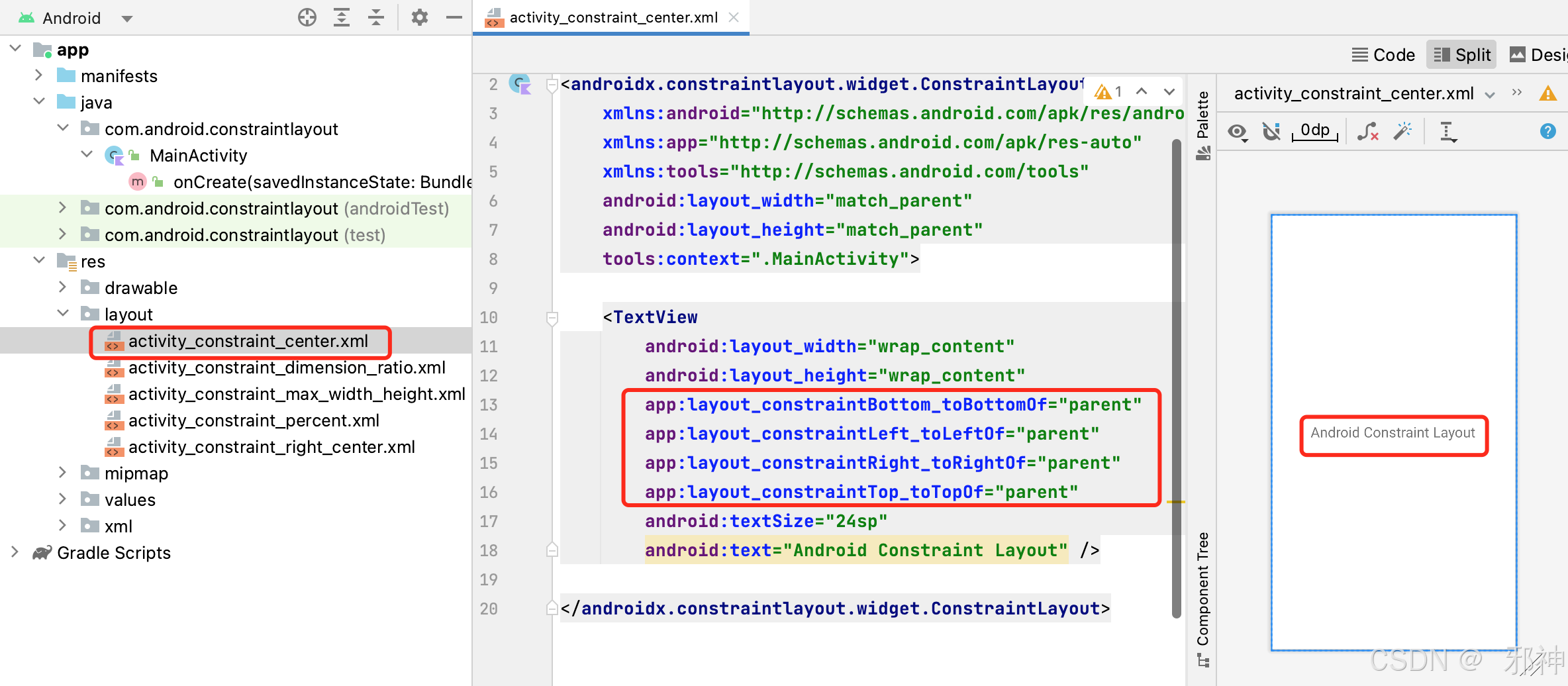
TextView 垂直居中并且靠右
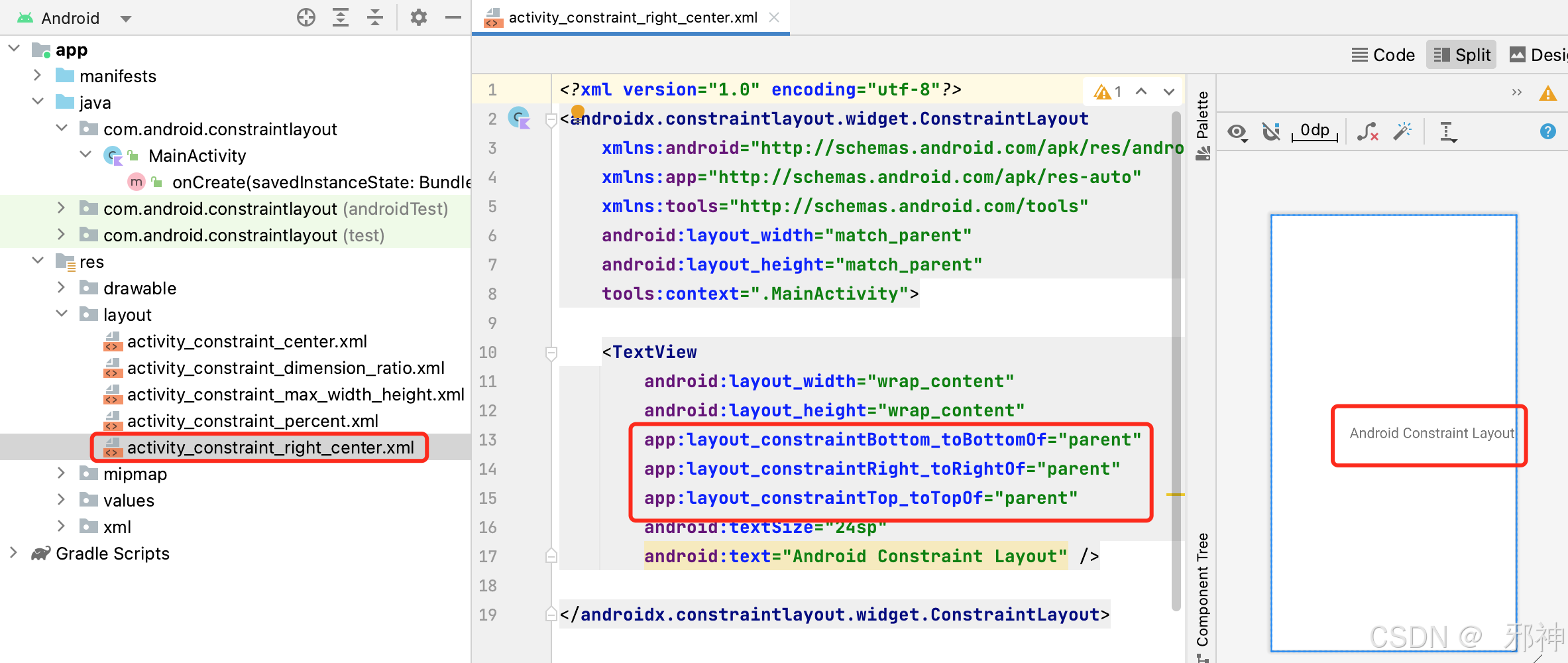
TextView 宽高设置百分比
 宽和高的比例
宽和高的比例
app:layout_constraintDimensionRatio="h,2:1" 表示子视图的宽高比为2:1,其中 h表示保持宽度不变,高度自动调整。
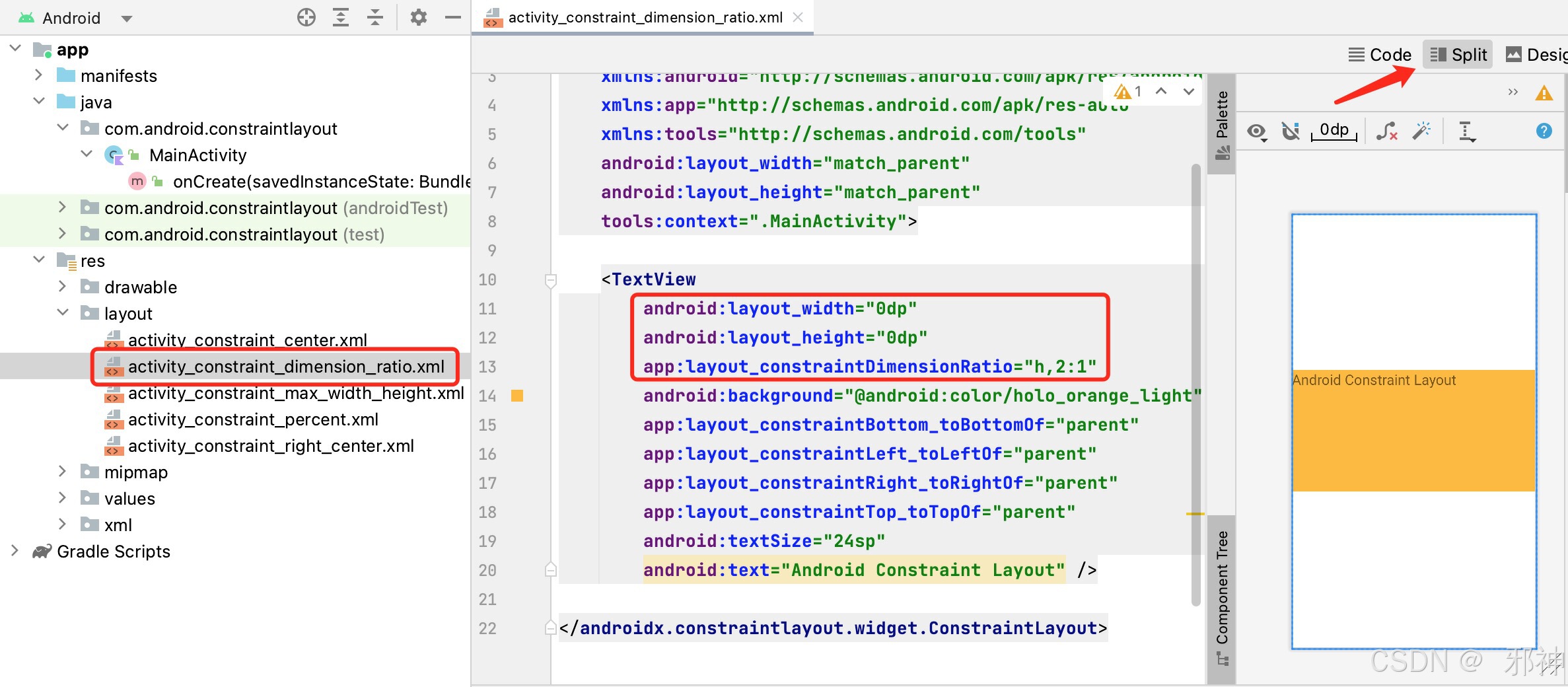
最大宽度
设置最大宽度,超过这个宽度就会发生换行。
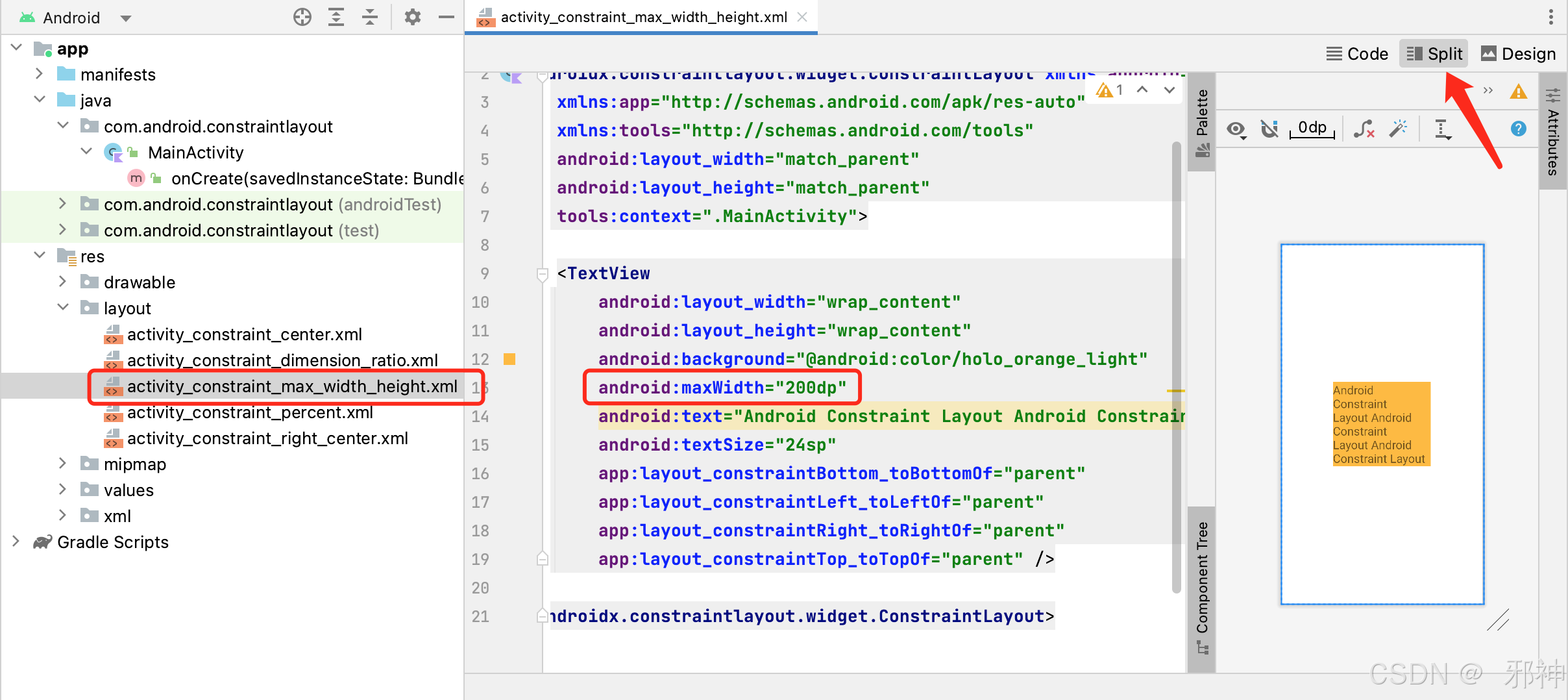
Android Compose 约束布局
导入依赖包
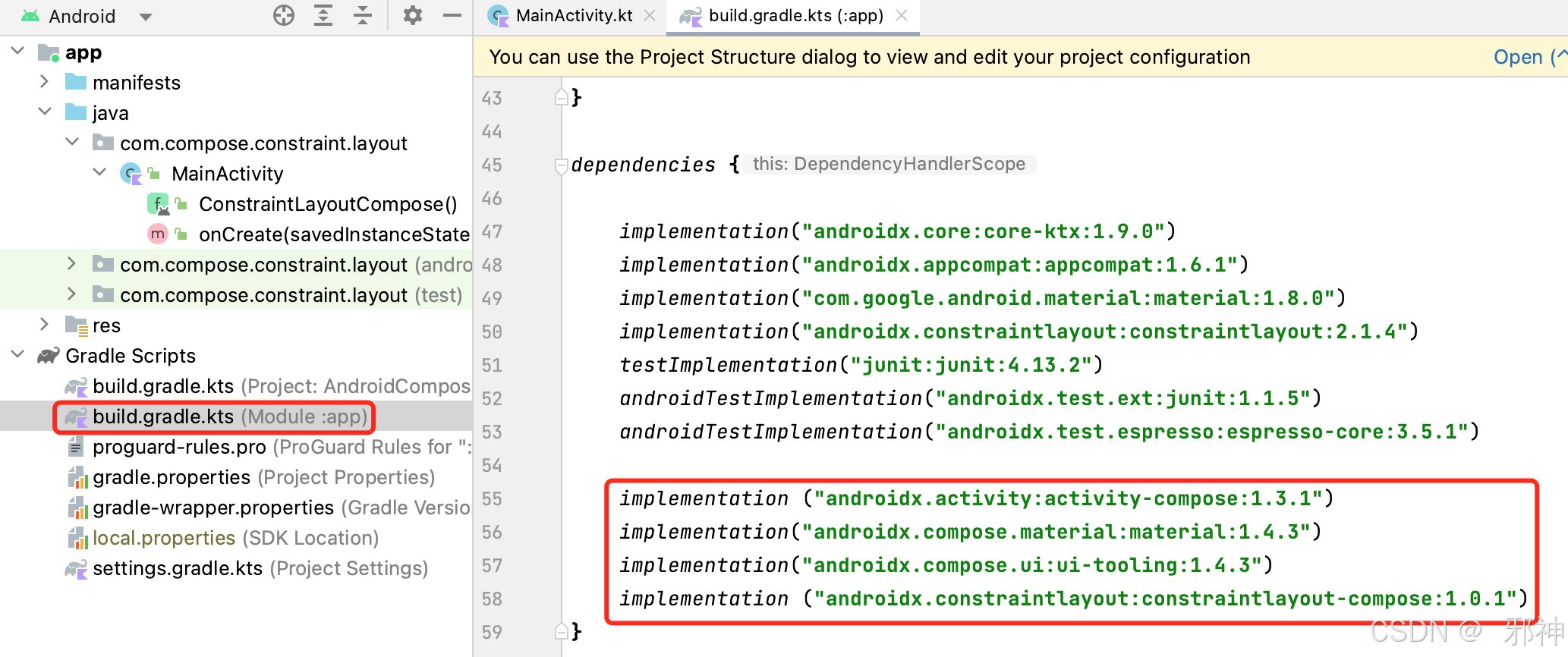
启用Compose
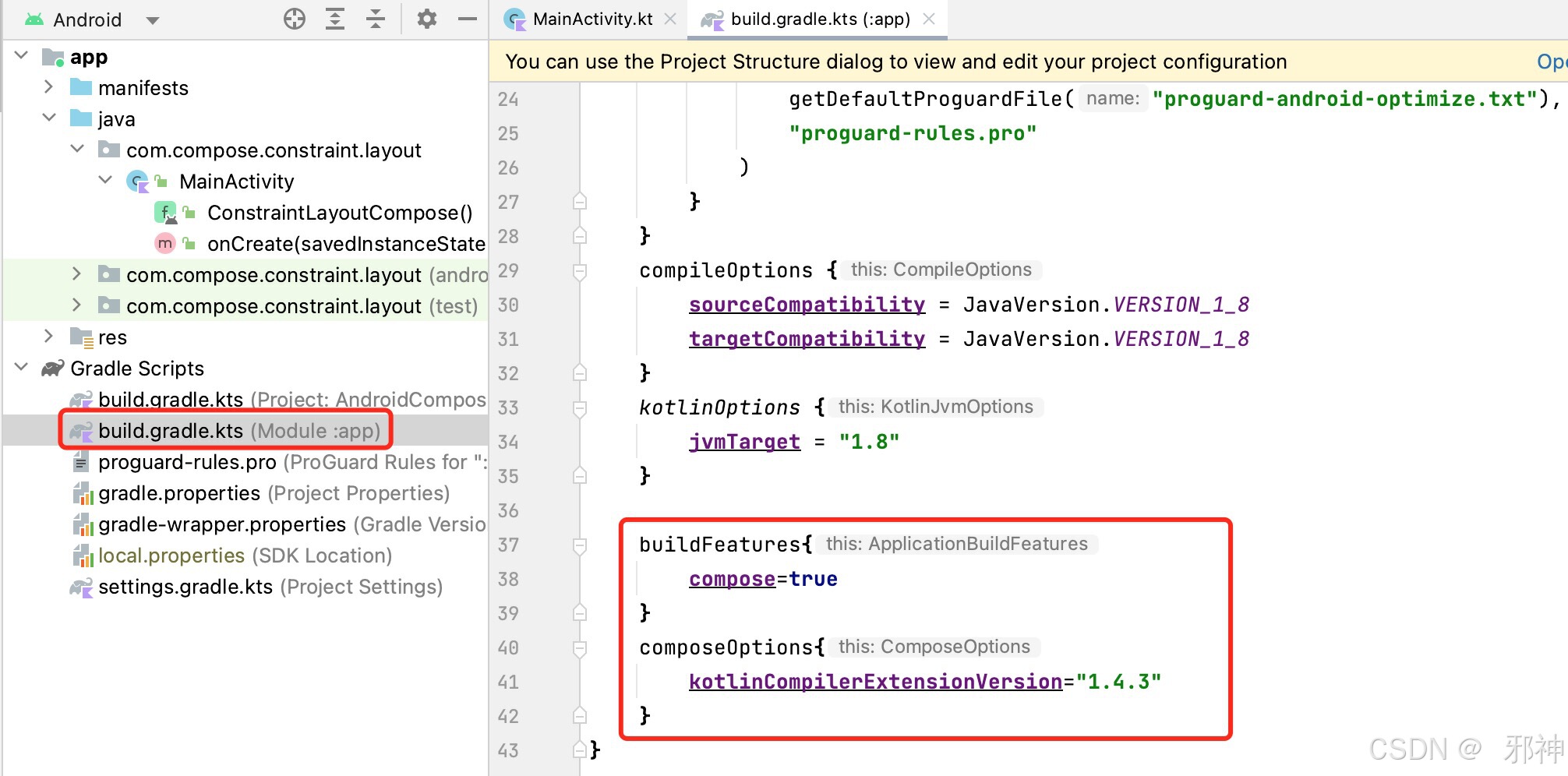
Compose Text居中
//Compose Text居中@Preview@Composablefun ConstraintLayoutCompose() {ConstraintLayout(modifier = Modifier.fillMaxSize()) {val (text) = createRefs()Text(text = "Text 居中",modifier = Modifier.width(180.dp)// 宽度.height(200.dp)// 高度.background(color = Color.Cyan).constrainAs(text) {start.linkTo(parent.start)//位于父视图开始end.linkTo(parent.end)//位于父视图结束top.linkTo(parent.top)//位于父视图顶部bottom.linkTo(parent.bottom)//位于父视图底部},textAlign = TextAlign.Center,)}}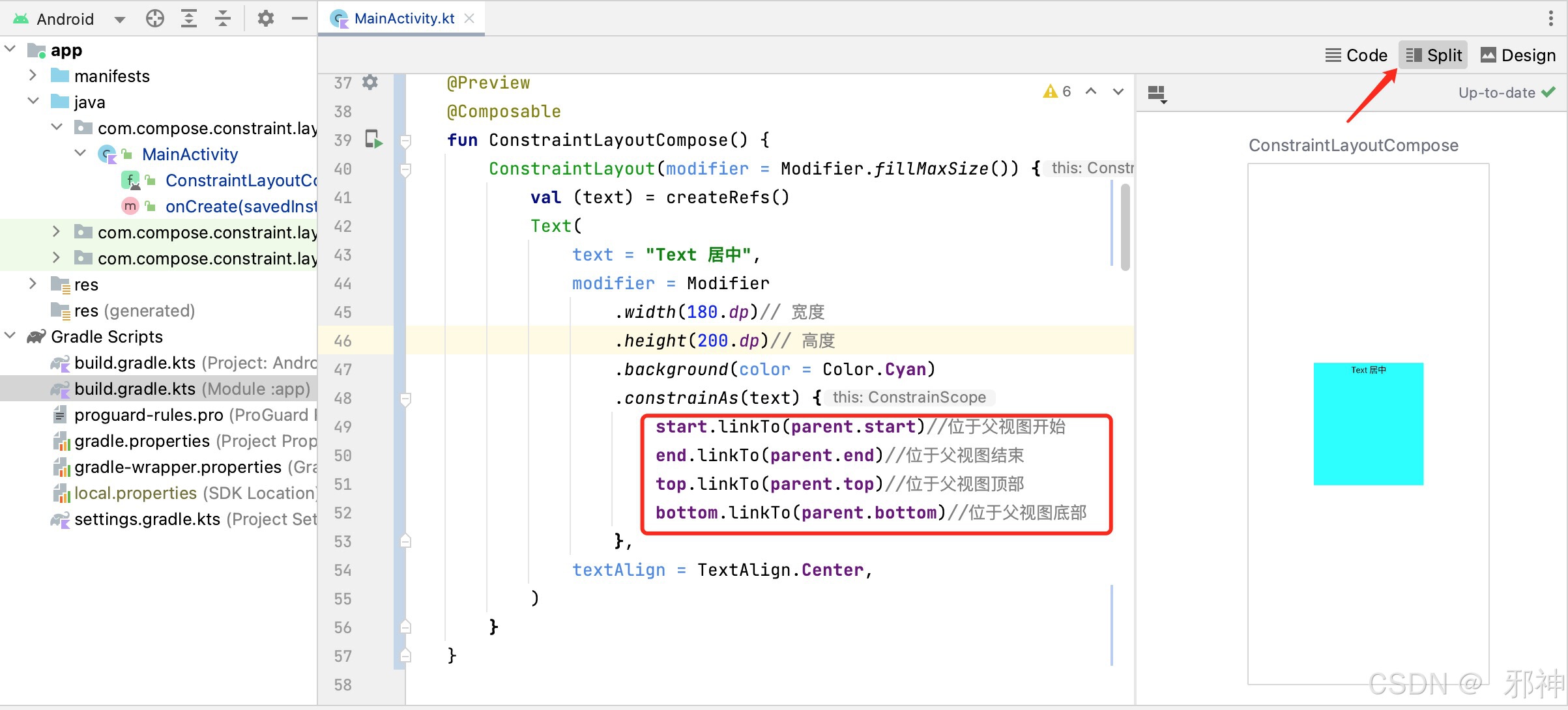
Compose Text 垂直居中并且靠右
// Compose Text 垂直居中并且靠右@Preview@Composablefun ConstraintLayoutCompose() {ConstraintLayout(modifier = Modifier.fillMaxSize()) {val (text) = createRefs()Text(text = "Text 居中",modifier = Modifier.width(180.dp)// 宽度.height(200.dp)// 高度.background(color = Color.Cyan).constrainAs(text) {end.linkTo(parent.end)//位于父视图结束top.linkTo(parent.top)//位于父视图顶部bottom.linkTo(parent.bottom)//位于父视图底部},textAlign = TextAlign.Center,)}}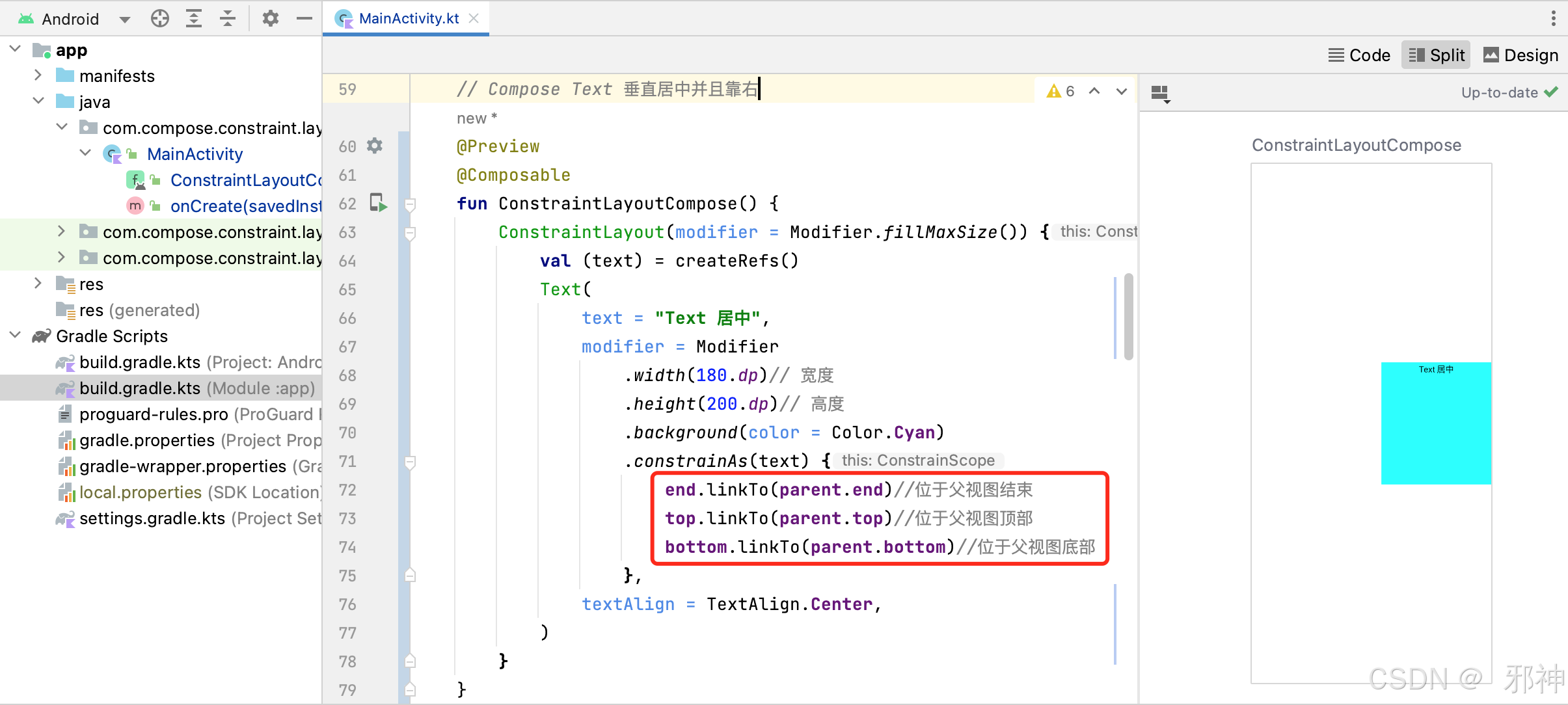
Compose Text 宽高设置百分比
// Compose Text 宽高设置百分比@Preview@Composablefun ConstraintLayoutCompose() {ConstraintLayout(modifier = Modifier.fillMaxSize()) {val (text) = createRefs()Text(text = "Text 居中",modifier = Modifier.background(color = Color.Cyan).constrainAs(text) {start.linkTo(parent.start) // 位于父视图开始end.linkTo(parent.end)//位于父视图结束top.linkTo(parent.top)//位于父视图顶部bottom.linkTo(parent.bottom)//位于父视图底部// 设置宽度为父视图宽度的50%width = Dimension.percent(0.5F)// 设置高度为父视图宽度的50%height = Dimension.percent(0.5F)},textAlign = TextAlign.Center,)}}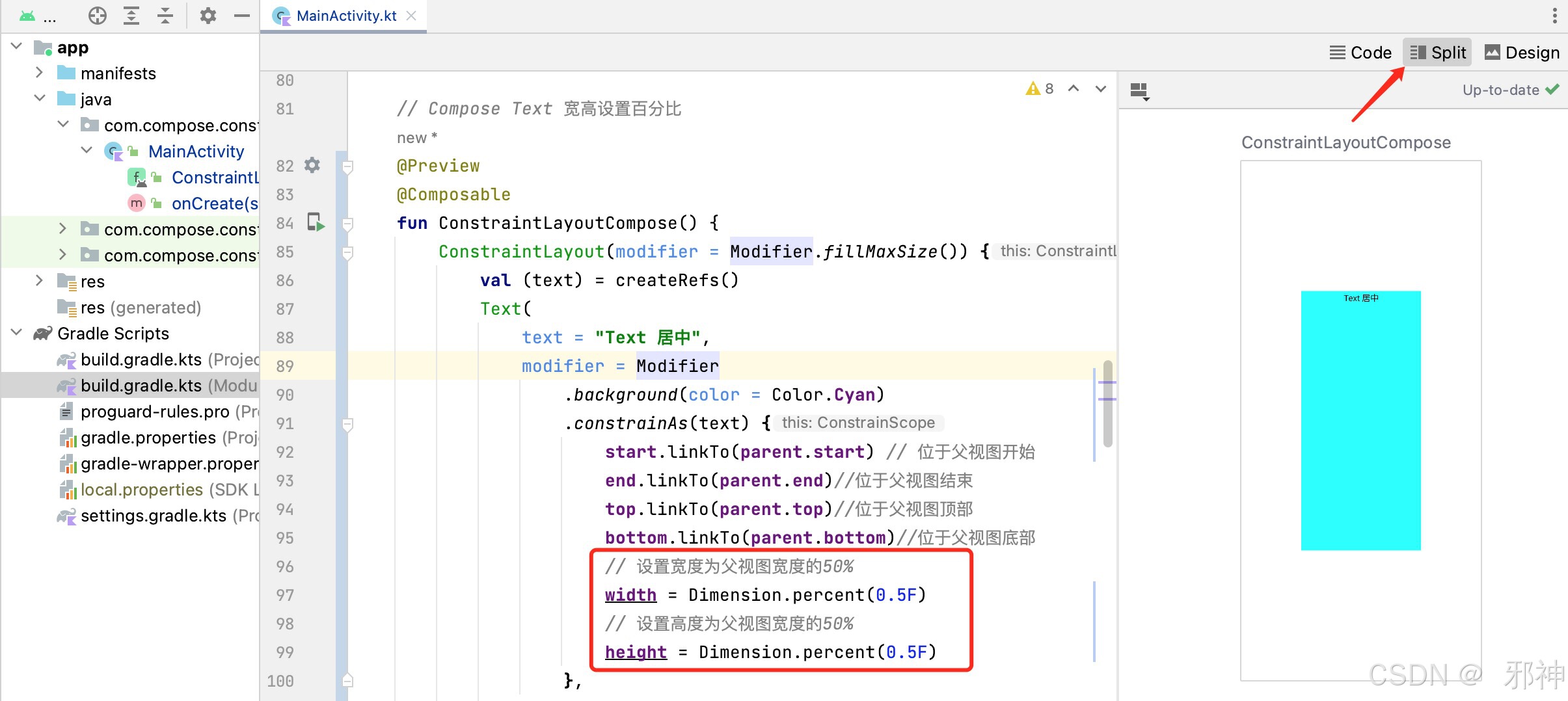
Compose Text 宽和高的比例 2:1
// Compose Text 宽和高的比例 2:1@Preview@Composablefun ConstraintLayoutCompose() {ConstraintLayout(modifier = Modifier.fillMaxSize()) {val (text) = createRefs()Text(text = "Text 居中",textAlign = TextAlign.Center,modifier = Modifier.background(color = Color.Cyan).constrainAs(text) {start.linkTo(parent.start) // 位于父视图开始end.linkTo(parent.end)//位于父视图结束top.linkTo(parent.top)//位于父视图顶部bottom.linkTo(parent.bottom)//位于父视图底部// 设置宽度为父视图宽度的100%width = Dimension.percent(1.0f)}.aspectRatio(2.0f)// 宽高比例 2:1)}}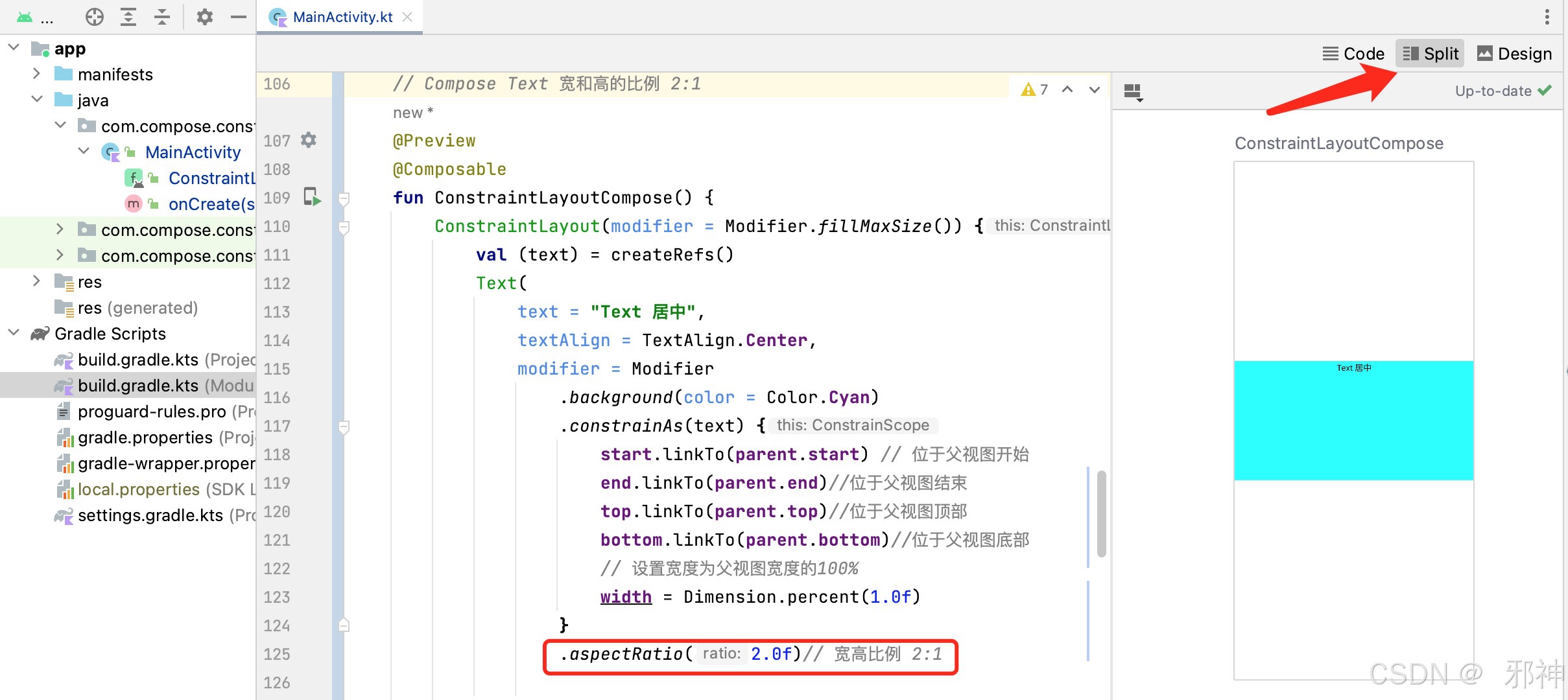
Compose Text 设置最大宽度
//Compose Text 设置最大宽度@Preview@Composablefun ConstraintLayoutCompose() {ConstraintLayout(modifier = Modifier.fillMaxSize()) {val (text) = createRefs()Text(text = "Compose Text 设置最大宽度 Compose Text 设置最大宽度 Compose Text 设置最大宽度 ",textAlign = TextAlign.Start,modifier = Modifier.background(color = Color.Cyan).widthIn(max = 160.dp) // 设置最大宽度.constrainAs(text) {start.linkTo(parent.start) // 位于父视图开始end.linkTo(parent.end)//位于父视图结束top.linkTo(parent.top)//位于父视图顶部bottom.linkTo(parent.bottom)//位于父视图底部})}}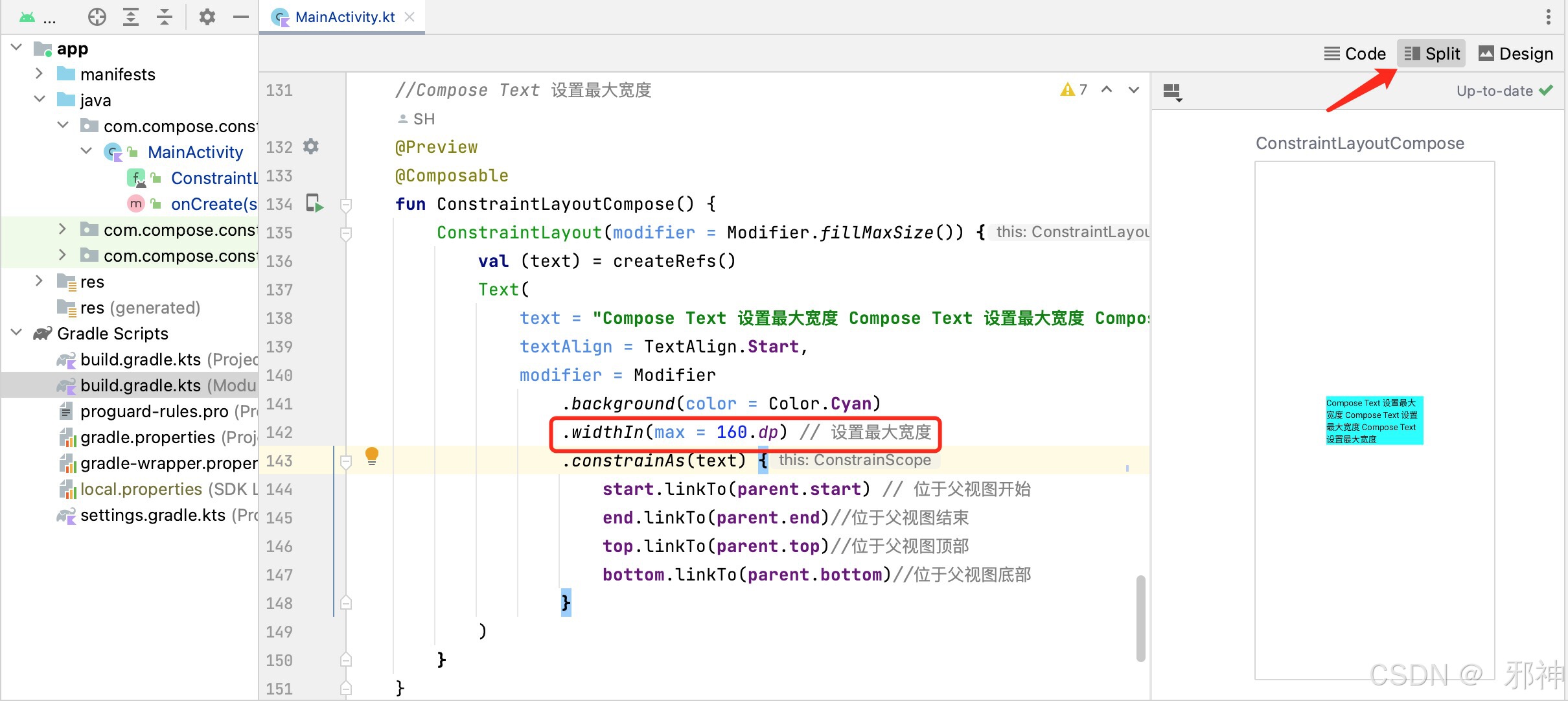
IOS Object-c 约束布局
pod init
如果不存在 Podfile 文件,切换到工程目录,就执行 pod init 命令
pod install
配置 Masonry 依赖 ,然后执行 pod install 命令
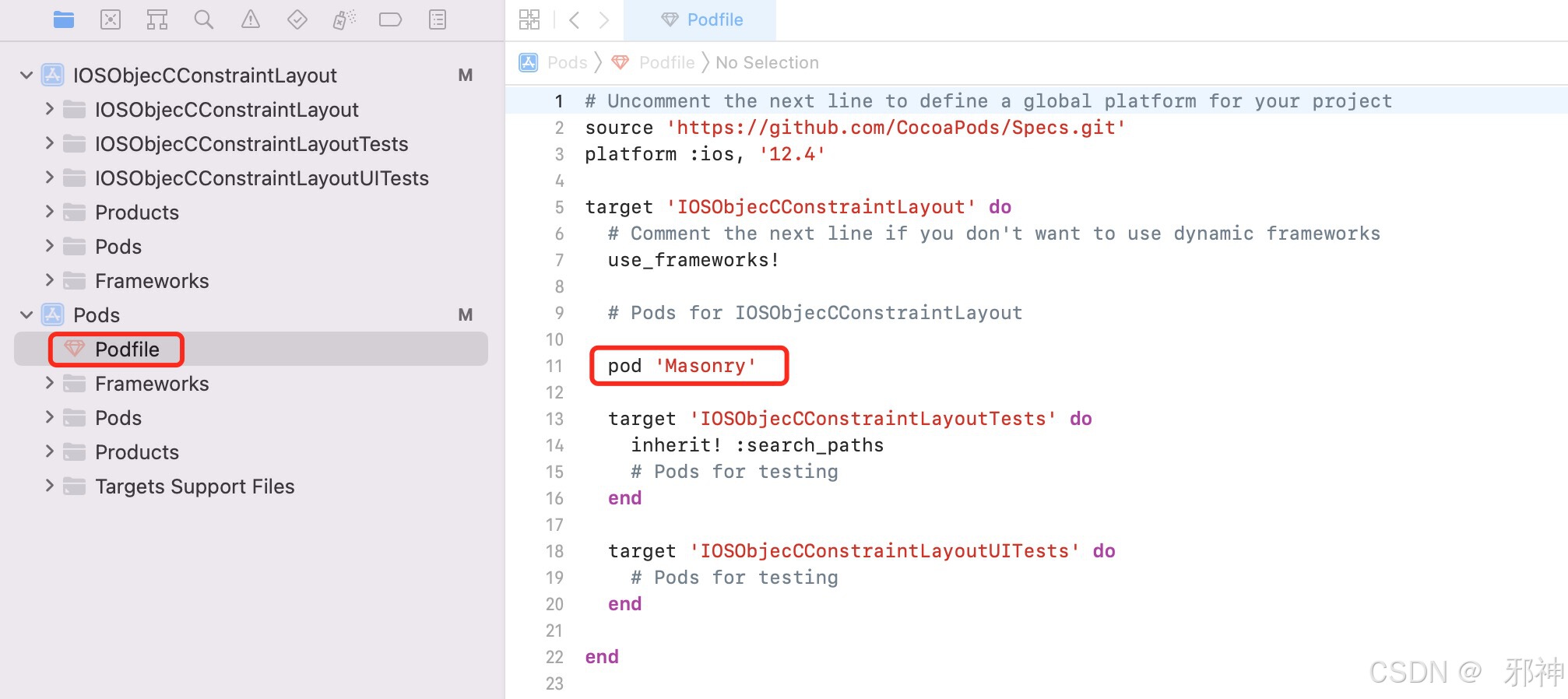
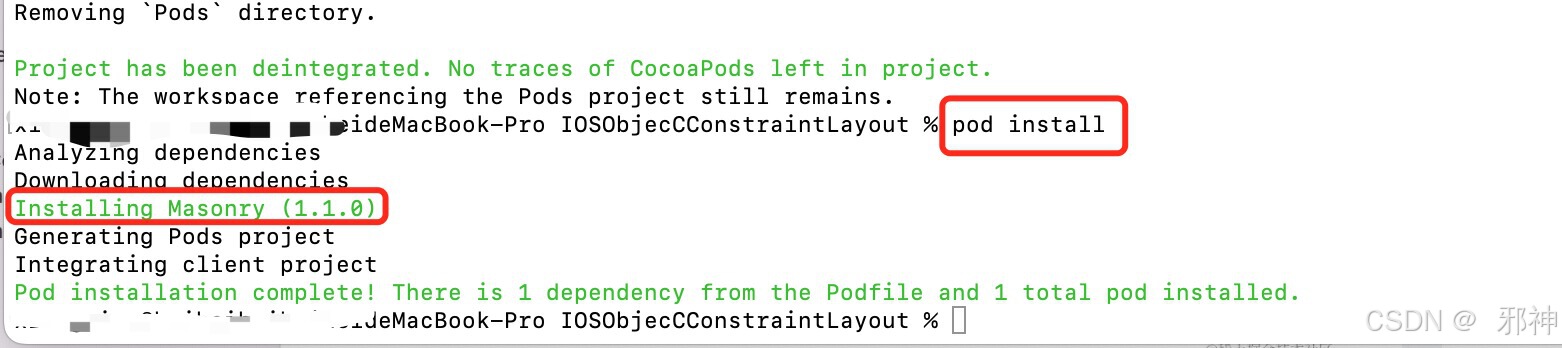
编译是遇到的问题 参考
file not found libarclite_iphonesimulator.a
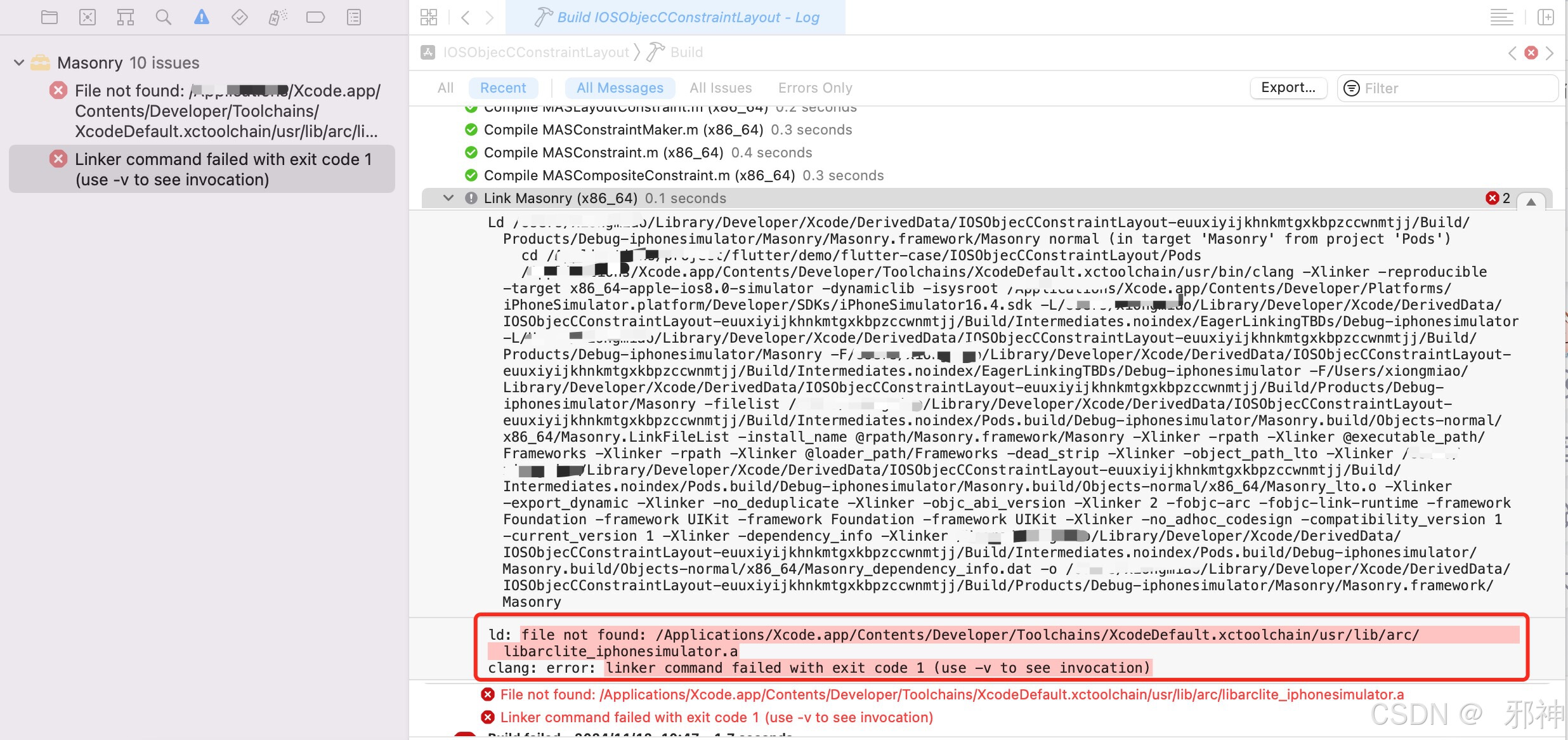
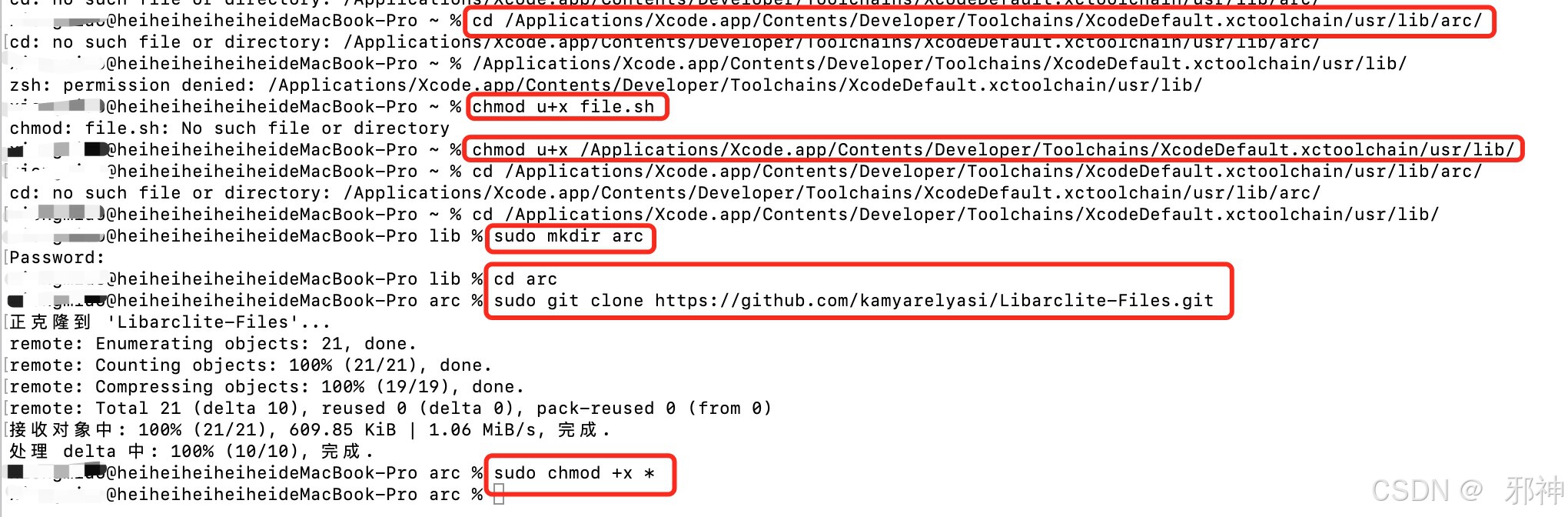
Podfile 中添加脚本 将Cocopods 引入的库的最低版本改为 iOS 11.0,再次执行 pod install 命令
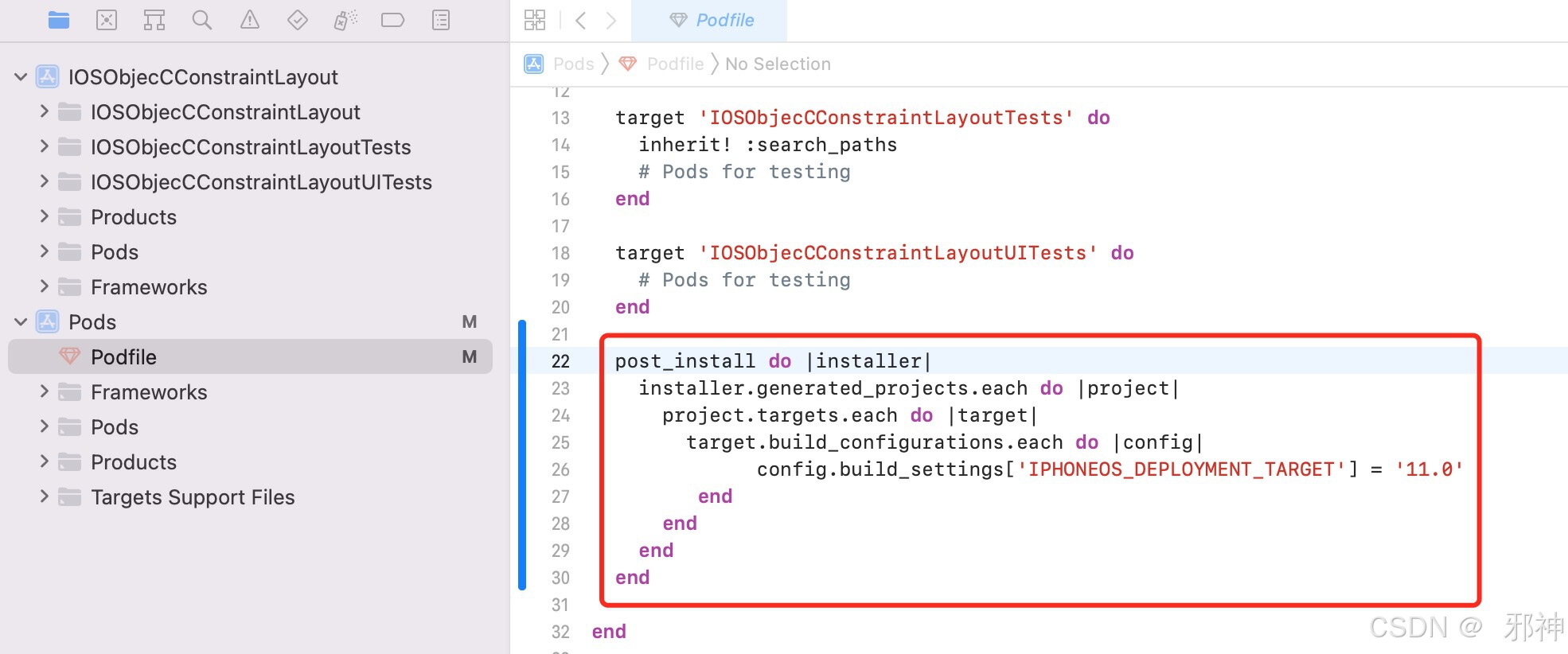
UITextView 居中
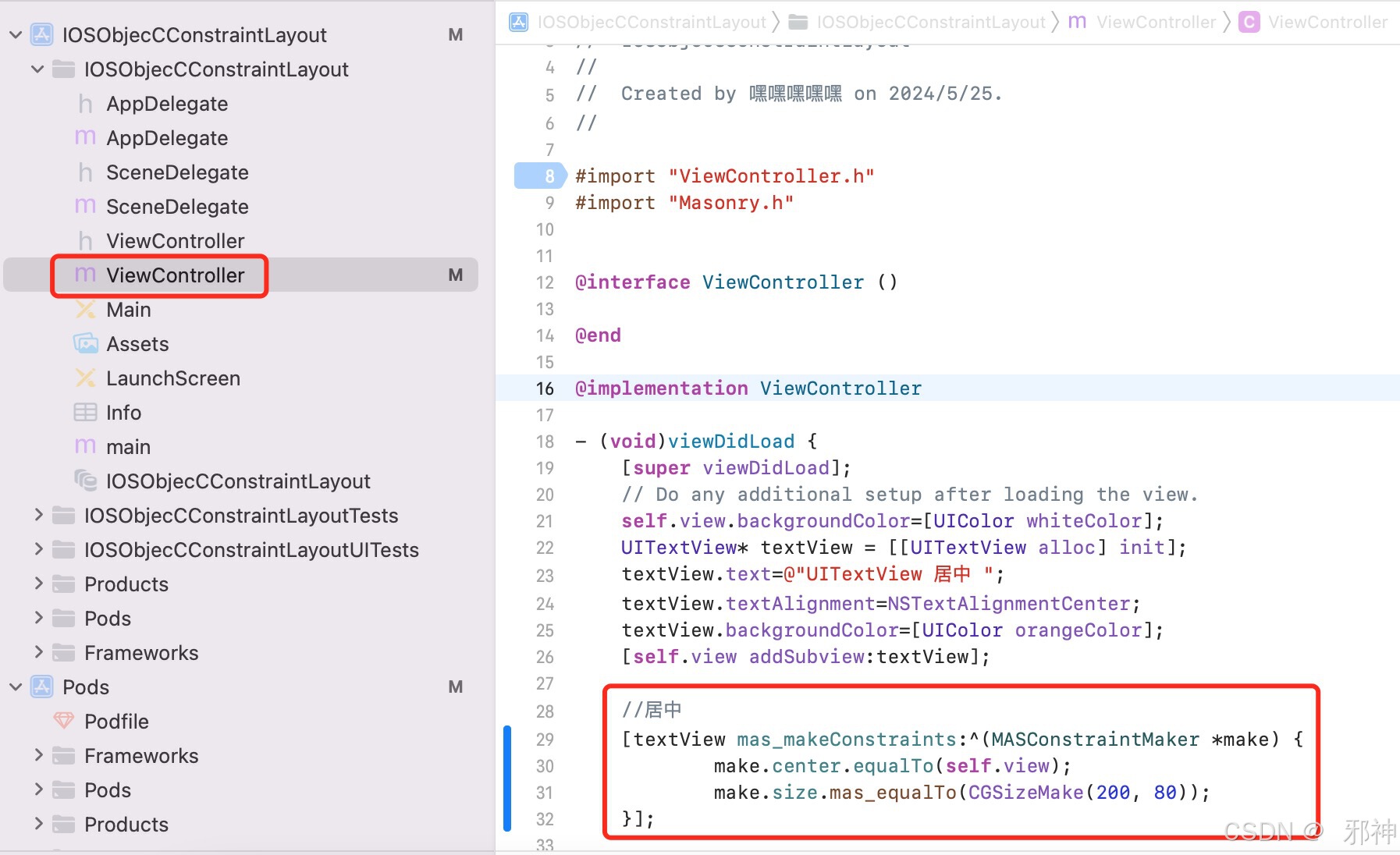
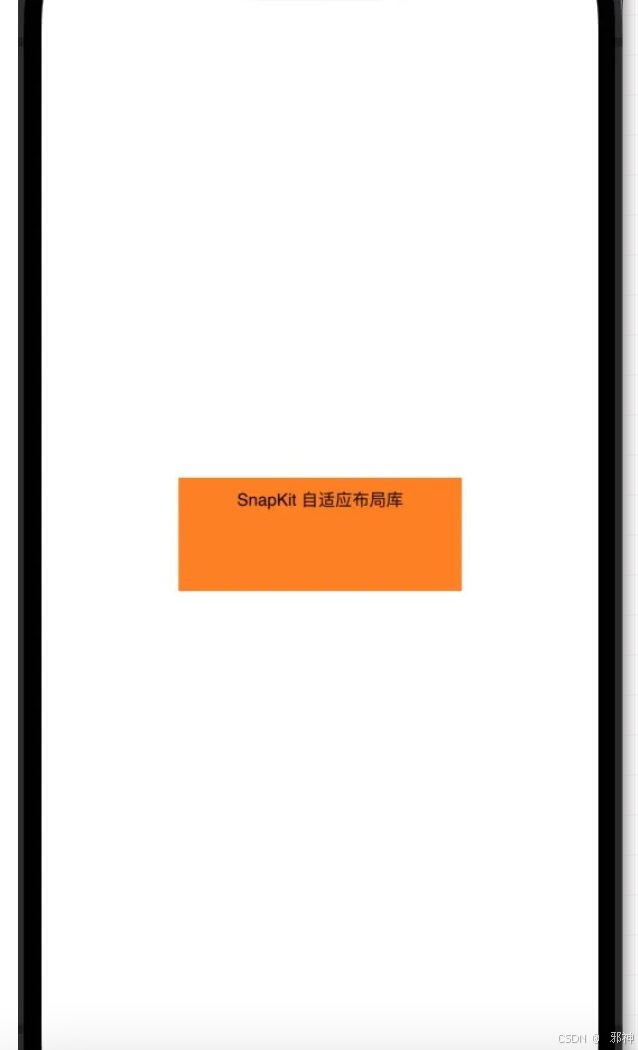
UITextView 垂直居中并且靠右
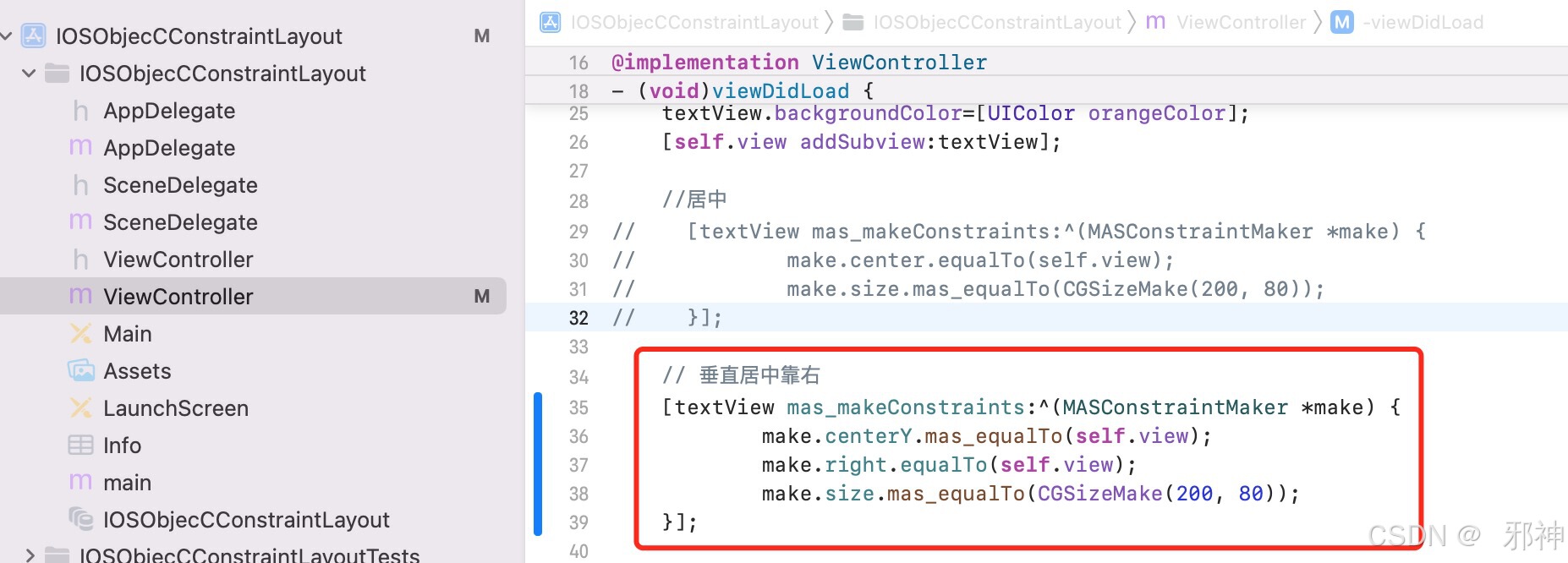
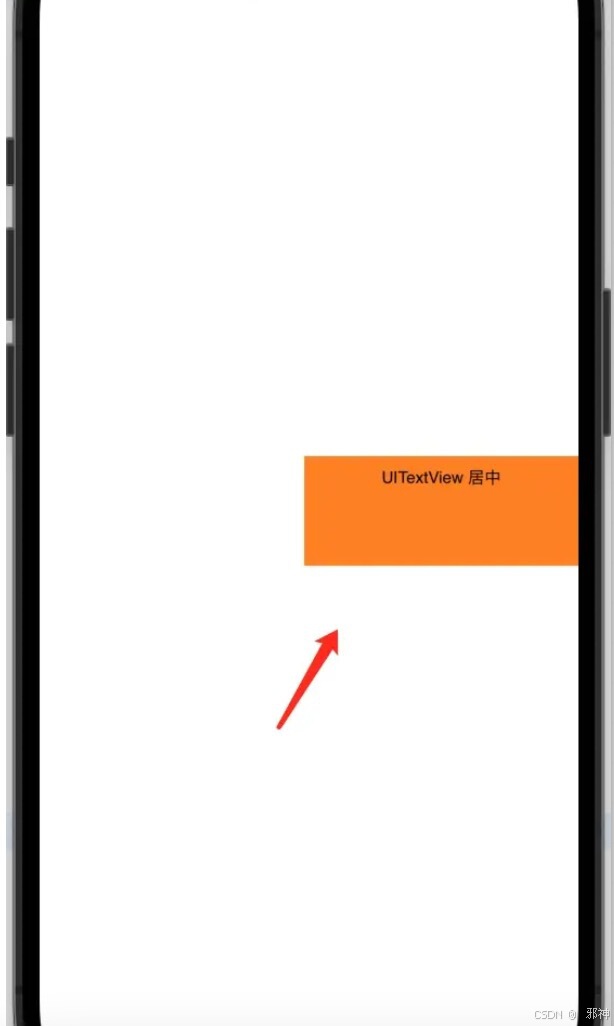
UITextView 宽和高的比例 2:1
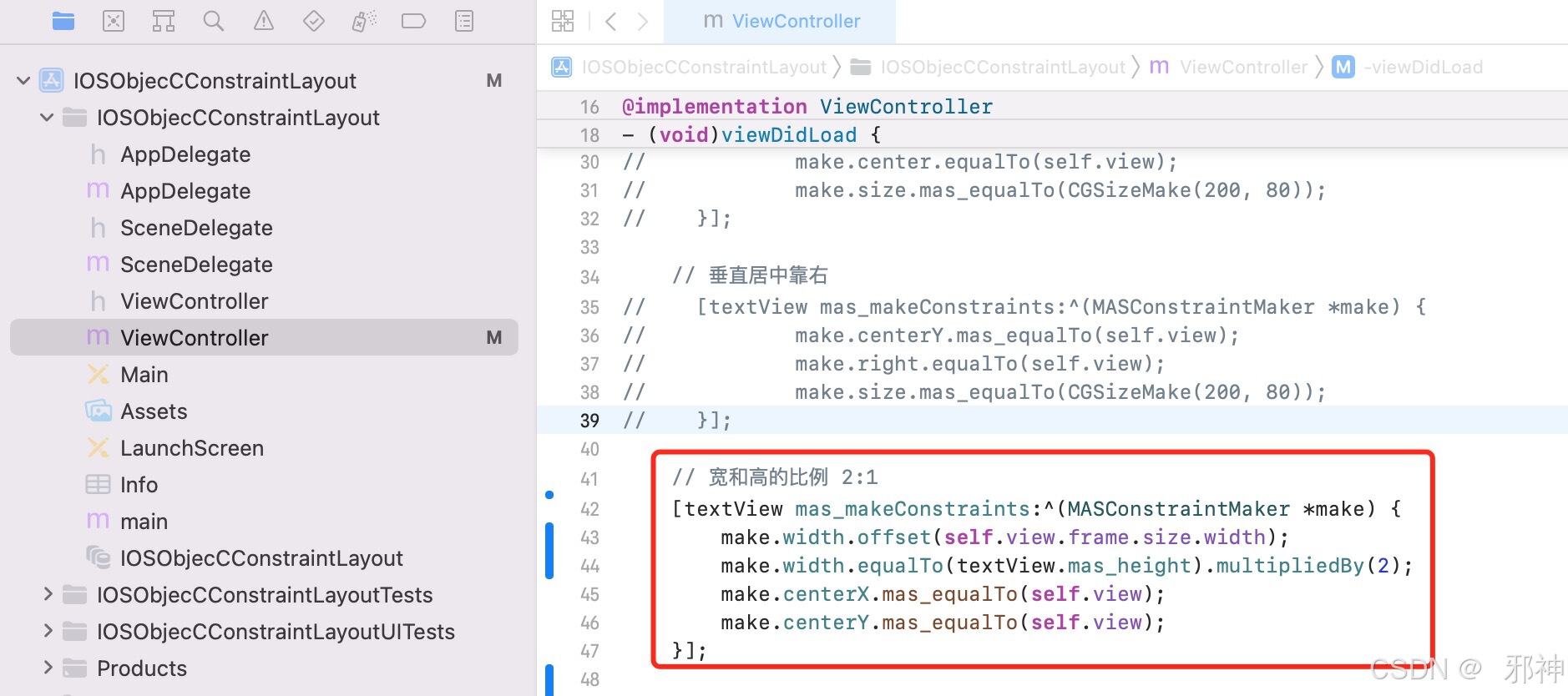
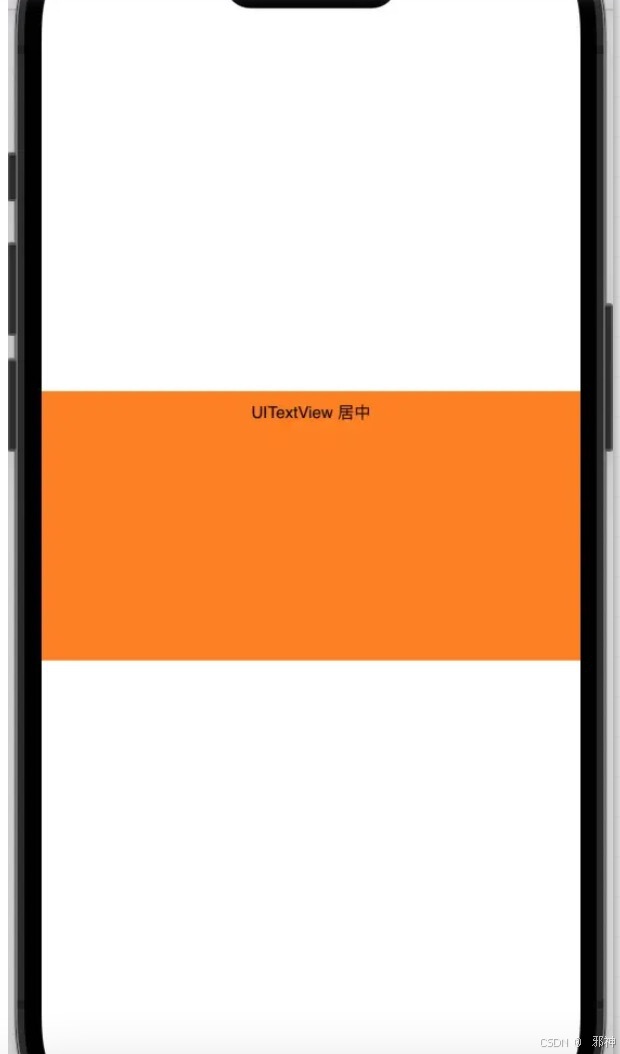
UITextView 最大宽度
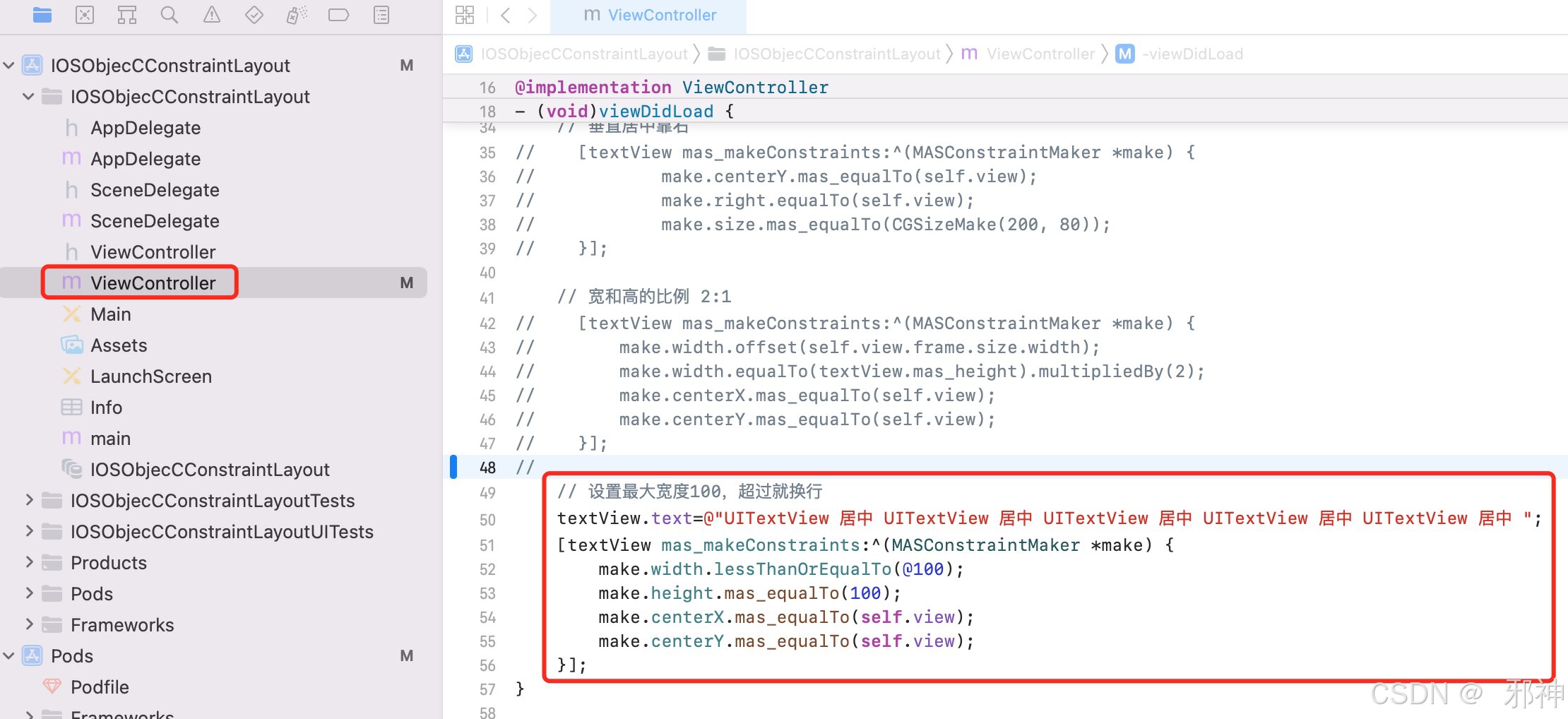
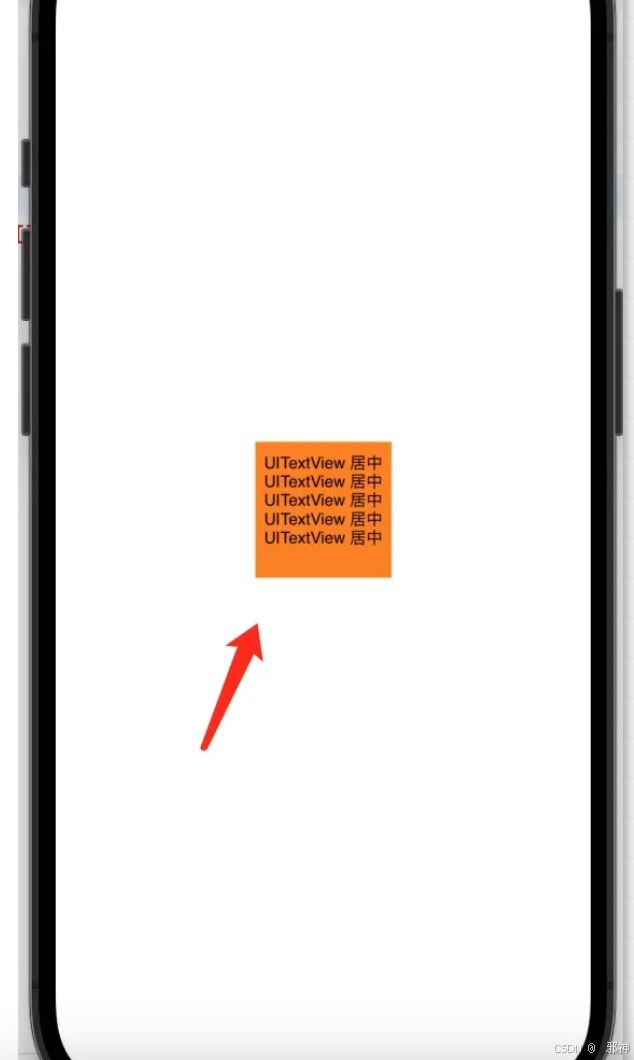
IOS Swifit 约束布局
pod init
如果不存在 Podfile 文件,切换到工程目录,就执行 pod init 命令
pod install
配置 Masonry 依赖 ,然后执行 pod install 命令
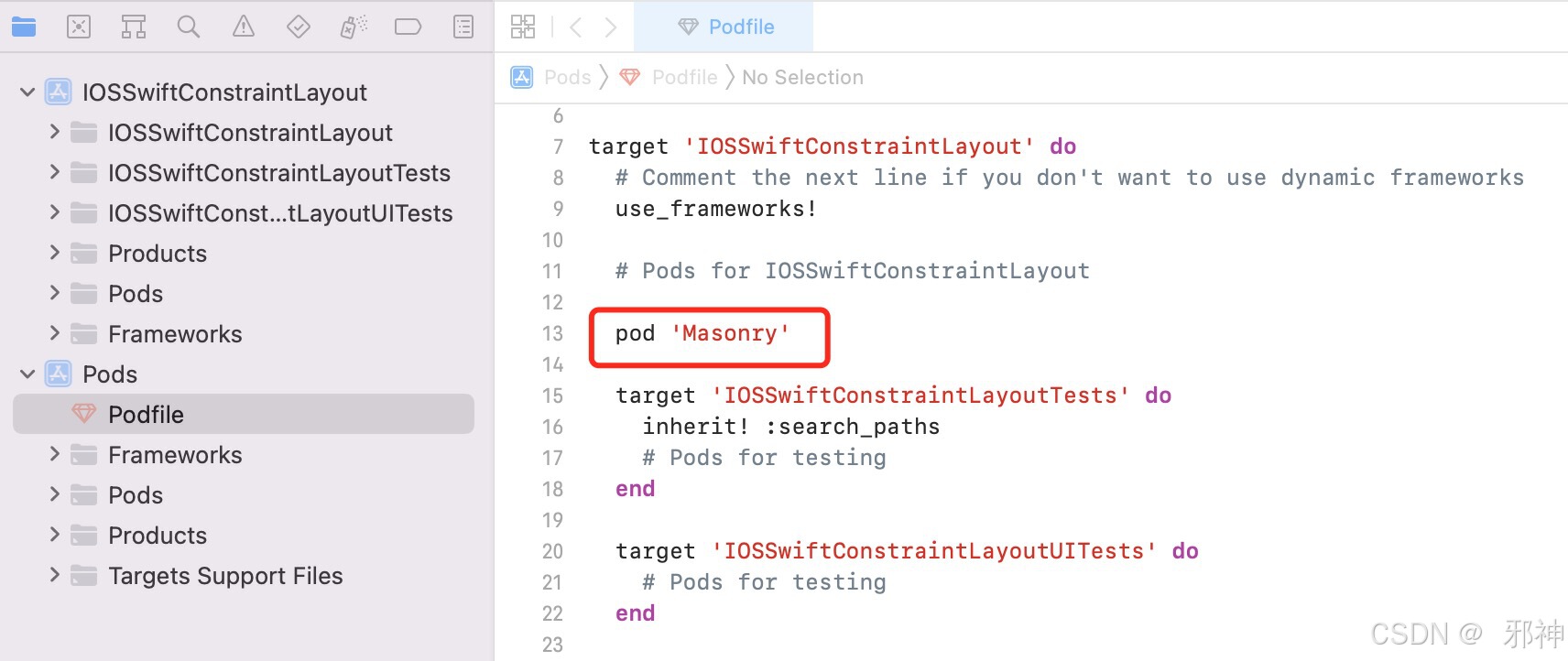
UITextView 居中
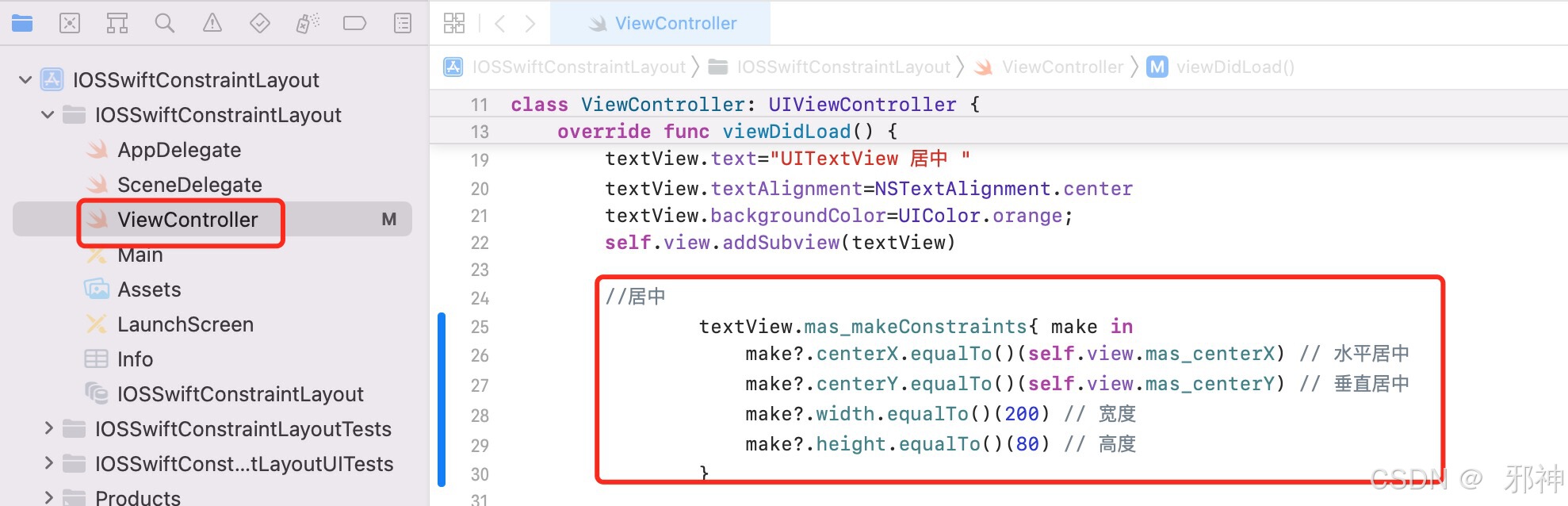
UITextView 垂直居中并且靠右

UITextView 宽和高的比例 2:1
 UITextView 最大宽度
UITextView 最大宽度
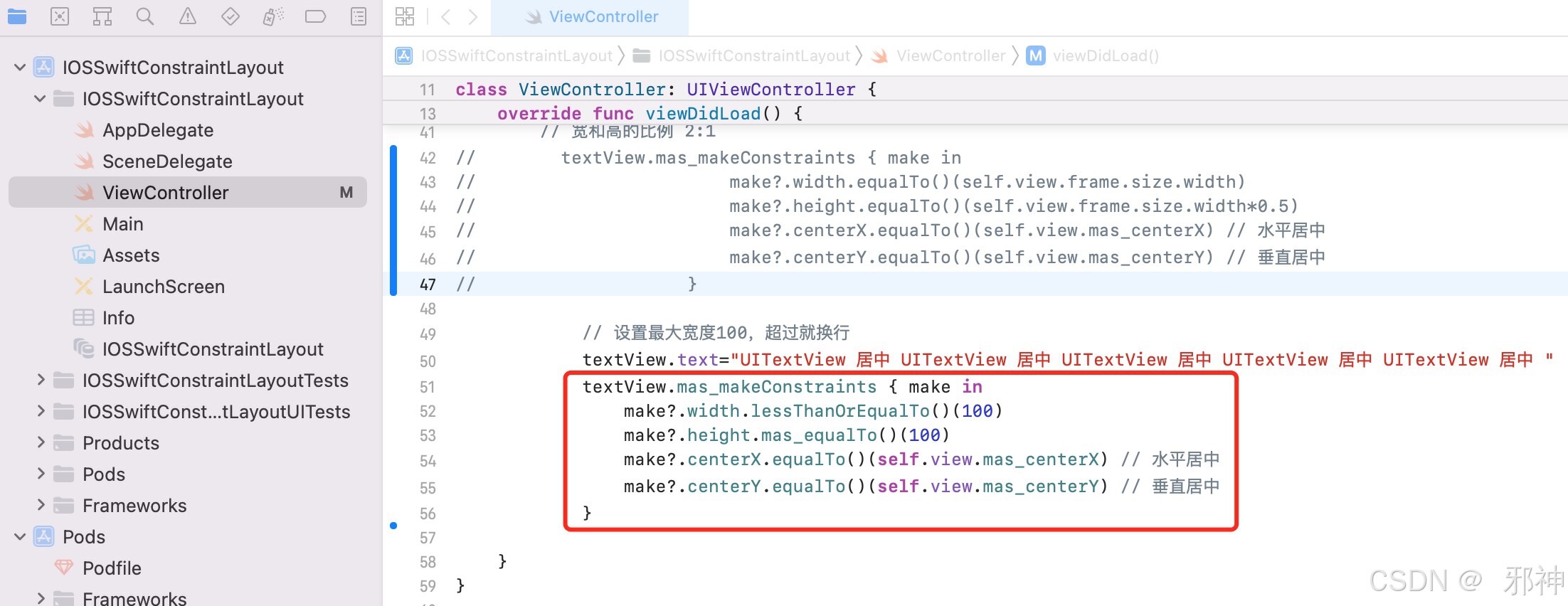
Flutter 约束布局
配置依赖
pubspec.yaml 里面配置 flutter_constraintlayout 依赖
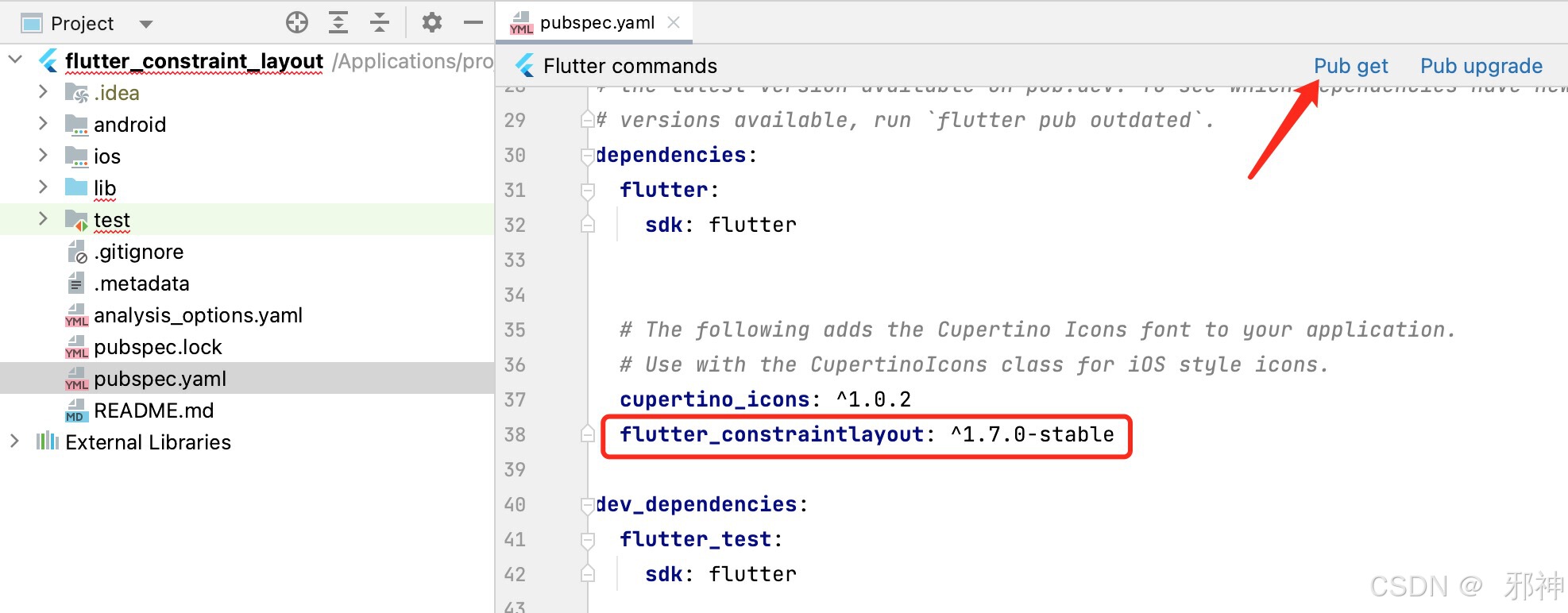
Flutter Text居中
// flutter text 居中显示Widget textCenter() {return ConstraintLayout(children: [Container(color: Colors.orange,alignment: Alignment.center,child: const Text('flutter text 居中'),).applyConstraint(width: 200.0,height: 100.0,centerTo: parent, // Text 居中)],);}
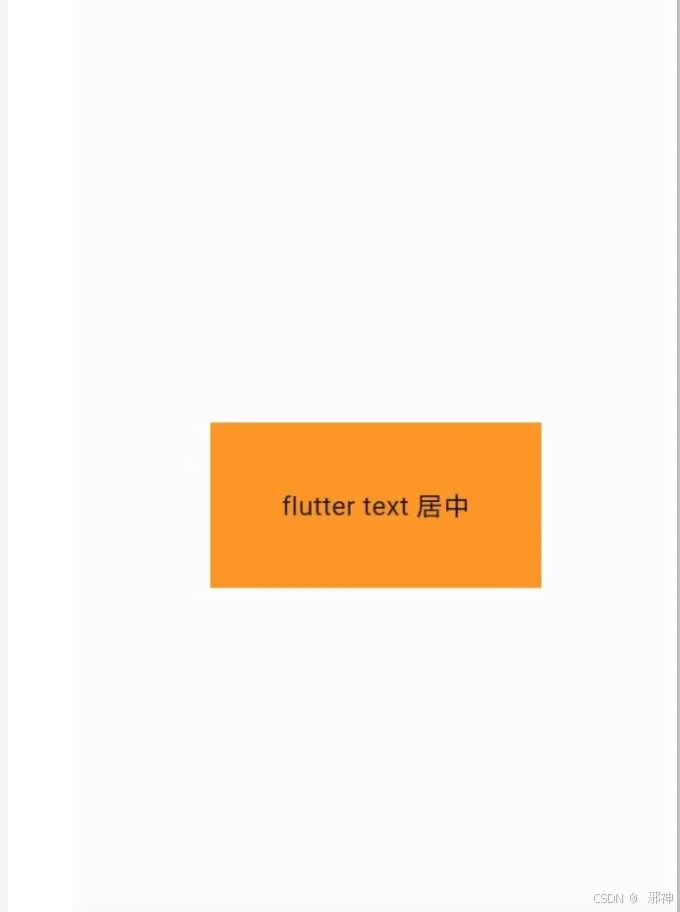
Flutter Text 垂直居中靠右显示
// flutter text 垂直居中靠右显示Widget textVerticalCenterToRight() {return ConstraintLayout(children: [Container(color: Colors.orange,alignment: Alignment.center,child: const Text('flutter text 居中'),).applyConstraint(width: 200.0, height: 100.0, centerRightTo: parent // 垂直居中 靠右显示)],);}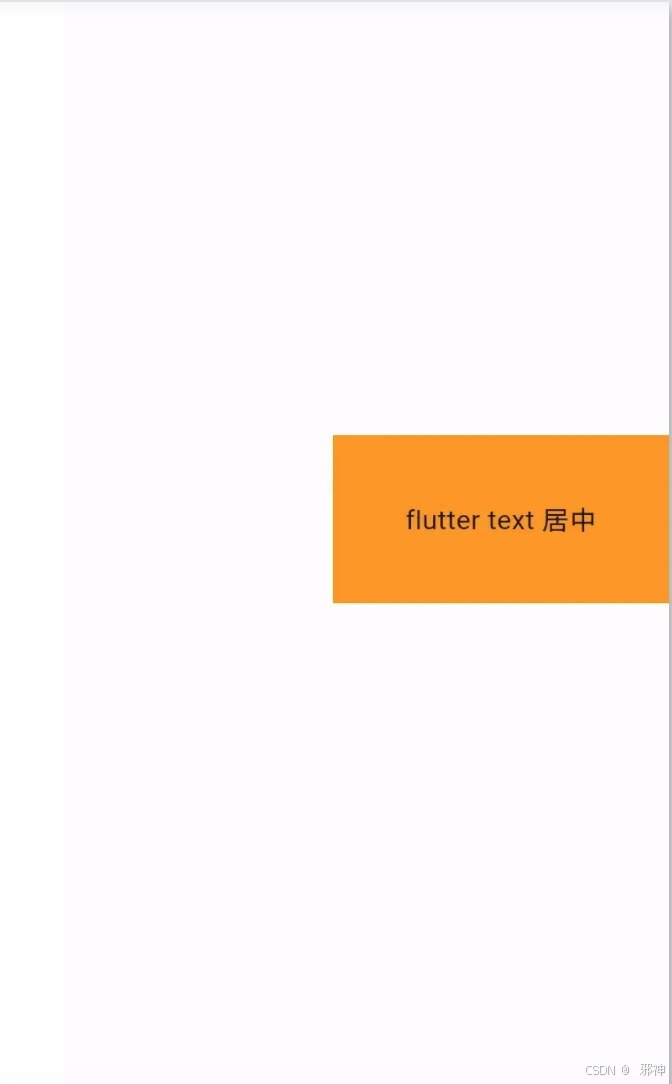
Flutter Text 宽高设置百分比
// flutter text 宽高设置百分比
Widget textWidthHeightPercent() {return ConstraintLayout(children: [Container(color: Colors.orange,alignment: Alignment.center,child: const Text('flutter text 宽高设置百分比'),).applyConstraint(width: matchConstraint,height: matchConstraint,heightPercent: 0.5,widthPercent: 0.5,centerTo: parent)],);
}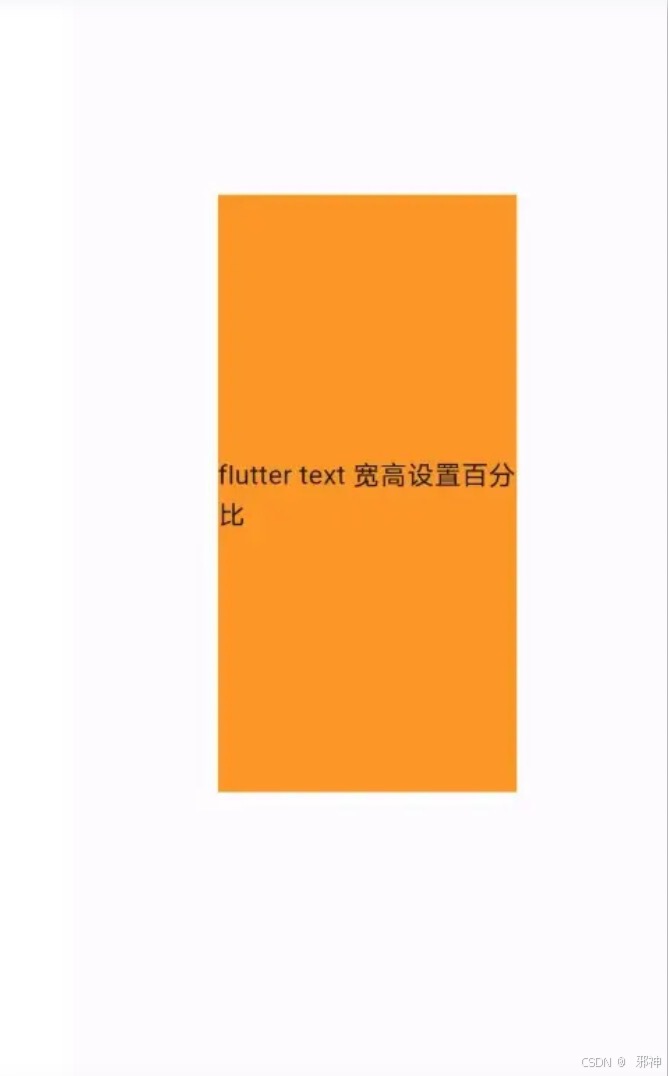
Flutter Text 宽和高的比例 2:1
// flutter 宽高比例 2:1
Widget textWidthHeightRatio() {return ConstraintLayout(children: [Container(color: Colors.orange,alignment: Alignment.center,child: const Text('flutter 宽高比例 2:1'),).applyConstraint(width: 300,height: matchConstraint,widthHeightRatio: 2 / 1,centerTo: parent)],);
}
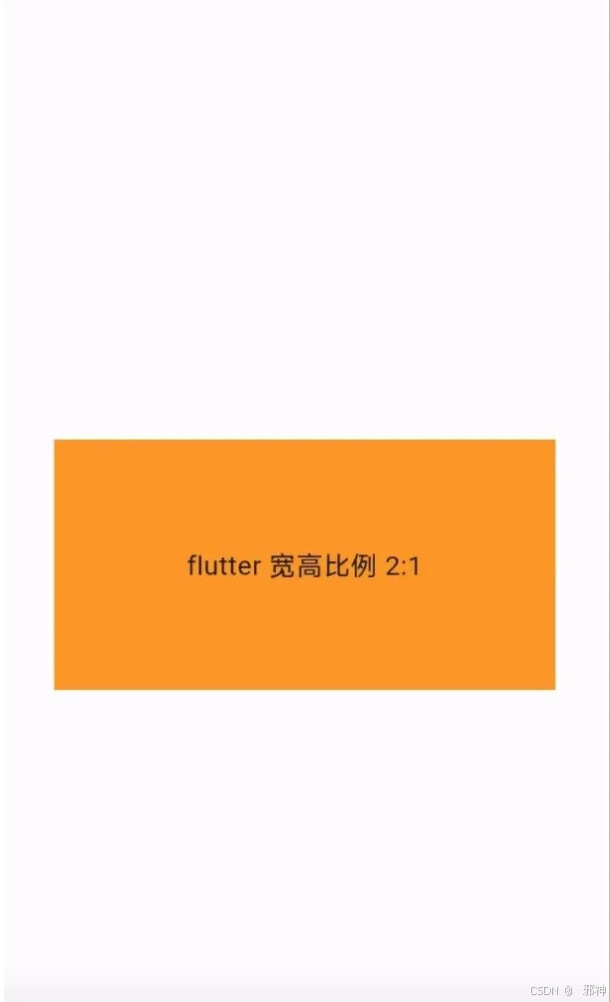
Flutter 设置最大宽度
// flutter 设置最大宽度
Widget textMaxWidth() {return ConstraintLayout(children: [Container(color: Colors.orange,alignment: Alignment.center,child:const Text('flutter 最大宽度 flutter 最大宽度 flutter 最大宽度 flutter 最大宽度'),).applyConstraint(maxWidth: 200, height: 400, centerTo: parent)],);
}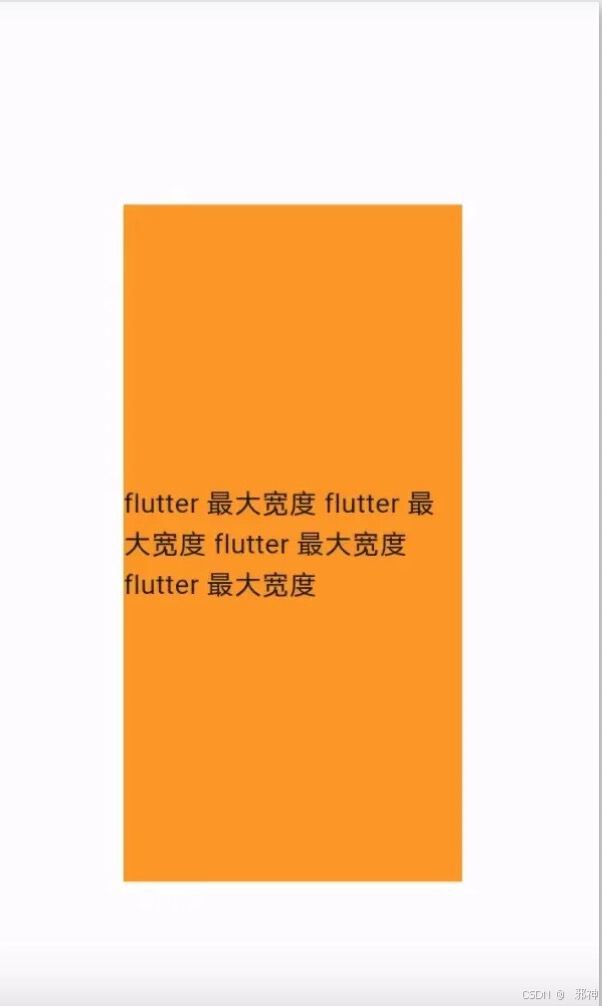
鸿蒙 布局 Flexbox
鸿蒙 Text 居中
@Entry
@Component
struct Index {build() {// 鸿蒙 Text 居中Flex({ alignItems: ItemAlign.Center, justifyContent: FlexAlign.Center }) {Text('鸿蒙 Text 居中').width('50%').height(80).textAlign(TextAlign.Center).backgroundColor(0xF5DEB3)}.width('100%').height('100%').backgroundColor(0xFFFFFFFF)}
}
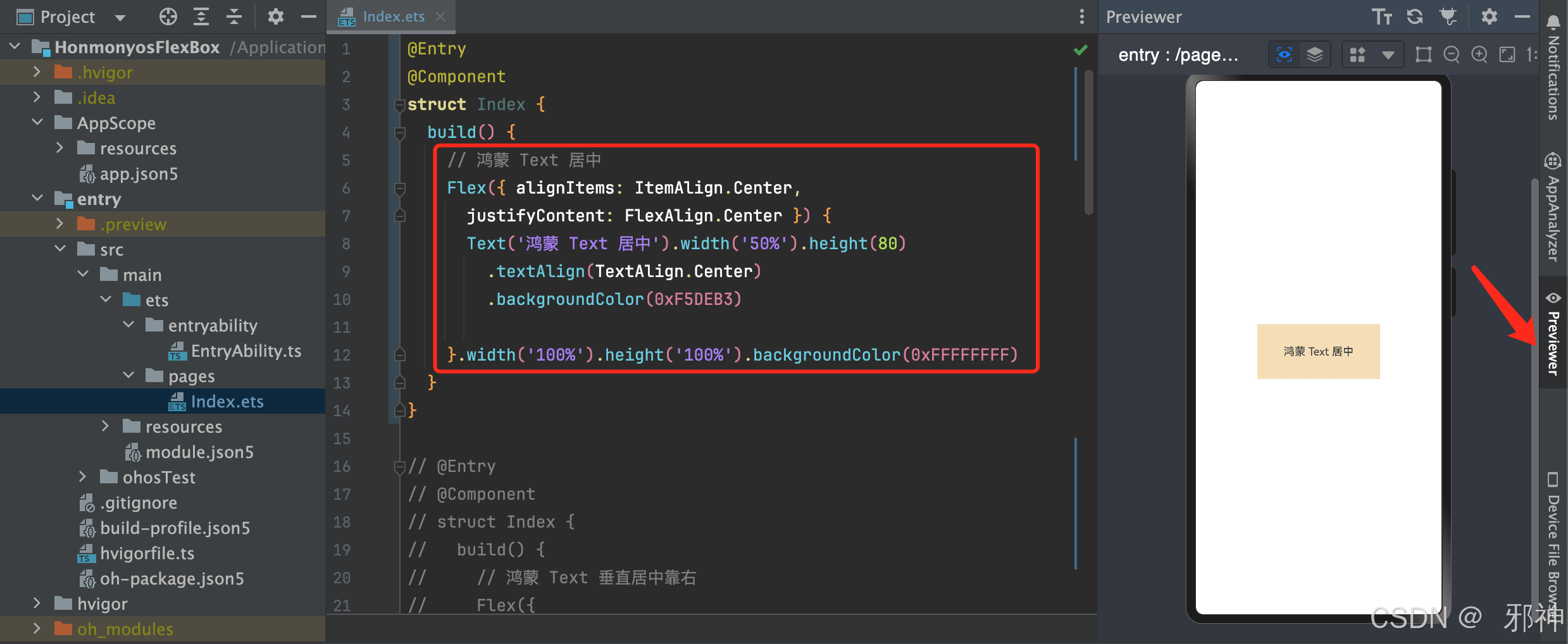
鸿蒙 Text 垂直居中靠右
@Entry
@Component
struct Index {build() {// 鸿蒙 Text 垂直居中靠右Flex({alignItems: ItemAlign.Center, //垂直居中justifyContent: FlexAlign.End //水平靠右}) {Text('鸿蒙 Text 居中').width('50%').height(80).textAlign(TextAlign.Center).backgroundColor(0xF5DEB3)}.width('100%').height('100%').backgroundColor(0xFFFFFFFF)}
}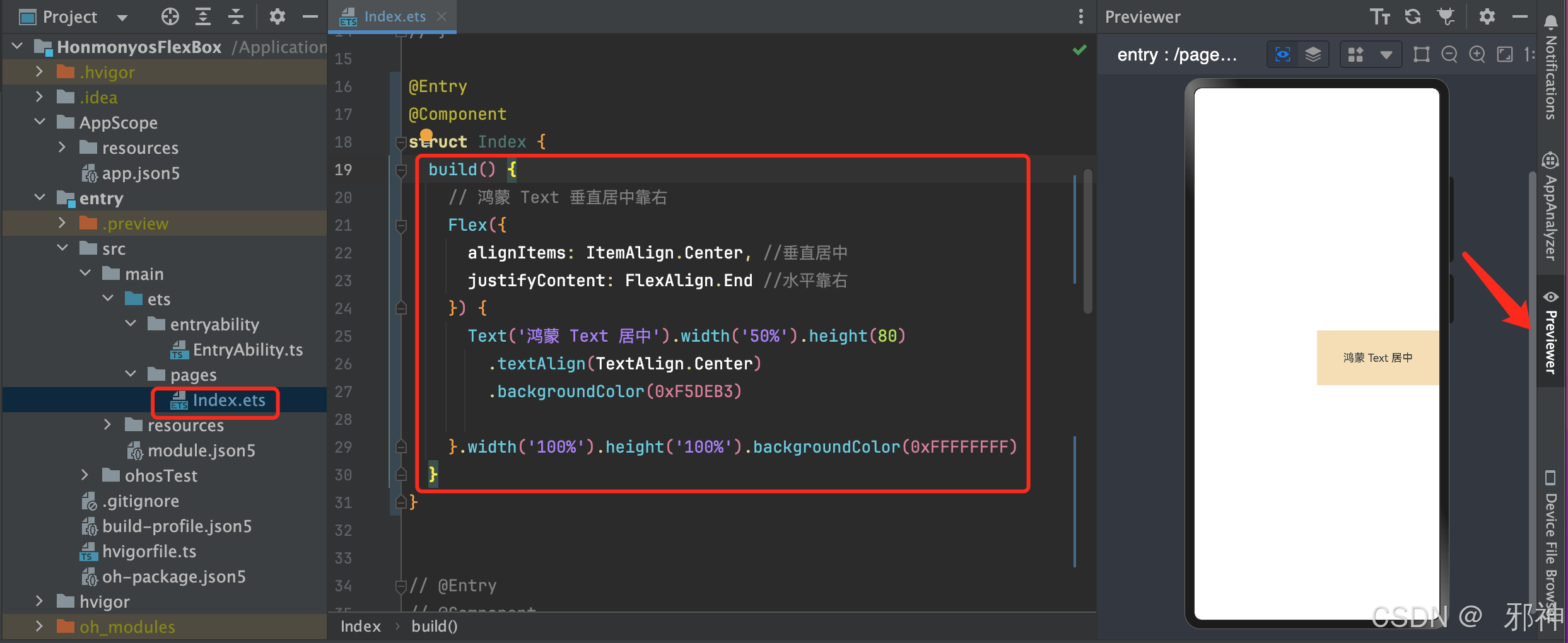
鸿蒙 宽和高的比例 2:1
@Entry
@Component
struct Index {build() {// 鸿蒙 宽和高的比例 2:1Flex({alignItems: ItemAlign.Center, //垂直居中justifyContent: FlexAlign.End //水平靠右}) {Text('鸿蒙 宽和高的比例 2:1').width('100%').aspectRatio(2) //宽高比例 2:1.textAlign(TextAlign.Center).backgroundColor(0xF5DEB3)}.width('100%').height('100%').backgroundColor(0xFFFFFFFF)}
}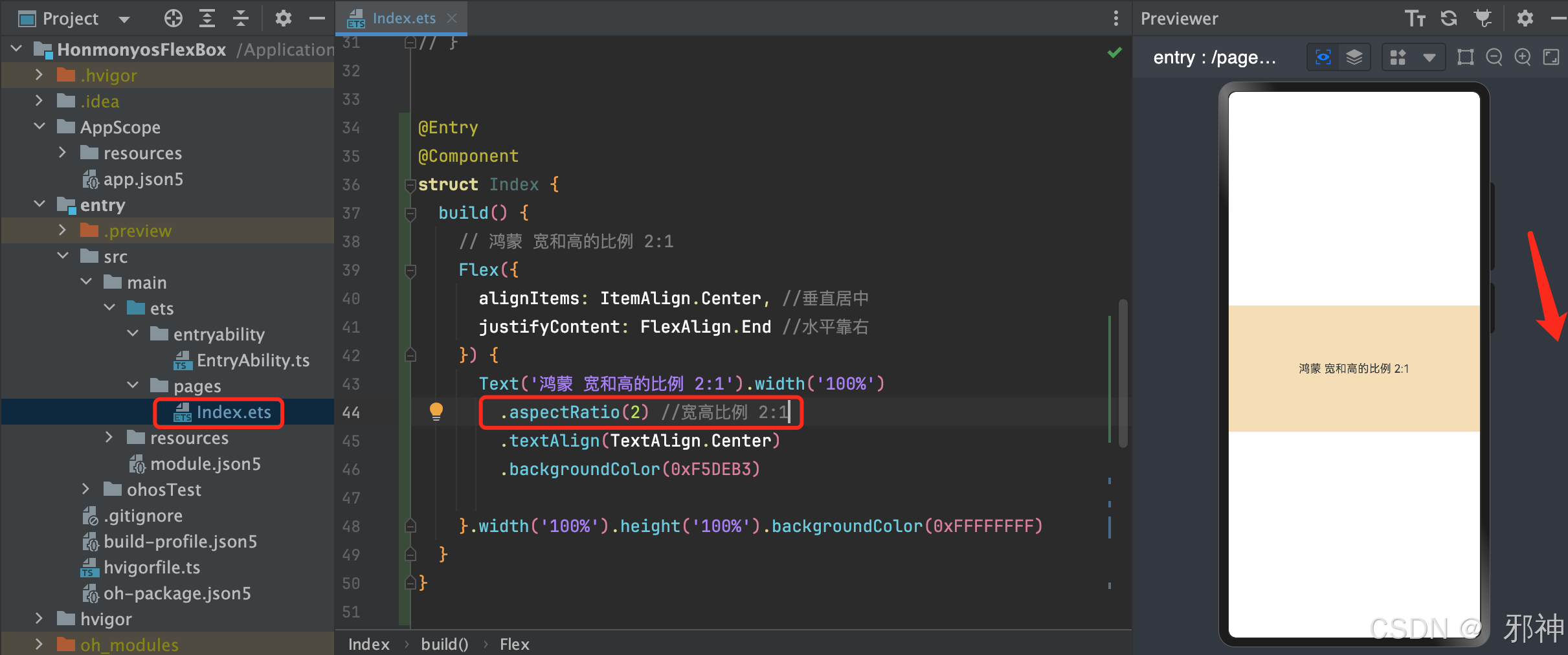
鸿蒙 Text 设置最大宽度
@Entry
@Component
struct Index {build() {// 鸿蒙 最大宽度Flex({alignItems: ItemAlign.Center, //垂直居中justifyContent: FlexAlign.Center //水平居中}) {Text('鸿蒙 最大宽度 鸿蒙 最大宽度 鸿蒙 最大宽度 鸿蒙 最大宽度').constraintSize({maxWidth: 160 //最大宽度}).textAlign(TextAlign.Center).backgroundColor(0xF5DEB3)}.width('100%').height('100%').backgroundColor(0xFFFFFFFF)}
}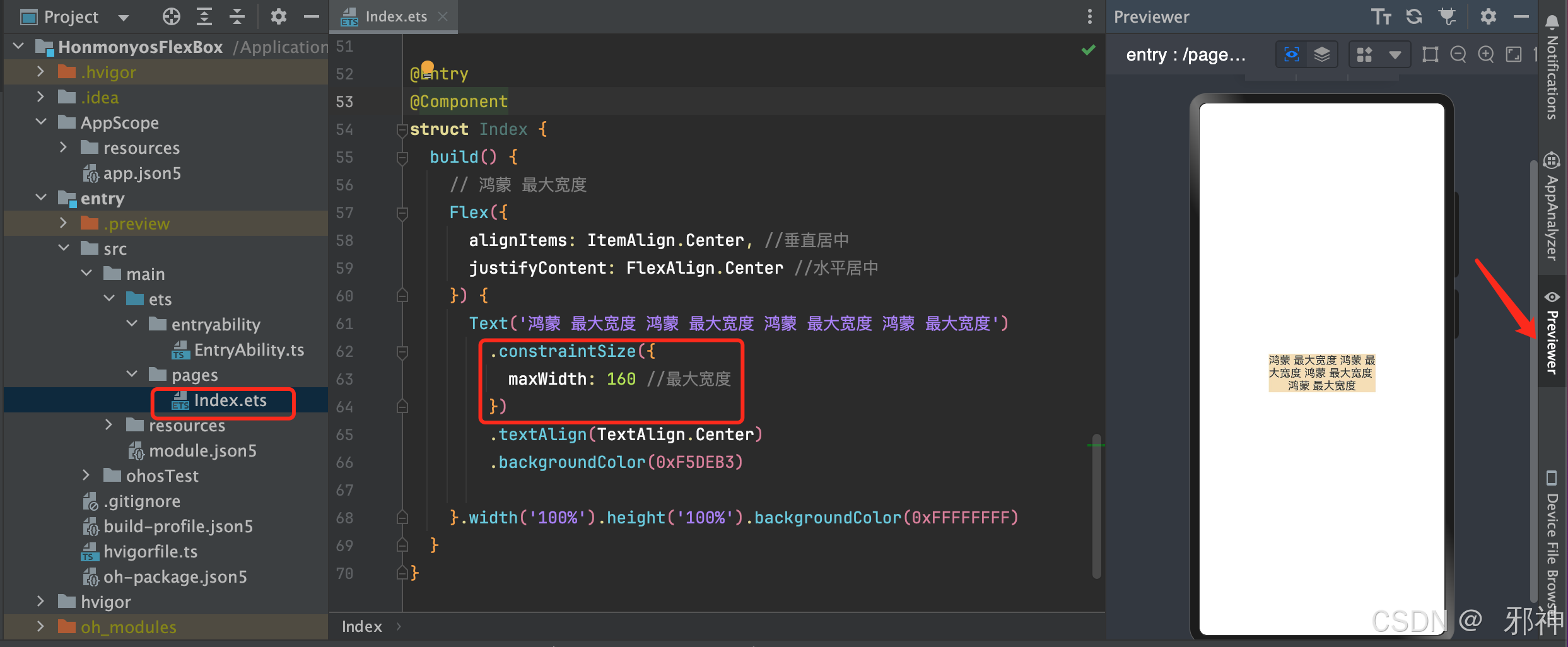
ReactNative Flexbox
ReactNative Text 居中
import React from 'react';
import {AppRegistry,View,Text } from 'react-native';
import App from './App';
import {name as appName} from './app.json';const CenteredText = () => (<View style={{flex: 1,justifyContent: 'center',//内容垂直居中alignItems: 'center' // 内容水平居中}}><Text style={{backgroundColor: '#6200EE', // 背景颜色height:60.0, //高度width: '80%', // 宽度textAlign: 'center', // 文本水平居中color: '#ffffff', // 文本颜色textAlignVertical: 'center',//文本垂直居中}}>React Native 居中文本</Text></View>
);AppRegistry.registerComponent(appName, () => CenteredText);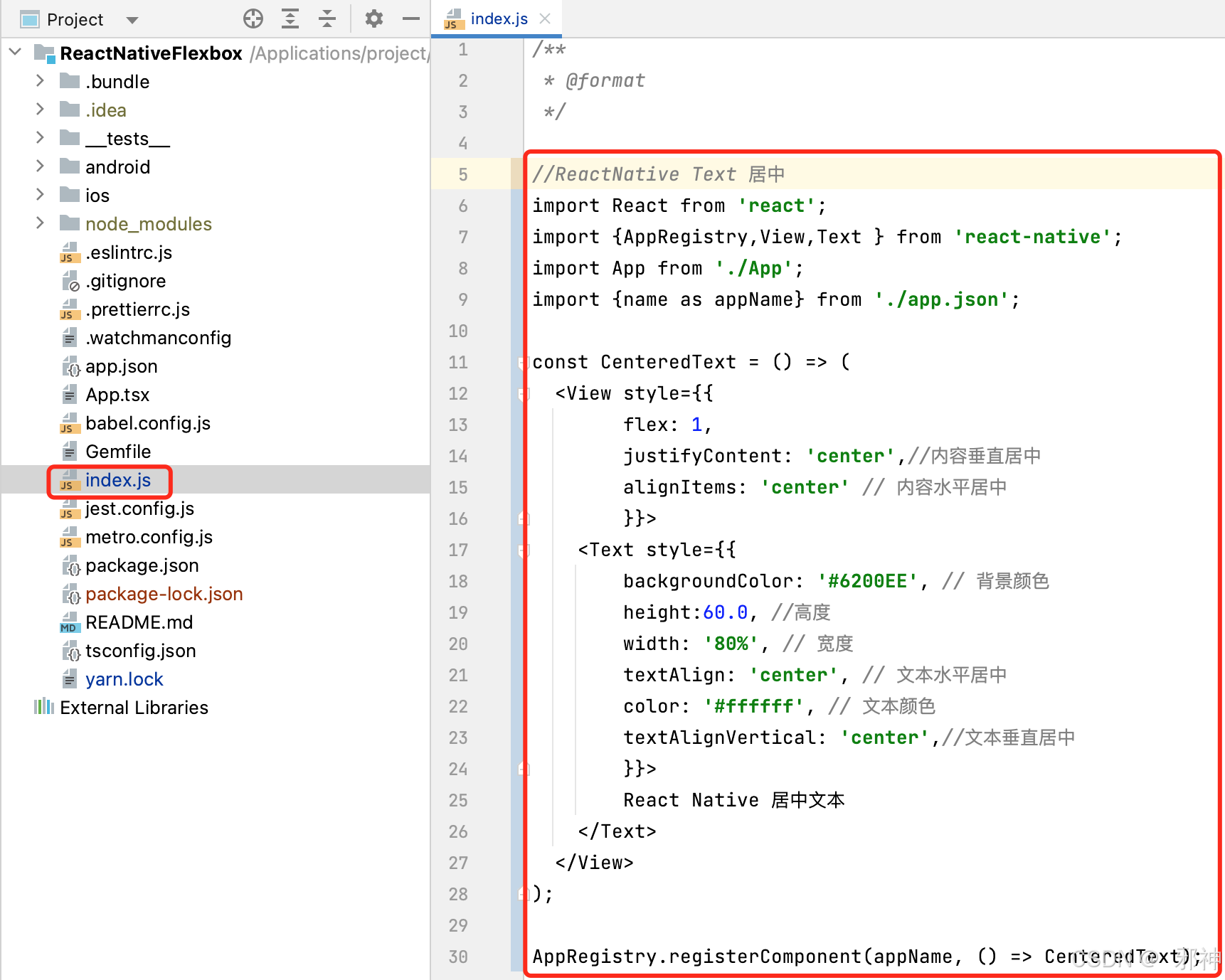
执行 npm install 安装项目所需要的依赖
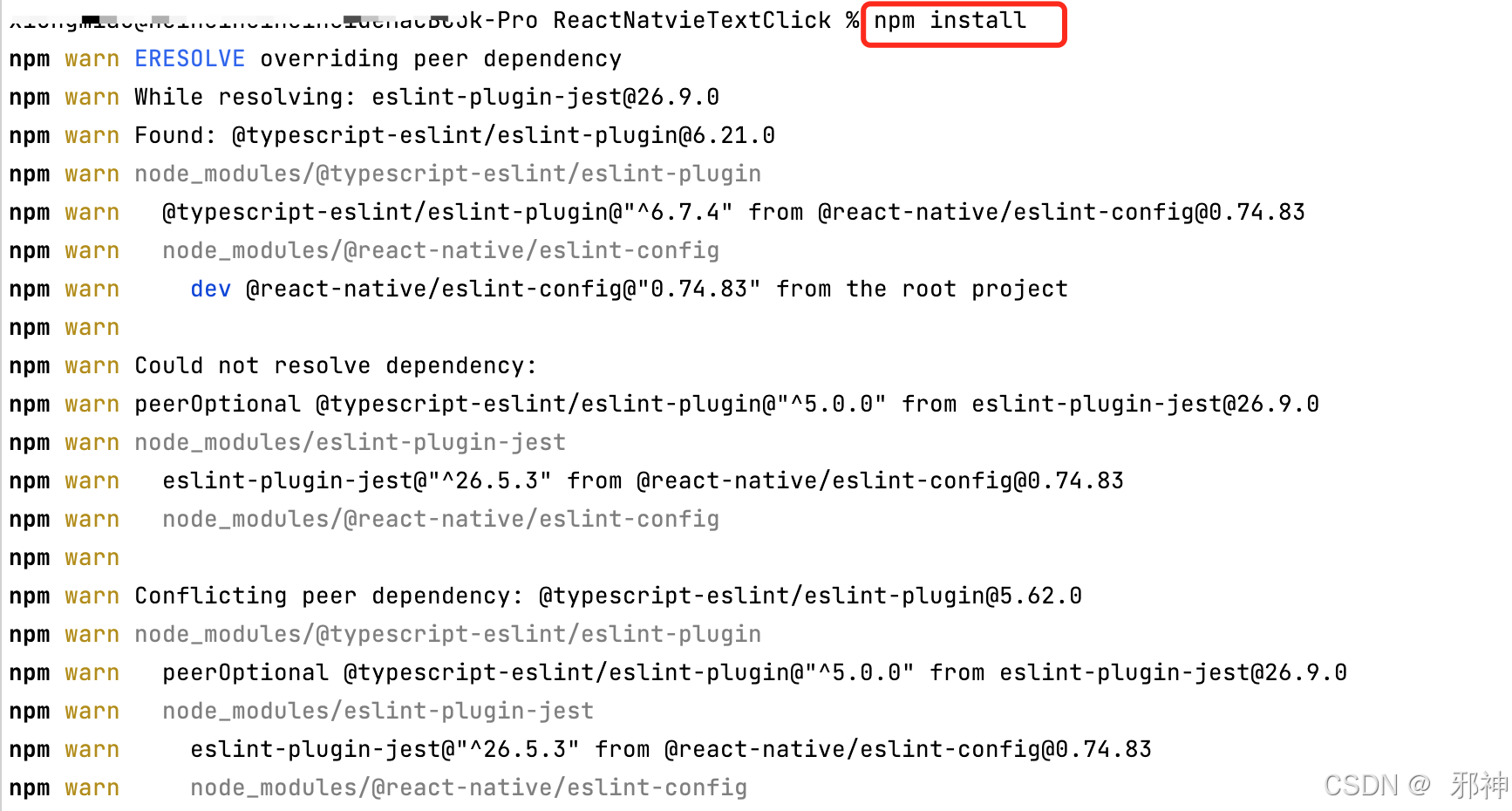
运行到安卓
采用 npx react-native run-android 或 npm start 运行
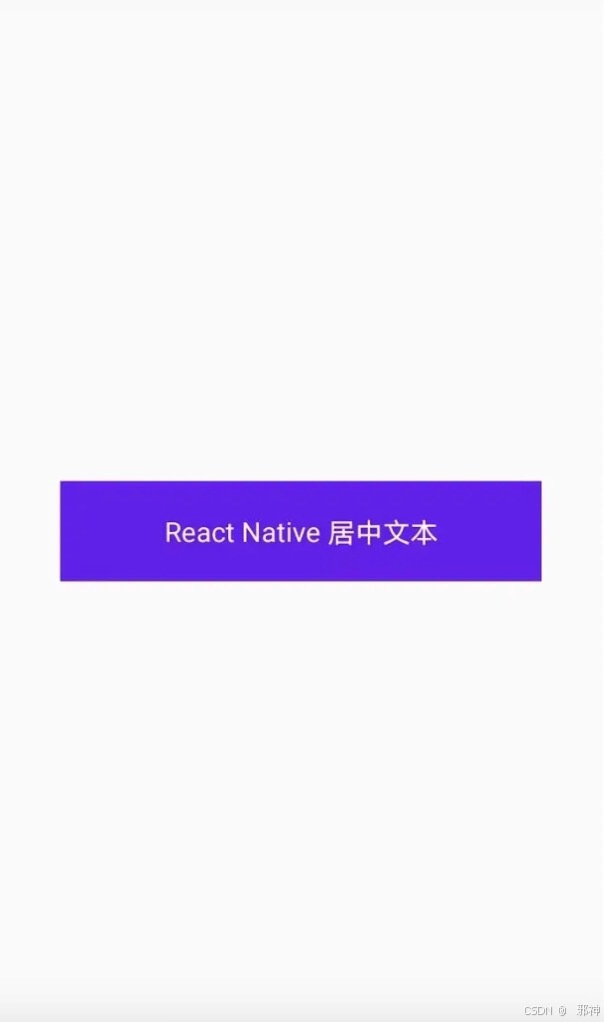
运行到IOS平台
采用 npx react-native run-ios 或 npm start 运行
切换到iOS目录从新安装依赖
// 清除缓存
pod cache clean --all//移出本地 pod文件依赖
pod deintegrate//执行安装显示下载信息
pod install --verbose --no-repo-update 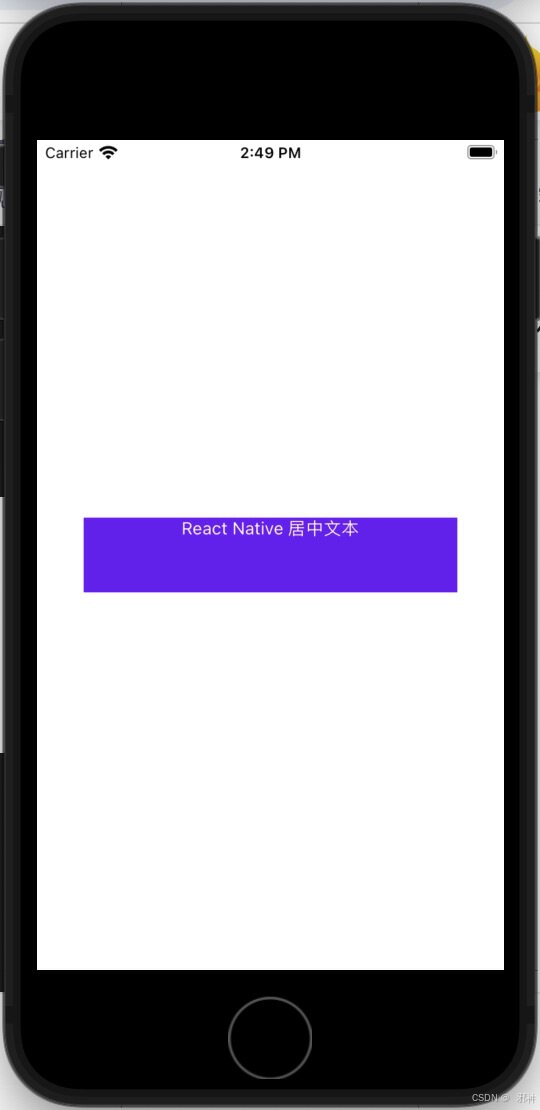
ReactNative Text 垂直居中并且靠右
import React from 'react';
import {AppRegistry,View,Text } from 'react-native';
import App from './App';
import {name as appName} from './app.json';const CenteredText = () => (<View style={{flex: 1,justifyContent: 'center',//内容垂直居中alignItems: 'flex-end' // 内容居右}}><Text style={{backgroundColor: '#6200EE', // 背景颜色height:60.0, //高度width: '80%', // 宽度textAlign: 'center', // 文本水平居中color: '#ffffff', // 文本颜色textAlignVertical: 'center',//文本垂直居中}}>React Native 居中文本</Text></View>
);AppRegistry.registerComponent(appName, () => CenteredText);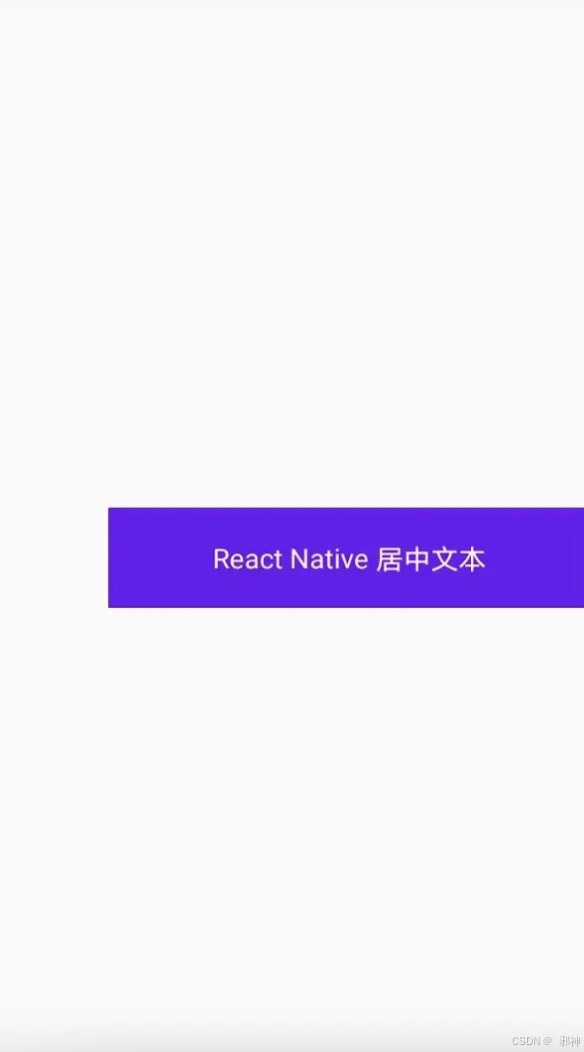
ReactNative Text 宽和高的比例 2:1
import React from 'react';
import {AppRegistry,View,Text } from 'react-native';
import App from './App';
import {name as appName} from './app.json';const CenteredText = () => (<View style={{flex: 1,justifyContent: 'center',//内容垂直居中alignItems: 'center' // 内容水平居中}}><Text style={{backgroundColor: '#6200EE', // 背景颜色width: '80%', // 宽度textAlign: 'center', // 文本水平居中color: '#ffffff', // 文本颜色textAlignVertical: 'center',//文本垂直居中aspectRatio: 2, // 宽高比为2:1}}>ReactNative Text 宽和高的比例 2:1</Text></View>
);AppRegistry.registerComponent(appName, () => CenteredText);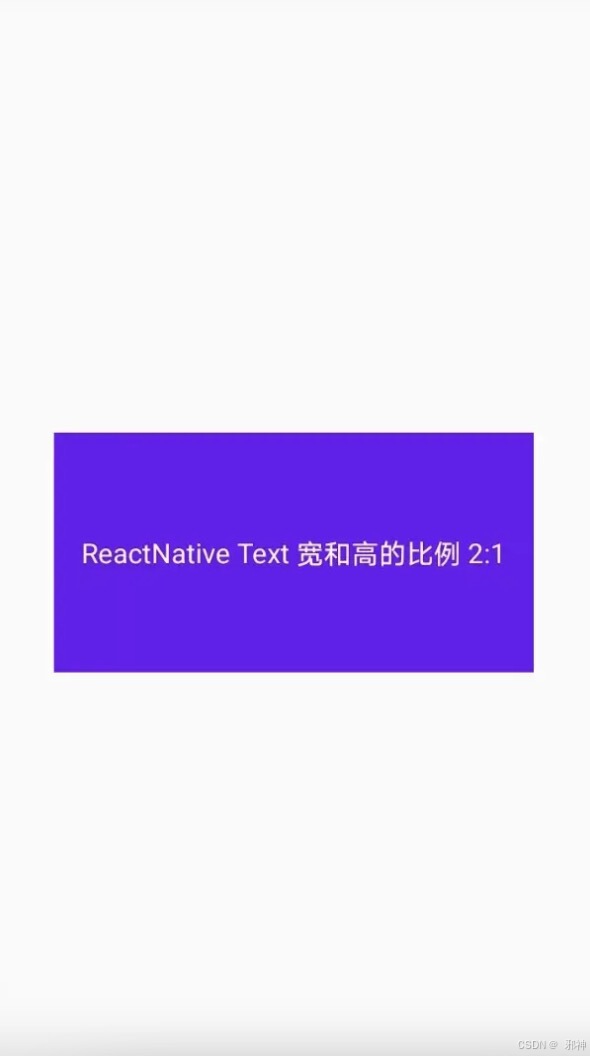
ReactNative Text 最大宽度
import React from 'react';
import {AppRegistry,View,Text } from 'react-native';
import App from './App';
import {name as appName} from './app.json';const CenteredText = () => (<View style={{flex: 1,justifyContent: 'center',//内容垂直居中alignItems: 'center' // 内容水平居中}}><Text style={{backgroundColor: '#6200EE', // 背景颜色maxWidth: '50%', // 最大宽度textAlign: 'center', // 文本水平居中color: '#ffffff', // 文本颜色textAlignVertical: 'center',//文本垂直居中}}>ReactNative Text 最大宽度 ReactNative Text 最大宽度 ReactNative Text 最大宽度</Text></View>
);AppRegistry.registerComponent(appName, () => CenteredText);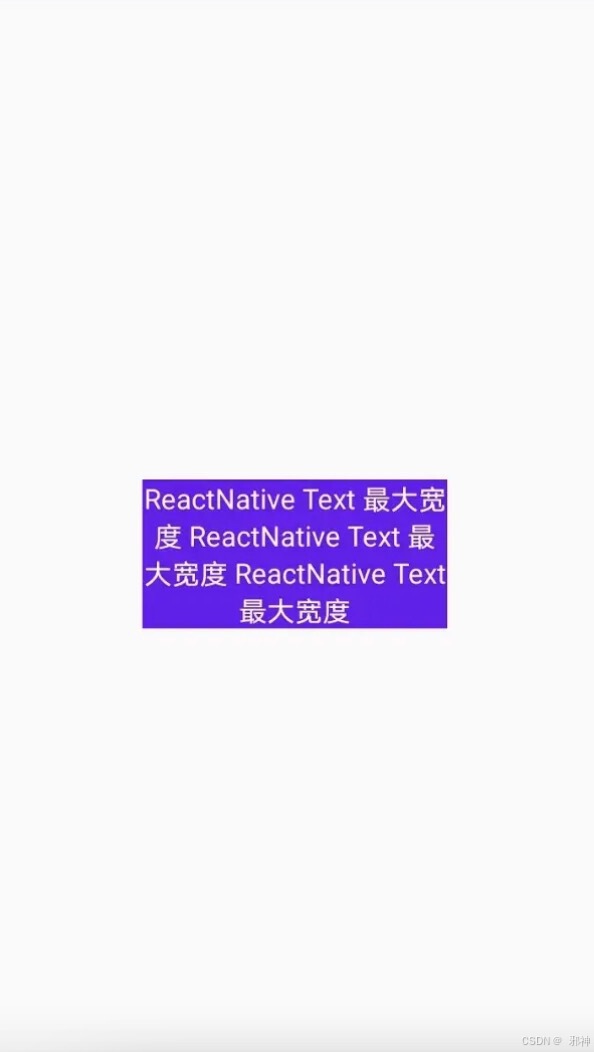
案例
所属分支