2024.06.19今天我学习了echarts dataZoom如何用按钮来控制放大缩小的功能,
效果如下:
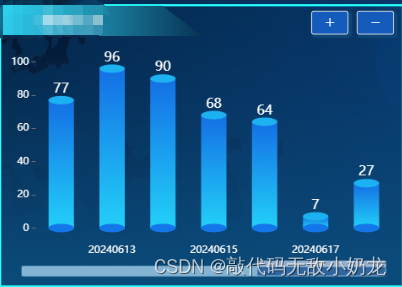
通过控制按钮来实现图表放大缩小数据的效果。
步骤如下:
一、写缩放按钮,以及图表数据。
二、设置初始位置的变量,我这边是七个图表数据一个周期,所以初始位置为94。
三、缩放按钮方法,点击+号 +1个距离 点击-号 -1个距离,记得给限制,比如最大只能放大到图表的startValue:100 endValue:100,最小到图表x轴的总长度 startValue:100 - xAxis.length endValue:100。
四、图表dataZoom动态渲染,startValue:this.startValue。
代码如下:
<template><div><el-button icon="el-icon-plus" @click="dataZoom_click('add')"/><el-button icon="el-icon-minus" @click="dataZoom_click('sub')"/><div ref="line" style="width:"200px";height="200px""/><div>
</template><script>
export default{data(){return{startValue:94,//默认偏移距离是94echarts_xAxis:['1月','2月','3月','4月','5月','6月'],//图表x轴的数据,我这边需求是要图表数据超过五个才显示这个缩放按钮,如果没有限制可以不用}},mounted(){this.get_line_echarts = this.$echarts.init(this.$refs.line);this.get_line_echarts_line();//获取图表数据},methods:{// 缩放按钮dataZoom_click(type){if (type== 'add' && this.startValue< 100) {//防止位置溢出this.startValue = this.startValue + 1;//偏移位置加1} else if (type== 'sub' && this.startValue> 101 - this.startValue.length) {this.startValue = this.startValue - 1;//偏移位置减1}},// 图表数据get_line_echarts_line(){let option = {xAxis:{},yAxis:{},series:[{}]}// 重点option.dataZoom = [{type: 'slider',//slider表示有滑动块的,inside表示内置的startValue: this.startValue,//默认为0 可设置滚动条从在后进行展示endValue: 100,//默认为100show: true,handleSize: 0,//滑动条的 左右2个滑动条的大小height: 12,//组件高度left: '5%', //左边的距离right: '5%',//右边的距离bottom: this.screen_width < 1000 ? -2 : 2,//右边的距离borderColor: "#eee",//边框颜色fillerColor: '#9f9d9d',//滚动条颜色backgroundColor: '#eee',//两边未选中的滑动条区域的颜色showDataShadow: false,//是否显示数据阴影 默认autoshowDetail: false,//即拖拽时候是否显示详细数值信息 默认true},{show: true,type: 'inside',startValue: this.startValue,endValue: 100}];// this.get_line_echarts.clear();this.get_line_echarts.setOption(option);}}
}
</script>


















