今天开始,就把uni-app前期使用的全部学完了,现在就把以前学习的,做成一案例,中间有未讲的,在进行补充,这里是根据老师视频进行项目案例编写的。
先弄出效果图,然后在根据效果图进行代码的编辑
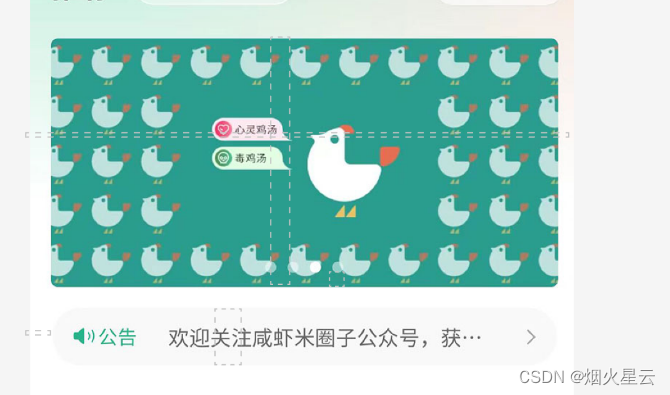
这是今天需要弄出来的效果图,
添加轮播图
在前面学习了轮播图片的功能,这里就使用起来,使用的是swiper,显示图片的是swiper-items,这里记录下
<swiper indicator-dots autoplay circular :interval="3000" :duration="1000" indicator-color="rgba(255,255,255,0.5)"indicator-active-color="#ffffff"><swiper-item v-for="(item,index) in picArr" :key="item.id"><image :src="item.src" mode="aspectFill" ></image></swiper-item>
</swiper>
indicator-dots:是否显示面板指示点
autoplay:是否自动切换
circular:是否采用衔接滑动,即播放到末尾后重新回到开头
interval:自动切换时间间隔
duration:滑动动画时长
indicator-color:指示按钮的颜色
indicator-active-color:选中的颜色
这就是轮播图了,但是在运行后,发现样式是不对的,这里得添加下样式
.banner{width: 750rpx;padding: 30rpx 0; //padding:当是一个值的时候:是周围四边,两个值:第一个是:上下;第二个是左右;当三个值:第一是上。第二个是左右,第三个是下;当是四个值:第一个是上,第二个右,第三个下,第四个左swiper{width: 750rpx;height: 340rpx;&-item{width: 100%;height: 100%;padding:0 30rpx;image{width: 100%;height: 100%;border-radius: 10rpx;}}}}
这就是整个轮播图的样式,这里说明习下,当如果直接使用这个样式,出来的是不正确的,原因是,是用padding是添加了距离边框,但是添加的这个距离边框会把原始布局往外延伸,这里需要设置成内边框,如何设置:这就是css样式的引入了
在根据下添加一个目录,common,创建一个scss的样式,这个样式设置成全局的样式,
view,swiper,swiper-item{box-sizing: border-box;//定义了 user agent 应该如何计算一个元素的总宽度和总高度// content-box// 默认值,标准盒子模型。width 与 height 只包括内容的宽和高,不包括边框(border),内边距(padding),外边距(margin)。注意:内边距、边框和外边距都在这个盒子的外部。比如说,.box {width: 350px; border: 10px solid black;} 在浏览器中的渲染的实际宽度将是 370px。// 尺寸计算公式:// width = 内容的宽度// height = 内容的高度// 宽度和高度的计算值都不包含内容的边框(border)和内边距(padding)。// border-box// width 和 height 属性包括内容,内边距和边框,但不包括外边距。这是当文档处于 Quirks 模式 时 Internet Explorer 使用的盒模型。注意,填充和边框将在盒子内 , 例如, .box {width: 350px; border: 10px solid black;} 导致在浏览器中呈现的宽度为 350px 的盒子。内容框不能为负,并且被分配到 0,使得不可能使用 border-box 使元素消失。// 尺寸计算公式:// width = border + padding + 内容的宽度// height = border + padding + 内容的高度
}
然后在app下面引用就可以了。
纵向使用轮播文字
看效果图,有个轮播的公告,这也是使用swiper进行设计的,
<view class="notice"><view class="letf"><uni-icons type="sound-filled" size="20" color="#309877"></uni-icons><text class="text">公告</text></view><view class="center"><swiper vertical circular autoplay interval="1500" duration="300"><swiper-item v-for="item in 4">内容文字内容文字内容文字内容文字内容文字</swiper-item></swiper></view><view class="rigth"><uni-icons type="right" size="16" color="#333"></uni-icons></view>
</view>
这就是公告的布局,但是使用这个后,发现所有的组件是纵向显示的,和模版是不相同的,修改下样式:
.notice{width: 690rpx;height: 80rpx;line-height: 80rpx;background: #f9f9f9;margin: 0 auto;border-radius: 80rpx;display: flex;.letf{width: 140rpx;display: flex;justify-content: center;align-items: center;.text{font-weight: 600; //指定了字体的粗细程度, 详细查看:https://developer.mozilla.org/zh-CN/docs/Web/CSS/font-weightfont-size: 28rpx;color:#309877 ;}}.center{flex: 1;swiper{height: 100%;&-item{height: 100%;font-size: 30rpx;color: #666;overflow: hidden; //设置了元素溢出时所需的行为——即当元素的内容太大而无法适应它的区块格式化上下文时。white-space: nowrap; //用于设置如何处理元素内的空白字符,nowrap是不让换行显示text-overflow: ellipsis;// 用于确定如何提示用户存在隐藏的溢出内容 ellipsis:超出文本部分使用省略号}}}.rigth{width: 70rpx;display: flex;justify-content: center;align-items: center;}}
如果要修改view显示的方式,只要设置了display: flex;,就可以了,
&-item:这是父组件是swiper,子组件是swiper-item,这里的简化方式就可以使用这种写法
这样就是各个布局的代码和样式,下面是全部代码
<template><view class="homeLayout"><view class="banner"><swiper indicator-dots autoplay circular :interval="3000" :duration="1000" indicator-color="rgba(255,255,255,0.5)" indicator-active-color="#ffffff"><swiper-item v-for="(item,index) in picArr" :key="item.id"><image :src="item.src" mode="aspectFill" ></image></swiper-item></swiper></view><view class="notice"><view class="letf"><uni-icons type="sound-filled" size="20" color="#309877"></uni-icons><text class="text">公告</text></view><view class="center"><swiper vertical circular autoplay interval="1500" duration="300"><swiper-item v-for="item in 4">内容文字内容文字内容文字内容文字内容文字</swiper-item></swiper></view><view class="rigth"><uni-icons type="right" size="16" color="#333"></uni-icons></view></view></view>
</template><script setup>
import { ref } from 'vue';const picArr=ref([{id:1,src:"../../common/images/banner1.jpg"},{id:2,src:"../../common/images/banner2.jpg"},{id:3,src:"../../common/images/banner3.jpg"}])</script><style lang="scss" scoped>
.homeLayout{.banner{width: 750rpx;padding: 30rpx 0; //padding:当是一个值的时候:是周围四边,两个值:第一个是:上下;第二个是左右;当三个值:第一是上。第二个是左右,第三个是下;当是四个值:第一个是上,第二个右,第三个下,第四个左swiper{width: 750rpx;height: 340rpx;&-item{width: 100%;height: 100%;padding:0 30rpx;image{width: 100%;height: 100%;border-radius: 10rpx;}}}}.notice{width: 690rpx;height: 80rpx;line-height: 80rpx;background: #f9f9f9;margin: 0 auto;border-radius: 80rpx;display: flex;.letf{width: 140rpx;display: flex;justify-content: center;align-items: center;.text{font-weight: 600; //指定了字体的粗细程度, 详细查看:https://developer.mozilla.org/zh-CN/docs/Web/CSS/font-weightfont-size: 28rpx;color:#309877 ;}}.center{flex: 1;swiper{height: 100%;&-item{height: 100%;font-size: 30rpx;color: #666;overflow: hidden; //设置了元素溢出时所需的行为——即当元素的内容太大而无法适应它的区块格式化上下文时。white-space: nowrap; //用于设置如何处理元素内的空白字符,nowrap是不让换行显示text-overflow: ellipsis;// 用于确定如何提示用户存在隐藏的溢出内容 ellipsis:超出文本部分使用省略号}}}.rigth{width: 70rpx;display: flex;justify-content: center;align-items: center;}}
}</style>
这就是全部的轮播图和轮播文字!
有不对的地方欢迎大家提问,我是小白,大家共同学习!




)











)
)

