目录
配置环境
http配置
配置步骤
1、首先安装Nginx(已经安装的跳过这步)
2、查看一下下Nginx的配置文件结构,了解如何配置,以及配置的各个条目有什么作用(为接下来的配置打基础)
3、创建你的网页
4、配置配置文件
5、测试
HTTPS配置
配置步骤
1、创建你的https网页
2、生成公私钥
2.1生成私钥
2.2生成证书
3、配置配置文件
4、测试
配置环境
Linux RedHat 9
http配置
服务器IP:192.168.244.132
配置步骤
1、首先安装Nginx(已经安装的跳过这步)
[root@xinhuo dev]# dnf install nginx -y
2、查看一下下Nginx的配置文件结构,了解如何配置,以及配置的各个条目有什么作用(为接下来的配置打基础)
user nginx; #进程所属用户
worker_processes auto; #worker数量
error_log /var/log/nginx/error.log; #错误日志存放路径
pid /run/nginx.pid; #pid文件路径
include /usr/share/nginx/modules/*.conf; #include导入的功能模块配置文件events {worker_connections 1024; #TCP连接数,现在这个web服务器要工作一次性可以连接的数量
}http { #http区块开始log_format main '$remote_addr - $remote_user [$time_local] "$request" ''$status $body_bytes_sent "$http_referer" ''"$http_user_agent" "$http_x_forwarded_for"'; #错误日志格式access_log /var/log/nginx/access.log main; #访问日志路径sendfile on; #开启高效文件传输模式tcp_nopush on; #性能优化参数tcp_nodelay on; #性能优化参数keepalive_timeout 65; #持久连接时间或超时时间types_hash_max_size 4096; #性能优化参数include /etc/nginx/mime.types; #可解析的静态资源类型default_type application/octet-stream; # Load modular configuration files from the /etc/nginx/conf.d directory.# See http://nginx.org/en/docs/ngx_core_module.html#include# for more information.include /etc/nginx/conf.d/*.conf; #子配置文件存放路径(这个意思是这个路及径下/etc/nginx/conf.d/的以.conf结尾的文件加载到子配置文件存放路径,就在下面)server { #server区块开始listen 80; #监听端口listen [::]:80;server_name _; #服务器的名字root /usr/share/nginx/html; #主页存放路径# Load configuration files for the default server block.include /etc/nginx/default.d/*.conf; #子配置文件存放路径error_page 404 /404.html; #404错误返回的页面location = /40x.html { #使用location定义用户请求的uri}error_page 500 502 503 504 /50x.html; #500、502、503、504返回的页面location = /50x.html {}} #server区块结束
} #http区块结束3、创建你的网页
(我是将网页创建在/www/test/下)
(注:文件需要是index.html文件)
这里我只在网页中写了一句hello world
[root@xinhuo html]# mkdir -pv /www/test/
[root@xinhuo html]# echo hello world > /www/test/index.html
4、配置配置文件
在刚刚的子配置文件存放路径中配置你的配置文件
(注:配置文件后缀一定要为.conf)
[root@xinhuo conf.d]# systemctl stop firewalld.service

使用vim编辑器配置配置文件
[root@xinhuo conf.d]# vim /etc/nginx/conf.d/test.conf
配置入图下,这里只是简单演示一下,如果有其它的功能需要,按照上面的配置文件中的说明自主添加。
server{listen 192.168.244.132:80;root /www/test;location / {}}
5、测试
(注:测试的时候要关掉防火墙和selinux)
关掉防火墙命令
[root@xinhuo conf.d]# systemctl stop firewalld.service 关掉selinux命令
[root@xinhuo conf.d]# setenforce 0
测试结果
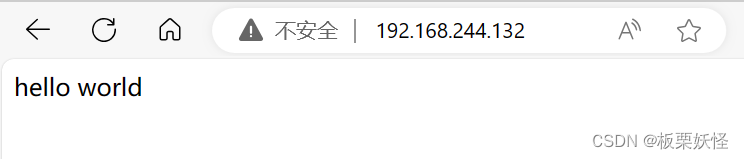
HTTPS配置
服务器IP:192.168.244.131
在进行配置之前先来解释一下HTTPS是什么,HTTP由于是明文传输,所以通过HTTP协议传输的网页容易受到窃听、篡改、冒充的风险。由于HTTP的不安全,HTTPS出现了。HTTPS在应用层和传输层之间添加了一个TLS协议,用TLS协议来加密数据,这样HTTPS使用HTTP来进行通信,使用TLS来加密数据。这样就可以对网站服务器提供身份认证,保护数据的隐私和完整性。
总结一下,HTTPS就是使用HTTP来进行通信,再使用TLS来加密数据。
建议查看这个博客HTTPS原理-CSDN博客之后再进行配置可以对配置理解更加深刻
配置步骤
同理这里也需要安装Nginx
1、创建你的https网页
我这里是创建了一个目录/www/https,然后在目录下创建自己的网页
[root@xinhuo ~]# mkdir /www/https
这里为了演示只在网页中写了https这个字符串,大家可以根据自己的需要配置
[root@xinhuo https]# echo https > index.html
2、生成公私钥
2.1生成私钥
[root@xinhuo /]# openssl genrsa -out /etc/pki/tls/private/https.key
2.2生成证书
[root@xinhuo /]# openssl req -utf8 -new -key /etc/pki/tls/private/https.key -x509 -days 100 -out /etc/pki/tls/certs/https.crt
按照提示依次输入国家、省份、城市、公司、组织、域名、邮箱

3、配置配置文件
[root@xinhuo /]# vim /etc/nginx/conf.d/https.conf配置文件内容
server{listen 192.168.244.131:443 ssl;ssl_certificate /etc/pki/tls/certs/https.crt;ssl_certificate_key /etc/pki/tls/private/https.key;root /www/https;location /{}
}
4、测试
同理测试时要关掉防火墙和selinux
测试结果

不嫌弃的点点关注,点点赞 ଘ(੭ˊᵕˋ)੭* ੈ✩‧











4.29数据结构(栈,队列和数组)栈)



)
![[Spring Cloud] (6)gateway整体加解密](http://pic.xiahunao.cn/[Spring Cloud] (6)gateway整体加解密)
![[C语言]指针进阶详解](http://pic.xiahunao.cn/[C语言]指针进阶详解)
