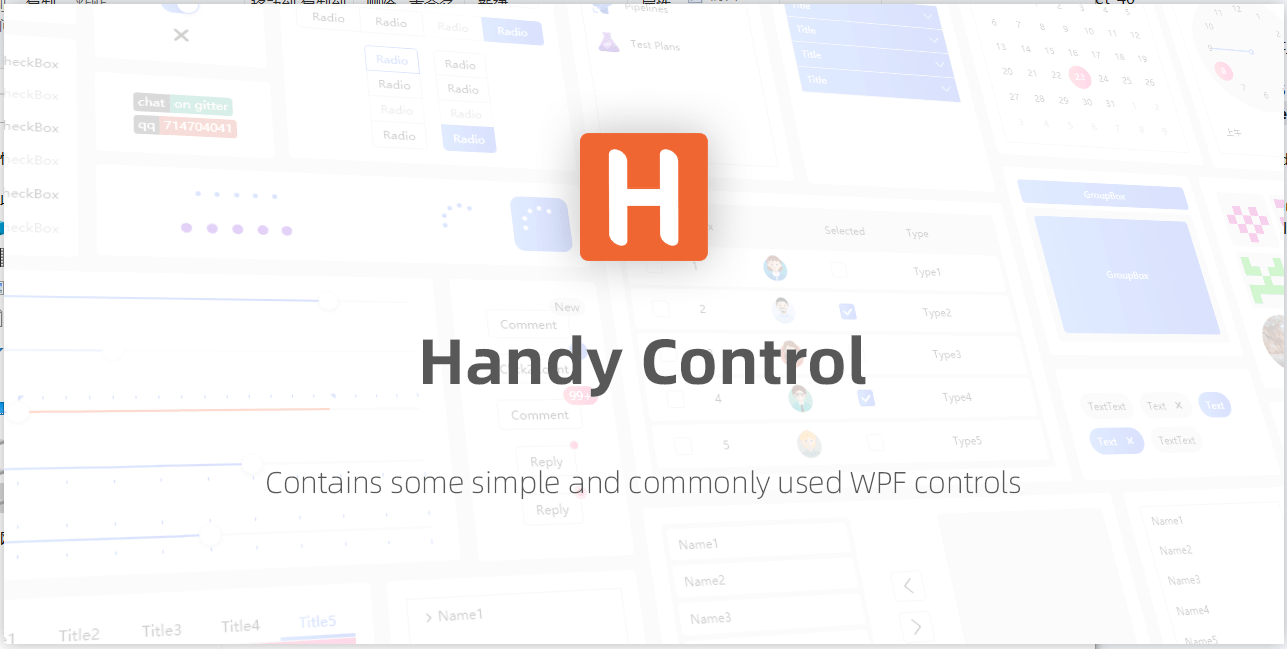
需求场景
列表类控件,如 ListBox、ListView、DataGrid等。显示的行数据中,部分内容依靠选中时触发控制,例如选中行时行记录复选,部分列内容控制显隐。
案例源码以ListView 为例。
Xaml 部分
<ListView ItemsSource="{Binding MyPropertys}" IsManipulationEnabled="False"><ListView.View><GridView><!--该列用于自定义行逻辑--><GridViewColumn Header="操作列" ><GridViewColumn.CellTemplate><DataTemplate><!--该列用于自定义行逻辑--></DataTemplate></GridViewColumn.CellTemplate></GridViewColumn><GridViewColumn Header="内容列" DisplayMemberBinding="{Binding MyProperty}"/><GridViewColumn Header="内容列" DisplayMemberBinding="{Binding MyProperty1}"/><GridViewColumn Header="内容列" DisplayMemberBinding="{Binding MyProperty2}"/><GridViewColumn Header="内容列" DisplayMemberBinding="{Binding MyProperty3}"/></GridView></ListView.View>
</ListView>
ViewModel部分
CaseItemViewModel作为数据项
public class CaseItemViewModel
{public string MyProperty { get; set; }public string MyProperty1 { get; set; }public string MyProperty2 { get; set; }public string MyProperty3 { get; set; }
}
MainWindowViewModel作为上层ViewModel
public class MainWindowViewModel
{public List<CaseItemViewModel> MyPropertys { get; set; }public MainWindowViewModel(){MyPropertys = new List<CaseItemViewModel>{new CaseItemViewModel { MyProperty = "1", MyProperty1 = "1", MyProperty2 = "1", MyProperty3 = "1" },new CaseItemViewModel { MyProperty = "2", MyProperty1 = "2", MyProperty2 = "2", MyProperty3 = "2" },new CaseItemViewModel { MyProperty = "3", MyProperty1 = "3", MyProperty2 = "3", MyProperty3 = "3" },new CaseItemViewModel { MyProperty = "4", MyProperty1 = "4", MyProperty2 = "4", MyProperty3 = "4" },new CaseItemViewModel { MyProperty = "5", MyProperty1 = "5", MyProperty2 = "5", MyProperty3 = "5" }};}
}
设置MainWindowViewModel 到上层DataContext
public partial class MainWindow : Window
{public MainWindow(){InitializeComponent();// 设置上下文DataContext = new MainWindowViewModel();}
}
分析思路
ItemsControl 的子类控件,对应数据项多为xxxItem,该控件继承关系如下:
继承
[Object]–>[DispatcherObject]–>[DependencyObject]–>[Visual]–>[UIElement]–>[FrameworkElement]–>[Control]–>[ContentControl]–>[ListBoxItem]
派生
—>[ComboBoxItem]
—>[ListViewItem]
排查
通过Vs2022自带工具,查看对应的选中行页面对象。
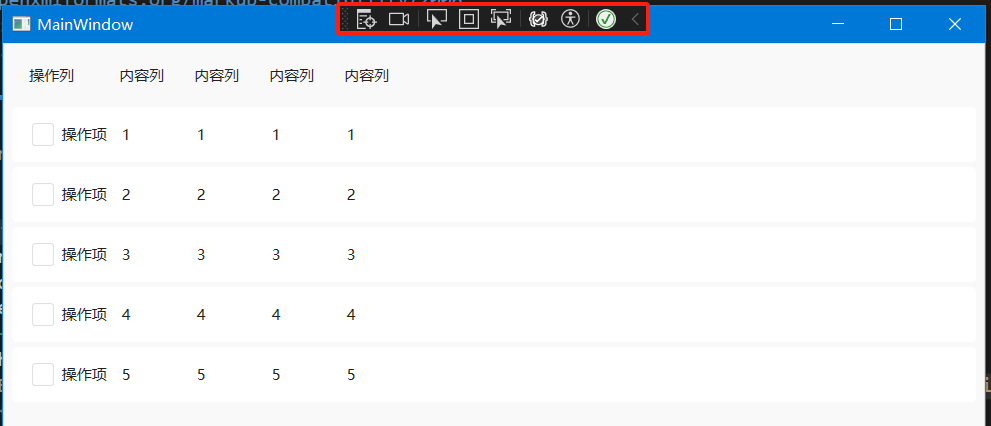
选中行,开启三项。
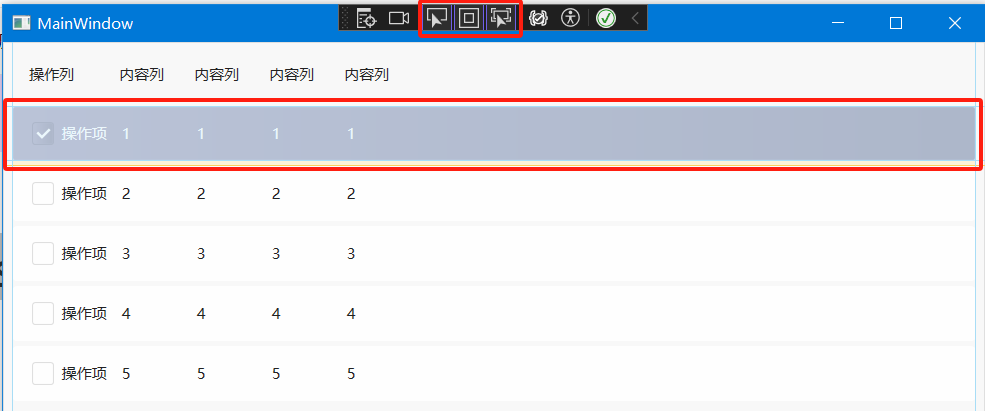
鼠标悬浮,确认选择的是该元素节点。
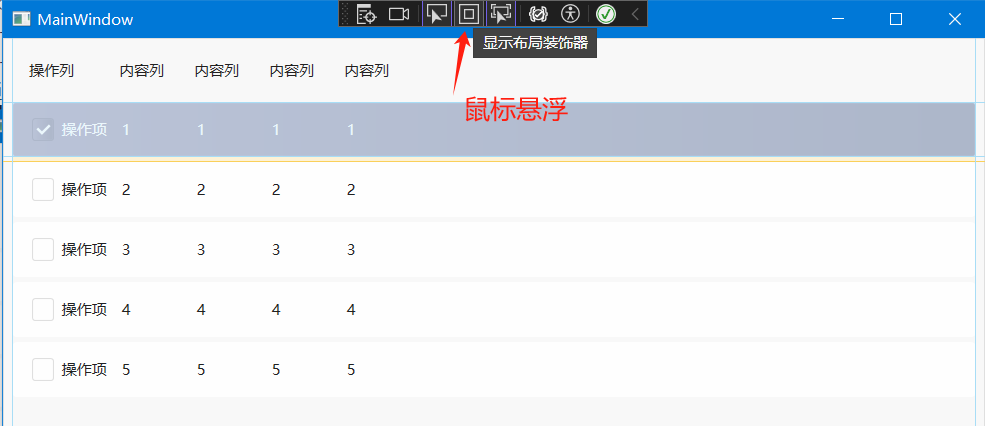
点击转到实时可视化树,定位元素。弹出实时可视化树窗口。
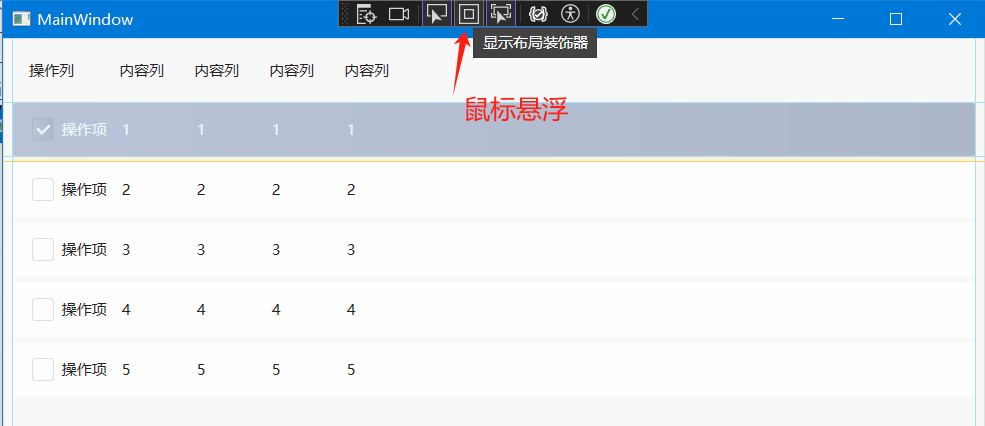
可以看到已经选中节点,单击右键【显示属性】。
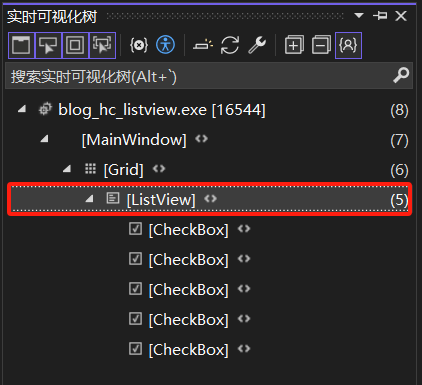
显示出对应的选中项实际UI元素当前属性。

其中属性关联项是ListBoxItem对应为IsSelected。是否可以考虑直接通过在数据模板中获取到UI 元素xxxItem的IsSelected 较少ViewModel 中添加额外属性。
public class ListViewItem : ListBoxItem
{}public class ListBoxItem : ContentControl
{public bool IsSelected { get; set; }
}
解决办法
方式一
如果是使用的MvvM架构设计,可以为控件的子项ViewModel 添加 IsSelected属性,从数据的维度去控制数据模板内的具体操作,此处不展开细说,主要以方式二为主。
public class CaseItemViewModel
{// 省略重复项public bool IsSelected { get; set; }
}
方式二(推荐)
纯UI层级处理,通过Binding 机制中提供的FindAncestor 方式,直接获取上级 Item 控件项属性。好处是ViewModel中,不需要再为了页面交互添加额外属性。
<ListView ItemsSource="{Binding MyPropertys}" IsManipulationEnabled="False"><ListView.View><GridView><!--该列获取ListViewItem中的IsSelected属性--><GridViewColumn Header="操作列" ><GridViewColumn.CellTemplate><DataTemplate><!--使用Binding机制中的FindAncestor,查找到ListViewItem的IsSelected属性--><CheckBox Content="操作项" IsChecked="{Binding IsSelected, RelativeSource={RelativeSource FindAncestor, AncestorType={x:Type ListViewItem}}}" Foreground="{Binding Path=Foreground, RelativeSource={RelativeSource FindAncestor, AncestorType={x:Type ListViewItem}}}"></CheckBox></DataTemplate></GridViewColumn.CellTemplate></GridViewColumn><!--省略重复内容--></GridView></ListView.View>
</ListView>
运行效果
非选中效果。
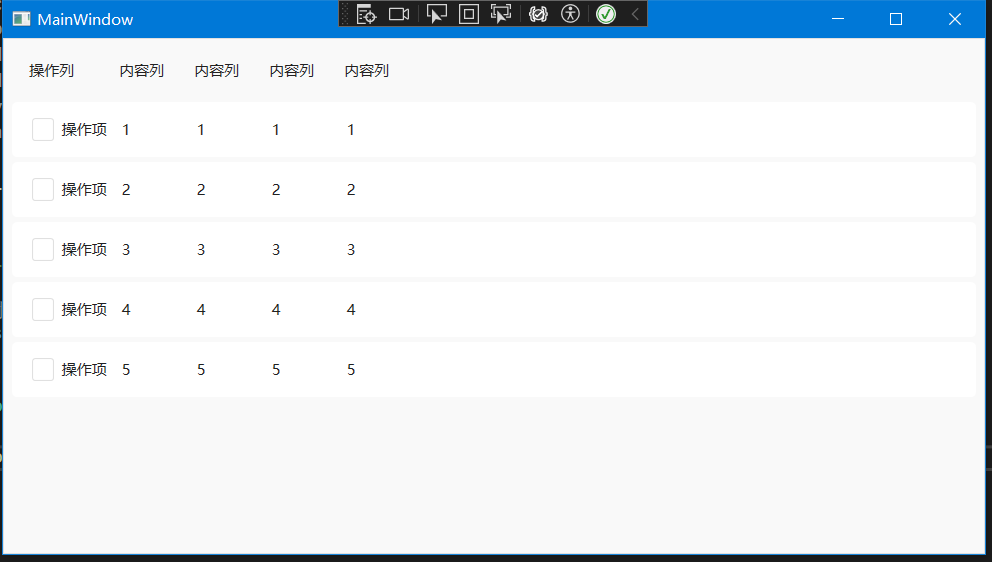
选中行效果。
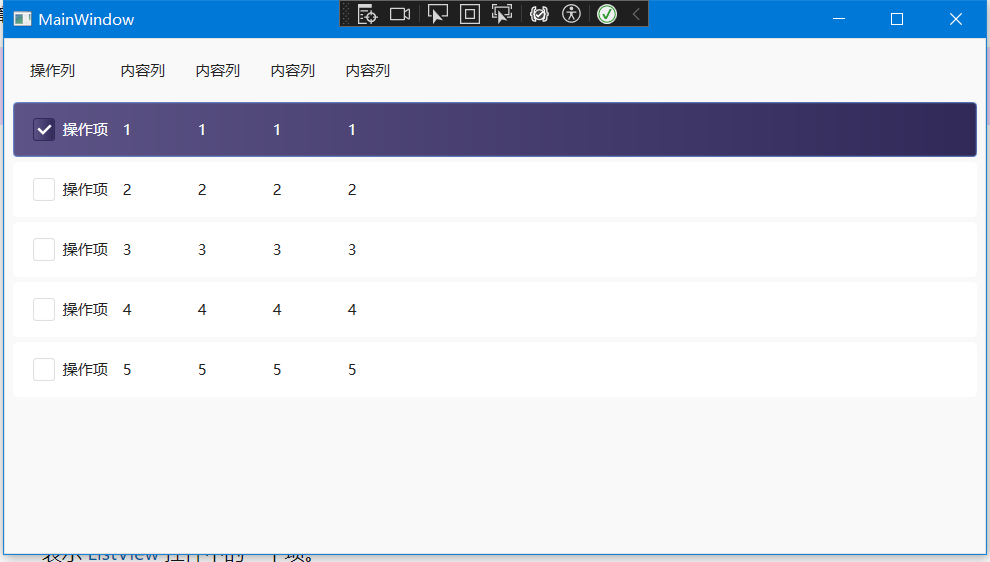



 创建第一个应用程序hello world)





)









