最近在一个uni-app项目中遇到一个需求,在登录页面成功登录以后需要判断身份,不同的身份的进入不同的tabBar页面,但是在uni-app项目中pages.json中的tabBar的list数组只有一个,且不能写成动态的,那如何实现这个需求呢?答案是需要我们自定义tabBar。
目录
1、我们确定在 pages.json文件中的pages数组中的第一个页面就是进入程序时展示的第一个页面,那这个页面肯定就是我们的登录页面了。
2、将pages.json中的tabBar的list设置为空数组,即不再使用默认系统自带的tabBar组件。
3、创建tabBar.vue组件,组件内的代码内容如下。
4、在main.js文件中将自定义的tabBar定义为全局组件。
5、在每一个原本将要设置为tabBar的子页面添加我们自定义的tabBar组件。
6、创建一个新的页面来进行对不同系统进行操作
7.设置完后需要在每个tabbar页面中配置css
1、我们确定在 pages.json文件中的pages数组中的第一个页面就是进入程序时展示的第一个页面,那这个页面肯定就是我们的登录页面了。
2、将pages.json中的tabBar的list设置为空数组,即不再使用默认系统自带的tabBar组件。
3、创建tabBar.vue组件,组件内的代码内容如下。
<template><view class="tab-bar"><view v-for="(item, index) in list" :key="index" class="tab-bar-item" @click="switchTab(item, index)"><image class="tab_img" :src="currentIndex == index ? item.selectedIconPath : item.iconPath"></image><view class="tab_text" :style="{ color: currentIndex == index ? selectedColor : color }">{{ item.text }}</view></view></view>
</template><script>export default {props: {selectedIndex: {// 当前选中的tab indexdefault: 0,},},data() {return {color: '#666666',selectedColor: '#00BAB2',list: [],currentIndex: 0,};},created() {this.currentIndex = this.selectedIndex;var _this = this;if (uni.getStorageSync('system') == 'diagnosis') {//故障诊断系统_this.list = [{pagePath: '/pages/terbineList/index',iconPath: '/static/images/tabbar/terbine.png',selectedIconPath: '/static/images/tabbar/terbine_select.png',// "text": "风机列表"},{pagePath: '/pages/warningList/index',iconPath: '/static/images/tabbar/warning.png',selectedIconPath: '/static/images/tabbar/warning_select.png',// "text": "预警列表"},{pagePath: '/pages/mine/index',iconPath: '/static/images/tabbar/mine.png',selectedIconPath: '/static/images/tabbar/mine_select.png',// "text": "我的"},];} else {//能源利用与分布系统_this.list = [{},{},{},{pagePath: '/pages/mine/index',iconPath: '/static/images/tabbar/mine.png',selectedIconPath: '/static/images/tabbar/mine_select.png',// "text": "我的"},];}},methods: {switchTab(item, index) {this.currentIndex = index;let url = item.pagePath;uni.redirectTo({ url: url });},},};
</script><style lang="scss">.tab-bar {position: fixed;bottom: 0;left: 0;right: 0;height: 100rpx;background: #05112f;display: flex;justify-content: center;align-items: center;padding-bottom: env(safe-area-inset-bottom); // 适配iphoneX的底部.tab-bar-item {flex: 1;text-align: center;display: flex;justify-content: center;align-items: center;flex-direction: column;.tab_img {width: 37rpx;height: 41rpx;}.tab_text {font-size: 20rpx;margin-top: 9rpx;}}}
</style>
这里需要注意:里面的图片路径要写成绝对路径,不然打包的时候如果是在该项目下的页面会出现层级问题,显示不出来图片
4、在main.js文件中将自定义的tabBar定义为全局组件。
import tabBar from "components/tabBar/tabBar.vue"
Vue.component('tabBar',tabBar)5、在每一个原本将要设置为tabBar的子页面添加我们自定义的tabBar组件。
//就在不同的tabbar页面中添加这一行 index 根据在tabbar中List集合中进行设置
//第一个页面
<tabBar selectedIndex = 0></tabBar>//第二个页面
<tabBar selectedIndex = 1></tabBar>6、创建一个新的页面来进行对不同系统进行操作

通过uni.setStorageSync('system', 'diagnosis'); 来判断进入的系统
<template><view><uni-section title="请选择您要进入的系统" titleColor="#ffffff" type="line" class="titleStyle" /><view class="button-group"><button type="primary" plain="true" @click="handleButtonClick(1)">{{ energySystem }}</button><button type="primary" plain="true" @click="handleButtonClick(2)">{{ diagnosisSystem }}</button></view></view>
</template><script>export default {data() {return {energySystem: '故障诊断系统',diagnosisSystem: '能源利用与分布系统',};},methods: {handleButtonClick(systemId) {if (systemId === 1) {// 进入故障诊断系统uni.setStorageSync('system', 'diagnosis');uni.navigateTo({url: '/pages/terbineList/index',});} else if (systemId === 2) {// 进入能源利用与分布系统uni.setStorageSync('system', 'energy');uni.navigateTo({url: '/pages/mine/index',});}},},};
</script><style>.titleStyle {font-size: 20rpx;}.button-group {flex-direction: column;align-items: center;width: 60%;height: auto;margin-left: 150rpx;}button {margin: 200rpx auto;}
</style>
7.设置完后需要在每个tabbar页面中配置css
一定要用这样的格式
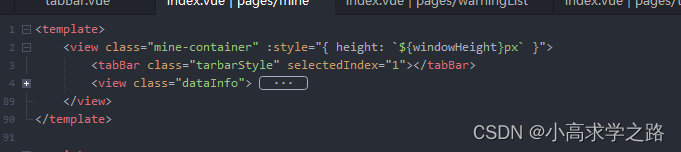
.tarbarStyle { //tarbarStyleposition: fixed;bottom: 0;left: 0;right: 0;z-index: 99;}.dataInfo { //tabbar上面的信息展示 margin-bottom: 50px; /* 根据 tabBar 的高度进行调整 */}
)






(二))

)








![练习 9 Web [SUCTF 2019]CheckIn (未拿到flag)](http://pic.xiahunao.cn/练习 9 Web [SUCTF 2019]CheckIn (未拿到flag))