系列文章目录
第一章 定制上中下(顶部菜单、底部区域、中间主区域显示)三层结构首页
第二章 使用Vue3、Element-plus菜单组件构建菜单
第三章 使用Vue3、Element-plus走马灯组件构建轮播图
第四章 使用Vue3、Element-plus tabs组件构建选项卡功能
第五章 使用Vue3、Element-plus 构建组图文章
文章目录
- 系列文章目录
- @[TOC](文章目录)
- 前言
- 1、学习Element-plus 的Layout 布局
- 1.1、Layout 布局
- 1.2、基础布局
- 1.3、分栏间隔
- 1.4、混合布局
- 1.5、Row 属性
- 1.6、Col 属性
- 2、博物馆管理系统数据展示
- 2.1、产品原型图
- 2.2、准备mock数据
- 2.3、通过axios加载数据
- 总结
文章目录
- 系列文章目录
- @[TOC](文章目录)
- 前言
- 1、学习Element-plus 的Layout 布局
- 1.1、Layout 布局
- 1.2、基础布局
- 1.3、分栏间隔
- 1.4、混合布局
- 1.5、Row 属性
- 1.6、Col 属性
- 2、博物馆管理系统数据展示
- 2.1、产品原型图
- 2.2、准备mock数据
- 2.3、通过axios加载数据
- 总结
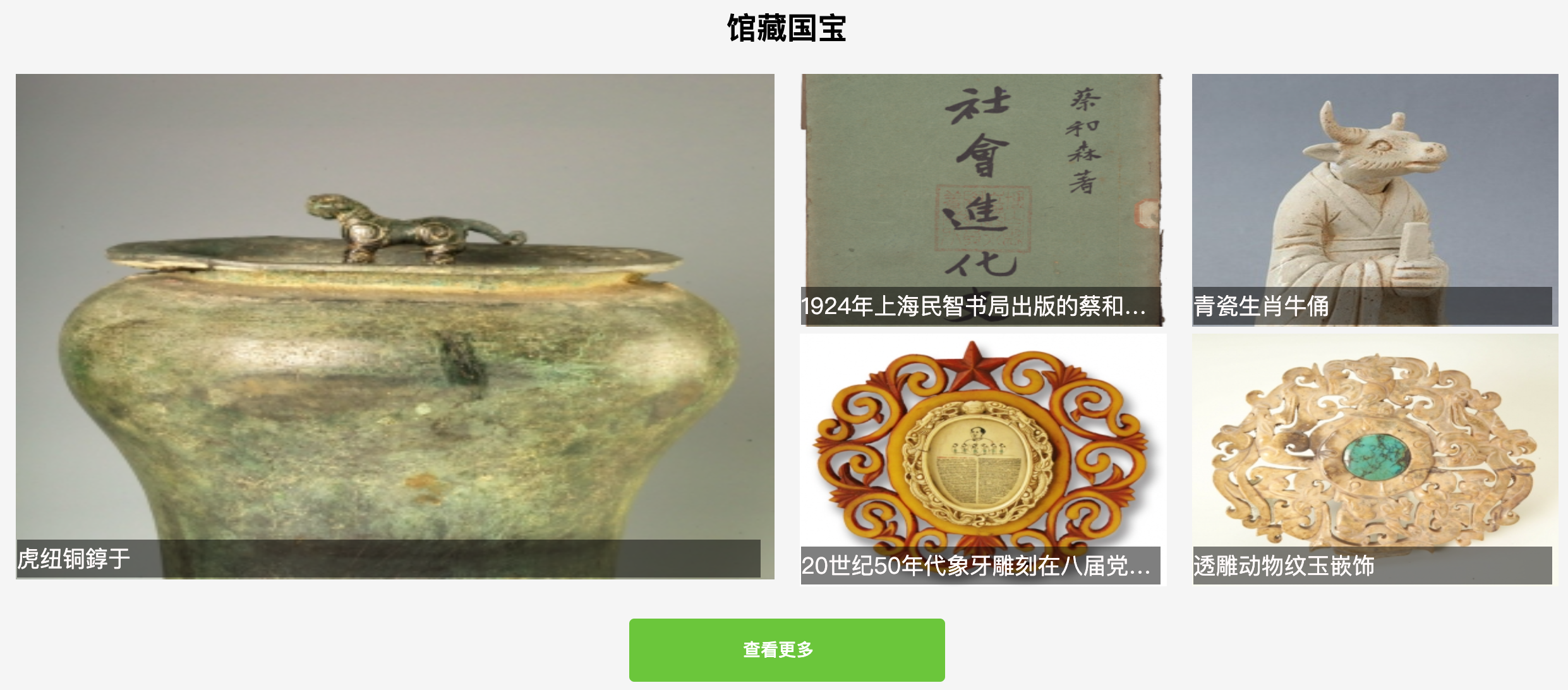
前言
在第一章节,我们把博物馆管理系统打了个地基,基本的产品架构和框架已经都落实到位;
第二章节,使用Vue3、Element-plus菜单组件构建顶部区域的菜单,包括父子菜单;
第三章节,使用Vue3、Element-plus走马灯组件构建轮播图;
第四章节,使用Vue3、Element-plus tabs组件构建选项卡功能;
那么本章节,我们使用Vue3、Element-plus构建组图文章;
1、学习Element-plus 的Layout 布局
1.1、Layout 布局
通过基础的 24 分栏,迅速简便地创建布局。
1.2、基础布局
使用单一分栏创建基础的栅格布局。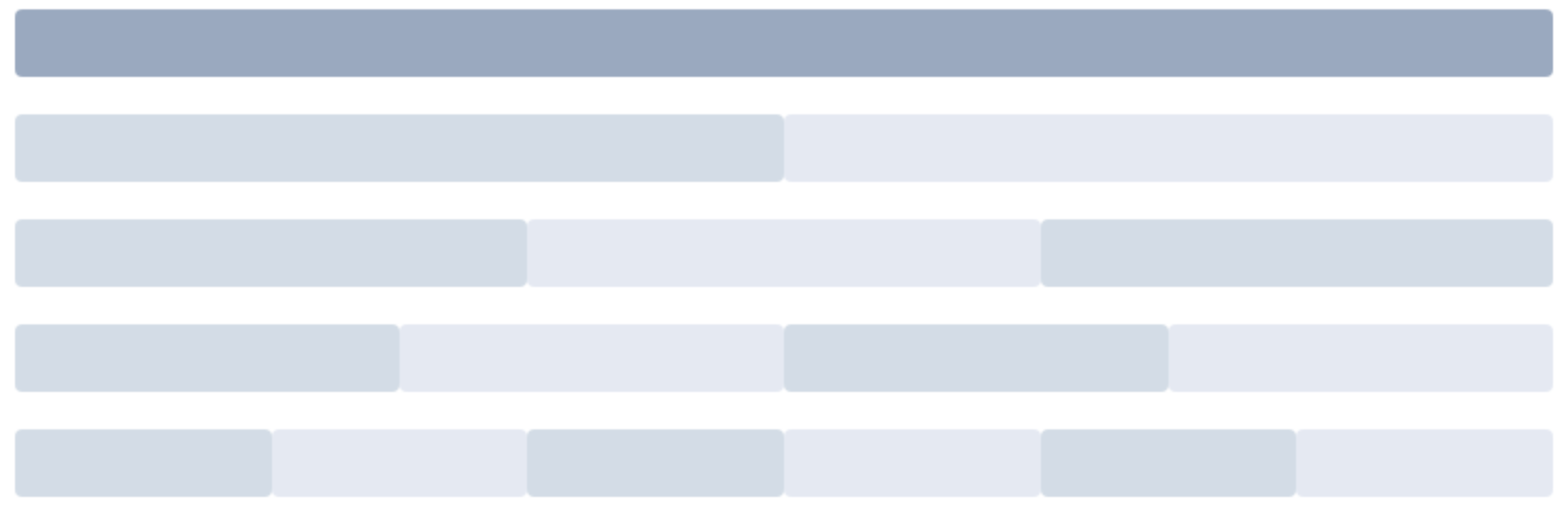
通过 row 和 col 组件,并通过 col 组件的 span 属性我们就可以自由地组合布局。
<template><el-row><el-col :span="24"><div class="grid-content bg-purple-dark"></div></el-col></el-row><el-row><el-col :span="12"><div class="grid-content bg-purple"></div></el-col><el-col :span="12"><div class="grid-content bg-purple-light"></div></el-col></el-row><el-row><el-col :span="8"><div class="grid-content bg-purple"></div></el-col><el-col :span="8"><div class="grid-content bg-purple-light"></div></el-col><el-col :span="8"><div class="grid-content bg-purple"></div></el-col></el-row><el-row><el-col :span="6"><div class="grid-content bg-purple"></div></el-col><el-col :span="6"><div class="grid-content bg-purple-light"></div></el-col><el-col :span="6"><div class="grid-content bg-purple"></div></el-col><el-col :span="6"><div class="grid-content bg-purple-light"></div></el-col></el-row><el-row><el-col :span="4"><div class="grid-content bg-purple"></div></el-col><el-col :span="4"><div class="grid-content bg-purple-light"></div></el-col><el-col :span="4"><div class="grid-content bg-purple"></div></el-col><el-col :span="4"><div class="grid-content bg-purple-light"></div></el-col><el-col :span="4"><div class="grid-content bg-purple"></div></el-col><el-col :span="4"><div class="grid-content bg-purple-light"></div></el-col></el-row>
</template>
1.3、分栏间隔
分栏之间存在间隔。

Row 组件 提供 gutter 属性来指定每一栏之间的间隔,默认间隔为 0。
<template><el-row :gutter="20"><el-col :span="6"><div class="grid-content bg-purple"></div></el-col><el-col :span="6"><div class="grid-content bg-purple"></div></el-col><el-col :span="6"><div class="grid-content bg-purple"></div></el-col><el-col :span="6"><div class="grid-content bg-purple"></div></el-col></el-row>
</template>
1.4、混合布局
通过基础的 1/24 分栏任意扩展组合形成较为复杂的混合布局。
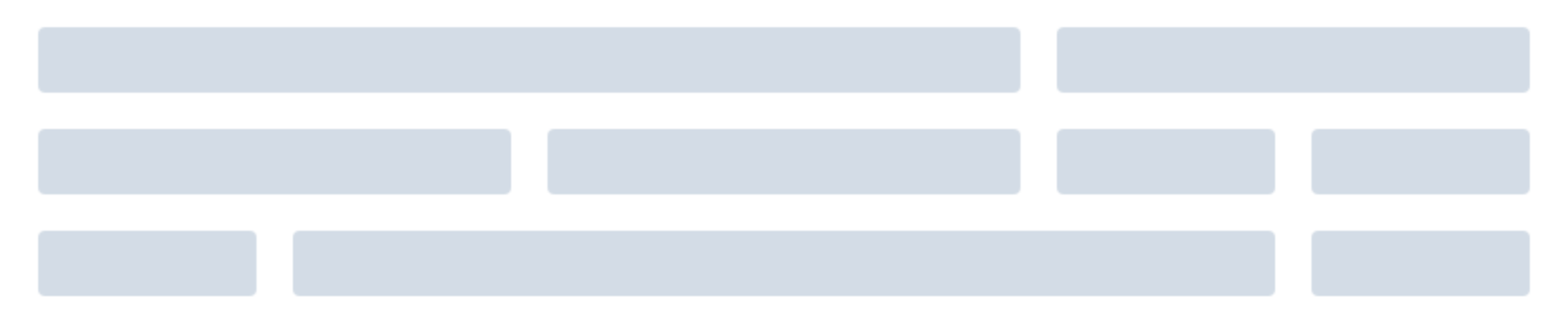
<template><el-row :gutter="20"><el-col :span="16"><div class="grid-content bg-purple"></div></el-col><el-col :span="8"><div class="grid-content bg-purple"></div></el-col></el-row><el-row :gutter="20"><el-col :span="8"><div class="grid-content bg-purple"></div></el-col><el-col :span="8"><div class="grid-content bg-purple"></div></el-col><el-col :span="4"><div class="grid-content bg-purple"></div></el-col><el-col :span="4"><div class="grid-content bg-purple"></div></el-col></el-row><el-row :gutter="20"><el-col :span="4"><div class="grid-content bg-purple"></div></el-col><el-col :span="16"><div class="grid-content bg-purple"></div></el-col><el-col :span="4"><div class="grid-content bg-purple"></div></el-col></el-row>
</template>
1.5、Row 属性
| 属性名 | 说明 | 类型 | 可选值 | 默认值 |
|---|---|---|---|---|
| gutter | 栅格间隔 | number | — | 0 |
| type | 布局模式,可选 flex,现代浏览器下有效 | string | — | — |
| justify | flex 布局下的水平排列方式 | string | start/end/center/space-around/space-between | start |
| align | flex 布局下的垂直排列方式 | string | top/middle/bottom | top |
| tag | 自定义元素标签 | string | * | div |
1.6、Col 属性
| 属性名 | 说明 | 类型 | 可选值 | 默认值 |
|---|---|---|---|---|
| span | 栅格占据的列数 | number | — | 24 |
| offset | 栅格左侧的间隔格数 | number | — | 0 |
| push | 栅格向右移动格数 | number | — | 0 |
| pull | 栅格向左移动格数 | number | — | 0 |
| xs | <768px 响应式栅格数或者栅格属性对象 | number/object (例如: {span: 4, offset: 4}) | — | — |
| sm | ≥768px 响应式栅格数或者栅格属性对象 | number/object (例如: {span: 4, offset: 4}) | — | — |
| md | ≥992px 响应式栅格数或者栅格属性对象 | number/object (例如: {span: 4, offset: 4}) | — | — |
| lg | ≥1200px 响应式栅格数或者栅格属性对象 | number/object (例如: {span: 4, offset: 4}) | — | — |
| xl | ≥1920px 响应式栅格数或者栅格属性对象 | number/object (例如: {span: 4, offset: 4}) | — | — |
| tag | 自定义元素标签 | string | * | div |
2、博物馆管理系统数据展示
2.1、产品原型图
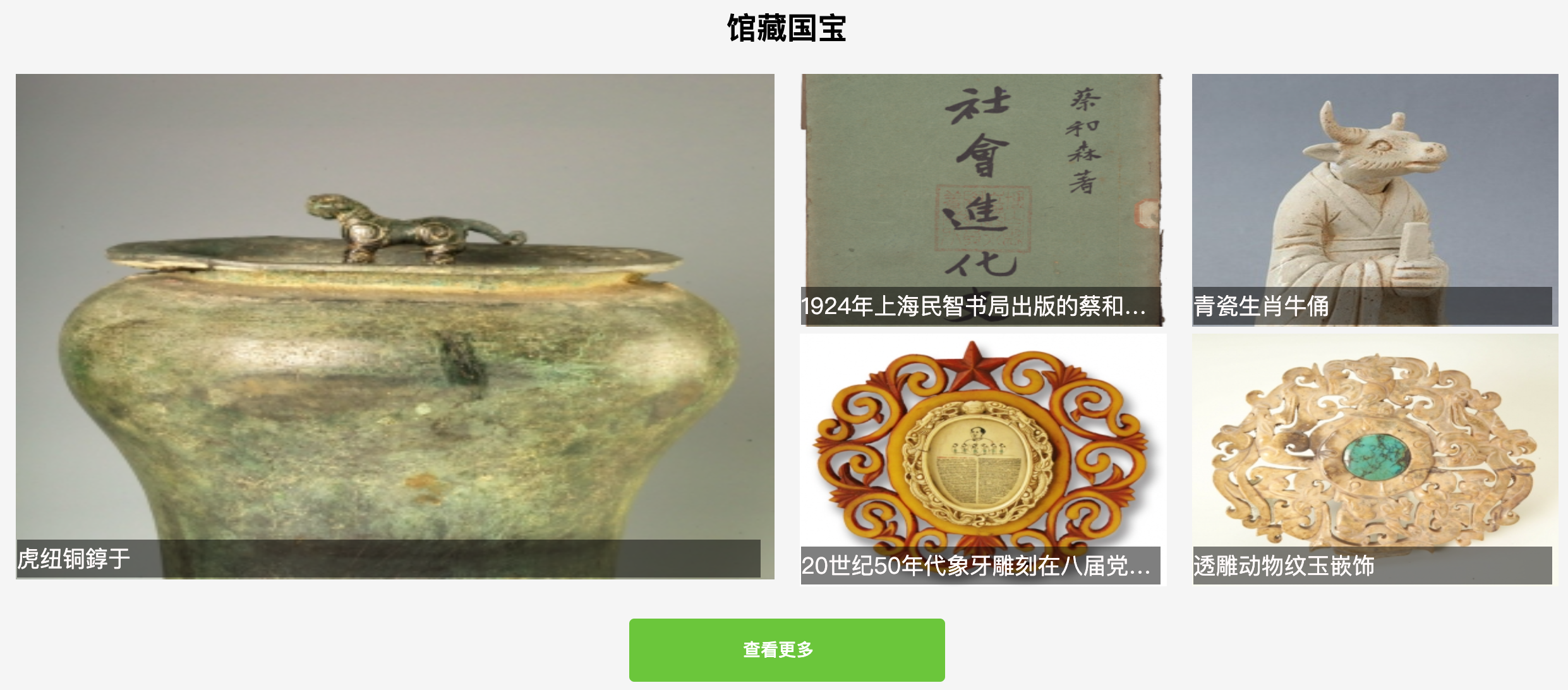
2.2、准备mock数据
mock数据是JSON格式的数据,会使用axios去加载,解析后放置到Layout 布局里去显示
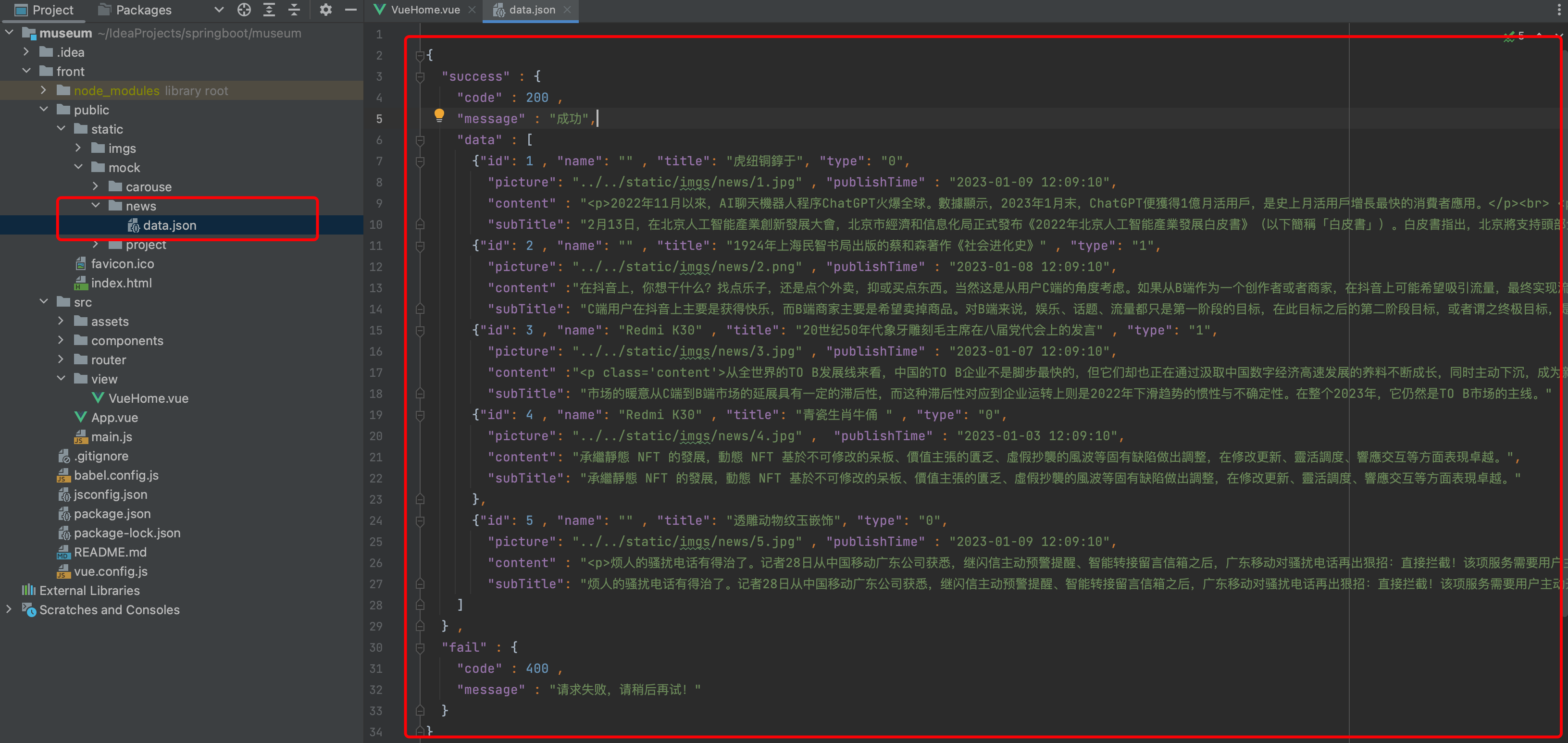
2.3、通过axios加载数据
<template><div class="main-box"><div class="main"><!-- 新闻动态 --><div style="text-align: center;margin: 60px 2px 20px 2px"><h1>馆藏国宝</h1>
<!-- <div style="margin: 20px 0; color: #6a737d"><h3>公司近期新闻动态,行业热点资讯</h3></div>--><!-- 新闻动态 内容区域 --><div class="flex" style="margin: 20px 0; position: relative; " ><el-row :gutter="20"><el-col :span="12" style="position: relative; "><div style="width: 100%; position: relative; " v-for="item in newList.slice(0,1)"><div class="pic_item" style="position: relative; "><img :src="item.picture" style="width: 100%;height: 400px;" alt=""/></div><div class="pic_title_bottom">{{item.title}}</div></div></el-col><el-col :span="6" style="position: relative; "><div style="width: 100%; position: relative;" v-for="item in newList.slice(1,3)"><div class="pic_item" style="position: relative; "><img :src="item.picture" style="width: 100%;height: 200px;" alt=""/></div><span class="pic_title_bottom" style="z-index: 2">{{item.title}}</span></div></el-col><el-col :span="6" style="position: relative; "><div style="width: 100%; position: relative; " v-for="item in newList.slice(3,5)"><div class="pic_item" style="position: relative; "><img :src="item.picture" style="width: 100%;height: 200px;" alt=""/></div><span class="pic_title_bottom">{{item.title}}</span></div></el-col></el-row></div><p style="margin: 20px 0;"><router-link to="/news"><el-button type="success" style="width: 250px; line-height: 50px; height: 50px; ">查看更多 <el-icon><Right /></el-icon></el-button></router-link></p></div><!-- 新闻动态END --></div></div>
</template><script>import axios from "axios";export default {name: 'VueHome',data() {return {carouseData : [],carouseProjectData: [],newList: "" , //新闻列表}},created() {//获取新闻数据this.getData("newList" , "../../static/mock/news/data.json");},methods: {getData(val , url){axios.get( url ).then((response) => {this[val] = response.data.success.data;});},}
}
</script><!-- Add "scoped" attribute to limit CSS to this component only -->
<style scoped>
@import "@/assets/css/index.css";.pic_item span.title {position: absolute;left: 2rem;top: 2rem;color: snow;font-size: 40px;
}.pic_title_bottom {position: absolute;color: snow;font-size: 18px;left: 1px;bottom: 7px;background: rgba(0,0,0,.5);line-height: 30px;text-align: left;white-space: nowrap;overflow: hidden;text-overflow: ellipsis;width: 98%;
}.pic_item span.subTitle {position: absolute;left: 2rem;top: 7rem;color: snow;font-size: 22px;
}.title {left: 2rem;top: 2rem;color: #2f2f2f;font-size: 40px;
}.subTitle {left: 2rem;top: 7rem;color: #2f2f2f;font-size: 16px;
}</style>总结
效果可见页面中的【馆藏国宝】模块:http://139.159.230.49/
以上就是今天要讲的内容,本文介绍了在Vue3里,如何使用Element-plus 的Layout 布局构建组图文章功能,如何使用axios去加载Vue项目里的JSON格式文件数据填充到 Layout 布局里。






——策略模式、代理模式、观察者模式)








)



