flutter 框架中的 persistent_bottom_nav_bar 插件可以让我们快速实现页面底部导航栏(也就是 bottomNavigationBar )的布局且能拥有多样的切换效果(包括但不限于:动画切换效果、中间凸起按钮效果等)
插件网址:persistent_bottom_nav_bar
下面简单演示下该插件的使用步骤:
下载安装
官方网址中也有下载相关的介绍,推荐可以查看官方的。插件的下载可以通过终端直接命令行下载也可以在 pubspec.yaml 中添加上插件名称和版本保存自动下载
终端命令
flutter pub add persistent_bottom_nav_bar在 pubspec.yaml 中添加插件让IDE自动帮我们下载(注意版本号直接访问插件网址查看最新的下载使用)
dependencies:persistent_bottom_nav_bar: ^5.0.2配置样式以及导航栏对应的页面
tip:推荐可以单独创建一个 .dart 文件来抽离配置底部导航栏样式以及每个导航栏点击要跳转的页面,比如创建一个 myTabbar.dart 的文件,然后贴入如下代码(注:这个代码是配置完整的示例代码,可以直接复制然后根据提示将引入的页面和路径进行修改即可)
import 'package:flutter/material.dart';
import 'package:persistent_bottom_nav_bar/persistent_tab_view.dart';// 这里是导入底部每个 tabbar 项点击要跳转的页面(根据自己项目需要创建再按路径引入即可)
import './pages/home.dart';
import './pages/message.dart';
import './pages/setting.dart';
import './pages/user.dart';class MyTabbar extends StatelessWidget {const MyTabbar({super.key});@overrideWidget build(BuildContext context) {final controller = PersistentTabController(initialIndex: 0);return PersistentTabView(context,controller: controller,screens: _buildScreens(), // 列表 Widget 列表items: _navBarsItems(), // tabbar 的 items 列表confineInSafeArea: true,backgroundColor: Colors.white, // Default is Colors.white.handleAndroidBackButtonPress: true, // Default is true.resizeToAvoidBottomInset:true, // This needs to be true if you want to move up the screen when keyboard appears. Default is true.stateManagement: true, // Default is true.hideNavigationBarWhenKeyboardShows:true, // Recommended to set 'resizeToAvoidBottomInset' as true while using this argument. Default is true.decoration: NavBarDecoration(borderRadius: BorderRadius.circular(10.0),colorBehindNavBar: Colors.white,),popAllScreensOnTapOfSelectedTab: true,popActionScreens: PopActionScreensType.all,itemAnimationProperties: const ItemAnimationProperties(// Navigation Bar's items animation properties.duration: Duration(milliseconds: 200),curve: Curves.ease,),screenTransitionAnimation: const ScreenTransitionAnimation(// Screen transition animation on change of selected tab.animateTabTransition: true,curve: Curves.ease,duration: Duration(milliseconds: 200),),navBarStyle:NavBarStyle.style1, // style1 可改成 style1 到 style19 中的一个,每个效果不同可参考插件官方示例或自己修改查看效果);}List<Widget> _buildScreens() {// 注意:这个列表里面的页面的放置顺序要和 _navBarsItems 配置的顺序保持一致return const [MyHomePage(), // 放 首页 的类名MessagePage(), // 放 消息页 的类名SettingPage(), // 放 设置页 的类名UserPage(), // 放 我的 的类名];}List<PersistentBottomNavBarItem> _navBarsItems() {Color activeColor = Colors.red;Color inactiveColor = Colors.grey;return [PersistentBottomNavBarItem(icon: const Icon(Icons.home),title: ("首页"),activeColorPrimary: activeColor,inactiveColorPrimary: inactiveColor,),PersistentBottomNavBarItem(icon: const Icon(Icons.message),title: ("消息"),activeColorPrimary: activeColor,inactiveColorPrimary: inactiveColor,),PersistentBottomNavBarItem(icon: const Icon(Icons.settings),title: ("设置"),activeColorPrimary: activeColor,inactiveColorPrimary: inactiveColor,),PersistentBottomNavBarItem(icon: const Icon(Icons.person),title: ("我的"),activeColorPrimary: activeColor,inactiveColorPrimary: inactiveColor,),];}
}
使用配置好的文件
在本来要配置底部导航栏的页面引入我们配置好的 myTabbar.dart 文件(比如 main.dart 文件中)
// 引入我们配置好的 tabbar 文件(注意个人的路径)
import './mytabbar.dart';把 MyTabbar() 组件放到 页面的 Scaffold 组件中与 bottomNavigationBar 属性相对应即可:
// ... 其他代码
return const Scaffold(bottomNavigationBar: MyTabbar(), // 使用 MyTabbar 控件自定义 bottomNavigationBar 效果);
// ... 其他代码运行查看效果
最后就可以重新运行项目查看配置好的底部导航栏效果了,如图示例:
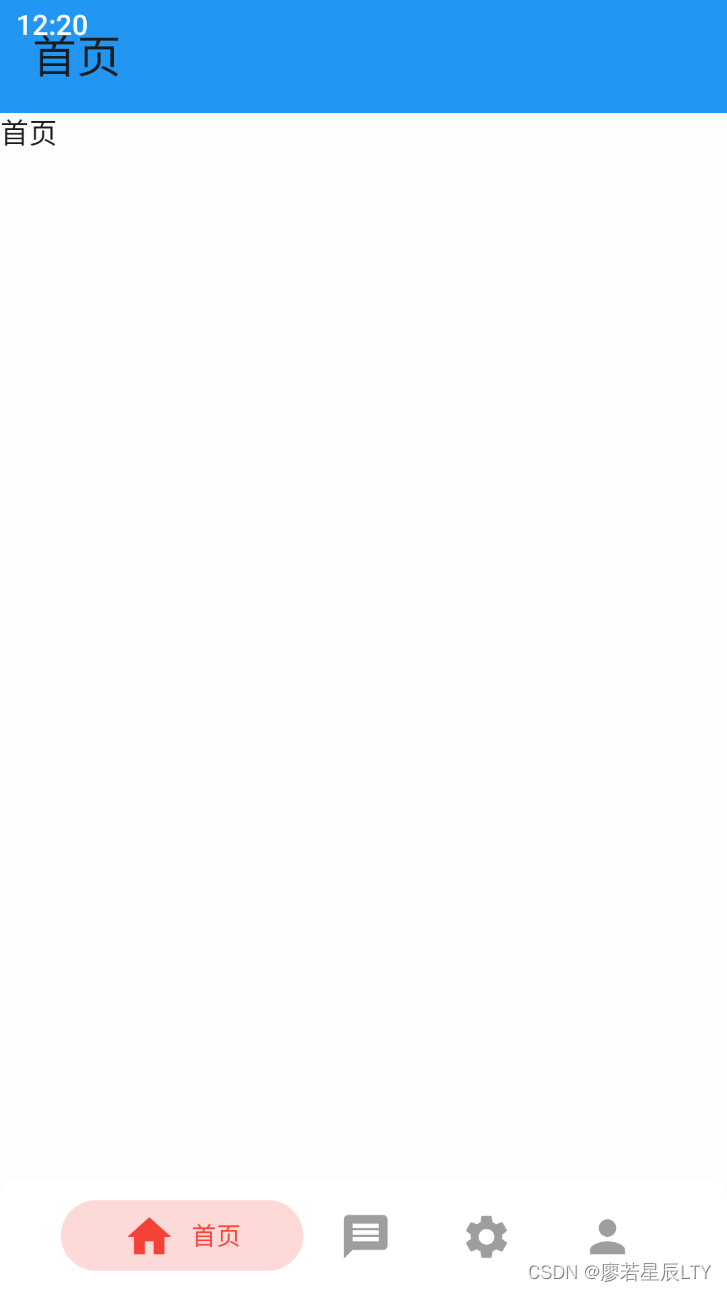
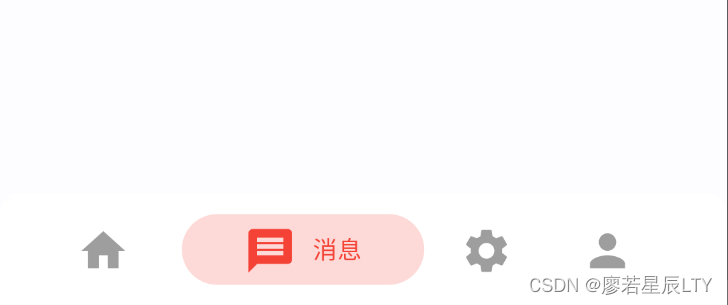
)

)

)


:Token-based Authentication)
:七种元启发算法(DBO、LO、SWO、COA、LSO、KOA、GRO)求解无人机路径规划(提供MATLAB代码))





)




