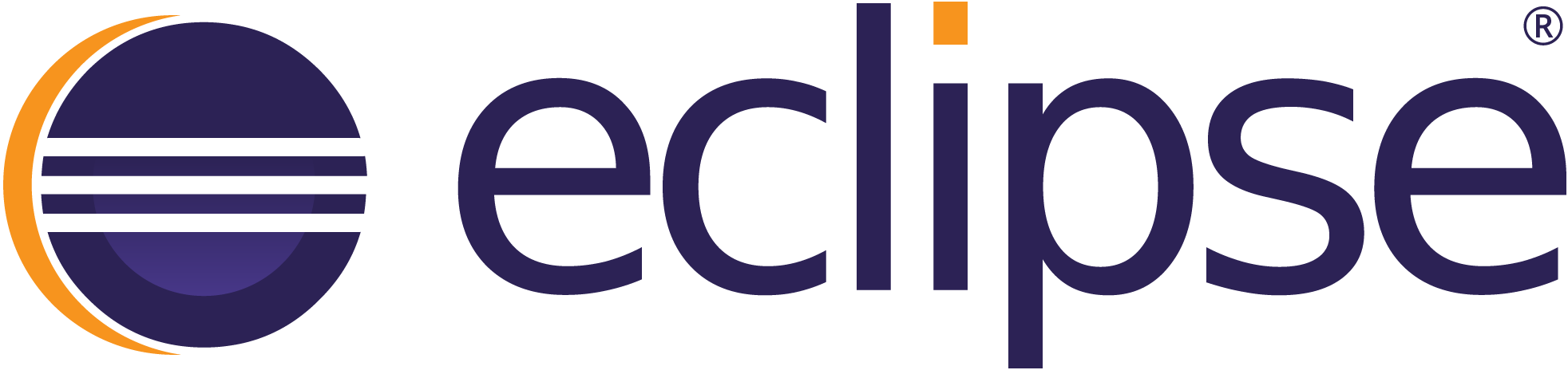
喜欢用eclipse写代码,由于现在的eclipse配置导出的功能缺失较多。这里开一帖把本人常用的配置记录一番,省得再到处找。
另:工作空间中有个
.metadata目录保存了相关的插件及配置,可以复制到其他空工作间中复用配置。
设置工作空间字符编码
Window-Preferences-General-Workspace-Text file encoding勾选Other与UTF-8
设置文件保存字符编码
Window-Preferences-General-Content Types,选中需要的格式,在最下方Default encoding设为UTF-8并Update
常用举例:
Gradle Build Script、Java Class File、Text及Text下的Java Properties File(Java Properties File没跟着父级Text指定字符编码可能是bug,存在好多年了…)
设置jdk
Window-Preferences-Java-Installed JREs-Add-Standard VM-Next-Directory选中JDK目录-Finish
回到了Installed JREs处,勾选刚添加的jdk目录,Apply and Close
设置编译器兼容性
Window-Preferences-Java-Compiler-Compiler compliance level选择目前项目编译的jdk版本,Apply and Close
设置maven
Window-Preferences-Maven-Installations-Add-Directory选中maven目录-Finish,勾选刚添加的maven目录,Apply and Close
修改Maven的源
编辑 maven目录/conf/settings.xml
指定本地仓库目录位置(可选)
<localRepository>D:\MyTools\apache-maven-3.6.3\m2</localRepository>
指定镜像源
<mirrors><mirror><id>aliyunmaven</id><mirrorOf>*</mirrorOf><name>阿里云公共仓库</name><url>https://maven.aliyun.com/repository/public</url></mirror></mirrors><profiles><profile><id>aliyunmaven</id><repositories><repository><id>aliyunmaven-jar</id><url>https://maven.aliyun.com/repository/public</url><releases><enabled>true</enabled></releases><snapshots><enabled>true</enabled></snapshots></repository></repositories><pluginRepositories><pluginRepository><id>aliyunmaven-plugin</id><url>https://maven.aliyun.com/repository/public</url><releases><enabled>true</enabled></releases><snapshots><enabled>true</enabled></snapshots></pluginRepository></pluginRepositories></profile></profiles>
设置gradle
Window-Preferences-Gradle-勾选 Local installation directory-Browse…-选择gradle所在目录-设置
Advanced Options的Gradle user home可选设置,会保存gradle缓存到该目录中。
Apply and Close
设置Git默认克隆目录
Window-Preferences-Team-Git-Default repository folder,直接输入或者Browse…设置,Apply and Close
设置Java编辑器字体
Window-Preferences-General-Appearance-Colors and Fonts
设置基础字体
Basic-Text Font
设置Java编辑器字体
Java-Java Editor Text Font
本人常用Source Code Pro 11号字
设置Java Properties编辑器字体
Java-Properties File Editor Text Font
设置Java编辑背景色(豆沙绿)
Window-Preferences-General-Editors-Text Editors-Appearance color options中的Backgroud color
点击Color,在调色板上输入:
红199 绿237 蓝204
添加到自定义颜色,选中该色,确定,Apply and Close
设置package explorer背景色(豆沙绿)
找到eclipse目录下plugins/org.eclipse.ui.themes_1.2.1.v20170809-1435/css/e4_basestyle.css
不同的版本版本号不同。找到文件前缀为org.eclipse.ui.themes的文件夹
在文件末尾添加如下代码
#org-eclipse-jdt-ui-PackageExplorer Tree,
#org-eclipse-ui-navigator-ProjectExplorer Tree,
#org-eclipse-ui-views-ContentOutline Tree,
#PerspectiveSwitcher ToolBar {
background-color: RGB(199,237,204);
}
注:直接复制代码,#别删除。也可以放到e4_default_mac.css(mac)或e4_default_win.css (windows)文件。字体及大小也可以添加
设置console背景颜色(豆沙绿)
Window-Preferences-Run/Debug-Console-Background color,调色参考Java编辑器背景色部分。
设置空格缩进与折行长度
Window-Preferences-Java-Code Style-Formatter
New-输入新格式化配置名,例MyProfile,以Eclipse [built-in] 初始化即可 -> OK
设置4空格缩进代替tab
在新弹出的窗体,展开Indentation,Tab policy设为Space Only,默认tab size为4就可以
设置注释折行长度(格式化时注释过长也会换行,可在此设置)
展开Comments, Maximum width for commends,默认80,按需调整
设置代码折行长度(格式化时能需要换行的最小长度 或最大单行宽度)
展开Line Wrapping,Maximum line width设为150(按需调整)
设置完成,点OK保存新格式配置,Apply and Close
设置类型注释模板
Window-Preferences-Java-Code Style-Code Templates-Comments-Types-Edit
/**** @author Hellxz Zhang* @date ${date}*/
可以在其中插入一些需要的变量,这里把当前操作系统的用户名固定并设置日期
触发此模板时可以直接定位到第二行输入类的功能描述,比较方便。
Apply and Close,然后在类头上输入/**+回车,即可触发。
配置反编译插件
看没源码的包怎能缺了它 :p,这里使用 jd-gui的插件离线安装
进入官方页面 Java Decompiler (java-decompiler.github.io)
拖到 JD-Eclipse,点Download页签,点击最新的Relase zip包 下载插件。例 jd-eclipse-2.0.0.zip
Installation
- Download JD-Eclipse ZIP file,
- Launch Eclipse,
- Click on “Help > Install New Software…”,
- Drag and drop ZIP file on dialog windows,
- Check “Java Decompiler Eclipse Plug-in”,
- Click on “Next” and “Finish” buttons,
- A warning dialog windows appear because “org.jd.ide.eclipse.plugin_x.y.z.jar” is not signed. Click on “Install anyway” button.
官方安装教程如上所示,安装完成后提示重启eclipse生效。
重启后还得设置一小下
Window-Preferences-General-Editors-File Associations,选中*.class without source,点击下方Associated editors右侧Add,选中 JD Class File Viewer,OK
然后在Associated editors中选中JD Class File Viewer,点右侧Default设为默认,Apply and Close。
此时再打开没源码的类会有注释的行号和最下方的反编译信息,这个也可以去掉(不在意的可以不用往下配了)
Window-Preferences-Java-Decomplier取消勾选 Show original line numbers与Show metadata,Apply and Close即可。
无源码的类中原本有的注释不会被编译到class中,所在有很多空行是正常的。

:ChatGPT 和Claude区别)





)




)


)

笔记06_连接和集合)
)
——握手过程)