Android_Excel
在android中生成excel
##效果图
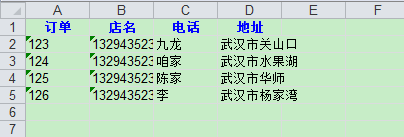
##初始化数据
首先我们要先造下测试数据,这里我把数据写死在一个常量类Const中,如下:
public class Const {
public interface OrderInfo{
public static final String[][] orderOne = new String[][] {{ "123", "九龙", "13294352311",
"武汉市关山口" },{ "124", "咱家", "13294352312",
"武汉市水果湖" },{ "125", "陈家", "13294352315",
"武汉市华师" },{ "126", "李", "13294352316",
"武汉市杨家湾" }};
}
}
理论上这些数据是从后台读过来的。
本文模拟打印订单的信息,所以这里还需要一个订单Model类:
public class Order implements Serializable {
public String id;
public String restPhone;
public String restName;
public String receiverAddr;
public Order(String id,String restPhone, String restName, String receiverAddr) {
this.id = id;
this.restPhone = restPhone;
this.restName = restName;
this.receiverAddr = receiverAddr;
}
}
##存内存卡
接下来我们要判断一下内存卡是否存在,内存是否足够大。先获取指定目录下内存的大小:
/** 获取SD可用容量 */
private static long getAvailableStorage(Context context) {
String root = context.getExternalFilesDir(null).getPath();
StatFs statFs = new StatFs(root);
long blockSize = statFs.getBlockSize();
long availableBlocks = statFs.getAvailableBlocks();
long availableSize = blockSize * availableBlocks;
// Formatter.formatFileSize(context, availableSize);
return availableSize;
}
这里用到的路径是getExternalFilesDir,它指定的是SDCard/Android/data/你的应用的包名/files/ 目录这个目录,它用来放一些长时间保存的数据,当应用被卸载时,会同时会删除。类似这种情况的还有getExternalCacheDir方法,只是它一般用来存放临时文件。之后通过StatFs来计算出可用容量的大小。
接下来在写入excel前对内存进行判断,如下:
if(!Environment.getExternalStorageState().equals(Environment.MEDIA_MOUNTED)&&getAvailableStorage()>1000000) {
Toast.makeText(context, "SD卡不可用", Toast.LENGTH_LONG).show();
return;
}
File file;
File dir = new File(context.getExternalFilesDir(null).getPath());
file = new File(dir, fileName + ".xls");
if (!dir.exists()) {
dir.mkdirs();
}
如果内存卡不存在或内存小于1M,不进行写入,然后创建相应的文件夹并起名字。接下来重点看下如何写入excel。
##生成写入excel
导入相关包
这里需要导入jxl包,它主要就是用于处理excel的,这个包我会附在项目放在github中,后面会给出链接。
生成excel工作表
以下代码是在指定路径下生成excel表,此时只是一个空表。
WritableWorkbook wwb;
OutputStream os = new FileOutputStream(file);
wwb = Workbook.createWorkbook(os);
添加sheet表
熟悉excel操作的都知道excel可以新建很多个sheet表。以下代码生成第一个工作表,名字为“订单”:
WritableSheet sheet = wwb.createSheet("订单", 0);
添加excel表头
添加excel的表头,这里可以自定义表头的样式,先看代码:
String[] title = { "订单", "店名", "电话", "地址" };
Label label;
for (int i = 0; i < title.length; i++) {
// Label(x,y,z) 代表单元格的第x+1列,第y+1行, 内容z
// 在Label对象的子对象中指明单元格的位置和内容
label = new Label(i, 0, title[i], getHeader());
// 将定义好的单元格添加到工作表中
sheet.addCell(label);
}
这里表头信息我写死了。表的一个单元格对应一个Label,如label(0,0,"a")代表第一行第一列所在的单元格信息为a。getHeader()是自定义的样式,它返回一个 WritableCellFormat 。来看看如何自定义样式:
public static WritableCellFormat getHeader() {
WritableFont font = new WritableFont(WritableFont.TIMES, 10,
WritableFont.BOLD);// 定义字体
try {
font.setColour(Colour.BLUE);// 蓝色字体
} catch (WriteException e1) {
e1.printStackTrace();
}
WritableCellFormat format = new WritableCellFormat(font);
try {
format.setAlignment(jxl.format.Alignment.CENTRE);// 左右居中
format.setVerticalAlignment(jxl.format.VerticalAlignment.CENTRE);// 上下居中
format.setBorder(Border.ALL, BorderLineStyle.THIN,
Colour.BLACK);// 黑色边框
format.setBackground(Colour.YELLOW);// 黄色背景
} catch (WriteException e) {
e.printStackTrace();
}
return format;
}
看上面代码就很清楚了,通过获得WritableFont 来自定义字体的一些样式,如颜色大小等,通过WritableCellFormat 来设置文本框的样式,可以设置边框底色等。具体的可以查api文档,这里只给出例子。
添加excel内容。
for (int i = 0; i < exportOrder.size(); i++) {
Order order = exportOrder.get(i);
Label orderNum = new Label(0, i + 1, order.id);
Label restaurant = new Label(1, i + 1, order.restName);
Label nameLabel = new Label(2,i+1,order.restPhone);
Label address = new Label(3, i + 1, order.receiverAddr);
sheet.addCell(orderNum);
sheet.addCell(restaurant);
sheet.addCell(nameLabel);
sheet.addCell(address);
Toast.makeText(context, "写入成功", Toast.LENGTH_LONG).show();
}


...)




C4D野教程:TFD、XP和RF三大流体插件协作案例)











)