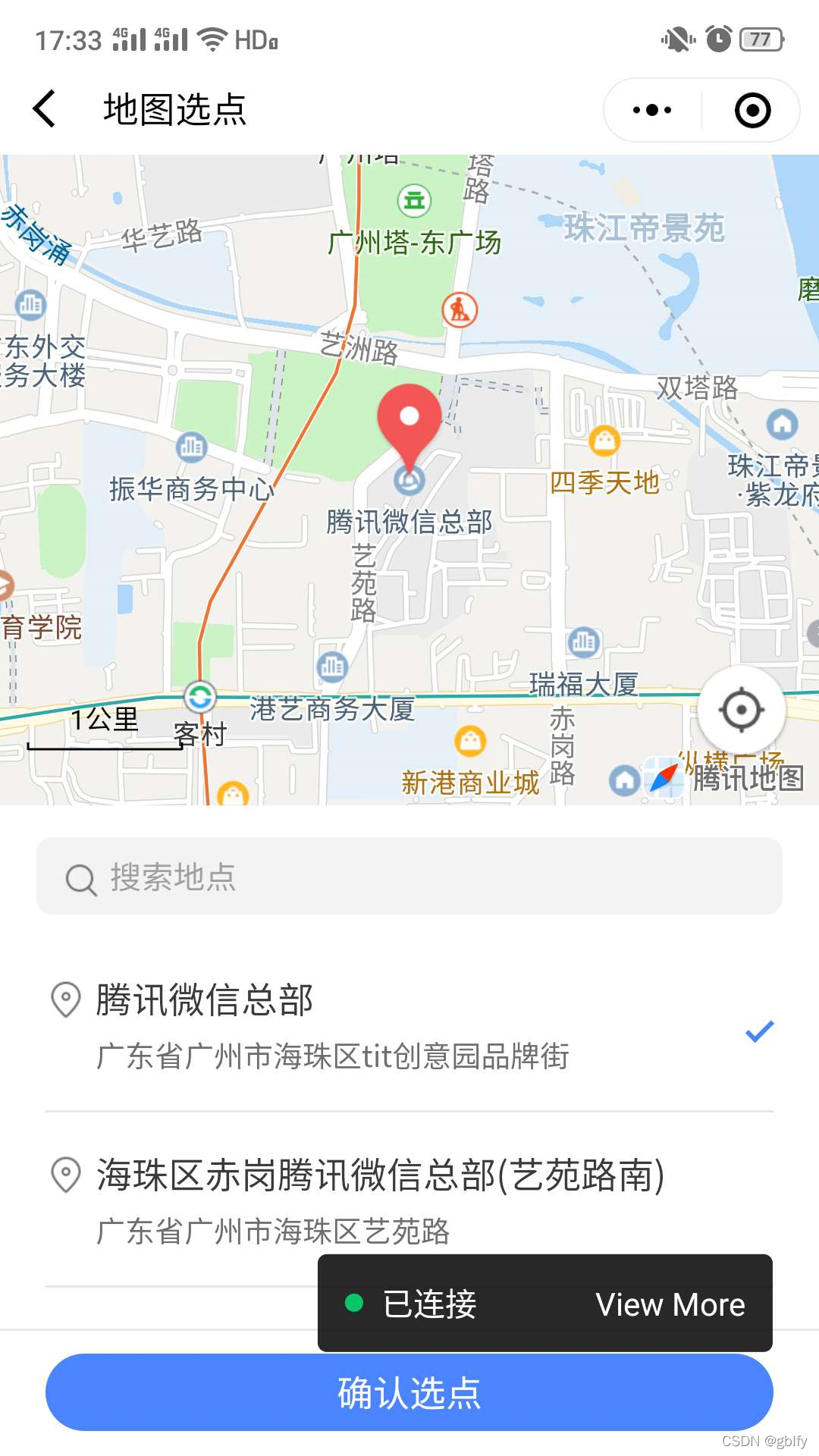
文章目录
- 一、思路
- 二、逆地址解析
- 2.1. app.json
- 2.2. 页面加入
- 2.3. 后台代码
- 三、地图插件调用
- 3.1. app.json加入
- 3.2. js页面加入
- 3.3. wxml页面
- 成功截图:
腾讯位置服务官网: https://lbs.qq.com
一、思路
通过 wx.getLocation 返回经纬度传到后台,后台调用腾讯地图提供的逆地址解析返回用户位置;
给个按钮让用户点击调用腾讯地图选点插件,自己选择位置修改
二、逆地址解析
2.1. app.json
.小程序页面代码
app.json必须加入
"permission": {"scope.userLocation": {"desc": "你的位置信息将用于小程序位置接口的效果展示"}}
2.2. 页面加入
onLoad: function (options) {let that = this;that.authodAdress();}authodAdress() {//是否授权获取地址let that = this;wx.getSetting({success: (res) => {if (res.authSetting['scope.userLocation'] != undefined && res.authSetting['scope.userLocation'] != true) {wx.showModal({title: '是否获取当前位置',content: '需要获取您的地理位置,请确认授权,否则无法获取您所需数据',success: function (res) {if (res.cancel) {wx.showModal({title: '授权失败',icon: 'success',duration: 1000})} else if (res.confirm) {wx.openSetting({success: function (dataAu) {if (dataAu.authSetting["scope.userLocation"] == true) {wx.showModal({title: '授权成功',icon: 'success',duration: 1000})that.getAddress();} else {wx.showModal({title: '授权失败',icon: 'success',duration: 1000})}}})}}})} else if (res.authSetting['scope.userLocation'] == undefined) {that.getAddress();} else {that.getAddress();}}})},getAddress() {//获取地址let that = this;wx.getLocation({type: 'wgs84',isHighAccuracy: true,//开启高精度定位success(res) {console.log("获取地理位置----------")console.log(res)//这里改成自己封装好调用后台的apilocationApi.getLocationConvert(res).then((apiRes) => {console.log("调用后台返回地址--------")console.log(apiRes)})}})},
2.3. 后台代码
//逆地址解析url
private static final String locationUrl = "https://apis.map.qq.com/ws/geocoder/v1/";/*** 逆地址解析** @param lat 纬度* @param lng 经度**/
public static HttpClientResult convertPosition(String lat, String lng) throws Exception {Map<String, String> param = new HashMap<>(16);param.put("location", String.format("%s,%s", lat, lng));param.put("key", "腾讯地图开发密钥");param.put("output", "json");//改成自己封装好的调用接口HttpClientResult httpClientResult = getHttpClientResult(locationUrl, param);if (!httpClientResult.getContent().isEmpty()) {String all = httpClientResult.getContent().toJSONString().replaceAll("(?<=\"lat\":\\s)(\\d+\\.\\d+)", "\"$1\"").replaceAll("(?<=\"lng\":\\s)(\\d+\\.\\d+)", "\"$1\"");httpClientResult.setContent(JSONObject.parseObject(all));}return httpClientResult;
}注意:在微信开发工具里,点击取消授权之后在进来点击确定,可能无法进入用户权限设置页面。在真机上调试就没问题
成功实例:
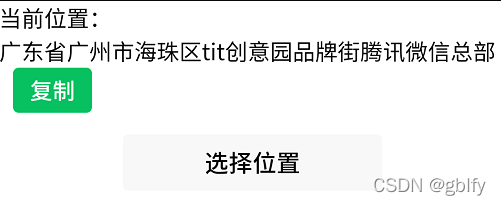
三、地图插件调用
3.1. app.json加入
"plugins": {"chooseLocation": {"version": "1.0.5","provider": "wx76a9a06e5b4e693e"}}
3.2. js页面加入
const chooseLocation = requirePlugin('chooseLocation');//导入插件onShow: function () {let that = this;// 从地图选点插件返回后,在页面的onShow生命周期函数中能够调用插件接口,取得选点结果对象const location = chooseLocation.getLocation();// 如果点击确认选点按钮,则返回选点结果对象,否则返回null}showMap() {//显示地图const key = ""; //使用在腾讯位置服务申请的keyconst referer = '星火之志'; //调用插件的app的名称wx.navigateTo({url: 'plugin://chooseLocation/index?key=' + key + '&referer=' + referer});//老版本调用// wx.chooseLocation({// success: function(e) {// console.log(e)// t.setData({// // now_location_name: e.address,// // now_location_lat: e.latitude,// // now_location_lng: e.longitude,// // now_detail_address: e.name// });// },// fail: function(t) {console.log(t)},// complete: function(t) {console.log(t)}// });}
3.3. wxml页面
<button bindtap="showMap" style="margin-top:10px">选择位置</button>
注:可能在微信开发者工具上调用时会报错,不过在真机上调试就没问题
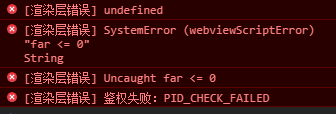
成功截图:
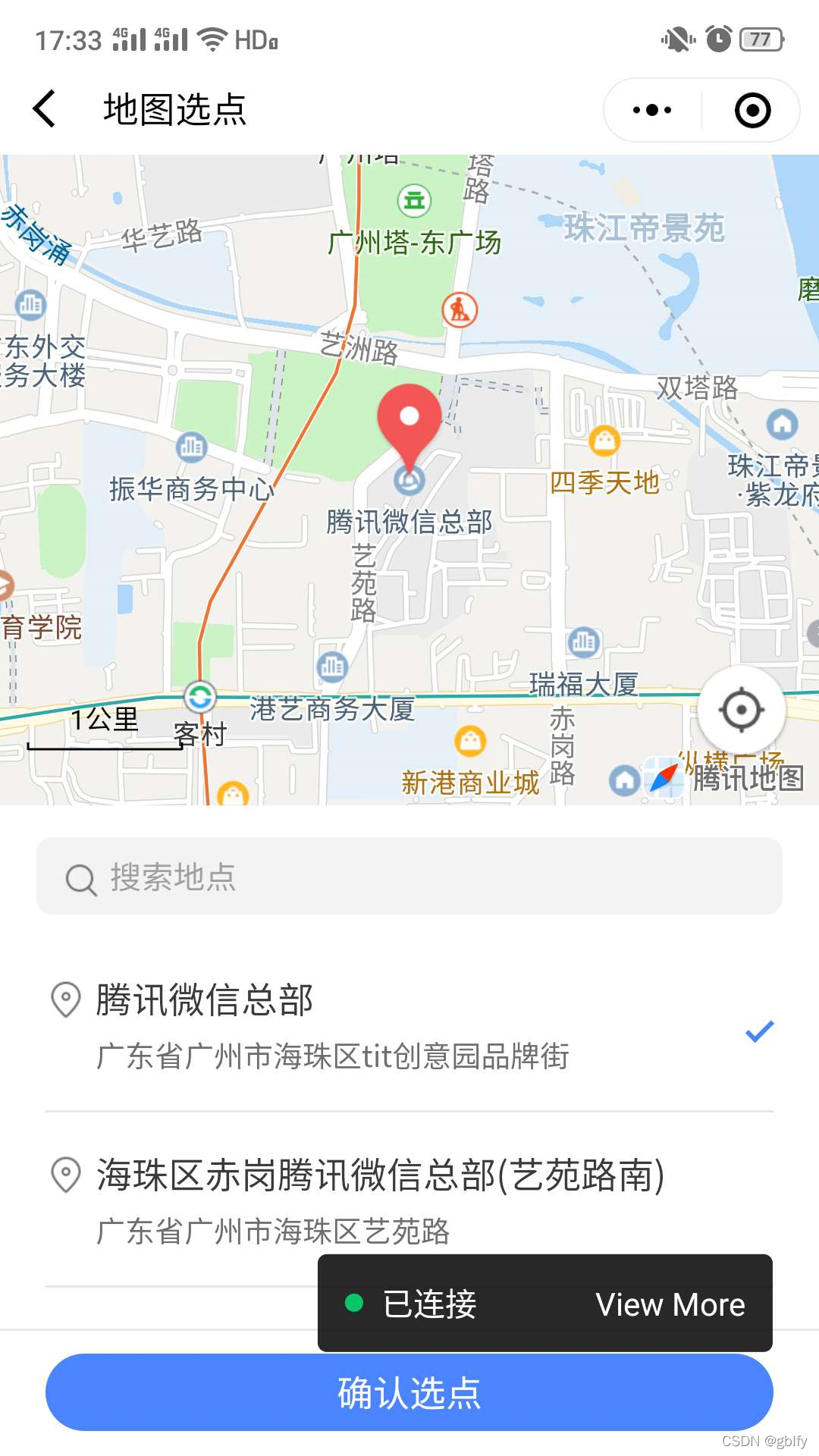



)









)





