上一章中,我们已经成功安装了nexus,现在我们将在eclipse中集成maven插件,并将nexus配置成maven的仓库。
1、安装eclipse的svn插件subeclipse,打开你的eclipse(笔者使用的是eclipse 3.6),依次打开help->Software Updates->Find and instill;如下图:
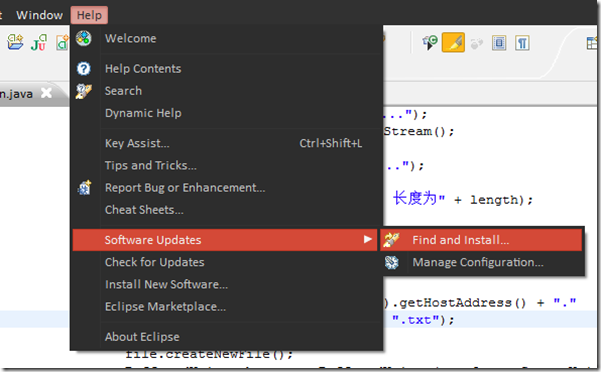
在弹出的窗口中选择第二个单选框,然后下一步:
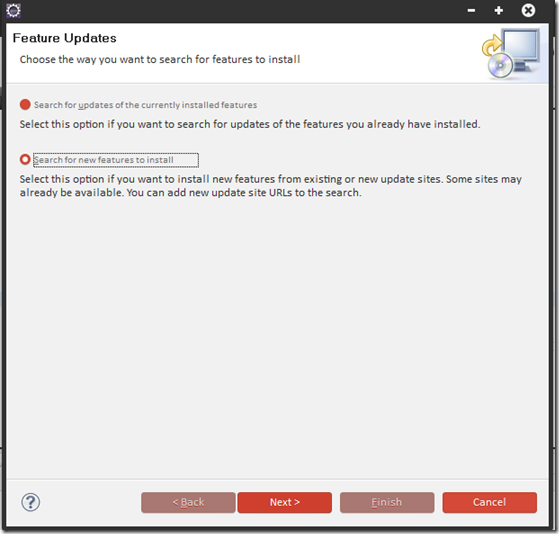
点击右面的New Remote site…按钮,新建一个远程插件更新地址,在弹出的对话框中填写如下内容:
Name:subeclipse(名字可以随便填)
URL:http://subclipse.tigris.org/update_1.6.x
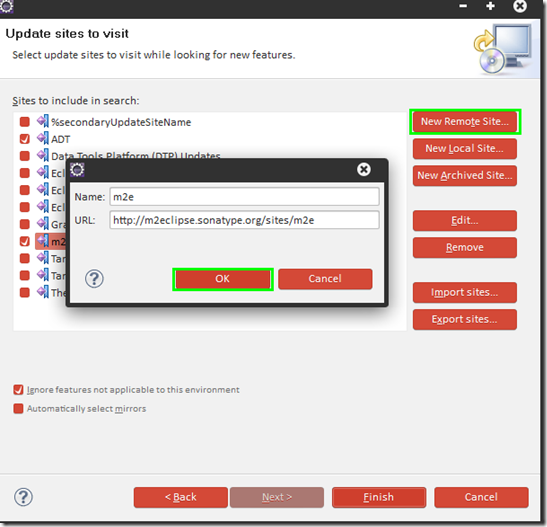
在短暂的读条过程之后会依次出现若干个对话框,有询问的一律统一,然后Next或者Finish到底就是了。之后会开始插件的安装,eclipse会从远程下载插件安装,安装完毕后,会提示重启eclipse。如果重启后能在视图菜单中找到SVN资源库研究就说明安装成功了,如图:
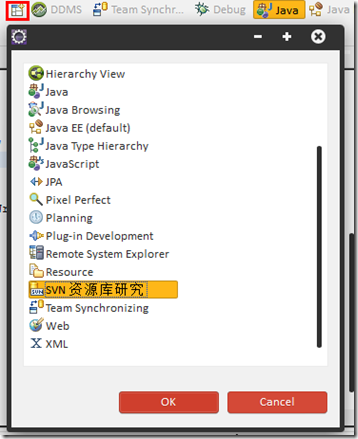
maven插件的安装稍微要不同一点,首页help->install new software…在弹出的对话框中点击add按钮,然后再在弹出的对话框中填入下面的内容:
Name:m2e
URL:http://m2eclipse.sonatype.org/sites/m2e
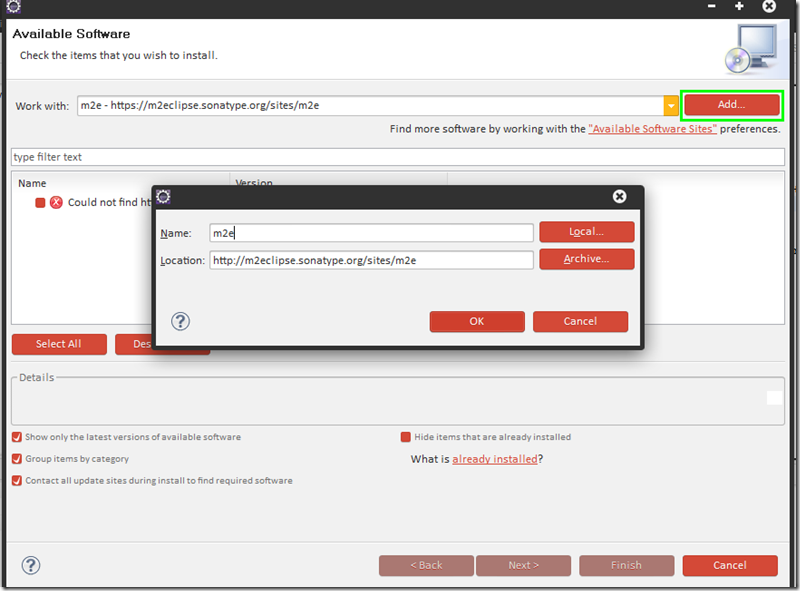
在点击ok后,eclipse会从远程服务器读取相关信息,直到出现:
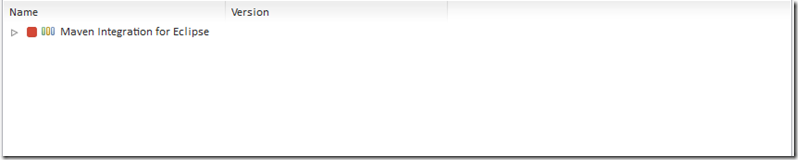
勾选这条记录,然后一路Next到Finish。然后eclipse会从远程服务器下载m2e插件(下载速度敢不敢再慢点..擦!),后面的过程与安装svn插件时基本相同了,在这里就不阐述了。
重庆之后如果出现如下警告,请参照该地址的解决办法:http://www.sunchis.com/html/hsware/software/2011/1102/371.html
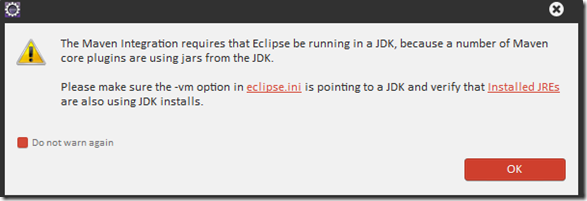
好了,如果在新建菜单中出现了maven的相关项就说明安装maven成功了!如下图:
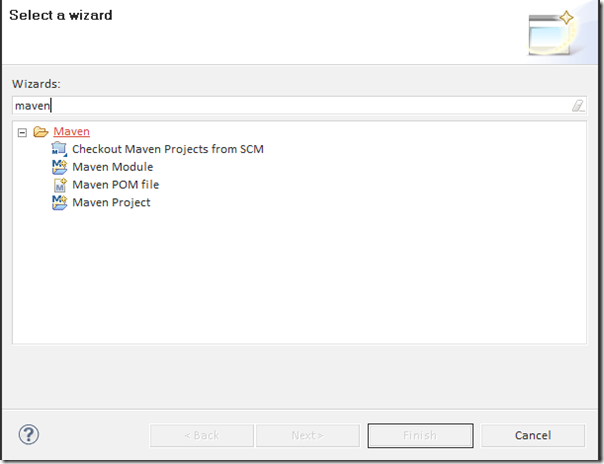
然后我们开始配置maven,将nexus配置为maven的仓库。
安装完m2e后,会在用户文件夹下面的新建一个中央仓库文件夹,而因为是直接安装的eclipse的m2e插件,所以需要手动新建一个setting.xml文件。
进入目录:C:\Users\用户名\.m2
然后新建一个settings.xml文件,内容如下

 settings.xml
settings.xml <?xml version="1.0" encoding="UTF-8"?> <settings xmlns="http://maven.apache.org/SETTINGS/1.0.0"xmlns:xsi="http://www.w3.org/2001/XMLSchema-instance"xsi:schemaLocation="http://maven.apache.org/SETTINGS/1.0.0http://maven.apache.org/xsd/settings-1.0.0.xsd"><mirrors><mirror><!--This is used to direct the public snapshots repo in the profile below over to a different nexus group --><id>nexus-public-snapshots</id><mirrorOf>public-snapshots</mirrorOf><url>http://127.0.0.1:8081/nexus/content/groups/public-snapshots</url></mirror><mirror><!--This sends everything else to /public --><id>nexus</id><mirrorOf>*</mirrorOf><url>http://127.0.0.1:8081/nexus/content/groups/public</url></mirror></mirrors><profiles><profile><id>development</id><repositories><repository><id>central</id><url>http://central</url><releases><enabled>true</enabled></releases><snapshots><enabled>true</enabled></snapshots></repository></repositories><pluginRepositories><pluginRepository><id>central</id><url>http://central</url><releases><enabled>true</enabled></releases><snapshots><enabled>true</enabled></snapshots></pluginRepository></pluginRepositories></profile><profile><!--this profile will allow snapshots to be searched when activated--><id>public-snapshots</id><repositories><repository><id>public-snapshots</id><url>http://public-snapshots</url><releases><enabled>false</enabled></releases><snapshots><enabled>true</enabled></snapshots></repository></repositories><pluginRepositories><pluginRepository><id>public-snapshots</id><url>http://public-snapshots</url><releases><enabled>false</enabled></releases><snapshots><enabled>true</enabled></snapshots></pluginRepository></pluginRepositories></profile></profiles><activeProfiles><activeProfile>development</activeProfile></activeProfiles> </settings>
根据Maven权威指南描述:
在你将Nexus 配置成所有仓库的镜像之后,Maven 现在会从本地的 Nexus 安装
查阅,而非去外面查阅中央Maven 仓库。如果对Nexus 有一个构件请求,本地
的Nexus 安装会提供这个构件。如果 Nexus 没有这个构件,Nexus 会从远程仓库
获取这个构件,然后添加至远程仓库的本地镜像。
要测试Nexus 如何工作的,从你的本地Maven 仓库中删除一个目录,然后运行
Maven 构建。如果你删除了~/.m2/repository/org,你会删除一大堆的依赖(包
括Maven 插件)。下次你运行Maven 的时候,你应该看到如下的信息:
$ mvn clean install
...
Downloading: http://localhost:8081/nexus/content/groups/public/ ...
3K downloaded
这个输出应该能让你相信Maven 正和你本地的Nexus 通讯,而非向外面的中央
Maven 仓库获取构件。在你基于本地的 Nexus 运行过一些构建之后,你就可以浏
览缓存在你本地Nexus 中的内容。登陆Nexus 然后点击导航菜单的左边的构件
搜索。在搜索框中输入"maven" ,你应该能看到一些像下面的内容。
至此为止,本章的内容已经全部完成。下一章将介绍如何在该环境下创建SSH环境。






,每一行都按照从左到右递增的顺序排序,每一列都按照从上到下递增的顺序排序。请完成一个函数,输入这样的一个二维数组和一个整数,判断数组中是否含有该整数。)



。)

)


)
)


