一:理论部分
1.(1) 用户界面(User Interface)用户与计算机系统(各种程序)交互的接口
(2)图形用户界面(Graphical User Interface)以图形方式呈现的用户界面
2.AWT:Java 的抽象窗口工具箱( Abstract WindowToolkit, AWT)包含在java.awt包中,它提供了许多用来设计GUI的组件类和容器类。
. AWT库处理用户界面元素的方法:把图形元素的创建和行为委托给本地GUI工具箱进行处理。
. 应用AWT编写依赖于本地用户界面元素GUI会暴露出一些缺陷。例如,菜单、滚动条和文本域这些
用户界面元素,在不同的平台上,操作行为上存在一些微妙的差异。
3.Swing:
Swing用户界面库是非基于对等体的GUI工具箱。
Swing具有更丰富并且更方便的用户界面元素集合。
Swing对底层平台的依赖很少,因此与平台相关的bug很少。
Swing会带来交叉平台上的统一视觉体验。
Swing类库被放在javax.swing包里。
4.AWT与Swing的关系
大部分AWT组件都有其Swing的等价组件。
Swing组件的名字一般是在AWT组件名前面添加一个字母“J”,如:JButton,JFrame,JPanel等。
二..创建框架
1.组件:构成图形用户界面的元素,拿来即用用图形表示(能在屏幕上显示,能和用户进行交互)
2.通常把由Component类的子类或间接子类创建的对象称为一个组件。
3.容器:容器是Java中能容纳和排列组件的组件。常用的容器是框架(Frame,JFrame)
例:Frame fra = new Frame(“这是一个窗口”);
4.添加组件:
Container类提供了一个方法add(),用来在容器类组件对象中添加其他组件。
容器本身也是一个组件,可以把一个容器添加到另一个容器里,实现容器嵌套。
5.框架(Frame)的创建:
(1)创建空框架:在Java中,常采用框架(Frame)创建初始界面,即GUI的顶层窗口。
AWT库中有一个基于对等体的Frame类。该类的Swing版本为JFrame,JFrame是Frame子类。
(2)框架定位与框架属性:
定位:
—常用Component类的setLocation和setBounds方法
常用属性
—Title:框架标题
—IconImage:框架图标
(3)确定框架的大小:通过调用Toolkit类的方法来得到屏幕尺寸信息
6.在组件中显示信息
在AWT中可调用add()方法把组件直接添加到AWTFrame中,在Swing中组件则添加到内容窗格里。
其中内容窗格是用来添加组件的,添加代码如下:
Container contentPane = getContentPane();
Component c=…;contentPane.add(c);. 用户也可以自行创建一个组件类,并在组件上进行绘制,此时需要重载paintComponent()。
用户的自建组件也可添加到内容窗格里。
. paintComponent(Graphics g)定义在JComponent类中,该方法在窗口需要重新绘图时(如扩大窗口或极小化窗口),被系统自动调用
.. paintComponent()方法被调用时,系统就自动产生一个Graphics类型的参数,传递给paintComponent方法中的参数g。
组件的激活与可见性:
public void setEnabled(boolean b):设置组件是否可被激活。
当参数b取值true时,组件可以被激活。
当参数b取值false 时,组件不可激活。
默认情况下,组件是可以被激活的。
public void setVisible(boolean b):设置组件在该容器中的可见性。
当b取值true时,组件在容器中可见。
当b取值false时,组件在容器中不可见。
除了Window型组件外,其它类型组件默认是可见的。
实验十二 图形程序设计
实验时间 2018-11-14
1、实验目的与要求
(1) 掌握Java GUI中框架创建及属性设置中常用类的API;
(2) 掌握Java GUI中2D图形绘制常用类的API;
(3) 了解Java GUI中2D图形中字体与颜色的设置方法;
(4) 了解Java GUI中2D图像的载入方法。
2、实验内容和步骤
实验1: 导入第10章示例程序,测试程序并进行代码注释。
测试程序1:
l 运行下列程序,观察程序运行结果。
| import javax.swing.*; public class SimpleFrameTest { public static void main(String[] args) { JFrame frame = new JFrame(); frame.setBounds(0, 0,300, 200); frame.setDefaultCloseOperation(JFrame.EXIT_ON_CLOSE); frame.setVisible(true); } } |
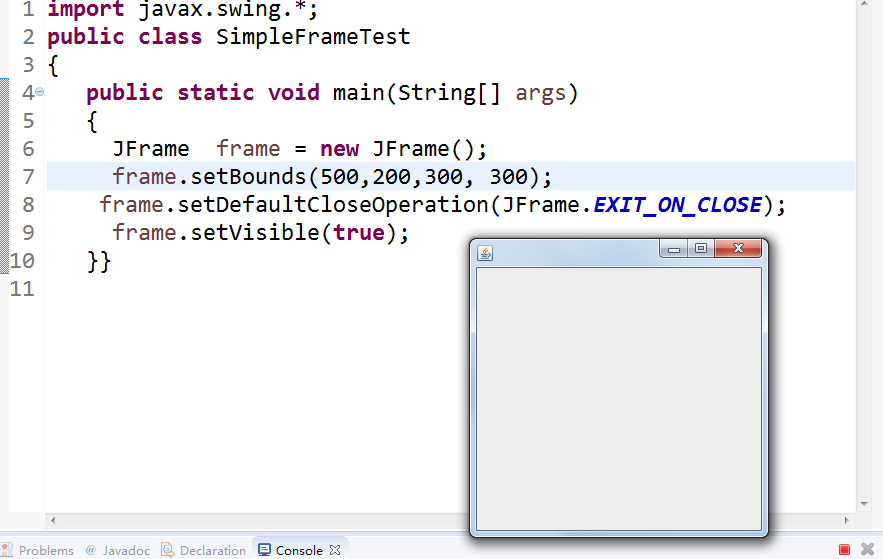
l 在elipse IDE中调试运行教材407页程序10-1,结合程序运行结果理解程序;与上面程序对比,思考异同;
import java.awt.*;
import javax.swing.*;/*** @version 1.33 2015-05-12* @author Cay Horstmann*/
public class SimpleFrameTest
{public static void main(String[] args){EventQueue.invokeLater(() ->{SimpleFrame frame = new SimpleFrame();frame.setDefaultCloseOperation(JFrame.EXIT_ON_CLOSE);frame.setVisible(true);});}
}class SimpleFrame extends JFrame
{private static final int DEFAULT_WIDTH = 300;private static final int DEFAULT_HEIGHT = 200;public SimpleFrame(){setSize(DEFAULT_WIDTH, DEFAULT_HEIGHT);}
} 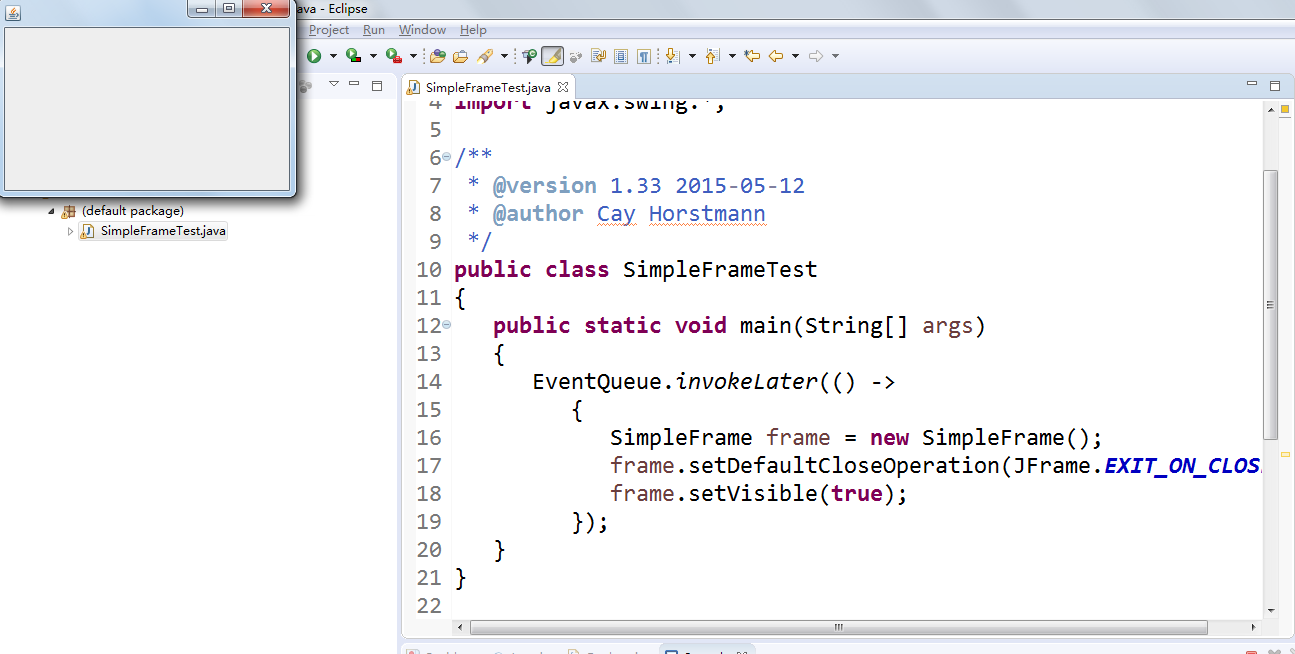
l 掌握空框架创建方法;
l 了解主线程与事件分派线程概念;
l 掌握GUI顶层窗口创建技术。
测试程序2:
l 在elipse IDE中调试运行教材412页程序10-2,结合程序运行结果理解程序;
import java.awt.*;
import javax.swing.*;/*** @version 1.34 2015-06-16* @author Cay Horstmann*/
public class SizedFrameTest
{public static void main(String[] args){EventQueue.invokeLater(() ->{JFrame frame = new SizedFrame();frame.setTitle("SizedFrame");frame.setDefaultCloseOperation(JFrame.EXIT_ON_CLOSE);frame.setVisible(true);});}
}class SizedFrame extends JFrame
{public SizedFrame(){// get screen dimensionsToolkit kit = Toolkit.getDefaultToolkit();Dimension screenSize = kit.getScreenSize();int screenHeight = screenSize.height;int screenWidth = screenSize.width;// set frame width, height and let platform pick screen locationsetSize(screenWidth / 2, screenHeight / 2);setLocationByPlatform(true);// set frame iconImage img = new ImageIcon("icon.gif").getImage();setIconImage(img); }
} 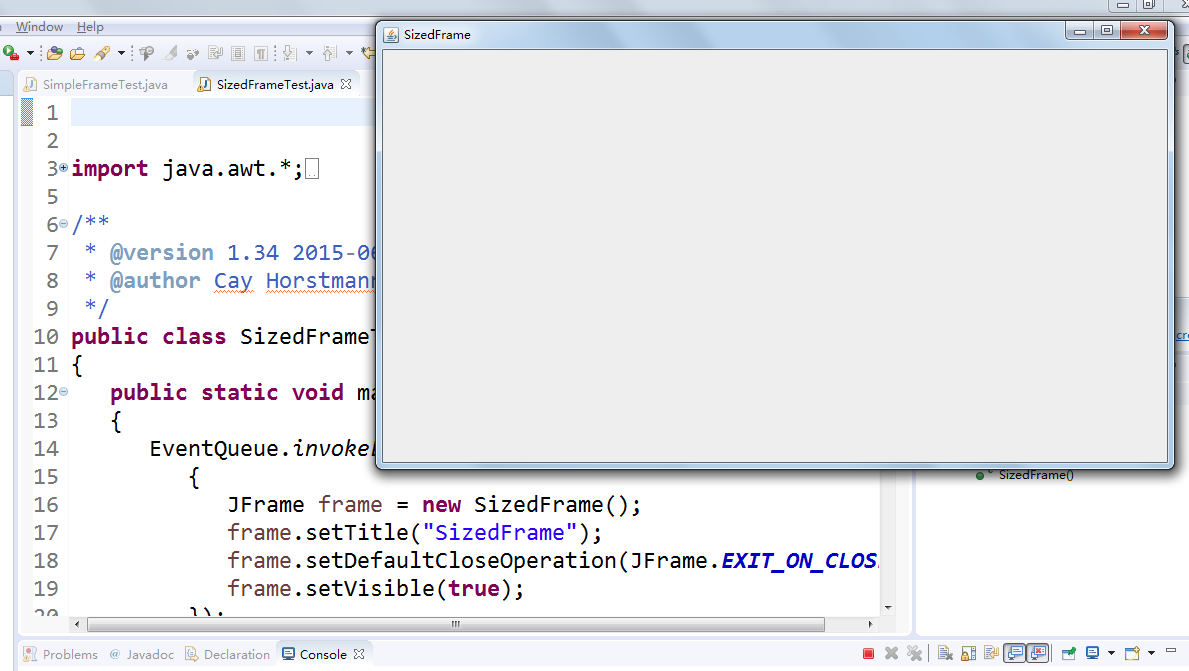
l 掌握确定框架常用属性的设置方法。
测试程序3:
l 在elipse IDE中调试运行教材418页程序10-3,结合运行结果理解程序;
l 掌握在框架中添加组件;
l 掌握自定义组件的用法。
测试程序4:
l 在elipse IDE中调试运行教材424 -425页程序10-4,结合程序运行结果理解程序;
import java.awt.*;
import javax.swing.*;/*** @version 1.34 2015-06-16* @author Cay Horstmann*/
public class SizedFrameTest
{public static void main(String[] args){EventQueue.invokeLater(() ->{JFrame frame = new SizedFrame();frame.setTitle("SizedFrame");frame.setDefaultCloseOperation(JFrame.EXIT_ON_CLOSE);frame.setVisible(true);});}
}class SizedFrame extends JFrame
{public SizedFrame(){// get screen dimensionsToolkit kit = Toolkit.getDefaultToolkit();Dimension screenSize = kit.getScreenSize();int screenHeight = screenSize.height;int screenWidth = screenSize.width;// set frame width, height and let platform pick screen locationsetSize(screenWidth / 2, screenHeight / 2);setLocationByPlatform(true);// set frame iconImage img = new ImageIcon("icon.gif").getImage();setIconImage(img); }
} 
l 掌握2D图形的绘制方法。
测试程序5:
l 在elipse IDE中调试运行教材432页-433程序10-5,结合程序运行结果理解程序;
import java.awt.*;
import java.awt.font.*;
import java.awt.geom.*;
import javax.swing.*;/*** @version 1.34 2015-05-12* @author Cay Horstmann*/
public class FontTest
{public static void main(String[] args){EventQueue.invokeLater(() ->{JFrame frame = new FontFrame();frame.setTitle("FontTest");frame.setDefaultCloseOperation(JFrame.EXIT_ON_CLOSE);frame.setVisible(true);});}
}/*** A frame with a text message component*/
class FontFrame extends JFrame
{public FontFrame(){ add(new FontComponent());pack();}
}/*** A component that shows a centered message in a box.*/
class FontComponent extends JComponent
{private static final int DEFAULT_WIDTH = 300;private static final int DEFAULT_HEIGHT = 200;public void paintComponent(Graphics g){Graphics2D g2 = (Graphics2D) g;String message = "Hello, World!";Font f = new Font("Serif", Font.BOLD, 36);g2.setFont(f);// measure the size of the messageFontRenderContext context = g2.getFontRenderContext();Rectangle2D bounds = f.getStringBounds(message, context);// set (x,y) = top left corner of textdouble x = (getWidth() - bounds.getWidth()) / 2;double y = (getHeight() - bounds.getHeight()) / 2;// add ascent to y to reach the baselinedouble ascent = -bounds.getY();double baseY = y + ascent;// draw the messageg2.drawString(message, (int) x, (int) baseY);g2.setPaint(Color.LIGHT_GRAY);// draw the baselineg2.draw(new Line2D.Double(x, baseY, x + bounds.getWidth(), baseY));// draw the enclosing rectangleRectangle2D rect = new Rectangle2D.Double(x, y, bounds.getWidth(), bounds.getHeight());g2.draw(rect);}public Dimension getPreferredSize() { return new Dimension(DEFAULT_WIDTH, DEFAULT_HEIGHT); }
} 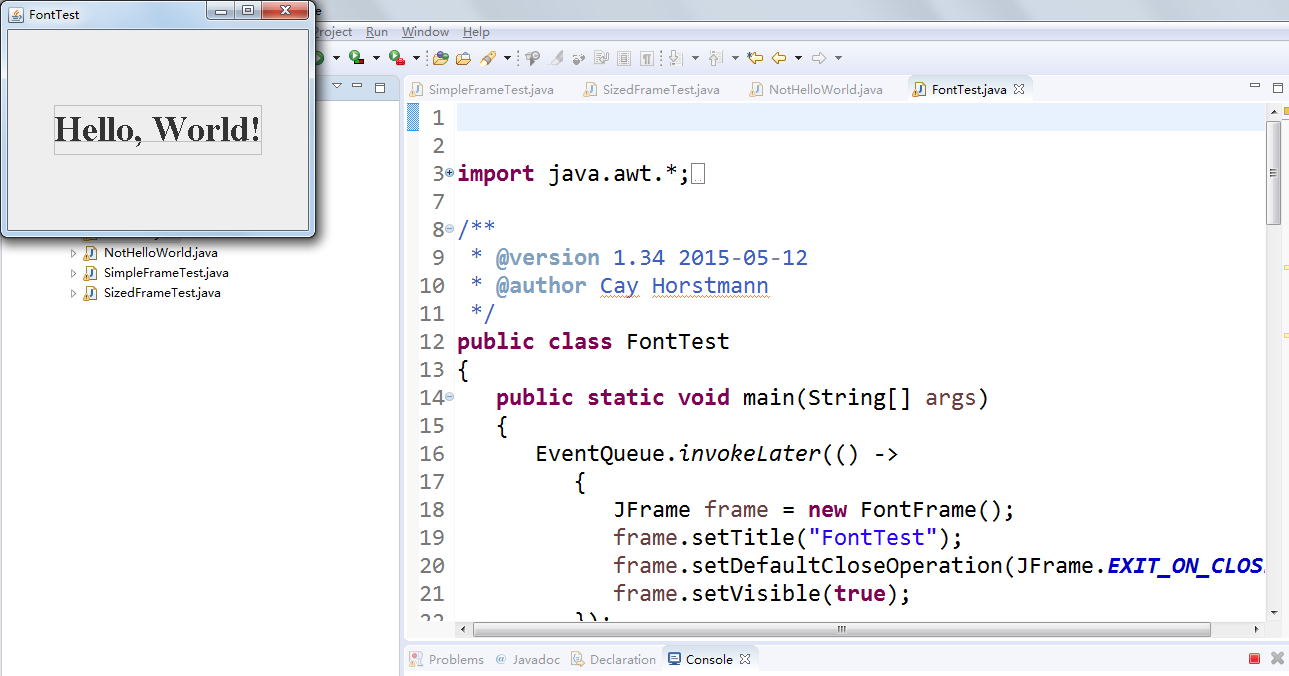
l 了解2D图形中字体的设置的方法;
测试程序6:
l 在elipse IDE中调试运行教材436页-437程序10-6,结合程序运行结果理解程序;
l 了解2D图形图像的显示方法。
import java.awt.*;
import javax.swing.*;/*** @version 1.34 2015-05-12* @author Cay Horstmann*/
public class ImageTest
{public static void main(String[] args){EventQueue.invokeLater(() ->{JFrame frame = new ImageFrame();frame.setTitle("ImageTest");frame.setDefaultCloseOperation(JFrame.EXIT_ON_CLOSE);frame.setVisible(true);});}
}/*** A frame with an image component*/
class ImageFrame extends JFrame
{public ImageFrame(){add(new ImageComponent());pack();}
}/*** A component that displays a tiled image*/
class ImageComponent extends JComponent
{private static final int DEFAULT_WIDTH = 300;private static final int DEFAULT_HEIGHT = 200;private Image image;public ImageComponent(){image = new ImageIcon("book.jpg.jpg").getImage();}public void paintComponent(Graphics g){if (image == null) return;int imageWidth = image.getWidth(null);int imageHeight = image.getHeight(null);// draw the image in the upper-left cornerg.drawImage(image, 0, 0, null);// tile the image across the componentfor (int i = 0; i * imageWidth <= getWidth(); i++)for (int j = 0; j * imageHeight <= getHeight(); j++)if (i + j > 0) g.copyArea(0, 0, imageWidth, imageHeight, i * imageWidth, j * imageHeight);}public Dimension getPreferredSize() { return new Dimension(DEFAULT_WIDTH, DEFAULT_HEIGHT); }
}
实验总结:掌握了Java GUI中框架创建及属性设置中常用类的API、Java GUI中2D图形绘制常用类的API; 了解了Java GUI中2D图形中字体与颜色的设置方法以及Java GUI中2D图像的载入方法。在老师与学长的演示讲解之下也熟悉了这章所要学习的的新知识,通过在实验平台上也对与以前的知识有所回顾。


![[css] 举例说明伪类:nth-child、:first-child与:first-of-type这三者有什么不同?](http://pic.xiahunao.cn/[css] 举例说明伪类:nth-child、:first-child与:first-of-type这三者有什么不同?)
![多服务器 elk 搭建 [elasticsearch 7.0 ]](http://pic.xiahunao.cn/多服务器 elk 搭建 [elasticsearch 7.0 ])
![[css] 请举例说明伪元素 (pseudo-elements) 有哪些用途?](http://pic.xiahunao.cn/[css] 请举例说明伪元素 (pseudo-elements) 有哪些用途?)

![springboot 闪退。falling back to default profiles: default StandardService - Stopping service [Tomcat]](http://pic.xiahunao.cn/springboot 闪退。falling back to default profiles: default StandardService - Stopping service [Tomcat])
![[css] 设置字体时为什么建议设置替换字体?](http://pic.xiahunao.cn/[css] 设置字体时为什么建议设置替换字体?)

![[css] 说说你对min-width和max-width的理解,它们有什么运用场景?](http://pic.xiahunao.cn/[css] 说说你对min-width和max-width的理解,它们有什么运用场景?)

![[css] 说说你对hasLayout的理解,触发hasLayout的方式有哪些?](http://pic.xiahunao.cn/[css] 说说你对hasLayout的理解,触发hasLayout的方式有哪些?)


![[css] 什么是zoom?它有什么作用?](http://pic.xiahunao.cn/[css] 什么是zoom?它有什么作用?)


![[css] 举例说明微信端兼容问题有哪些?](http://pic.xiahunao.cn/[css] 举例说明微信端兼容问题有哪些?)

![[css] 你有没有自己写过一套UI库?说下遇到哪些难点?](http://pic.xiahunao.cn/[css] 你有没有自己写过一套UI库?说下遇到哪些难点?)
