
chromebook刷机
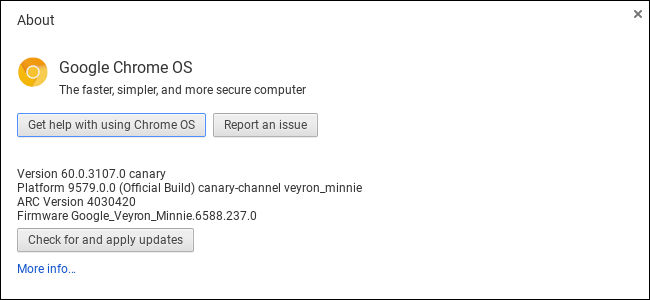
Just like Chrome, Google offers multiple channels of the Chrome OS operating system. In addition to the standard Stable, Beta, and Developer channels you can choose from on the About page, there’s a special bleeding-edge Canary channel. The process for switching to Canary, however—or leaving Canary if you’re already using it—is more complex.
就像Chrome一样,Google提供了多种渠道的Chrome OS操作系统。 除了您可以在“关于”页面上选择的标准稳定版,Beta版和开发者版频道外,还有一个特别的前沿Canary频道。 但是,切换到Canary的过程(或者如果已经使用Canary则离开)会更加复杂。
Warning: Like the Canary build of Google Chrome for desktops, the Canary channel can be very unstable. It’s updated every night with the latest code changes, and it can be very buggy and sometimes break completely. If you’ve already switched to Canary and want to get back to the stable channel, this guide will show you how.
警告:与Canary桌面版Chrome浏览器的Canary版本一样,Canary频道可能非常不稳定。 它会在每晚更新最新的代码更改,而且可能会出现很多错误,有时甚至会完全崩溃。 如果您已经切换到Canary并想回到稳定频道,则本指南将向您显示操作方法。
如何切换到Chrome OS Canary (How to Switch to Chrome OS Canary)
To switch to Canary, you must first enable Developer Mode on your Chromebook. This will disable the default verified mode and give you the ability to modify your Chrome OS operating system and run commands that are normally not available. Note that switching to Developer Mode will wipe your Chromebook’s storage, so you’ll have to sign back in with your Google account afterwards.
要切换到Canary,必须首先在Chromebook上启用“开发人员模式” 。 这将禁用默认的验证模式,并使您能够修改Chrome操作系统并运行通常不可用的命令。 请注意,切换到“开发人员模式”会清空Chromebook的存储空间,因此之后您必须使用Google帐户重新登录。
With Developer Mode enabled, sign into your Chromebook and launch the crosh shell by pressing Ctrl+Alt+T.
启用“开发人员模式”后,登录Chromebook,然后按Ctrl + Alt + T启动crosh shell 。
Type the following command into the shell that appears and press Enter:
在出现的外壳中键入以下命令,然后按Enter:
live_in_a_coal_mine
Type “y” and press Enter to switch to the Canary channel (again, only if you know what you’re doing!). Your Chromebook will become one of the canaries in the coal mine and, if there’s a problem with the Chrome OS development code, it will be one of the first machines to break. That’s the point! You’re getting the latest Chrome OS development code with all its problems.
输入“ y”,然后按Enter键切换到Canary频道(同样,仅当您知道自己在做什么!)。 您的Chromebook将成为煤矿中的金丝雀之一,而且如果Chrome OS开发代码出现问题,它将成为首批中断的机器之一。 这才是重点! 您将获得具有所有问题的最新的Chrome OS开发代码。
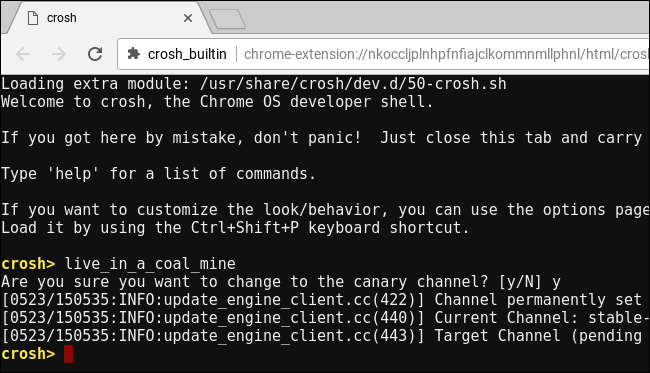
(If you see an “unknown command” error message instead, you need to put your Chromebook into Developer Mode first.)
(如果您看到的是“未知命令”错误消息,则需要先将Chromebook置于开发人员模式。)
The next time your Chromebook checks for updates, it will download and install the Canary channel version of Chrome OS. To speed this up, you can click menu > Help > About Chrome OS and click the “Check for and apply updates” button. Restart the Chromebook when it finishes the update and you’ll be using the Canary channel.
下次您的Chromebook检查更新时,它将下载并安装Canary通道版本的Chrome操作系统。 为了加快速度,您可以点击菜单>帮助>关于Chrome操作系统,然后点击“检查并应用更新”按钮。 完成更新后,重新启动Chromebook,您将使用Canary频道。
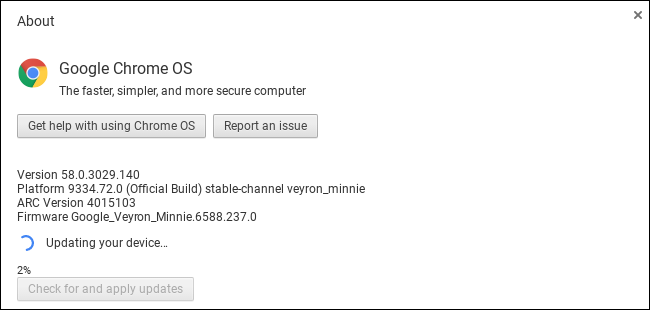
如何使用命令离开Chrome OS Canary (How to Leave Chrome OS Canary with a Command)
You can’t simply leave Canary by running a Powerwash operation on your Chromebook. A Powerwash normally resets your Chromebook to its factory default state, but you’ll just end up with a fresh version of Canary installed if you run a Powerwash.
您不能简单地通过在Chromebook上执行Powerwash操作来离开Canary。 Powerwash通常会将您的Chromebook重置为出厂默认状态,但是如果您运行Powerwash,最终只会安装新版本的Canary。
Don’t leave Developer Mode, either. If you switch your Chromebook back to verified mode by re-enabling OS verification, you’ll still have Chrome OS Canary—but you won’t be able to run the command to leave it, because that command is only available in Developer Mode. So ensure you’re in Developer Mode before continuing.
也不要离开开发人员模式。 如果您通过重新启用操作系统验证将Chromebook切换回已验证模式,则您仍将拥有Chrome操作系统Canary,但是您将无法运行该命令以保留该命令,因为该命令仅在开发人员模式下可用。 因此,在继续之前,请确保您处于开发人员模式。
Sign into Chrome OS Canary and press Ctrl+Alt+T to open the crosh shell. Type the following two commands in order:
登录Chrome OS Canary,然后按Ctrl + Alt + T打开crosh shell。 按顺序键入以下两个命令:
shell
update_engine_client --channel=stable-channel -update
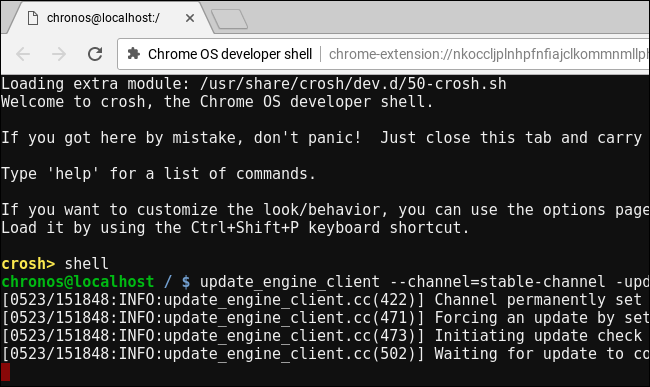
Your Chromebook will switch to the Stable channel and immediately begin downloading and installing the update. You can check the download status from menu > Help > About Chrome OS.
您的Chromebook将切换到稳定频道,并立即开始下载和安装更新。 您可以从菜单>帮助>关于Chrome操作系统检查下载状态。
Restart the Chromebook after it finishes the update, and you’ll be back to the stable channel. You can now leave Developer Mode by turning OS verification on when prompted to do so during the boot process, if you like.
完成更新后,重新启动Chromebook,您将回到稳定的频道。 现在,您可以根据需要在引导过程中打开操作系统验证来退出开发人员模式。
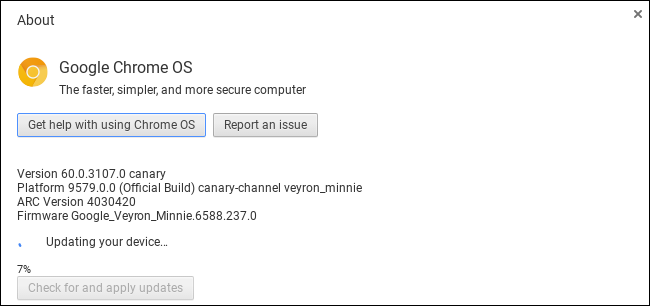
如何将Chrome OS Canary留在恢复驱动器中 (How to Leave Chrome OS Canary with a Recovery Drive)
If the update_engine_client command fails for some reason—you are running an unstable version of Chrome OS where anything can break at any time, after all—there’s still another way to leave Chrome OS Canary and get back to the Stable build of Chrome OS.
如果update_engine_client命令由于某种原因失败(您正在运行的Chrome OS的版本不稳定,毕竟任何时候都可能会破坏该版本),还有另一种方法可以离开Chrome OS Canary并返回到稳定的Chrome OS版本。
As the recovery process is performed in Recovery Mode, it will work even if Chrome OS Canary isn’t functional at all.
由于恢复过程是在“恢复模式”下执行的,因此即使Chrome OS Canary根本不起作用,它也可以正常工作。
The recovery process involves using a USB drive or SD card to recover your Chromebook to its default factory state. You must install the Chromebook Recovery Utility in Chrome on a Windows PC, Mac, or Chrome OS device. Run the utility and it will walk you through the process of inserting a drive, providing your Chromebook’s model number, and creating a recovery drive. The USB drive or SD card must be at least 4 GB in size and all the data on it will be erased.
恢复过程涉及使用USB驱动器或SD卡将Chromebook恢复到默认出厂状态。 您必须在Windows PC,Mac或Chrome操作系统设备上的Chrome中安装Chromebook Recovery Utility 。 运行该实用程序,它将引导您完成插入驱动器,提供Chromebook的型号以及创建恢复驱动器的过程。 USB驱动器或SD卡的大小至少必须为4 GB,并且其上的所有数据都将被删除。
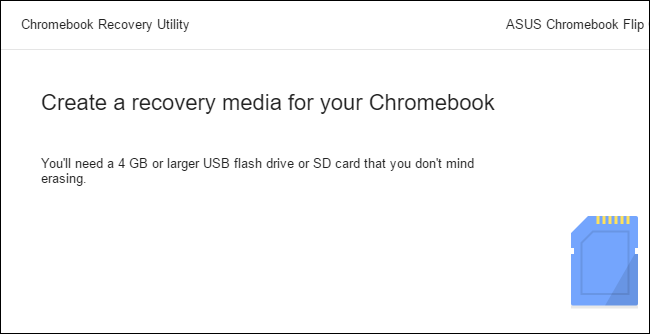
Once you’ve created the drive, enter Recovery Mode on your Chromebook by holding Esc and Refresh, and then pressing the Power button. On a Chromebox or Chromebit, first turn off the device and then press and hold the physical Recovery button on the device using a paper clip or another narrow object.
创建驱动器后,请按住Esc和Refresh,然后按电源按钮,在Chromebook上进入恢复模式。 在Chromebox或Chromebit上,首先关闭设备,然后使用回形针或其他狭窄的物体按住设备上的物理恢复按钮。
If you don’t know the model number of your Chromebook, you can enter Recovery Mode on your Chromebook and you’ll see the model number displayed on the recovery screen.
如果您不知道Chromebook的型号,则可以在Chromebook上进入“恢复模式”,然后会在恢复屏幕上看到该型号。
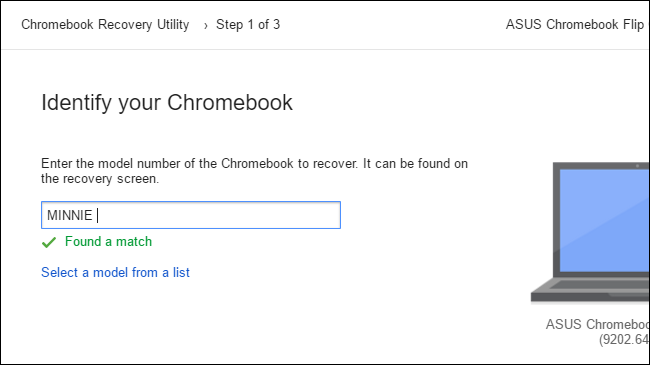
Insert the USB drive or SD card while the Chromebook is in Recovery Mode and follow the instructions on your screen. Your Chromebook will automatically reinstall its Chrome OS operating system from the files on the drive, going back to the stable version of Chrome OS. All the data on the Chromebook will be erased, so you’ll have to sign back in afterwards.
在Chromebook处于恢复模式时,插入USB驱动器或SD卡,然后按照屏幕上的说明进行操作。 您的Chromebook将自动从驱动器上的文件中重新安装其Chrome OS操作系统,并返回到稳定的Chrome OS版本。 Chromebook上的所有数据都会被删除,因此您之后必须重新登录。
翻译自: https://www.howtogeek.com/308602/how-to-switch-to-or-leave-the-canary-channel-on-your-chromebook/
chromebook刷机





- Cloudera Manager Server)








)



Python3笔记之变量与运算符)
