
twitter api使用
Would you like a great way to post stuff quickly online and communicate with your readers? Here’s how you can use the P2 theme to transform WordPress into a great collaboration and communications platform.
您是否想以一种很好的方式在网上快速发布内容并与读者交流? 这是使用P2主题将WordPress转变为出色的协作和交流平台的方法。
What is P2?
什么是P2?
WordPress is one of the most popular blogging platforms, and we have looked at many ways you can use WordPress to publish content online. But WordPress can also be a great platform for microblogging, similar to Twitter or group discussion boards. Most default themes are designed around regular blogs, but P2 is a special blog theme designed to transform your site into a communications platform. It’s easy to setup and use, so let’s look at how your group can use P2 to stay in touch.
WordPress是最流行的博客平台之一,我们已经研究了许多使用WordPress在线发布内容的方法。 但是WordPress也可以成为微博的绝佳平台,类似于Twitter或小组讨论板。 大多数默认主题都是围绕常规博客设计的,但是P2是一个特殊的博客主题,旨在将您的网站转变为交流平台。 它易于设置和使用,因此让我们看看您的小组如何使用P2保持联系。
Get a Blog for P2
获取P2的博客
First, you’ll need a WordPress blog to run P2. If you’ve already got a free WordPress.com blog, you can use it, or you can signup for a free one. Check out our article for more info on Setting up a Free WordPress.com Blog.
首先,您需要一个WordPress博客来运行P2。 如果您已经有一个免费的WordPress.com博客,则可以使用它,也可以注册一个免费的博客。 查看我们的文章,以获取有关设置免费WordPress.com博客的更多信息。
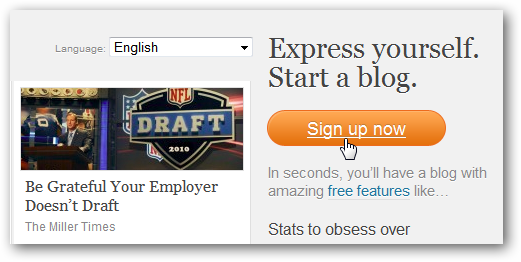
P2 works much different than standard WordPress themes, so you’ll likely not want to use it for your main site but instead will want to use it for a separate project. If you already have a WordPress.com blog but would rather keep it the way it is, go to the My Blogs tab on WordPress.com and click Register another blog. This will give you a brand new blog you can use with P2 for free.
P2的工作方式与标准WordPress主题大不相同,因此您可能不希望将其用于主要站点,而希望将其用于单独的项目。 如果您已经拥有WordPress.com博客,但希望保持现状,请转到WordPress.com上的“我的博客”标签,然后点击注册另一个博客。 这将为您提供一个全新的博客,您可以免费使用P2。
![sshot-2010-07-06-[11-52-46]](https://img-blog.csdnimg.cn/img_convert/290c7a10df260f9fa5d7b37e03ae3b41.png)
Enter a name and title for your new blog, and click Create Blog.
输入新博客的名称和标题,然后点击创建博客。
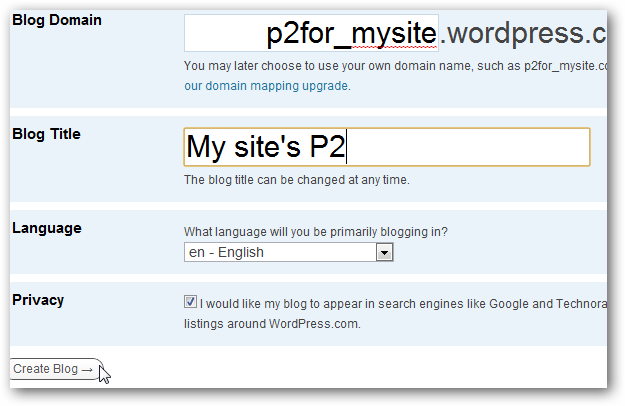
Alternately, if you have your own server or hosting account, you can run P2 on WordPress from your own server. Check out our articles on how to Quickly Install WordPress With Softaculous or Install WordPress Manually via FTP.Once again, make sure you use it on a blog that you want to devote to P2, so if you want to use this for a side project, you might want to install WordPress on a subdomain on your server, like p2.yourdomain.com.
或者,如果您拥有自己的服务器或托管帐户,则可以从自己的服务器在WordPress上运行P2。 查看有关如何使用Softaculous快速安装WordPress或通过FTP手动安装WordPress的文章。再次,请确保您要在致力于P2的博客上使用它,因此,如果要将其用于辅助项目,您可能希望在服务器的子域上安装WordPress,例如p2.yourdomain.com 。
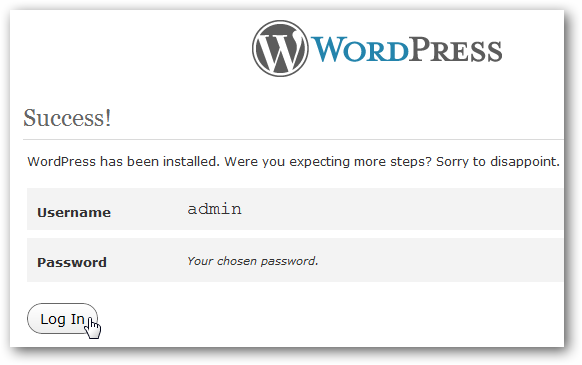
Setup P2 On Your Blog
在博客上设置P2
Once you’ve got a blog to use, it’s time to setup P2. As mentioned before, P2 is simply a theme that runs on WordPress, so here’s how to add it to your WordPress.com or self-hosted site:
一旦可以使用博客,就该设置P2了。 如前所述,P2只是在WordPress上运行的主题,因此以下是将其添加到WordPress.com或自托管网站的方法:
– WordPress.com
– WordPress.com
Once you’ve got a WordPress.com blog to use with P2, login to your dashboard and open the Themes page from the link under Appearance on the left-hand sidebar.
在WordPress.com博客上可以与P2一起使用后,登录到仪表板,然后从左侧边栏中外观下的链接打开“主题”页面。
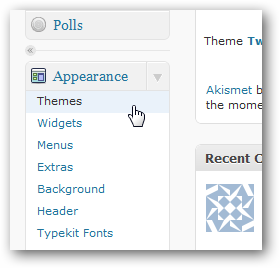
Enter P2 in the search box, and click Search to find the theme on WordPress.com.
在搜索框中输入P2,然后单击“搜索”以在WordPress.com上找到主题。

Click Activate under the P2 header to immediately start using P2 on your blog. That’s all there is to it; it’s extremely easy to start using P2 on WordPress.com blogs.
单击“ P2”标题下的“激活”以立即开始在博客上使用P2。 这里的所有都是它的; 在WordPress.com博客上开始使用P2非常容易。
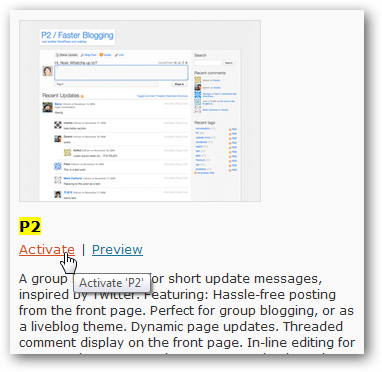
Self-hosted WordPress
自托管WordPress
Installing P2 on a self-hosted WordPress blog is a bit more difficult. To install P2, login to your site’s WordPress Dashboard, and select Themes under Appearance on the left-hand sidebar.
在自托管的WordPress博客上安装P2有点困难。 要安装P2,请登录到站点的WordPress仪表板,然后在左侧边栏中的外观下选择主题。
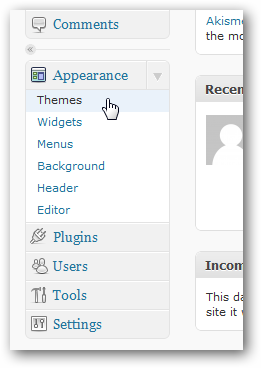
Select the Install Themes tab on the Themes page.
选择“主题”页面上的“安装主题”选项卡。
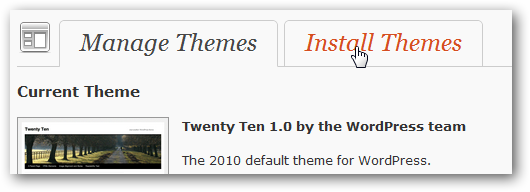
The easiest way to install P2 is to simply search for it in the search box. When the results load, click Install under the P2 preview image to install it directly on your blog.
安装P2的最简单方法是在搜索框中进行搜索。 当结果加载,点击P2预览图像下安装直接在您的博客上安装它。
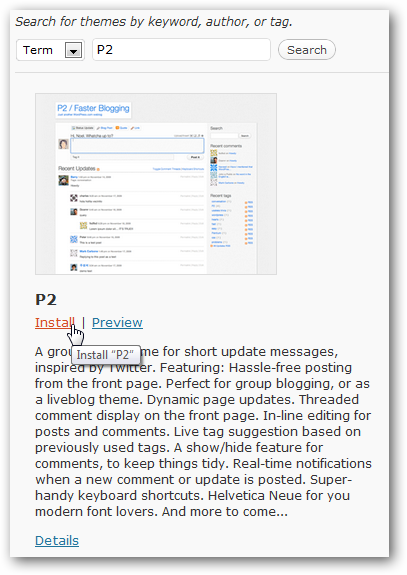
Click Install Now in the popup box to confirm you want to install P2.
单击弹出框中的“立即安装”以确认您要安装P2。
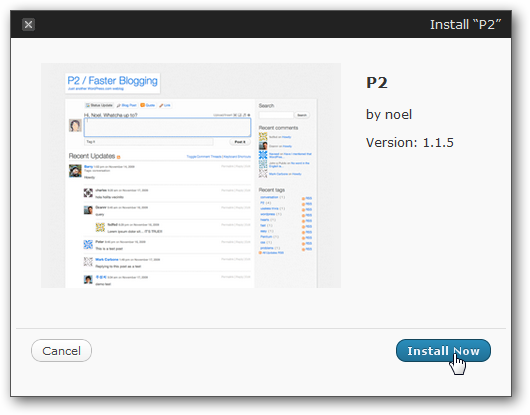
Once its installed, click Activate under the installation info to begin using P2.
安装后,单击安装信息下的激活以开始使用P2。
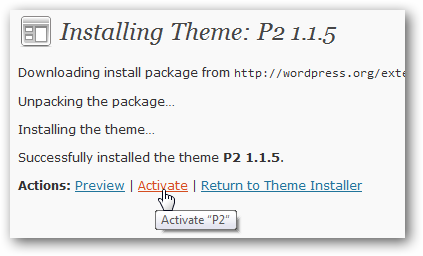
Using P2
使用P2
P2 is very easy to use, and once you’ve activated the theme, it’s fully ready to use. Just open your blog, and post anything directly from the page itself; no more messing with the WordPress dashboard to get a post out.
P2非常易于使用,并且一旦激活了主题,就可以使用了。 只需打开您的博客,然后直接从页面本身发布任何内容即可; 不再把WordPress仪表板弄得一团糟。
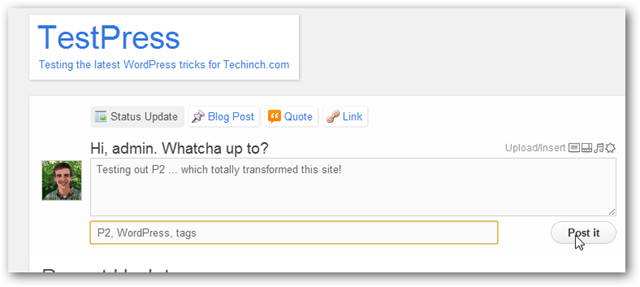
There are separate post options for status updates, blog posts, quotes, and links. You can also upload and insert pictures, videos, and more directly into P2 posts. This makes it very quick to post almost anything to your blog, though again, P2 is best for short-form notes and updates.
状态更新,博客文章,报价和链接有单独的文章选项。 您还可以将图片,视频等直接上传并插入到P2帖子中。 这样一来,几乎可以将几乎所有内容发布到您的博客中,尽管同样,P2最适合用于简短说明和更新。
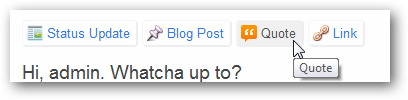
Here’s how some of the different post styles look. Not your typical WordPress blog, eh?
以下是一些不同的帖子样式。 不是您典型的WordPress博客,是吗?
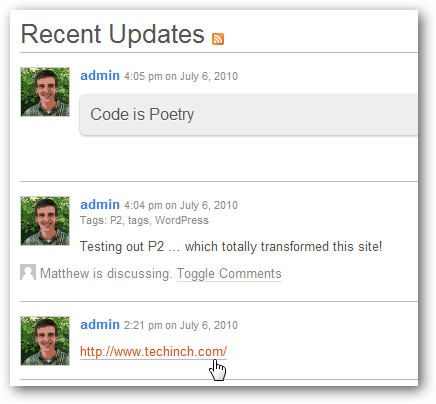
Posts and comments will automatically appear on the page, and you’ll receive a notification when something new is received. This makes it easy to stay on top of an ongoing conversation.
帖子和评论将自动显示在页面上,收到新内容时您会收到通知。 这样可以轻松地保持正在进行的对话。
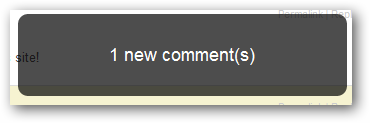
You can reply to comments and posts inline without refreshing the page.
您可以在不刷新页面的情况下回复评论和内嵌帖子。
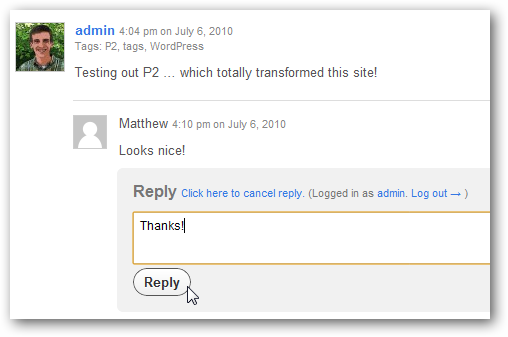
If you love keyboard shortcuts, P2 is great for you. It includes shortcuts to browse through the posts, reply, hide comments, and more. These will be easy to use if you’re used to keyboard shortcuts on Google Reader and similar sites.
如果您喜欢键盘快捷键,那么P2非常适合您。 它包括浏览帖子,回复,隐藏评论等的快捷方式。 如果您习惯在Google阅读器和类似网站上使用键盘快捷键,则这些控件将易于使用。
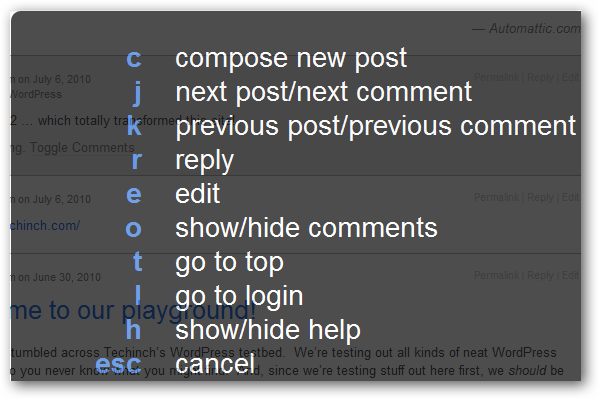
P2 is a great way to post your own stuff quickly, but it is really useful when multiple people are posting. This way, you can use it like a group chat or discussion board, and everyone in your team, class, business, or more can post stuff for everyone else to see.
P2是快速发布您自己的内容的一种好方法,但是当有多个人发布时,它确实很有用。 这样,您就可以像使用群聊或讨论板一样使用它,并且您团队,班级,业务或更多人中的每个人都可以发布内容供其他人查看。
To enable this, select the Theme Options under the Appearance menu.
要启用此功能,请在“外观”菜单下选择“主题选项”。
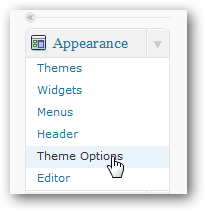
If your blog is running on WordPress.com, you’ll see the option to allow any WordPress.com member to post. Note that anyone can register for a WordPress.com account, so this would let nearly anyone post to your site. Alternately, you can add multiple authors to your site, but still leave the public posting option turned off. This will let everyone in your group post updates, pictures, and more, while allowing other visitors to read and comment on posts.
如果您的博客在WordPress.com上运行,您将看到允许任何WordPress.com成员发帖的选项。 请注意,任何人都可以注册WordPress.com帐户,因此几乎任何人都可以将其发布到您的网站。 或者,您可以将多个作者添加到您的站点,但仍保持公开发布选项处于关闭状态。 这样一来,您群组中的每个人都可以发布更新,图片等内容,同时允许其他访问者阅读和评论帖子。
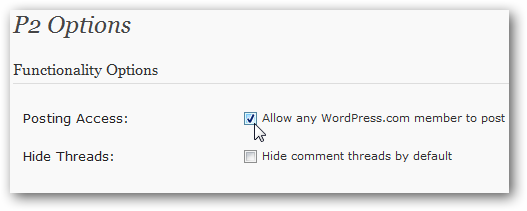
On Self-hosted sites, P2 lets you allow any registered member to post. This is a great option if you’re using P2 for a support forum or similar site, or if you want to make your blog private as described below.
在自托管网站上,P2允许您允许任何注册成员发帖。 如果您将P2用于支持论坛或类似网站,或者要按如下所述将博客设为私有,那么这是一个不错的选择。
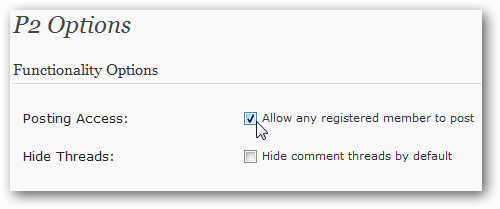
Make Your WordPress P2 Blog Private
将您的WordPress P2博客设为私有
If you’re using P2 for private group or business discussions, you’ll likely not want the whole world reading what you post. So, you might want to consider making your site private. This works differently depending on your setup, so follow the directions below for your blog:
如果您使用P2进行私人小组讨论或业务讨论,则可能不希望全世界都阅读您发布的内容。 因此,您可能要考虑将站点设为私有。 根据您的设置,此方法的工作方式有所不同,因此请按照以下博客说明进行操作:
– On WordPress.com
–在WordPress.com上
It’s easy to make your P2 blog private on WordPress.com. Open the Privacy page from the Settings menu on the left.
在WordPress.com上将P2博客设为私有很容易。 从左侧的“设置”菜单打开“隐私”页面。
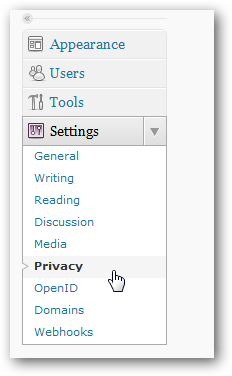
Now, select the last bullet to make your blog private, and click Save Changes.
现在,选择最后一个项目符号将您的博客设为私有,然后点击保存更改。
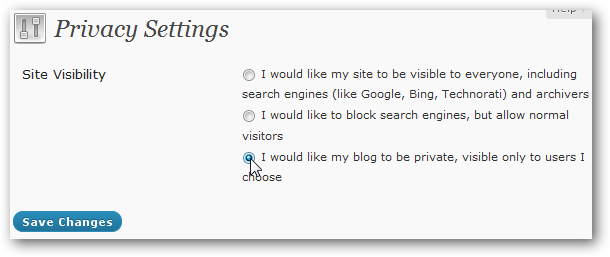
Visitors will now be required to login with their WordPress.com account before they can view and add to your P2.
现在,访问者必须先使用WordPress.com帐户登录,然后才能查看并添加到您的P2。
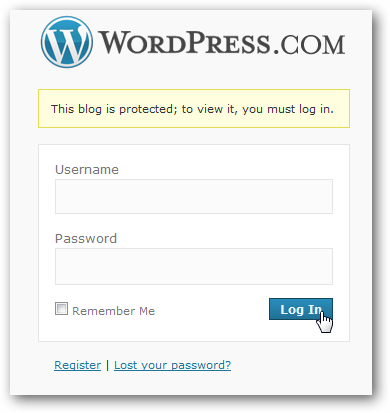
Once your site visibility is set, you can enter user’s WordPress.com usernames to allow them to view and add to your P2 blog. Note that a free WordPress.com blog may only have up to 35 users; for unlimited private blog users, you’ll need to upgrade for $29.97/year.
设置网站可见性后,您可以输入用户的WordPress.com用户名,以允许他们查看并添加到您的P2博客中。 请注意,一个免费的WordPress.com博客最多只能有35个用户; 对于无限制的私人博客用户,您需要以每年29.97美元的价格升级。
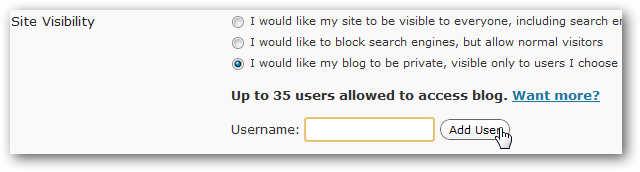
– On Self-Hosted WordPress
–在自托管WordPress上
If you’re running WordPress on your own server or hosting account, you won’t be able to set your blog as private by default. There are several plugins you can use to make your site private, however, so let’s look at adding the Absolute Privacy plugin to make our P2 private.
如果您在自己的服务器或托管帐户上运行WordPress,则默认情况下将无法将博客设置为私有。 但是,有几个插件可以使您的网站私有,因此,让我们看一下添加绝对隐私插件以使我们的P2私有。
Head over to the Plugins section on the left menu, and select Add New.
转到左侧菜单上的插件部分,然后选择添加新。
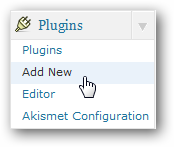
Enter Absolute Privacy in the search box, and then click Install Now on the Absolute Privacy plugin description.
在搜索框中输入“绝对隐私”,然后在“绝对隐私”插件说明上单击“立即安装” 。
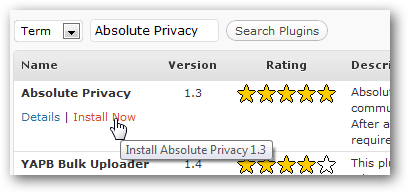
Confirm that you wish to install this plugin.
确认您要安装此插件。
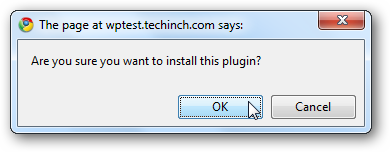
Finally, click Activate Plugin after it has installed.
最后,在安装后单击“激活插件” 。
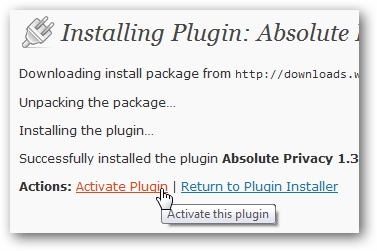
Now, when someone visits your site, they’ll be redirected to the WordPress login page. You can create new accounts for your users manually, or if you want to let people register and access your P2, open the WordPress Settings page in your Dashboard and check the Anyone can register box.
现在,当有人访问您的网站时,他们将被重定向到WordPress登录页面。 您可以手动为用户创建新帐户,或者如果要让人们注册和访问您的P2,请在仪表板中打开WordPress设置页面,然后选中任何人都可以注册框。
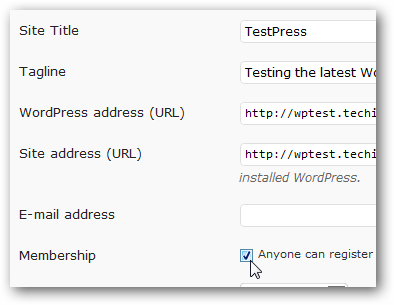
Conclusion
结论
No matter what size of community or group you’re communicating with, P2 makes it easy to keep all of your discussions on the page. It’s especially easy to use on a free WordPress.com blog, so we think this is a great option even for users who may already have their own hosting service. P2 shows that WordPress can be used for a wide variety of sites beyond traditional blogs, and we’re excited to see the great ways you can put this to work today.
无论您要与之进行交流的社区或小组大小,P2都能使您将所有讨论轻松保留在页面上。 在免费的WordPress.com博客上特别容易使用,因此即使对于已经拥有自己托管服务的用户,我们也认为这是一个不错的选择。 P2表明WordPress可以用于除传统博客之外的许多其他站点,我们很高兴看到今天可以使用它的绝佳方法。
Links
链接
Get More Information About P2
获取有关P2的更多信息
Signup for a Free WordPress.com Blog
注册免费的WordPress.com博客
翻译自: https://www.howtogeek.com/howto/21373/create-your-own-twitter-style-group-blog-with-p2/
twitter api使用








)

![[Erlang 0004] Centos 源代码编译 安装 Erlang](http://pic.xiahunao.cn/[Erlang 0004] Centos 源代码编译 安装 Erlang)




![转]MATLAB 与 C 语言的接口](http://pic.xiahunao.cn/转]MATLAB 与 C 语言的接口)



)