
chrome硬件加速

Google Chrome comes equipped with hardware acceleration, a feature which takes advantage of your computer’s GPU to speed up processes and free vital CPU time. However, sometimes driver incompatibilities can cause this feature to misbehave and disabling it could save you a few headaches.
Google Chrome浏览器配备了硬件加速功能,该功能可以利用计算机的GPU来加快处理速度并释放重要的CPU时间。 但是,有时驱动程序不兼容会导致此功能出现异常,将其禁用会为您节省一些麻烦。
什么是硬件加速? (What is Hardware Acceleration?)
Hardware acceleration refers to when a program uses a computer’s hardware in support to perform some functions more efficiently than capable in the software. The hardware was designed to perform some functions faster than software running on the CPU alone.
硬件加速是指程序使用计算机的硬件来支持比软件更有效地执行某些功能的情况。 硬件的设计目的是要比仅在CPU上运行的软件更快地执行某些功能。
In Chrome, hardware acceleration utilizes your computer’s graphics processing unit (GPU) to tackle graphics-intensive tasks, like playing videos, games, or anything that requires faster mathematical calculations. Passing off specific tasks gives your CPU a chance to work tirelessly on everything else, while the GPU handles processes that it was designed to run.
在Chrome中,硬件加速利用计算机的图形处理单元(GPU)来处理图形密集型任务,例如播放视频,游戏或任何需要更快数学计算的事物。 通过执行特定任务,您的CPU有机会不懈地在其他所有事情上工作,而GPU则处理它设计为要运行的进程。
While this does sound great in most cases, sometimes hardware acceleration can cause Chrome to lag, freeze, or crash—it could even cause your laptop’s battery to drain a lot faster. As everyone’s computer is slightly different, the issue could lie in the GPU or driver associated with it. If you suspect hardware acceleration is the culprit, the best thing to do is to disable it and see if that fixes the problem.
尽管在大多数情况下听起来确实不错,但有时硬件加速会导致Chrome滞后,死机或崩溃-甚至可能导致笔记本电脑的电池消耗更快。 由于每个人的计算机都略有不同,因此问题可能出在与之关联的GPU或驱动程序上。 如果您怀疑是硬件加速的罪魁祸首,最好的办法是禁用它,然后查看是否可以解决问题。
如何打开或关闭硬件加速 (How to Turn Hardware Acceleration On or Off)
By default, hardware acceleration is enabled on Chrome, so let’s look at disabling it first.
默认情况下,Chrome启用了硬件加速功能,因此让我们先来看一下禁用它。
Fire up Chrome, click the menu icon, and then click on “Settings.” Alternatively, you can type chrome://settings/ into the Omnibox to go directly there.
启动Chrome,点击菜单图标,然后点击“设置”。 另外,您也可以在多功能框中输入chrome://settings/ ,以直接转到此处。

In the Settings tab, scroll down to the bottom and then click “Advanced.”
在“设置”标签中,向下滚动到底部,然后单击“高级”。
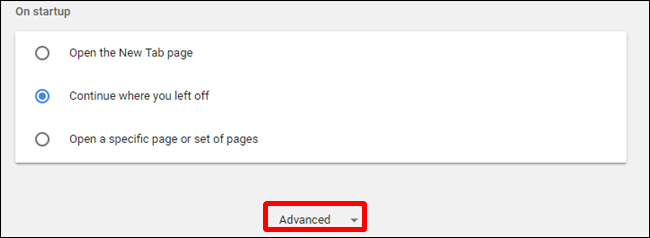
Scroll down to the System section and find the “Use hardware acceleration when available” setting. Toggle the switch to the “Off” position and then click “Relaunch” to apply the changes.
向下滚动到“系统”部分,找到“在可用时使用硬件加速”设置。 将开关切换到“关闭”位置,然后单击“重新启动”以应用更改。
Warning: Make sure you save anything you’re working on. Chrome reopens the tabs that were opened before the relaunch but doesn’t save any of the data contained in them.
警告:请确保您保存所做的任何工作。 Chrome浏览器会重新打开在重新启动之前打开的标签页,但不会保存其中包含的任何数据。
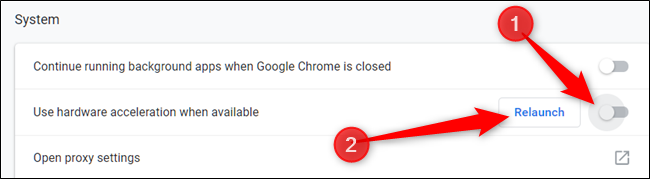
If you’d rather wait to restart Chrome and finish up anything you’re working on, just close the tab. Chrome will apply the change the next time you close and reopen it.
如果您想等待重新启动Chrome并完成正在处理的任何事情,只需关闭选项卡。 Chrome会在您下次关闭并重新打开时应用更改。
To confirm it has been fully disabled, type chrome://gpu/ into the Omnibox and hit Enter. When hardware acceleration has been disabled, a majority of the items under “Graphics Feature Status” will read “Software only, hardware acceleration disabled.”
要确认它已被完全禁用,请在多功能框中输入chrome://gpu/ ,然后按Enter。 禁用硬件加速后,“图形功能状态”下的大多数项目将显示为“仅软件,禁用了硬件加速”。
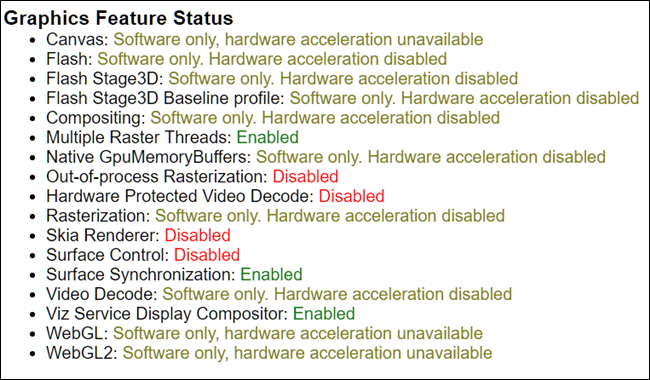
If you’re looking to enable—or re-enable—hardware acceleration, head back to chrome://settings and toggle “Use hardware acceleration when available” setting to the “On” position. Then, click “Relaunch” to apply the change.
如果您要启用(或重新启用)硬件加速,请回到chrome://settings然后将“在可用时使用硬件加速”设置切换到“开”位置。 然后,单击“重新启动”以应用更改。
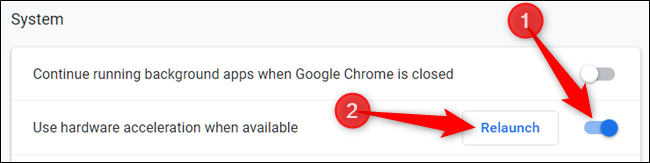
翻译自: https://www.howtogeek.com/412738/how-to-turn-hardware-acceleration-on-and-off-in-chrome/
chrome硬件加速








方法)









)