目录
- 1. vCenter Converter 概述
- 1.1 作用与特征
- (1)性能和可靠性
- (2)互操作性
- (3)管理
- 2. 下载 vCenter Converter Standalone
- 3. 安装 vCenter Converter Standalone
- 3.1 系统要求
- (1)支持的平台
- (2)支持的操作系统
- 关联博文
- 参考资料
借助免费的 VMware P2V 转换器,可将物理机快速转换为虚拟机。
Physical to virtual (P2V), also called hardware virtualization, refers to the migration of physical machines to virtual machines (VMs). Developers using a P2V approach transfer their physical environment into a digital one.
1. vCenter Converter 概述
1.1 作用与特征
- 性能和可靠性
快速将本地和远程物理机转换为虚拟机,无需停机。同时转换可实现大规模虚拟化实施。 - 互操作性
提供对源物理机、VMware 和 Microsoft 虚拟机格式以及某些第三方磁盘镜像格式的广泛支持。 - 管理
集中管理控制台允许您排队并监控许多同步转换,无论是本地还是远程,例如在总部和分支机构。
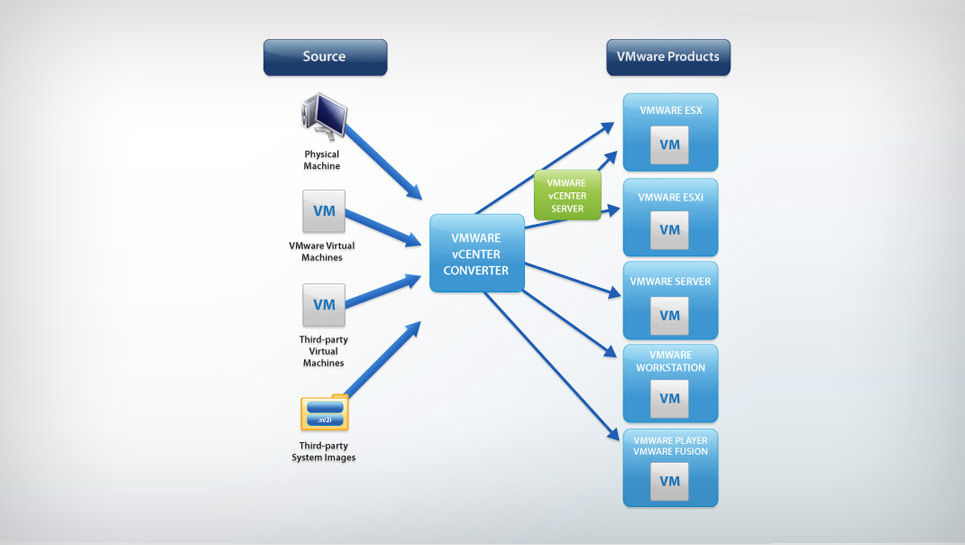
(1)性能和可靠性
- 多个同时转换可实现大规模虚拟化实施。
- 迁移数据之前,源计算机上的来宾操作系统的静默和快照可确保转换可靠性。
- 热克隆使转换无中断,无需源服务器停机或重新启动。
- 基于扇区的复制提高了克隆和转换速度。
(2)互操作性
vCenter Converter 支持许多源物理机,包括 Windows 和 Linux 桌面和服务器版本。它还支持第三方虚拟机(例如 Hyper-V 和 Amazon EC2 实例)的转换。
(3)管理
- 集中管理控制台允许用户排队并监控多个同步远程以及本地转换。
- 易于使用的向导最大限度地减少了转换步骤。
- 支持本地和远程克隆,可以在远程位置(例如分支机构)进行转换。
2. 下载 vCenter Converter Standalone
下载链接:https://customerconnect.vmware.com/en/downloads/info/slug/datacenter_cloud_infrastructure/vmware_vcenter_converter/6_4_0
在VMware Customer Connect网站中搜索Converter Standalone。
目前Converter Standalone只有6.2, 6.3, 6.4三个版本,6.4为最新版本于2023年5月10日发布。

进入v6.4的下载页面,点击 DOWNLOAD NOW

接受下载协议。

3. 安装 vCenter Converter Standalone
3.1 系统要求
(1)支持的平台
支持VMware Converter Standalone 6.4.0安装的平台如下:
- Windows Server 2012 (64-bit)
- Windows Server 2012 R2 (64-bit)
- Windows 10 (32-bit and 64-bit)
- Windows Server 2016 (64-bit)
- Windows Server 2019 (64-bit)
- Windows 11 (64-bit)
- Windows Server 2022 (64-bit)
VMware Converter Standalone 可以转换来自以下 Hyper-V 服务器的脱机虚拟机:
- Windows Server 2012 (64-bit)
- Windows Server 2012 R2 (64-bit)
- Windows 10 (64-bit)
- Windows Server 2016 (64-bit)
- Windows Server 2019 (64-bit)
- Windows 11 (64-bit)
- Windows Server 2022 (64-bit)
VMware Converter Standalone 可以转换以下 VMware 产品和版本的脱机虚拟机:
- VMware vSphere 7.0
- VMware vSphere 7.0 (Update 1)
- VMware vSphere 7.0 (Update 2)
- VMware vSphere 7.0 (Update 3)
- VMware vSphere 8.0
- VMware Workstation 16.x
- VMware Workstation 17.x
- VMware Fusion 12.x
- VMware Fusion 13.x
(2)支持的操作系统
- Windows Server 2012 (64-bit)
- Windows Server 2012 R2 (64-bit)
- Windows 10 (32-bit and 64-bit)
- Windows Server 2016 (64-bit)
- Windows Server 2019 (64-bit)
- Windows 11 (64-bit)
- Windows Server 2022 (64-bit)
- CentOS 6.x (32-bit and 64-bit)
- CentOS 7.x (64-bit)
- Red Hat Enterprise Linux 6.x (32-bit and 64-bit)
- Red Hat Enterprise Linux 7.x (64-bit)
- Ubuntu 14.04 LTS (32-bit and 64-bit)
- Ubuntu 16.04 LTS (32-bit and 64-bit)
注意:在克隆 Linux 上的开机系统时,Converter Standalone 会在目标机上保留以下源文件系统:ext2、ext3、ext4、reiserfs、vfat 和 xfs。所有其他源文件系统都会在目标虚拟机上转换为 ext3 或 ext4 文件系统。
因内容较多,请参考VMware文档:
https://docs.vmware.com/en/vCenter-Converter-Standalone/6.3/vcenter-converter/GUID-82FFA73A-B6E9-49BC-A835-3C816A3F0694.html
确认系统符合兼容要求后进入安装模式。
关联博文
- VMware vCenter Converter Standalone 理论, 下载与安装要求
- 【vCenter Converter】安装 VMware vCenter Converter Standalone
参考资料
- vCenter Converter
- VMware vCenter Converter Standalone Documentation



















