文章目录
- Harbor
- 安装完成harbor 官方建议方式之后查看 images
- 配置docker 使用harbor 仓库上传下载镜像
- docker 镜像结合harbor 运行
Harbor
Harbor 是一个用于存储和分发 Docker 镜像的企业级 Registry 服务器,由
vmware 开源,其通过添加一些企业必需的功能特性,例如安全、标识和管理等,
扩展了开源 Docker Distribution。作为一个企业级私有 Registry 服务器,Harbor
提供了更好的性能和安全。提升用户使用 Registry 构建和运行环境传输镜像的
效率。Harbor 支持安装在多个 Registry 节点的镜像资源复制,镜像全部保存在
私有 Registry 中, 确保数据和知识产权在公司内部网络中管控,另外,Harbor
也提供了高级的安全特性,诸如用户管理,访问控制和活动审计等。误区一: Harbor是负责存储容器镜像的 (Harbor是镜像仓库,那么它就应当是存储镜像的)
其实关于镜像的存储,Harbor使用的是官方的docker registry服务去完成,至于registry是用本地存储或者s3都是可以的,Harbor的功能是在此之上提供用户权限管理、镜像复制等功能,提高使用的registry的效率。误区二:Harbor镜像复制是存储直接复制 (镜像的复制,很多人以为应该是镜像分层文件的直接拷贝)
其实Harbor镜像复制采用了一个更加通用、高屋建瓴的做法,通过docker registry 的API去拷贝,这不是省事,这种做法屏蔽了繁琐的底层文件操作、不仅可以利用现有docker registry功能不必重复造轮子,而且可以解决冲突和一致性的问题。下载地址:https://github.com/goharbor/harbor/releases
直接选择编译好的包cd /usr/local/src
wget https://github.com/goharbor/harbor/releases/download/v2.7.3/harbor-offline-installer-v2.7.3.tgz
解压
ln -sv /usr/local/src/harbor /usr/local/harbor安装docker-compose curl -L "https://github.com/docker/compose/releases/download/1.23.2/docker-compose-$(uname -s)-$(uname -m)" -o /usr/local/bin/docker-composechmod +x /usr/local/bin/docker-compose
docker-compose --versionharbor.yml 就是harbor的配置文件
harbor的数据目录为/data
编辑harbor.yml,修改hostname、https证书路径、admin密码如果是http 则将https 全部注释了,包括证书路径注意:每次修改完配置文件后都需要运行
./prepare
然后在运行
./install.shharbor.yml 配置文件如下# 配置如下
hostname: harbor.test.com
port: 9010
harbor_admin_password: phpdev-pass
# The location to store harbor's data
data_volume: /usr/src/harbor/data
# The directory to store store log
location: /var/log/harbor安装完成harbor 官方建议方式之后查看 images
[root@light-test ~[]# docker images
REPOSITORY TAG IMAGE ID CREATED SIZE
nginx v1 35b319a48e3b 24 hours ago 669MB
tomcat latest e76527586e57 11 days ago 454MB
goharbor/harbor-exporter v2.7.3 44f17702b0d6 3 months ago 96.9MB
goharbor/chartmuseum-photon v2.7.3 e21f928bea75 3 months ago 229MB
goharbor/redis-photon v2.7.3 68ef52d98298 3 months ago 120MB
goharbor/trivy-adapter-photon v2.7.3 aabf279df9cc 3 months ago 463MB
goharbor/notary-server-photon v2.7.3 992cbac9892b 3 months ago 113MB
goharbor/notary-signer-photon v2.7.3 e384f965170c 3 months ago 110MB
goharbor/harbor-registryctl v2.7.3 0adcdbbc67c8 3 months ago 140MB
goharbor/registry-photon v2.7.3 91fa7c3c922c 3 months ago 78.7MB
goharbor/nginx-photon v2.7.3 a780e583d37f 3 months ago 116MB
goharbor/harbor-log v2.7.3 48a9ddf4a380 3 months ago 128MB
goharbor/harbor-jobservice v2.7.3 265eda6d72aa 3 months ago 260MB
goharbor/harbor-core v2.7.3 1a415c050c9c 3 months ago 222MB
goharbor/harbor-portal v2.7.3 9a0f808a9eed 3 months ago 125MB
goharbor/harbor-db v2.7.3 731c8c0fe6ca 3 months ago 174MB
goharbor/prepare v2.7.3 36fd5b190502 3 months ago 168MB
mysql latest 99afc808f15b 4 months ago 577MB
mysql 5.7 92034fe9a41f 4 months ago 581MB
jenkins/jenkins lts-jdk11 a40a8916af1d 4 months ago 471MB登录 注意启动的配置文件 harbor.yml 里面配置停止服务: docker-compose stop
开始服务: docker-compose start
重启服务:docker-compose restart
停止服务并删除容器:docker-compose down
启动服务并运行容器:docker-compose up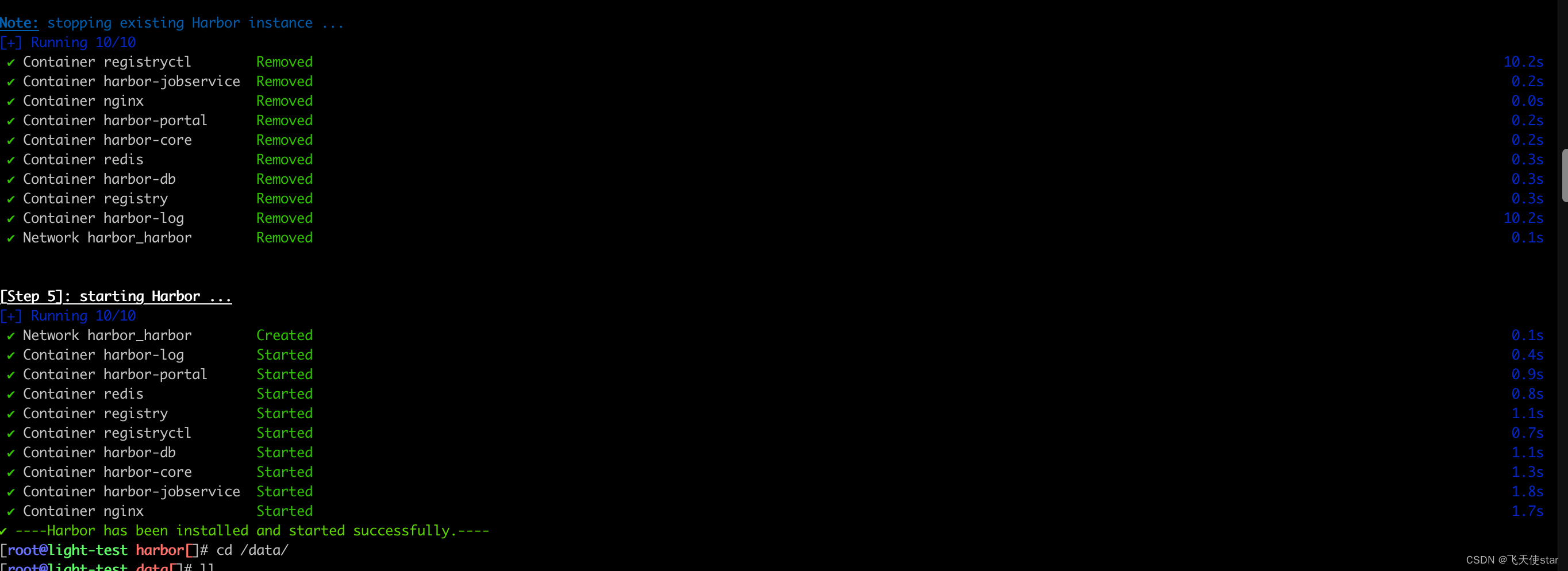
配置docker 使用harbor 仓库上传下载镜像
注意:如果我们配置的是 https 的话,本地 docker 就不需要有任何操作就可以
访问 harbor如果是http 则需要编辑如下文件如下,在/etc/docker/daemon.json文件里添加"insecure-registries"配置。(如果还不行,可以尝试将下面添加的地址由"172.16.60.213"改为"http://172.16.60.213")
[root@docker-client ~]# vim /etc/docker/daemon.json
{"insecure-registries": ["38.50.0..0:8888"]
}/etc/hosts 文件添加一个域名的解析[root@light-test harbor[]# docker login 38.50.0..0:8888
Username: admin
Password:
WARNING! Your password will be stored unencrypted in /root/.docker/config.json.
Configure a credential helper to remove this warning. See
https://docs.docker.com/engine/reference/commandline/login/#credentials-storeLogin Succeeded登录的账号密码 保存在这里了
cat /root/.docker/config.jsonharbor支持http和https,但如果使用http的话,在拉取镜像的时候,会抛出仓库不受信任的异常。
需要在所有的docker客户端的docker配置文件/etc/docker/daemon.json中添加如下配置:{"insecure-registries": ["https://*.*.*.*"]
}docker info 中查看 是不是配置好了harbor 地址查看 Insecure Registries: 选项参数
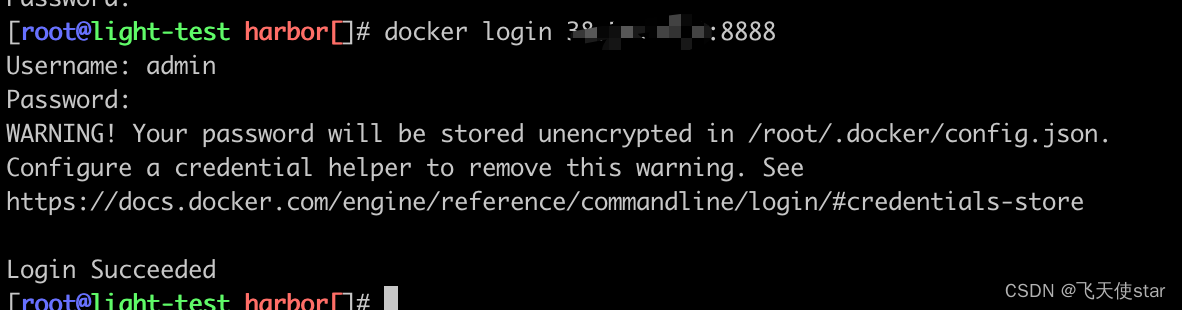
docker 镜像结合harbor 运行
[root@light-test ~[]# docker tag nginx:v1 38.0.0.3:8888/nginx/nginxv1
[root@light-test ~[]# docker push 38.0.0.3:8888/nginx/nginxv1
Using default tag: latest
The push refers to repository [38.0.0.3:8888/nginx/nginxv1]
756b20a16ba8: Pushed
3c057e1b7942: Pushed
b17962786f9c: Pushed
072efff24baf: Pushed
51646e2b38b3: Pushed
7bf293509842: Pushed
fb82b029bea0: Pushed
latest: digest: sha256:4d414e6bd375797e730cb52712d3802e8b1be5cbaba7171e47745776a5e8af40 size: 1787
[root@light-test ~[]# docker pull 38.0.0.3:8888/nginx/nginx
-bash: dockr: 未找到命令
[root@light-test ~[]# docker pusll 38.0.0.3:8888/nginx/nginx
docker: 'pusll' is not a docker command.
See 'docker --help'
[root@light-test ~[]# docker pull 38.0.0.3:8888/nginx/nginx
Using default tag: latest
latest: Pulling from nginx/nginx
Digest: sha256:4d414e6bd375797e730cb52712d3802e8b1be5cbaba7171e47745776a5e8af40
Status: Downloaded newer image for 38.0.0.3:8888/nginx/nginx:latest
38.0.0.3:8888/nginx/nginx:latest
[root@light-test ~[]# docker images
REPOSITORY TAG IMAGE ID CREATED SIZE
38.0.0.3:8888/nginx/nginx latest 35b319a48e3b 40 hours ago 669MB
38.0.0.3:8888/nginx/nginxv1 latest 35b319a48e3b 40 hours ago 669MB
参考文档: https://www.cnblogs.com/quqibinggan/p/16880549.html
马哥





 函数初探)




4B密码忘记了,怎么办?)








