提示:文章有错误的地方,还望诸位大神不吝指教!
文章目录
- 前言
- 一、插件RuntimePreviewGenerator(方案一)
- 二、unity 官方提供的接口(方案二)
- 三、方法三,可以处理单个模型,也可以处理多个(推荐)
- 总结
效果图:
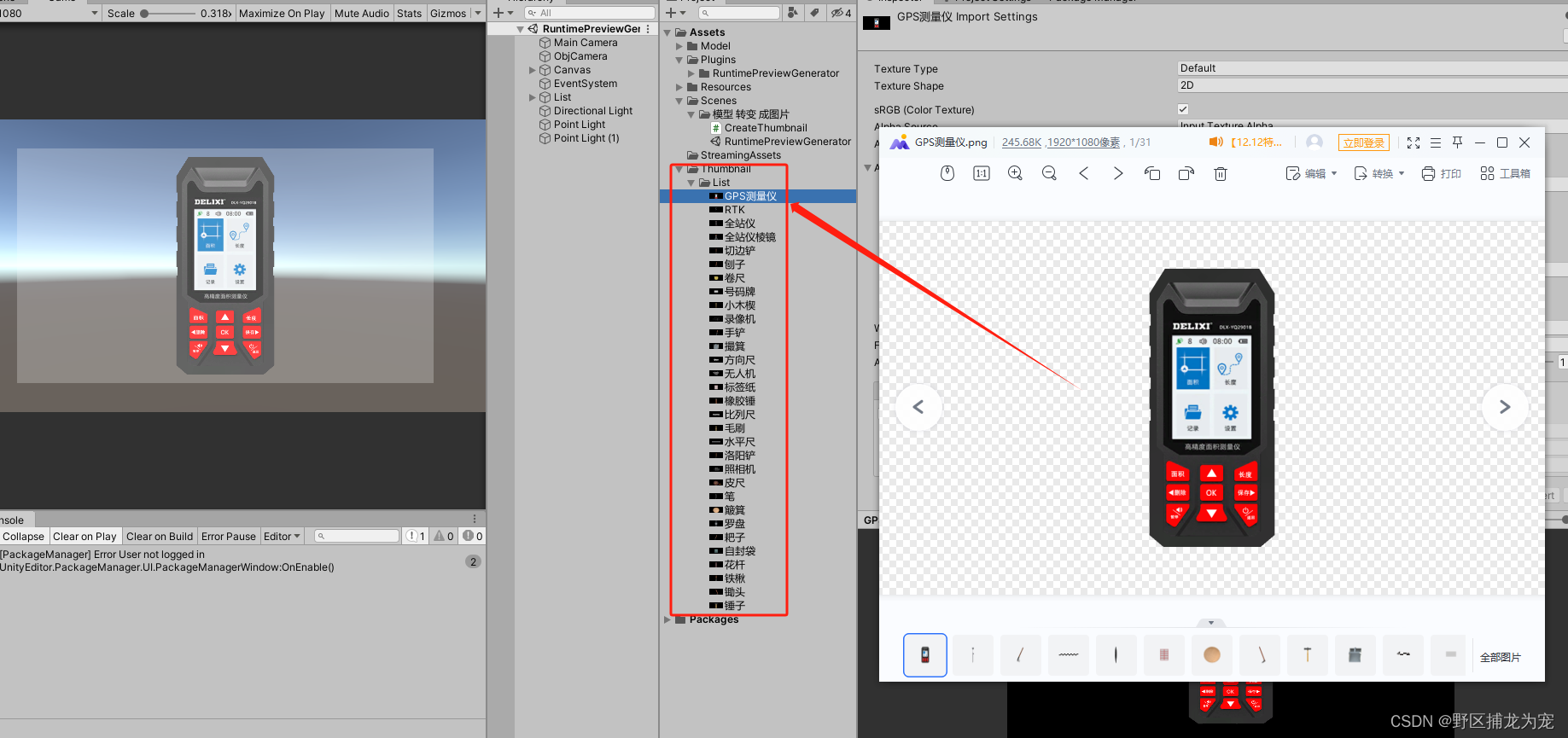
前言
`本文将提供三种方法,共大家参考!
提示:以下是本篇文章正文内容,下面案例可供参考
一、插件RuntimePreviewGenerator(方案一)
在untiy 商店有一个类似插件:RuntimePreviewGenerator,没怎么研究。有兴趣的可以去看看
地址链接: [https://assetstore.unity.com/packages/tools/camera/runtime-preview-generator-112860)
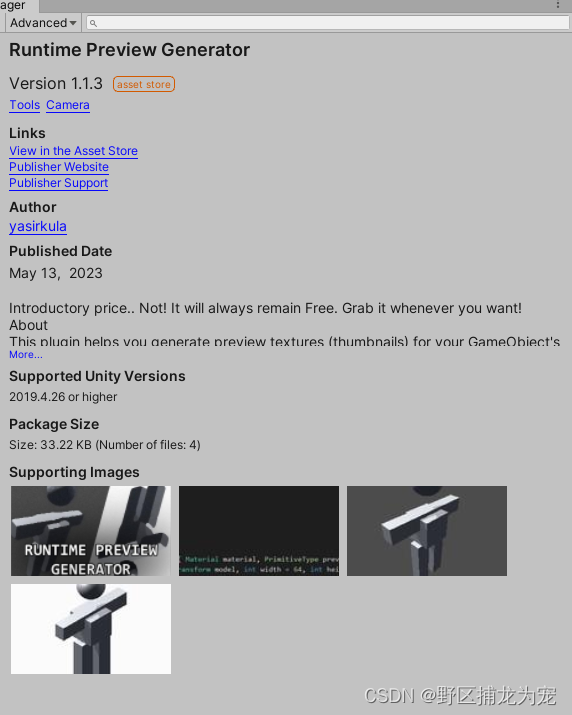
二、unity 官方提供的接口(方案二)
这个方法是unity 官方提供的接口,不好用,扩展性太低了;
挂载相机上,参数赋值,直接运行即可。图片会生成在Resources/Images 里面。记得刷新一下unity 才能看到图片。刷新快捷键:Ctrl+R
下面是代码:
using System.Collections;
using System.Collections.Generic;
using UnityEngine;
using UnityEditor;public class ExportPNG : MonoBehaviour
{public GameObject[] prefabs;void Start(){for (int i = 0; i < prefabs.Length; i++){Debug.Log(prefabs[i].name);EditorUtility.SetDirty(prefabs[i]);Texture2D image = AssetPreview.GetAssetPreview(prefabs[i]);System.IO.File.WriteAllBytes(Application.dataPath + "/Resources/Images/" + prefabs[i].name + ".png", image.EncodeToPNG());}//for (int i = 0; i < prefabs.Length; i++)//{// Debug.Log(prefabs[i].name);// EditorUtility.SetDirty(prefabs[i]);// Texture2D image = AssetPreview.GetAssetPreview(prefabs[i]);// image = ResizeTexture(image, 512, 512);// System.IO.File.WriteAllBytes(Application.dataPath + "/Resources/Images/" + prefabs[i].name + ".png", image.EncodeToPNG());//}}}
三、方法三,可以处理单个模型,也可以处理多个(推荐)
1.模型设置一下 shader,使用主要是不接受光照。当然也可以直接把模型烘培一下。
2.把相机调整为:Orthographic,然后拉远一点。
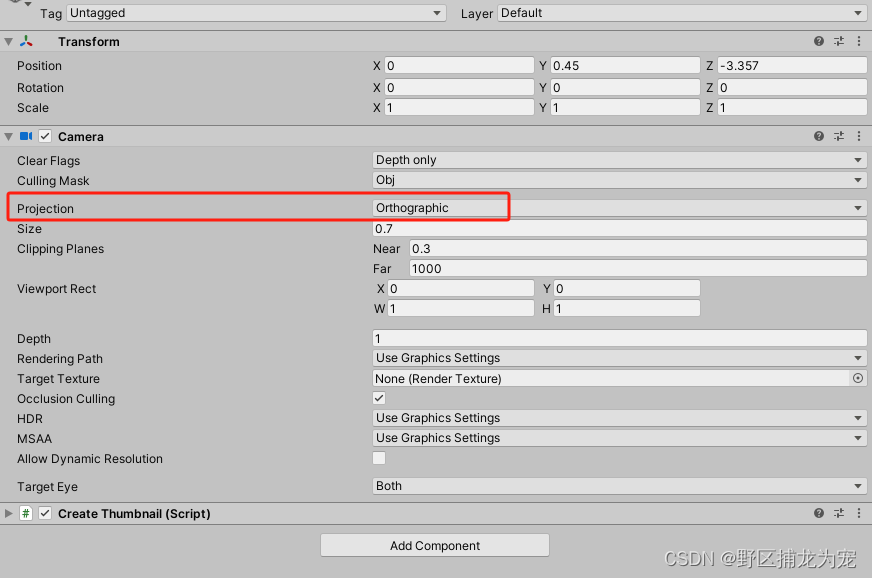
3.挂载代码,运行项目即可,按下刷新快捷键:Ctrl+R。
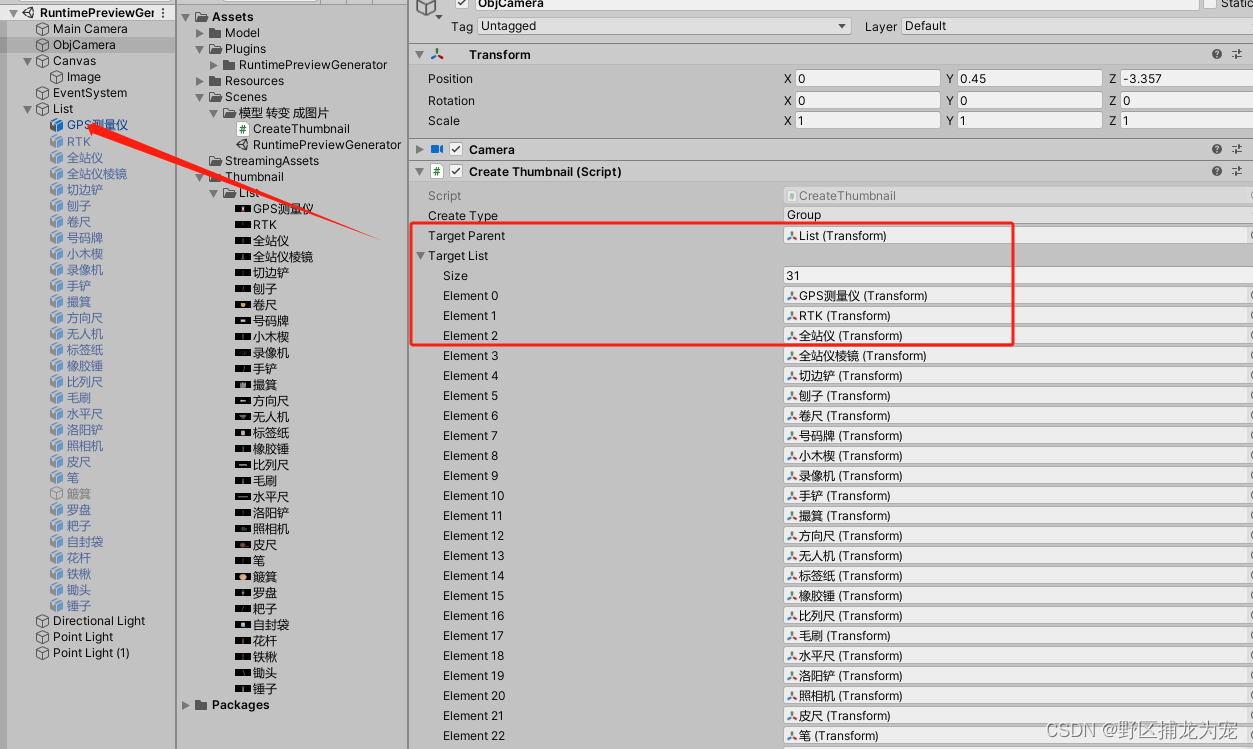
方法三项目链接: link
总结
好记性不如烂笔头
)





 VTS测试)


)







)

