第1章 Git 概述
Git 是一个免费的、开源的分布式版本控制系统,可以快速高效地处理从小型到大型的各种项目。
Git 易于学习,占地面积小,性能极快。 它具有廉价的本地库,方便的暂存区域和多个工作流分支等特性。其性能优于 Subversion、CVS、Perforce 和 ClearCase 等版本控制工具。
-
- 何为版本控制
版本控制是一种记录文件内容变化,以便将来查阅特定版本修订情况的系统。
|
|
版本控制其实最重要的是可以记录文件修改历史记录,从而让用户能够查看历史版本,方便版本切换。
-
- 为什么需要版本控制
个人开发过渡到团队协作。
| 1 |
| 2 |
| 3 |
| aaa bbb ccc ddd |
| aaa bbb222 ccc ddd |
| aaa bbb222 ccc ddd444 |
| … |
| 服务器 |
| aaa bbb222 ccc ddd |
| aaa bbb ccc ddd444 |

-
- 版本控制工具
- 集中式版本控制工具
- 版本控制工具
CVS、SVN(Subversion)、VSS……
集中化的版本控制系统诸如 CVS、SVN 等,都有一个单一的集中管理的服务器,保存所有文件的修订版本,而协同工作的人们都通过客户端连到这台服务器,取出最新的文件或者提交更新。多年以来,这已成为版本控制系统的标准做法。
这种做法带来了许多好处,每个人都可以在一定程度上看到项目中的其他人正在做些什么。而管理员也可以轻松掌控每个开发者的权限,并且管理一个集中化的版本控制系统,要远比在各个客户端上维护本地数据库来得轻松容易。
事分两面,有好有坏。这么做显而易见的缺点是中央服务器的单点故障。如果服务器宕机一小时,那么在这一小时内,谁都无法提交更新,也就无法协同工作。

-
-
- 分布式版本控制工具
-
Git、Mercurial、Bazaar、Darcs……
像 Git 这种分布式版本控制工具,客户端提取的不是最新版本的文件快照,而是把代码仓库完整地镜像下来(本地库)。这样任何一处协同工作用的文件发生故障,事后都可以用其他客户端的本地仓库进行恢复。因为每个客户端的每一次文件提取操作,实际上都是一次对整个文件仓库的完整备份。
分布式的版本控制系统出现之后,解决了集中式版本控制系统的缺陷:
- 服务器断网的情况下也可以进行开发(因为版本控制是在本地进行的)
- 每个客户端保存的也都是整个完整的项目(包含历史记录,更加安全)
-
- Git 简史
| 1991年 |
| 2002年 |
| 2005年 |
| BitKeeper的东家 BitMover公司出于人道主义精神,授权 Linux社区免费使用这个版本控制系统。但要求不能进行破解。 |
| 2008年 |
| 与开发者进行强有力的约束 |
| Linux社区无法像 商业公司那样对参 |
| 开发Samba的Andrew 试图破解BitKeeper的协议,被BitMover公司发现,要收回Linux社区的免费使用权。 |
| ………. |
| GitHub上线 |
| PHP |
| Ruby |
| 一个月后Linux系统代码由Git管理 |
| jQuery |
| 主体程序开发完成只用了两周 |
| Linus自己用C语言开发了一个分布式版本控制系统:Git |
| 商业软件:BitKeeper |
| Linus本人手动合并代码 |
| Linux系统版本控制历史 |
|
|
-
- Git 工作机制
| 历史版本 |
| git commit |
| 临时存储 |
| git add |
| 写代码 |
| 工作区 |
| 暂存区 |
| 本地库 |
|
|
-
- Git 和代码托管中心
代码托管中心是基于网络服务器的远程代码仓库,一般我们简单称为远程库。
-
-
- 局域网
- GitLab
- 互联网
- GitHub(外网)
- Gitee 码云(国内网站)
- 局域网
-
第2章 Git 安装
官网地址: https://git-scm.com/
查看GNU 协议,可以直接点击下一步。
选择Git 安装位置,要求是非中文并且没有空格的目录,然后下一步。
|
|
|
|
Git 选项配置,推荐默认设置,然后下一步。
|
|
|
|
Git 安装目录名,不用修改,直接点击下一步。
|
|
|
|
Git 的默认编辑器,建议使用默认的 Vim 编辑器,然后点击下一步。
|
|
|
|
默认分支名设置,选择让Git 决定,分支名默认为 master,下一步。
|
|
|
|
修改Git 的环境变量,选第一个,不修改环境变量,只在Git Bash 里使用Git。
|
|
|
|
选择后台客户端连接协议,选默认值 OpenSSL,然后下一步。
|
|
|
|
|
选择Git 终端类型,选择默认的Git Bash 终端,然后继续下一步。
选择Git pull 合并的模式,选择默认,然后下一步。
|
|
|
|
选择Git 的凭据管理器,选择默认的跨平台的凭据管理器,然后下一步。
|
|
|
|
其他配置,选择默认设置,然后下一步。
|
|
|
|
实验室功能,技术还不成熟,有已知的 bug,不要勾选,然后点击右下角的 Install
按钮,开始安装Git。
|
|
|
|
点击 Finsh 按钮,Git 安装成功!

右键任意位置,在右键菜单里选择Git Bash Here 即可打开 Git Bash 命令行终端。
|
|
|
|
在 Git Bash 终端里输入 git --version 查看 git 版本,如图所示,说明Git 安装成功。
第 3 章 Git 常用命令
| 命令名称 | 作用 |
| git config --global user.name 用户名 | 设置用户签名 |
| git config --global user.email 邮箱 | 设置用户签名 |
| git init | 初始化本地库 |
| git status | 查看本地库状态 |
| git add 文件名 | 添加到暂存区 |
| git commit -m "日志信息" 文件名 | 提交到本地库 |
| git reflog | 查看历史记录 |
| git reset --hard 版本号 | 版本穿梭 |
-
- 设置用户签名
1)基本语法
git config --global user.name 用户名 git config --global user.email 邮箱
案例实操
全局范围的签名设置:
Layne@LAPTOP-Layne MINGW64 /d/Git-Space/SH0720 (master)
| $ git config --global user.name Layne Layne@LAPTOP-Layne MINGW64 /d/Git-Space/SH0720 (master) $ git config --global user.email Layne@atguigu.com Layne@LAPTOP-Layne MINGW64 /d/Git-Space/SH0720 (master) $ cat ~/.gitconfig [user] name = Layne email = Layne@atguigu.com |
![文本框: $ git config --global user.name Layne Layne@LAPTOP-Layne MINGW64 /d/Git-Space/SH0720 (master) $ git config --global user.email Layne@atguigu.com Layne@LAPTOP-Layne MINGW64 /d/Git-Space/SH0720 (master) $ cat ~/.gitconfig [user] name = Layne email = Layne@atguigu.com](https://img-home.csdnimg.cn/images/20230724024159.png?origin_url=file%3A%2F%2F%2FC%3A%2FUsers%2Fg%2FAppData%2FLocal%2FTemp%2Fmsohtmlclip1%2F01%2Fclip_image064.png&pos_id=7HHfp6s0)
说明:
签名的作用是区分不同操作者身份。用户的签名信息在每一个版本的提交信息中能够看到,以此确认本次提交是谁做的。Git 首次安装必须设置一下用户签名,否则无法提交代码。
※注意:这里设置用户签名和将来登录 GitHub(或其他代码托管中心)的账号没有任何关系。
-
- 初始化本地库
|
3)结果查看
|
|
-
- 查看本地库状态
1)基本语法
git status 2)案例实操
-
-
- 首次查看(工作区没有任何文件)
-
| Layne@LAPTOP-Layne MINGW64 /d/Git-Space/SH0720 (master) $ git status On branch master No commits yet nothing to commit (create/copy files and use "git add" to track) |
|
|
-
-
- 新增文件(hello.txt)
-
| Layne@LAPTOP-Layne MINGW64 /d/Git-Space/SH0720 (master) $ vim hello.txt hello git! hello atguigu! hello git! hello atguigu! hello git! hello atguigu! hello git! hello atguigu! hello git! hello atguigu! hello git! hello atguigu! hello git! hello atguigu! hello git! hello atguigu! hello git! hello atguigu! hello git! hello atguigu! hello git! hello atguigu! hello git! hello atguigu! hello git! hello atguigu! hello git! hello atguigu! hello git! hello atguigu! hello git! hello atguigu! |
|
|
-
-
- 再次查看(检测到未追踪的文件)
-
| Layne@LAPTOP-Layne MINGW64 /d/Git-Space/SH0720 (master) $ git status On branch master No commits yet Untracked files: (use "git add <file>..." to include in what will be committed) hello.txt nothing added to commit but untracked files present (use "git add" to track) |
|
|
-
- 添加暂存区
- 将工作区的文件添加到暂存区
- 添加暂存区
|
-
-
- 查看状态(检测到暂存区有新文件)
-
| Layne@LAPTOP-Layne MINGW64 /d/Git-Space/SH0720 (master) $ git status On branch master No commits yet Changes to be committed: (use "git rm --cached <file>..." to unstage) new file: hello.txt |
|
|
-
- 提交本地库
- 将暂存区的文件提交到本地库
- 提交本地库
- 基本语法
git commit -m "日志信息" 文件名
- 案例实操
| Layne@LAPTOP-Layne MINGW64 /d/Git-Space/SH0720 (master) $ git commit -m "my first commit" hello.txt warning: LF will be replaced by CRLF in hello.txt. The file will have its original line endings in your working directory. [master (root-commit) 86366fa] my first commit 1 file changed, 16 insertions(+) create mode 100644 hello.txt |
|
|
-
-
- 查看状态(没有文件需要提交)
-
| Layne@LAPTOP-Layne MINGW64 /d/Git-Space/SH0720 (master) $ git status On branch master nothing to commit, working tree clean |
|
|
-
- 修改文件(hello.txt)
| Layne@LAPTOP-Layne MINGW64 /d/Git-Space/SH0720 (master) $ vim hello.txt hello git! hello atguigu! 2222222222222 hello git! hello atguigu! hello git! hello atguigu! hello git! hello atguigu! hello git! hello atguigu! hello git! hello atguigu! hello git! hello atguigu! hello git! hello atguigu! hello git! hello atguigu! hello git! hello atguigu! hello git! hello atguigu! hello git! hello atguigu! hello git! hello atguigu! hello git! hello atguigu! hello git! hello atguigu! hello git! hello atguigu! |
|
|
-
-
- 查看状态(检测到工作区有文件被修改)
-
| Layne@LAPTOP-Layne MINGW64 /d/Git-Space/SH0720 (master) $ git status On branch master Changes not staged for commit: (use "git add <file>..." to update what will be committed) (use "git checkout -- <file>..." to discard changes in working directory) modified: hello.txt no changes added to commit (use "git add" and/or "git commit -a") |
|
|
-
-
- 将修改的文件再次添加暂存区
-
| Layne@LAPTOP-Layne MINGW64 /d/Git-Space/SH0720 (master) $ git add hello.txt warning: LF will be replaced by CRLF in hello.txt. The file will have its original line endings in your working directory. |
|
|
-
-
- 查看状态(工作区的修改添加到了暂存区)
-
| Layne@LAPTOP-Layne MINGW64 /d/Git-Space/SH0720 (master) $ git status On branch master Changes to be committed: (use "git reset HEAD <file>..." to unstage) modified: hello.txt |
|
|
-
- 历史版本
- 查看历史版本
- 历史版本
1)基本语法
|
-
-
- 版本穿梭
-
- 基本语法
git reset --hard 版本号
- 案例实操
| --首先查看当前的历史记录,可以看到当前是在 087a1a7 这个版本 Layne@LAPTOP-Layne MINGW64 /d/Git-Space/SH0720 (master) $ git reflog 087a1a7 (HEAD -> master) HEAD@{0}: commit: my third commit ca8ded6 HEAD@{1}: commit: my second commit 86366fa HEAD@{2}: commit (initial): my first commit --切换到 86366fa 版本,也就是我们第一次提交的版本 Layne@LAPTOP-Layne MINGW64 /d/Git-Space/SH0720 (master) $ git reset --hard 86366fa HEAD is now at 86366fa my first commit --切换完毕之后再查看历史记录,当前成功切换到了 86366fa 版本 Layne@LAPTOP-Layne MINGW64 /d/Git-Space/SH0720 (master) $ git reflog 86366fa (HEAD -> master) HEAD@{0}: reset: moving to 86366fa 087a1a7 HEAD@{1}: commit: my third commit ca8ded6 HEAD@{2}: commit: my second commit 86366fa (HEAD -> master) HEAD@{3}: commit (initial): my first commit --然后查看文件 hello.txt,发现文件内容已经变化 $ cat hello.txt hello git! hello atguigu! hello git! hello atguigu! hello git! hello atguigu! hello git! hello atguigu! hello git! hello atguigu! hello git! hello atguigu! hello git! hello atguigu! |
|
|
| hello git! hello atguigu! hello git! hello atguigu! hello git! hello atguigu! hello git! hello atguigu! hello git! hello atguigu! hello git! hello atguigu! hello git! hello atguigu! hello git! hello atguigu! hello git! hello atguigu! |
Git 切换版本,底层其实是移动的 HEAD 指针,具体原理如下图所示。
| head |
| master |
| first |
|
|
第 4 章 Git 分支操作
| 线上 [master] |
| 生产 [dev分支] |
| 服务器 |
| 部署 |
| 服务器 |
| 部署 |
| 提交 |
| 用户 |
| 运维 |
| 测试 |
|
|
-
- 什么是分支
| hot-fix master |
| feature-blue |
| feature-game |
|
|
在版本控制过程中,同时推进多个任务,为每个任务,我们就可以创建每个任务的单独分支。使用分支意味着程序员可以把自己的工作从开发主线上分离开来,开发自己分支的时候,不会影响主线分支的运行。对于初学者而言,分支可以简单理解为副本,一个分支就是一个单独的副本。(分支底层其实也是指针的引用)
-
- 分支的好处
同时并行推进多个功能开发,提高开发效率。
各个分支在开发过程中,如果某一个分支开发失败,不会对其他分支有任何影响。失败的分支删除重新开始即可。
-
- 分支的操作
| 命令名称 | 作用 |
| git branch 分支名 | 创建分支 |
| git branch -v | 查看分支 |
| git checkout 分支名 | 切换分支 |
| git merge 分支名 | 把指定的分支合并到当前分支上 |
-
-
- 查看分支
-
|
-
-
- 创建分支
-
- 基本语法
git branch 分支名
- 案例实操
| Layne@LAPTOP-Layne MINGW64 /d/Git-Space/SH0720 (master) $ git branch hot-fix Layne@LAPTOP-Layne MINGW64 /d/Git-Space/SH0720 (master) $ git branch -v hot-fix 087a1a7 my third commit (刚创建的新的分支,并将主分支 master 的内容复制了一份) * master 087a1a7 my third commit |
|
|
-
-
- 修改分支
-
| --在 maste 分支上做修改 Layne@LAPTOP-Layne MINGW64 /d/Git-Space/SH0720 (master) $ vim hello.txt --添加暂存区 Layne@LAPTOP-Layne MINGW64 /d/Git-Space/SH0720 (master) |
|
|

$ git add hello.txt
--提交本地库
Layne@LAPTOP-Layne MINGW64 /d/Git-Space/SH0720 (master)
$ git commit -m "my forth commit" hello.txt
[master f363b4c] my forth commit
1 file changed, 1 insertion(+), 1 deletion(-)
--查看分支
Layne@LAPTOP-Layne MINGW64 /d/Git-Space/SH0720 (master)
$ git branch -v
hot-fix 087a1a7 my third commit (hot-fix 分支并未做任何改变)
* master f363b4c my forth commit (当前 master 分支已更新为最新一次提交的版本)
--查看 master 分支上的文件内容
Layne@LAPTOP-Layne MINGW64 /d/Git-Space/SH0720 (master)
$ cat hello.txt
hello git! hello atguigu! 2222222222222 hello git! hello atguigu! 3333333333333 hello git! hello atguigu!
hello git! hello atguigu! hello git! hello atguigu! hello git! hello atguigu! hello git! hello atguigu! hello git! hello atguigu! hello git! hello atguigu! hello git! hello atguigu! hello git! hello atguigu! hello git! hello atguigu! hello git! hello atguigu! hello git! hello atguigu!
hello git! hello atguigu! master test hello git! hello atguigu!
-
-
- 切换分支
-
- 基本语法
git checkout 分支名
- 案例实操
| Layne@LAPTOP-Layne MINGW64 /d/Git-Space/SH0720 (master) $ git checkout hot-fix Switched to branch 'hot-fix' --发现当先分支已由 master 改为 hot-fix Layne@LAPTOP-Layne MINGW64 /d/Git-Space/SH0720 (hot-fix) $ --查看 hot-fix 分支上的文件内容发现与 master 分支上的内容不同 Layne@LAPTOP-Layne MINGW64 /d/Git-Space/SH0720 (hot-fix) $ cat hello.txt hello git! hello atguigu! 2222222222222 hello git! hello atguigu! 3333333333333 hello git! hello atguigu! hello git! hello atguigu! hello git! hello atguigu! |
|
|

—————————————————————————————
hello git! hello atguigu!
hello git! hello atguigu! hello git! hello atguigu! hello git! hello atguigu! hello git! hello atguigu! hello git! hello atguigu! hello git! hello atguigu! hello git! hello atguigu! hello git! hello atguigu! hello git! hello atguigu! hello git! hello atguigu!
--在 hot-fix 分支上做修改
Layne@LAPTOP-Layne MINGW64 /d/Git-Space/SH0720 (hot-fix)
$ cat hello.txt
hello git! hello atguigu! 2222222222222 hello git! hello atguigu! 3333333333333 hello git! hello atguigu!
hello git! hello atguigu! hello git! hello atguigu! hello git! hello atguigu! hello git! hello atguigu! hello git! hello atguigu! hello git! hello atguigu! hello git! hello atguigu! hello git! hello atguigu! hello git! hello atguigu! hello git! hello atguigu! hello git! hello atguigu! hello git! hello atguigu!
hello git! hello atguigu! hot-fix test
--添加暂存区
Layne@LAPTOP-Layne MINGW64 /d/Git-Space/SH0720 (hot-fix)
$ git add hello.txt
--提交本地库
Layne@LAPTOP-Layne MINGW64 /d/Git-Space/SH0720 (hot-fix)
$ git commit -m "hot-fix commit" hello.txt
-
-
- 合并分支
-
- 基本语法
git merge 分支名
- 案例实操 在 master 分支上合并 hot-fix 分支
| Layne@LAPTOP-Layne MINGW64 /d/Git-Space/SH0720 (master) $ git merge hot-fix Auto-merging hello.txt CONFLICT (content): Merge conflict in hello.txt Automatic merge failed; fix conflicts and then commit the result. |
|
|
-
-
- 产生冲突
-
冲突产生的表现:后面状态为 MERGING
Layne@LAPTOP-Layne MINGW64 /d/Git-Space/SH0720 (master|MERGING)
| $ cat hello.txt hello git! hello atguigu! 2222222222222 hello git! hello atguigu! 3333333333333 hello git! hello atguigu! hello git! hello atguigu! hello git! hello atguigu! |
| <<<<<<< HEAD hello git! hello atguigu! master test hello git! hello atguigu! ======= hello git! hello atguigu! hello git! hello atguigu! hot-fix test >>>>>>> hot-fix |
| hello | git! | hello | atguigu! | |
| hello | git! | hello | atguigu! | |
| hello | git! | hello | atguigu! | |
| hello | git! | hello | atguigu! | |
| hello | git! | hello | atguigu! | |
| hello | git! | hello | atguigu! | |
| hello | git! | hello | atguigu! | |
| hello | git! | hello | atguigu! | |
| hello | git! | hello | atguigu! |
冲突产生的原因:
合并分支时,两个分支在同一个文件的同一个位置有两套完全不同的修改。Git 无法替我们决定使用哪一个。必须人为决定新代码内容。
查看状态(检测到有文件有两处修改)
| Layne@LAPTOP-Layne MINGW64 /d/Git-Space/SH0720 (master|MERGING) $ git status On branch master You have unmerged paths. (fix conflicts and run "git commit") (use "git merge --abort" to abort the merge) Unmerged paths: (use "git add <file>..." to mark resolution) both modified: hello.txt no changes added to commit (use "git add" and/or "git commit -a") |
|
|
-
-
- 解决冲突
-
- 编辑有冲突的文件,删除特殊符号,决定要使用的内容
特殊符号:<<<<<<< HEAD 当前分支的代码 ======= 合并过来的代码 >>>>>>> hot-fix
| hello git! hello atguigu! 2222222222222 hello git! hello atguigu! 3333333333333 hello git! hello atguigu! |
|
|
| hello git! hello atguigu! hello git! hello atguigu! hello git! hello atguigu! hello git! hello atguigu! hello git! hello atguigu! hello git! hello atguigu! hello git! hello atguigu! hello git! hello atguigu! hello git! hello atguigu! hello git! hello atguigu! hello git! hello atguigu! hello git! hello atguigu! master test hello git! hello atguigu! hot-fix test |
- 添加到暂存区
| Layne@LAPTOP-Layne MINGW64 /d/Git-Space/SH0720 (master|MERGING) $ git add hello.txt |
|
|
- 执行提交(注意:此时使用 git commit 命令时不能带文件名)
| Layne@LAPTOP-Layne MINGW64 /d/Git-Space/SH0720 (master|MERGING) $ git commit -m "merge hot-fix" [master 69ff88d] merge hot-fix --发现后面 MERGING 消失,变为正常 Layne@LAPTOP-Layne MINGW64 /d/Git-Space/SH0720 (master) $ |
|
|
-
- 创建分支和切换分支图解
| first |
| second |
| third |
| fourth |
| master |
| head |
|
|
master、hot-fix 其实都是指向具体版本记录的指针。当前所在的分支,其实是由 HEAD
决定的。所以创建分支的本质就是多创建一个指针。
HEAD 如果指向 master,那么我们现在就在master 分支上。
HEAD 如果执行 hotfix,那么我们现在就在hotfix 分支上。
所以切换分支的本质就是移动HEAD 指针。
第 5 章 Git 团队协作机制
-
-
代码托管中心
pull
push
clone
push
本地库
本地库
远程库
团队内协作
-
-
-
merge
远程库
[岳不群]
审核 Pull request
fork
代码托管中心
远程库
[东方不败]
pull
clone
push
本地库
本地库
本地库
跨团队协作
-
第 6 章 GitHub 操作
GitHub 网址:https://github.com/
Ps:全球最大同性交友网站,技术宅男的天堂,新世界的大门,你还在等什么?
| 账号 | 姓名 | 验证邮箱 |
| atguiguyueyue | 岳不群 | atguiguyueyue@aliyun.com |
| atguigulinghuchong | 令狐冲 | atguigulinghuchong@163.com |
| atguigudongfang1 | 东方不败 | atguigudongfang@163.com |
注:此三个账号为讲师使用账号,同学请自行注册,然后三个同学为一组进行团队协作!
-
- 创建远程仓库
|
|

-
- 远程仓库操作
| 命令名称 | 作用 |
| git remote -v | 查看当前所有远程地址别名 |
| git remote add 别名 远程地址 | 起别名 |
| git push 别名 分支 | 推送本地分支上的内容到远程仓库 |
| git clone 远程地址 | 将远程仓库的内容克隆到本地 |
| git pull 远程库地址别名 远程分支名 | 将远程仓库对于分支最新内容拉下来后与 当前本地分支直接合并 |
-
-
- 创建远程仓库别名
-
1)基本语法
|
https://github.com/atguiguyueyue/git-shTest.git
这个地址在创建完远程仓库后生成的连接,如图所示红框中
|
|
-
-
- 推送本地分支到远程仓库
-
- 基本语法
git push 别名 分支
- 案例实操
| Layne@LAPTOP-Layne MINGW64 /d/Git-Space/SH0720 (master) $ git push ori master Logon failed, use ctrl+c to cancel basic credential prompt. Username for 'https://github.com': atguiguyueyue Counting objects: 3, done. Delta compression using up to 12 threads. Compressing objects: 100% (2/2), done. Writing objects: 100% (3/3), 276 bytes | 276.00 KiB/s, done. Total 3 (delta 0), reused 0 (delta 0) To https://github.com/atguiguyueyue/git-shTest.git * [new branch] master -> master |
|
|
此时发现已将我们master 分支上的内容推送到GitHub 创建的远程仓库。
|
|
-
-
- 克隆远程仓库到本地
-
- 基本语法
git clone 远程地址
- 案例实操
| Layne@LAPTOP-Layne MINGW64 /d/Git-Space/pro-linghuchong $ git clone https://github.com/atguiguyueyue/git-shTest.git Cloning into 'git-shTest'... remote: Enumerating objects: 3, done. remote: Counting objects: 100% (3/3), done. remote: Compressing objects: 100% (2/2), done. remote: Total 3 (delta 0), reused 3 (delta 0), pack-reused 0 Unpacking objects: 100% (3/3), done. |
|
|
https://github.com/atguiguyueyue/git-shTest.git
这个地址为远程仓库地址,克隆结果:初始化本地仓库
| --创建远程仓库别名 Layne@LAPTOP-Layne (master) $ git remote -v |
| MINGW64 |
| /d/Git-Space/pro-linghuchong/git-shTest |
| origin https://github.com/atguiguyueyue/git-shTest.git (fetch) origin https://github.com/atguiguyueyue/git-shTest.git (push) |
|
|
小结:clone 会做如下操作。1、拉取代码。2、初始化本地仓库。3、创建别名
-
-
- 邀请加入团队
-
- 选择邀请合作者

- 填入想要合作的人
|
|
3 ) 复 制 地 址 并 通 过 微 信 钉 钉 等 方 式 发 送 给 该 用 户 , 复 制 内 容 如 下 :
https://github.com/atguiguyueyue/git-shTest/invitations
|
|
- 在 atguigulinghuchong 这个账号中的地址栏复制收到邀请的链接,点击接受邀请。

- 成功之后可以在 atguigulinghuchong 这个账号上看到 git-Test 的远程仓库。
|
|
- 令狐冲可以修改内容并 push 到远程仓库。
| --编辑 clone 下来的文件 Layne@LAPTOP-Layne MINGW64 /d/Git-Space/pro-linghuchong/git-shTest (master) $ vim hello.txt |
| Layne@LAPTOP-Layne (master) $ cat hello.txt |
| MINGW64 |
| /d/Git-Space/pro-linghuchong/git-shTest |
| hello git! hello atguigu! 2222222222222 hello git! hello atguigu! 33333333333333 hello git! hello atguigu! hello git! hello atguigu! hello git! hello atguigu! 我是最帅的,比岳不群还帅 hello git! hello atguigu! hello git! hello atguigu! hello git! hello atguigu! hello git! hello atguigu! hello git! hello atguigu! hello git! hello atguigu! hello git! hello atguigu! hello git! hello atguigu! hello git! hello atguigu! hello git! hello atguigu! master test hello git! hello atguigu! hot-fix test --将编辑好的文件添加到暂存区 Layne@LAPTOP-Layne MINGW64 /d/Git-Space/pro-linghuchong/git-shTest |
|
|
| (master) $ git add hello.txt --将暂存区的文件上传到本地库 Layne@LAPTOP-Layne MINGW64 /d/Git-Space/pro-linghuchong/git-shTest (master) $ git commit -m "lhc commit" hello.txt [master 5dabe6b] lhc commit 1 file changed, 1 insertion(+), 1 deletion(-) --将本地库的内容 push 到远程仓库 Layne@LAPTOP-Layne MINGW64 /d/Git-Space/pro-linghuchong/git-shTest (master) $ git push origin master Logon failed, use ctrl+c to cancel basic credential prompt. Username for 'https://github.com': atguigulinghuchong Counting objects: 3, done. Delta compression using up to 12 threads. Compressing objects: 100% (2/2), done. Writing objects: 100% (3/3), 309 bytes | 309.00 KiB/s, done. Total 3 (delta 1), reused 0 (delta 0) remote: Resolving deltas: 100% (1/1), completed with 1 local object. To https://github.com/atguiguyueyue/git-shTest.git 7cb4d02..5dabe6b master -> master |
![文本框: (master) $ git add hello.txt --将暂存区的文件上传到本地库 Layne@LAPTOP-Layne MINGW64 /d/Git-Space/pro-linghuchong/git-shTest (master) $ git commit -m "lhc commit" hello.txt [master 5dabe6b] lhc commit 1 file changed, 1 insertion(+), 1 deletion(-) --将本地库的内容 push 到远程仓库 Layne@LAPTOP-Layne MINGW64 /d/Git-Space/pro-linghuchong/git-shTest (master) $ git push origin master Logon failed, use ctrl+c to cancel basic credential prompt. Username for 'https://github.com': atguigulinghuchong Counting objects: 3, done. Delta compression using up to 12 threads. Compressing objects: 100% (2/2), done. Writing objects: 100% (3/3), 309 bytes | 309.00 KiB/s, done. Total 3 (delta 1), reused 0 (delta 0) remote: Resolving deltas: 100% (1/1), completed with 1 local object. To https://github.com/atguiguyueyue/git-shTest.git 7cb4d02..5dabe6b master -> master](https://img-home.csdnimg.cn/images/20230724024159.png?origin_url=file%3A%2F%2F%2FC%3A%2FUsers%2Fg%2FAppData%2FLocal%2FTemp%2Fmsohtmlclip1%2F01%2Fclip_image168.png&pos_id=kN1eWJmx)
- 回到 atguiguyueyue 的 GitHub 远程仓库中可以看到,最后一次是 lhc 提交的。
|
|
-
-
- 拉取远程库内容
-
- 基本语法
git pull 远程库地址别名 远程分支名
- 案例实操
--将远程仓库对于分支最新内容拉下来后与当前本地分支直接合并 Layne@LAPTOP-Layne MINGW64 /d/Git-Space/SH0720 (master)
$ git pull ori master
remote: Enumerating objects: 5, done. remote: Counting objects: 100% (5/5), done.
remote: Compressing objects: 100% (1/1), done.
remote: Total 3 (delta 1), reused 3 (delta 1), pack-reused 0 Unpacking objects: 100% (3/3), done.
From https://github.com/atguiguyueyue/git-shTest
* branch master -> FETCH_HEAD 7cb4d02..5dabe6b master -> ori/master
Updating 7cb4d02..5dabe6b Fast-forward
hello.txt | 2 +-
1 file changed, 1 insertion(+), 1 deletion(-) Layne@LAPTOP-Layne MINGW64 /d/Git-Space/SH0720 (master)
$ cat hello.txt
hello git! hello atguigu! 2222222222222 hello git! hello atguigu! 33333333333333 hello git! hello atguigu!
hello git! hello atguigu!
hello git! hello atguigu! 我是最帅的,比岳不群还帅
hello git! hello atguigu! hello git! hello atguigu! hello git! hello atguigu! hello git! hello atguigu! hello git! hello atguigu! hello git! hello atguigu! hello git! hello atguigu! hello git! hello atguigu! hello git! hello atguigu!
hello git! hello atguigu! master test hello git! hello atguigu! hot-fix test
-
- 跨团队协作
- 将远程仓库的地址复制发给邀请跨团队协作的人,比如东方不败。
-
在东方不败的 GitHub 账号里的地址栏复制收到的链接,然后点击 Fork 将项目叉到自己的本地仓库。
叉入中…
|
|
叉成功后可以看到当前仓库信息。
- 东方不败就可以在线编辑叉取过来的文件。
|
|
- 编辑完毕后,填写描述信息并点击左下角绿色按钮提交。
|
|
- 接下来点击上方的 Pull 请求,并创建一个新的请求。
|
|
|
|
- 回到岳岳 GitHub 账号可以看到有一个 Pull request 请求。
|
|
进入到聊天室,可以讨论代码相关内容。

|
|
- 如果代码没有问题,可以点击 Merge pull reque 合并代码。

|
|
-
- SSH 免密登录
我们可以看到远程仓库中还有一个 SSH 的地址,因此我们也可以使用 SSH 进行访问。
|
|
具体操作如下:
| --进入当前用户的家目录 Layne@LAPTOP-Layne MINGW64 /d/Git-Space/SH0720 (master) $ cd --删除.ssh 目录 Layne@LAPTOP-Layne MINGW64 ~ $ rm -rvf .ssh removed '.ssh/known_hosts' |
|
|
removed directory '.ssh'
--运行命令生成.ssh 秘钥目录[注意:这里-C 这个参数是大写的 C] Layne@LAPTOP-Layne MINGW64 ~
$ ssh-keygen -t rsa -C atguiguyueyue@aliyun.com Generating public/private rsa key pair.
Enter file in which to save the key (/c/Users/Layne/.ssh/id_rsa): Created directory '/c/Users/Layne/.ssh'.
Enter passphrase (empty for no passphrase):
Enter same passphrase again:
Your identification has been saved in /c/Users/Layne/.ssh/id_rsa. Your public key has been saved in /c/Users/Layne/.ssh/id_rsa.pub. The key fingerprint is: SHA256:7CPfRLITKcYDhaqpEDeok7Atvwh2reRmpxxOC6dkY44 atguiguyueyue@aliyun.com
The key's randomart image is:
+---[RSA 2048]--- +
| .. |
| .. |
| . .. |
|+ + o . . |
|oO . = S . |
|X . .. + = |
|+@ * .. = . |
|X.&o+. o = |
|Eo+Oo . . |
+----[SHA256]----- +
--进入.ssh 目录查看文件列表
Layne@LAPTOP-Layne MINGW64 ~
$ cd .ssh
Layne@LAPTOP-Layne MINGW64 ~/.ssh
$ ll -a total 21
drwxr-xr-x 1 Layne 197609 0 11 月 25 19:27 ./
drwxr-xr-x 1 Layne 197609 0 11 月 25 19:27 ../
-rw-r--r-- 1 Layne 197609 1679 11 月 25 19:27 id_rsa
-rw-r--r-- 1 Layne 197609 406 11 月 25 19:27 id_rsa.pub
--查看 id_rsa.pub 文件内容
Layne@LAPTOP-Layne MINGW64 ~/.ssh
$ cat id_rsa.pub ssh-rsa
AAAAB3NzaC1yc2EAAAADAQABAAABAQDRXRsk9Ohtg1AXLltsuNRAGBsx3ypE1O1Rkdzpm l1woa6y6G62lZri3XtCH0F7GQvnMvQtPISJFXXWo+jFHZmqYQa/6kOIMv2sszcoj2Qtwl lGXTPn/4T2h/cHjSHfc+ks8OYP7OWOOefpOCbYY/7DWYrl89k7nQlfd+A1FV/vQmcsa1L P5ihqjpjms2CoUUen8kZHbjwHBAHQHWRE+Vc371MG/dwINvCi8n7ibI86o2k0dW0+8SL+ svPV/Y0G9m+RAqgec8b9U6DcSSAMH5uq4UWfnAcUNagb/aJQLytrH0pLa8nMv3XdSGNNo AGBFeW2+K81XrmkP27FrLI6lDef atguiguyueyue@aliyun.com
复制 id_rsa.pub 文件内容,登录GitHub,点击用户头像→Settings→SSH and GPG keys
|
|
接下来再往远程仓库push 东西的时候使用 SSH 连接就不需要登录了。
第 7 章 IDEA 集成 Git
-
- 配置 Git 忽略文件
- Eclipse 特定文件
|
|
- IDEA 特定文件
- Maven 工程的 target 目录
|
|
问题 1:为什么要忽略他们?
答:与项目的实际功能无关,不参与服务器上部署运行。把它们忽略掉能够屏蔽 IDE 工具之间的差异。
问题 2:怎么忽略?
- 创建忽略规则文件xxxx.ignore(前缀名随便起,建议是 git.ignore)
这个文件的存放位置原则上在哪里都可以,为了便于让~/.gitconfig 文件引用,建议也放在用户家目录下
git.ignore 文件模版内容如下:
| # Compiled class file *.class |
|
|
| # Log file *.log # BlueJ files *.ctxt # Mobile Tools for Java (J2ME) .mtj.tmp/ # Package Files # *.jar *.war *.nar *.ear *.zip *.tar.gz *.rar |
| # |
| virtual |
| machine |
| crash |
| logs, |
| see |
| http://www.java.com/en/download/help/error_hotspot.xml hs_err_pid* .classpath .project .settings target .idea *.iml |

- 在.gitconfig 文件中引用忽略配置文件(此文件在Windows 的家目录中)
| [user] name = Layne email = Layne@atguigu.com [core] excludesfile = C:/Users/asus/git.ignore 注意:这里要使用“正斜线(/)”,不要使用“反斜线(\)” |
|
|
-
- 定位 Git 程序
|
|
-
- 初始化本地库
|
|
选择要创建Git 本地仓库的工程。
-
- 添加到暂存区
右键点击项目选择Git -> Add 将项目添加到暂存区。

-
- 提交到本地库
|
|

-
- 切换版本
在 IDEA 的左下角,点击 Version Control,然后点击Log 查看版本
|
|
右键选择要切换的版本,然后在菜单里点击Checkout Revision。
|
|
-
- 创建分支
选择Git,在Repository 里面,点击 Branches 按钮。
|
|
在弹出的Git Branches 框里,点击 New Branch 按钮。
|
|
填写分支名称,创建 hot-fix 分支。
|
|
然后再 IDEA 的右下角看到 hot-fix,说明分支创建成功,并且当前已经切换成 hot-fix 分
支
|
|
-
- 切换分支
在 IDEA 窗口的右下角,切换到 master 分支。

然后在 IDEA 窗口的右下角看到了 master,说明 master 分支切换成功。
|
|
-
- 合并分支
在 IDEA 窗口的右下角,将 hot-fix 分支合并到当前master 分支。
|
|
如果代码没有冲突,分支直接合并成功,分支合并成功以后,代码自动提交,无需手动提交本地库。

-
- 解决冲突
|
|
如图所示,如果 master 分支和 hot-fix 分支都修改了代码,在合并分支的时候就会发生冲突。

我们现在站在 master 分支上合并hot-fix 分支,就会发生代码冲突。
|
|
点击Conflicts 框里的 Merge 按钮,进行手动合并代码。

手动合并完代码以后,点击右下角的 Apply 按钮。
|
|
代码冲突解决,自动提交本地库。
|
|
第 8 章 IDEA 集成 GitHub
-
- 设置 GitHub 账号
|
|
如果出现 401 等情况连接不上的,是因为网络原因,可以使用以下方式连接:
|
|
然后去 GitHub 账户上设置 token。

|
|
点击生成token。
|
|
复制红框中的字符串到idea 中。
|
|
点击登录。

-
- 分享工程到 GitHub
|
|

来到GitHub 中发现已经帮我们创建好了 gitTest 的远程仓库。
|
|
-
- push 推送本地库到远程库
右键点击项目,可以将当前分支的内容 push 到 GitHub 的远程仓库中。
|
|
|
|
注意:push 是将本地库代码推送到远程库,如果本地库代码跟远程库代码版本不一致, push 的操作是会被拒绝的。也就是说,要想 push 成功,一定要保证本地库的版本要比远程库的版本高!因此一个成熟的程序员在动手改本地代码之前,一定会先检查下远程库跟本地代码的区别!如果本地的代码版本已经落后,切记要先 pull 拉取一下远程库的代码,将本地代码更新到最新以后,然后再修改,提交,推送!
-
- pull 拉取远程库到本地库
右键点击项目,可以将远程仓库的内容 pull 到本地仓库。
|
|
注意:pull 是拉取远端仓库代码到本地,如果远程库代码和本地库代码不一致,会自动合并,如果自动合并失败,还会涉及到手动解决冲突的问题。
-
- clone 克隆远程库到本地
|
|
为 clone 下来的项目创建一个工程,然后点击 Next。
|
|
|
|

第 9 章 国内代码托管中心-码云
-
- 简介
众所周知,GitHub 服务器在国外,使用 GitHub 作为项目托管网站,如果网速不好的话,严重影响使用体验,甚至会出现登录不上的情况。针对这个情况,大家也可以使用国内的项目托管网站-码云。
码云是开源中国推出的基于 Git 的代码托管服务中心,网址是 https://gitee.com/ ,使用方式跟 GitHub 一样,而且它还是一个中文网站,如果你英文不是很好它是最好的选择。
-
- 码云帐号注册和登录
进入码云官网地址:Gitee - 基于 Git 的代码托管和研发协作平台,点击注册 Gitee
输入个人信息,进行注册即可。
|
|
帐号注册成功以后,直接登录。

登录以后,就可以看到码云官网首页了。
|
|
-
- 码云创建远程库
点击首页右上角的加号,选择下面的新建仓库

填写仓库名称,路径和选择是否开源(共开库或私有库)
|
|
最后根据需求选择分支模型,然后点击创建按钮。

远程库创建好以后,就可以看到 HTTPS 和 SSH 的链接。
|
|
-
- IDEA 集成码云
- IDEA 安装码云插件
- IDEA 集成码云
Idea 默认不带码云插件,我们第一步要安装Gitee 插件。
如图所示,在 Idea 插件商店搜索 Gitee,然后点击右侧的 Install 按钮。

Idea 链接码云和链接GitHub 几乎一样,安装成功后,重启 Idea。
|
|
Idea 重启以后在 Version Control 设置里面看到Gitee,说明码云插件安装成功。

然后在码云插件里面添加码云帐号,我们就可以用 Idea 连接码云了。
|
|
-
-
- IDEA 连接码云
-
Idea 连接码云和连接 GitHub 几乎一样,首先在 Idea 里面创建一个工程,初始化 git 工程,然后将代码添加到暂存区,提交到本地库,这些步骤上面已经讲过,此处不再赘述。
-
-
-
- 将本地代码 push 到码云远程库
-
-
|
|
自定义远程库链接。
|
|
给远程库链接定义个 name,然后再 URL 里面填入码云远程库的 HTTPS 链接即可。码
云服务器在国内,用HTTPS 链接即可,没必要用SSH 免密链接。
|
|
然后选择定义好的远程链接,点击 Push 即可。
|
|
看到提示就说明 Push 远程库成功。

去码云远程库查看代码。
|
|
只要码云远程库链接定义好以后,对码云远程库进行 pull 和 clone 的操作和 Github 一致,此处不再赘述。
-
- 码云复制 GitHub 项目
码云提供了直接复制 GitHub 项目的功能,方便我们做项目的迁移和下载。具体操作如下:

将 GitHub 的远程库HTTPS 链接复制过来,点击创建按钮即可。
|
|
如果GitHub 项目更新了以后,在码云项目端可以手动重新同步,进行更新!

|
|
第 10 章 自建代码托管平台-GitLab
-
- GitLab 简介
GitLab 是由GitLabInc.开发,使用 MIT 许可证的基于网络的 Git 仓库管理工具,且具有 wiki 和 issue 跟踪功能。使用 Git 作为代码管理工具,并在此基础上搭建起来的web 服务。 GitLab 由乌克兰程序员 DmitriyZaporozhets 和 ValerySizov 开发,它使用 Ruby 语言写
成。后来,一些部分用 Go 语言重写。截止 2018 年 5 月,该公司约有 290 名团队成员,以及 2000 多名开源贡献者。GitLab 被 IBM,Sony,JülichResearchCenter,NASA,Alibaba, Invincea,O’ReillyMedia,Leibniz-Rechenzentrum(LRZ),CERN,SpaceX 等组织使用。
-
- GitLab 官网地址
官网地址:https://about.gitlab.com/
安装说明:https://about.gitlab.com/installation/
-
- GitLab 安装
- 服务器准备
- GitLab 安装
准备一个系统为 CentOS7 以上版本的服务器,要求内存 4G,磁盘 50G。关闭防火墙,并且配置好主机名和 IP,保证服务器可以上网。
此教程使用虚拟机:主机名:gitlab-server IP 地址:192.168.6.200
-
-
- 安装包准备
-
Yum 在线安装 gitlab- ce 时,需要下载几百M 的安装文件,非常耗时,所以最好提前把所需RPM 包下载到本地,然后使用离线 rpm 的方式安装。
下载地址:
| https://packages.gitlab.com/gitlab/gitlab- ce/packages/el/7/gitlab-ce-13.10.2-ce.0.el7.x86_64.rpm |
|
|
注:资料里提供了此rpm 包,直接将此包上传到服务器/opt/module 目录下即可。
-
-
- 编写安装脚本
-
安装 gitlab 步骤比较繁琐,因此我们可以参考官网编写 gitlab 的安装脚本。
| [root@gitlab-server module]# vim gitlab-install.sh sudo rpm -ivh /opt/module/gitlab-ce-13.10.2-ce.0.el7.x86_64.rpm sudo yum install -y curl policycoreutils-python openssh-server cronie |
|
|
|
| [root@gitlab-server module]# chmod +x gitlab-install.sh [root@gitlab-server module]# ll 总用量 403104 -rw-r--r--. 1 root root 412774002 4 月 7 15:47 gitlab-ce-13.10.2- ce.0.el7.x86_64.rpm -rwxr-xr-x. 1 root root 416 4 月 7 15:49 gitlab-install.sh |
|
|
然后执行该脚本,开始安装 gitlab-ce。注意一定要保证服务器可以上网。
| [root@gitlab-server module]# ./gitlab-install.sh 警告:/opt/module/gitlab-ce-13.10.2-ce.0.el7.x86_64.rpm: 头 V4 RSA/SHA1 Signature, 密钥 ID f27eab47: NOKEY 准备中... ################################# [100%] 正在升级/安装... 1:gitlab-ce-13.10.2-ce.0.el7 ################################# [100%] 。 。 。 。 。 。 |
|
|
-
-
- 初始化 GitLab 服务
-
执行以下命令初始化 GitLab 服务,过程大概需要几分钟,耐心等待…
| [root@gitlab-server module]# gitlab-ctl reconfigure 。 。 。 。 。 。 Running handlers: Running handlers complete Chef Client finished, 425/608 resources updated in 03 minutes 08 seconds gitlab Reconfigured! |
|
|
-
-
- 启动 GitLab 服务
-
执行以下命令启动 GitLab 服务,如需停止,执行 gitlab-ctl stop
| [root@gitlab-server module]# gitlab-ctl start ok: run: alertmanager: (pid 6812) 134s ok: run: gitaly: (pid 6740) 135s ok: run: gitlab-monitor: (pid 6765) 135s |
|
|
| ok: run: gitlab-workhorse: (pid 6722) 136s ok: run: logrotate: (pid 5994) 197s ok: run: nginx: (pid 5930) 203s ok: run: node-exporter: (pid 6234) 185s ok: run: postgres-exporter: (pid 6834) 133s ok: run: postgresql: (pid 5456) 257s ok: run: prometheus: (pid 6777) 134s ok: run: redis: (pid 5327) 263s ok: run: redis-exporter: (pid 6391) 173s ok: run: sidekiq: (pid 5797) 215s ok: run: unicorn: (pid 5728) 221s |
-
-
- 使用浏览器访问 GitLab
-
使用主机名或者IP 地址即可访问GitLab 服务。需要提前配一下 windows 的hosts 文件。
|
|

首次登陆之前,需要修改下 GitLab 提供的 root 账户的密码,要求 8 位以上,包含大小写子母和特殊符号。因此我们修改密码为 Atguigu.123456
然后使用修改后的密码登录 GitLab。
|
|
GitLab 登录成功。
|
|
-
-
- GitLab 创建远程库
-
|
|
-
-
- IDEA 集成 GitLab
- 1)安装 GitLab 插件
- IDEA 集成 GitLab
-
-
-
-
- 2)设置GitLab 插件
-
-
|
|

|
|
-
-
-
- 3)push 本地代码到GitLab 远程库
-
-
自定义远程连接

|
|
注意:gitlab 网页上复制过来的连接是:http://gitlab.example.com/root/git-test.git,需要手动修改为:http://gitlab-server/root/git-test.git
选择 gitlab 远程连接,进行 push。

首次向连接 gitlab,需要登录帐号和密码,用 root 帐号和我们修改的密码登录即可。
|
|
代码 Push 成功。
只要 GitLab 的远程库连接定义好以后,对 GitLab 远程库进行 pull 和 clone 的操作和
Github 和码云一致,此处不再赘述。










![文本框: Layne@LAPTOP-Layne MINGW64 /d/Git-Space/SH0720 (master) $ git commit -m "my first commit" hello.txt warning: LF will be replaced by CRLF in hello.txt. The file will have its original line endings in your working directory. [master (root-commit) 86366fa] my first commit 1 file changed, 16 insertions(+) create mode 100644 hello.txt](https://img-home.csdnimg.cn/images/20230724024159.png?origin_url=file%3A%2F%2F%2FC%3A%2FUsers%2Fg%2FAppData%2FLocal%2FTemp%2Fmsohtmlclip1%2F01%2Fclip_image071.png&pos_id=Pi8MZvQE)



![文本框: Layne@LAPTOP-Layne MINGW64 /d/Git-Space/SH0720 (master|MERGING) $ git commit -m "merge hot-fix" [master 69ff88d] merge hot-fix --发现后面 MERGING 消失,变为正常 Layne@LAPTOP-Layne MINGW64 /d/Git-Space/SH0720 (master) $](https://img-home.csdnimg.cn/images/20230724024159.png?origin_url=file%3A%2F%2F%2FC%3A%2FUsers%2Fg%2FAppData%2FLocal%2FTemp%2Fmsohtmlclip1%2F01%2Fclip_image117.png&pos_id=0H9jNHjw)

![文本框: Layne@LAPTOP-Layne MINGW64 /d/Git-Space/SH0720 (master) $ git push ori master Logon failed, use ctrl+c to cancel basic credential prompt. Username for 'https://github.com': atguiguyueyue Counting objects: 3, done. Delta compression using up to 12 threads. Compressing objects: 100% (2/2), done. Writing objects: 100% (3/3), 276 bytes | 276.00 KiB/s, done. Total 3 (delta 0), reused 0 (delta 0) To https://github.com/atguiguyueyue/git-shTest.git * [new branch] master -> master](https://img-home.csdnimg.cn/images/20230724024159.png?origin_url=file%3A%2F%2F%2FC%3A%2FUsers%2Fg%2FAppData%2FLocal%2FTemp%2Fmsohtmlclip1%2F01%2Fclip_image151.png&pos_id=MVXSPD1b)















![文本框: [user] name = Layne email = Layne@atguigu.com [core] excludesfile = C:/Users/asus/git.ignore 注意:这里要使用“正斜线(/)”,不要使用“反斜线(\)”](https://img-home.csdnimg.cn/images/20230724024159.png?origin_url=file%3A%2F%2F%2FC%3A%2FUsers%2Fg%2FAppData%2FLocal%2FTemp%2Fmsohtmlclip1%2F01%2Fclip_image198.png&pos_id=59DvxOFt)































![文本框: [root@gitlab-server module]# vim gitlab-install.sh sudo rpm -ivh /opt/module/gitlab-ce-13.10.2-ce.0.el7.x86_64.rpm sudo yum install -y curl policycoreutils-python openssh-server cronie](https://img-home.csdnimg.cn/images/20230724024159.png?origin_url=file%3A%2F%2F%2FC%3A%2FUsers%2Fg%2FAppData%2FLocal%2FTemp%2Fmsohtmlclip1%2F01%2Fclip_image198.png&pos_id=loj5LXvD)
![文本框: [root@gitlab-server module]# chmod +x gitlab-install.sh [root@gitlab-server module]# ll 总用量 403104 -rw-r--r--. 1 root root 412774002 4 月 7 15:47 gitlab-ce-13.10.2- ce.0.el7.x86_64.rpm -rwxr-xr-x. 1 root root 416 4 月 7 15:49 gitlab-install.sh](https://img-home.csdnimg.cn/images/20230724024159.png?origin_url=file%3A%2F%2F%2FC%3A%2FUsers%2Fg%2FAppData%2FLocal%2FTemp%2Fmsohtmlclip1%2F01%2Fclip_image198.png&pos_id=EBBKsgVt)
![文本框: [root@gitlab-server module]# ./gitlab-install.sh 警告:/opt/module/gitlab-ce-13.10.2-ce.0.el7.x86_64.rpm: 头 V4 RSA/SHA1 Signature, 密钥 ID f27eab47: NOKEY 准备中... ################################# [100%] 正在升级/安装... 1:gitlab-ce-13.10.2-ce.0.el7 ################################# [100%] 。 。 。 。 。 。](https://img-home.csdnimg.cn/images/20230724024159.png?origin_url=file%3A%2F%2F%2FC%3A%2FUsers%2Fg%2FAppData%2FLocal%2FTemp%2Fmsohtmlclip1%2F01%2Fclip_image198.png&pos_id=CKkBqRCh)
![文本框: [root@gitlab-server module]# gitlab-ctl reconfigure 。 。 。 。 。 。 Running handlers: Running handlers complete Chef Client finished, 425/608 resources updated in 03 minutes 08 seconds gitlab Reconfigured!](https://img-home.csdnimg.cn/images/20230724024159.png?origin_url=file%3A%2F%2F%2FC%3A%2FUsers%2Fg%2FAppData%2FLocal%2FTemp%2Fmsohtmlclip1%2F01%2Fclip_image198.png&pos_id=Wmlkhwwh)
![文本框: [root@gitlab-server module]# gitlab-ctl start ok: run: alertmanager: (pid 6812) 134s ok: run: gitaly: (pid 6740) 135s ok: run: gitlab-monitor: (pid 6765) 135s](https://img-home.csdnimg.cn/images/20230724024159.png?origin_url=file%3A%2F%2F%2FC%3A%2FUsers%2Fg%2FAppData%2FLocal%2FTemp%2Fmsohtmlclip1%2F01%2Fclip_image168.png&pos_id=EsEj5Fvu)







第十二周实验(2)彩虹呼吸灯(bug已解决 更新至3.0))


)




覆盖优化 - 附代码)








