TextInput
根据组件名字,可以得知他是一个文本输出框。
声明代码👇
TextInput({placeholder?:ResourceStr,text?:ResourceStr});
placeholder: 就是提示文本,跟网页开发中的placeholder一样的
text:输入框当前的文本内容
特殊属性:
type(inputType.xxx). 可以决定输入框的类型,xxx的值有Normal、password(密码,会加密)、Email(邮箱格式)、Number(纯数字)等
注意: 只做约束,不做校验。
输入框可以使用事件来控制用户的交互操作。
测试
使用placeholder来控制未输入时的提示信息

使用type控制输入的类型,比如使用密码
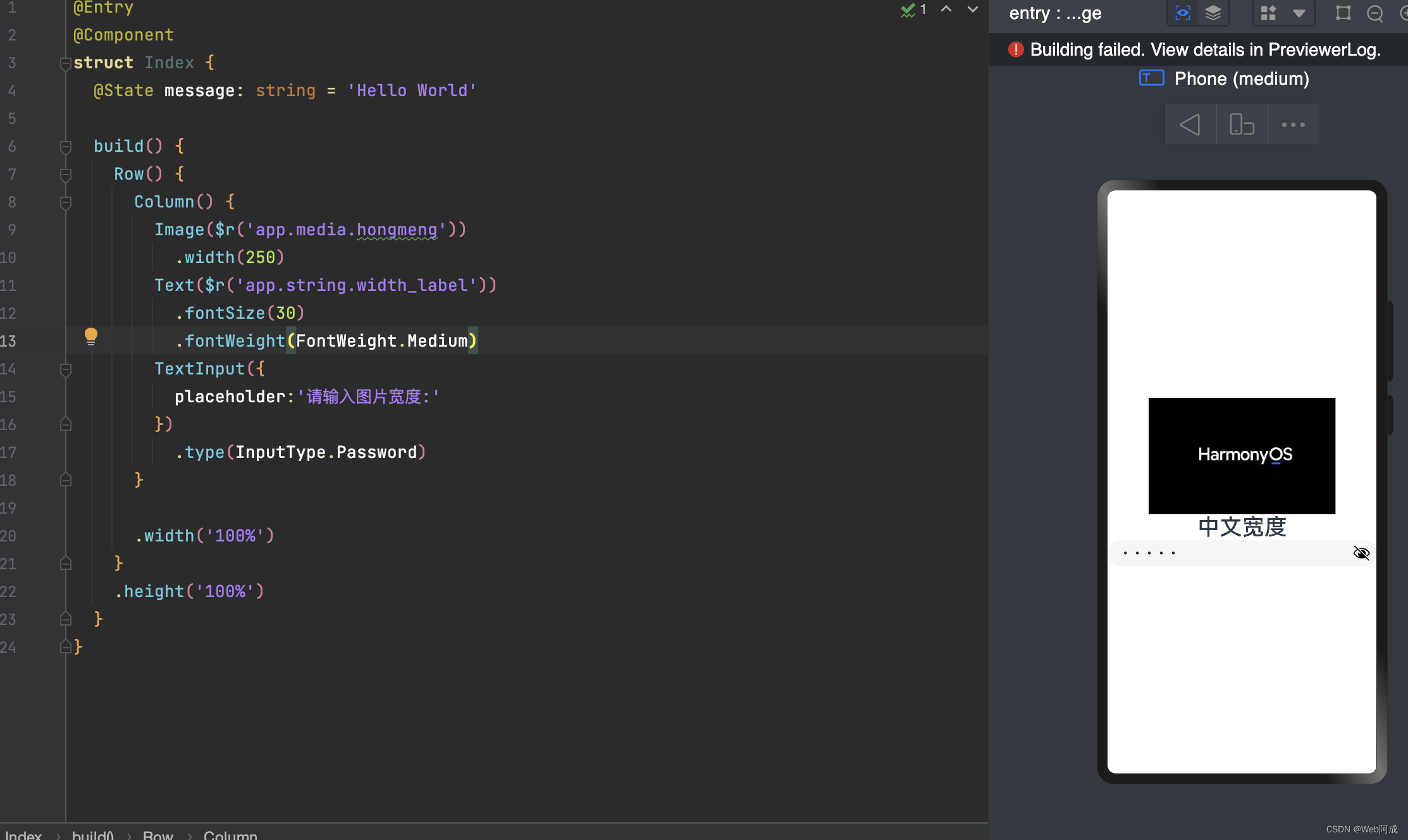
当然,我们也可以是对他设置基本样式,比如背景色,宽度等
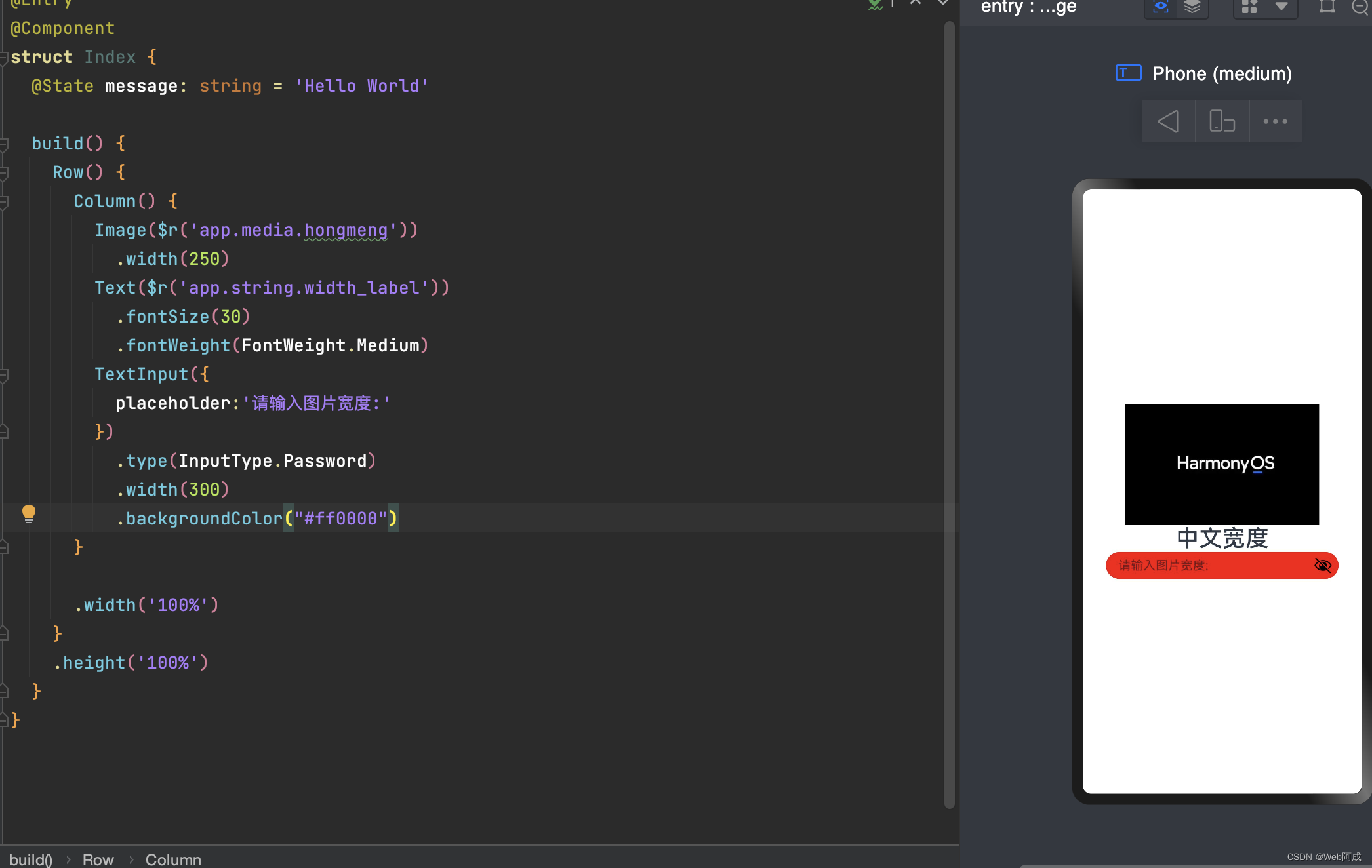
最重要的,我们可以通过事件来处理逻辑
@Entry
@Component
struct Index {@State message: string = 'Hello World'build() {Row() {Column() {Image($r('app.media.hongmeng')).width(250)Text($r('app.string.width_label')).fontSize(30).fontWeight(FontWeight.Medium)TextInput({placeholder:'请输入图片宽度:'}).type(InputType.Password).width(300).backgroundColor("#ff0000").onChange(e=>{console.log(e)})}.width('100%')}.height('100%')}
}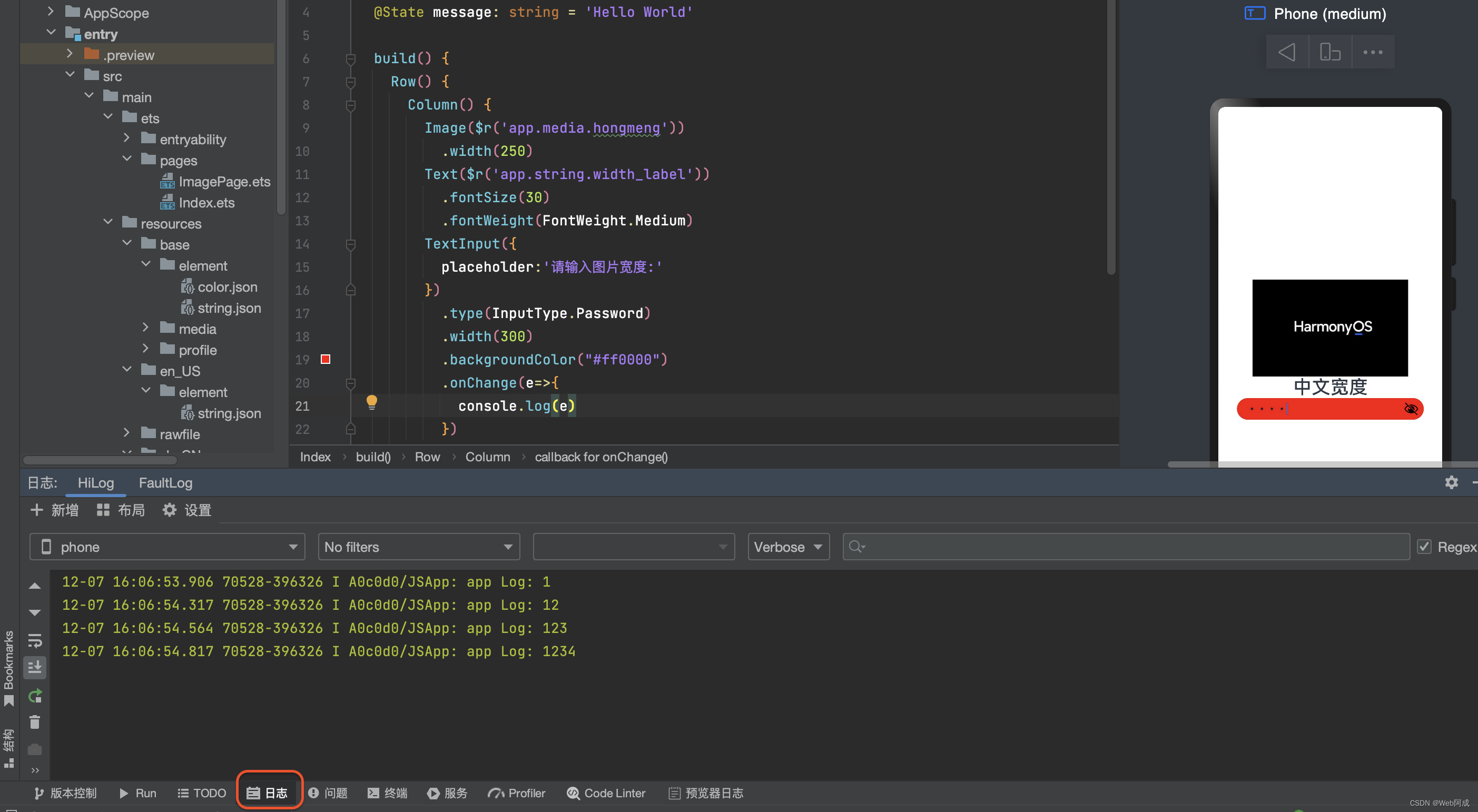
通过事件交互进行图片宽度的改变
我们通过交互事件将用户输入的数字大小赋值给imageWidth变量,再将image组件的width变成响应式的变量来完成这一操作。不过在其中要注意类型的转换。因为textinput的text属性需要的是一个字符串类型的,但是imageWidth是一个数字类型的,所以在使用的时候要考虑类型的转换。这里我使用了Number()和toString()强转。与javascript的语法相似。
@Entry
@Component
struct Index {@State message: string = 'Hello World'@State imageWidth: number = 30build() {Row() {Column() {Image($r('app.media.hongmeng')).width(this.imageWidth)Text($r('app.string.width_label')).fontSize(30).fontWeight(FontWeight.Medium)TextInput({text:this.imageWidth.toString()}).type(InputType.Number).width(150).backgroundColor("#ff0000").onChange(e=>{this.imageWidth = Number(e)})}.width('100%')}.height('100%')}
}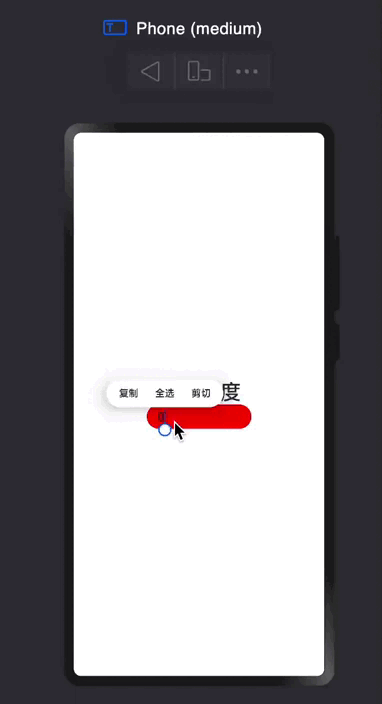


)






)









