目录
一、BinaryWriter类
二、BinaryReader类
三、示例
1.源码
2.生成效果
二进制文件的写入与读取主要是通过BinaryWriter类和BinaryReader类来实现的。
一、BinaryWriter类
BinaryWriter类以二进制形式将基元类型写入流,并支持用特定的编码写入字符串,其常用方法及说明:
| 方 法 | 说 明 |
| Close | 关闭当前的BinaryWriter类和基础流 |
| Seek | 设置当前流中的位置 |
| Write | 将值写入当前流 |
二、BinaryReader类
BinaryReader用特定的编码将基元数据类型读作二进制值,其常用方法及说明:
| 方 法 | 说 明 |
| Close | 关闭当前阅读器及基础流 |
| PeekChar | 返回下一个可用的字符,并且不提升字节或字符的位置 |
| Read | 从基础流中读取字符,并提升流的当前位置 |
| ReadBoolean | 从当前流中读取Boolean值,并使该流的当前位置提升一个字节 |
| ReadByte | 从当前流中读取下一个字节,并使流的当前位置提升一个字节 |
| ReadBytes | 从当前流中将count个字节读入字节数组,并使当前位置提升count个字节 |
| ReadChar | 从当前流中读取下一个字符,并根据所使用的Encoding和从流中读取的特定字符,提升流的当前位置 |
| ReadChars | 从当前流中读取count个字符,以字符数组的形式返回数据,并根据所使用的Encoding和从流中读取 的特定字符,提升当前位置 |
| ReadInt32 | 从当前流中读取4个字节有符号整数,并使流的当前位置提升4个字节 |
| ReadString | 从当前流中读取一个字符串。字符串有长度前缀, 一次将7位编码为整数 |
三、示例
1.源码
//文件流的二进制读写
//Windows窗体应用.NET8.0,不用设计器
namespace _08
{public partial class Form1 : Form{private Button? button1;private Button? button2;private TextBox? textBox1;private OpenFileDialog? openFileDialog1;private SaveFileDialog? saveFileDialog1;private Label? label1;public Form1(){InitializeComponent();Load += Form1_Load;}private void Button1_Click(object? sender, EventArgs e){if (textBox1!.Text == string.Empty){MessageBox.Show("要写入的文件内容不能为空");}else{ saveFileDialog1!.Filter = "二进制文件(*.dat)|*.dat"; //设置保存文件的格式if (saveFileDialog1.ShowDialog() == DialogResult.OK){//使用“另存为”对话框中输入的文件名实例化FileStream对象using (FileStream? myStream = new(saveFileDialog1.FileName, FileMode.OpenOrCreate, FileAccess.ReadWrite)){ new BinaryWriter(myStream).Write(textBox1.Text); //内联临时变量二进制写入流对象 new BinaryWriter(myStream).Close(); //关闭当前二进制写入流 myStream.Close(); //关闭当前文件流}textBox1.Text = string.Empty;}}}private void Button2_Click(object? sender, EventArgs e){ openFileDialog1!.Filter = "二进制文件(*.dat)|*.dat"; //设置打开文件的格式if (openFileDialog1.ShowDialog() == DialogResult.OK){textBox1!.Text = string.Empty;//使用“打开”对话框中选择的文件名实例化FileStream对象using FileStream? myStream = new(openFileDialog1.FileName, FileMode.Open, FileAccess.Read);if (new BinaryReader(myStream).PeekChar() != -1) //内联临时变量二进制写入流{ textBox1.Text = Convert.ToString(new BinaryReader(myStream).ReadString()); //以二进制方式读取文件} new BinaryReader(myStream).Close(); //关闭当前二进制读取流 myStream.Close(); //关闭当前文件流}}private void Form1_Load(object? sender, EventArgs e){// textBox1textBox1 = new TextBox{Location = new Point(12, 29),Multiline = true,Name = "textBox1",Size = new Size(270, 111)};// label1label1 = new Label{AutoSize = true,Location = new Point(12, 9),Text = "文件内容:"};// button1button1 = new Button{Location = new Point(66, 146),Name = "button1",Size = new Size(75, 23),Text = "写入",UseVisualStyleBackColor = true};button1.Click += Button1_Click;// button2button2 = new Button{Location = new Point(147, 146),Name = "button2",Size = new Size(75, 23),Text = "读取",UseVisualStyleBackColor = true};button2.Click += Button2_Click;// openFileDialog1openFileDialog1 = new OpenFileDialog{FileName = "openFileDialog1"};//saveFileDialog1saveFileDialog1 = new SaveFileDialog();//Form1AutoScaleDimensions = new SizeF(7F, 17F);AutoScaleMode = AutoScaleMode.Font;ClientSize = new Size(295, 180);StartPosition = FormStartPosition.CenterScreen;Controls.Add(label1);Controls.Add(textBox1);Controls.Add(button2);Controls.Add(button1);} }
}
2.生成效果
操作过程:因为我先前在当前目录下已经存过一个二进制文件了,所以:生成→ 读取→ 浏览到当前目录,并选择目录下的二进制文件,打开显示在文本框里。→ 编辑打开的文件,存储,可以另存为,也可以覆盖原文件。→ 再打开文件。
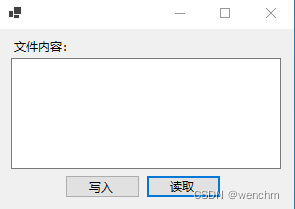

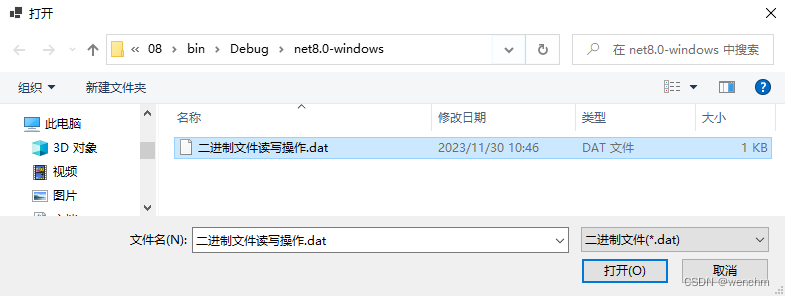
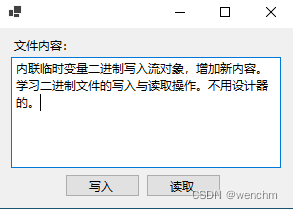
基于高尔夫优化算法GOA求解无人机三维路径规划研究(MATLAB代码))





)




)







