1 功能实现
- 初始会显示我们之前 SfM 做出的点云,包括相机位置
- 可以点击右上角加载你本地的PCD文件
- 可以通过选择多个文件加载多个点云并显示在同一场景中
- 可以通过左上角的控制界面查看/调整点云的属性,如点大小、颜色等
- 可以通过右上角的控制界面选择旋转 / 显示点云颜色(只有有颜色数据的PCD点云在开启该选项后会显示原本的颜色,其他的会消失)
- 窗口大小变化时,渲染器和相机会自动适应新的窗口尺寸
实现效果:
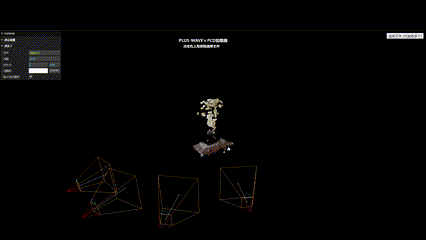
2 具体实现
本项目是基于 Three.js 实现的简单一个Web应用程序,用于可视化三维点云数据。具体目的包括:
- 使用Three.js库创建三维场景
- 实现点云数据的加载、显示和交互控制
- 实现的用户界面(GUI)设置和控制
- 处理多个点云数据的加载和展示
使用 VSCode 的 Live Serve 搭建网络编程的环境,采用CDN的方式引入 Three.js (版本:r158)
2.1 html
<!DOCTYPE html>
<html><head><meta charset="utf-8"><title>PCD visulize</title><style>body {margin: 0;}</style>
</head><body><script type="importmap">{"imports": {"three": "https://cdn.jsdelivr.net/npm/three@0.158.0/build/three.module.js","three/addons/": "https://cdn.jsdelivr.net/npm/three@0.158.0/examples/jsm/"}}</script><script type="module" src="js/main.js"> </script>
</body></html>
2.2 js
在 js 文件中就是我们的主要实现内容了
2.2.1 引入
由之前的 html 文件中定义的 importmap,其定义了:three和three/addons/,我们就可以采用官方的 import 路径了,之后要改变引入 Three.js 的方式也只需要在 importmap 中修改即可
import * as THREE from 'three';
import { OrbitControls } from 'three/addons/controls/OrbitControls.js';
import { PCDLoader } from 'three/addons/loaders/PCDLoader.js';
import { GUI } from 'three/addons/libs/lil-gui.module.min.js';
2.2.2 Three.js 三大件
场景(Scene),相机(Camera),渲染器(Renderer)
同时设置窗口被调整大小时,使画布,相机自适应改变
const scene = new THREE.Scene();const camera = new THREE.PerspectiveCamera(80, window.innerWidth / window.innerHeight, 0.01, 10000000);
camera.position.set(0, 0, 10);const renderer = new THREE.WebGLRenderer();
renderer.setSize(window.innerWidth, window.innerHeight);
document.body.appendChild(renderer.domElement);// onresize 事件会在窗口被调整大小时发生
window.onresize = function () {// 重置渲染器输出画布,相机renderer.setSize(window.innerWidth, window.innerHeight);camera.aspect = window.innerWidth / window.innerHeight;camera.updateProjectionMatrix();
};2.2.3 GUI
创建一个用于调整与点云相关参数的图形用户界面
初始化了一个 GUI 实例,然后定义了一个 resetGUI 函数,该函数销毁现有的 GUI 并创建一个新的 GUI —— 为了之后选择新文件时刷新GUI
var gui = new GUI();
var attributesFolder = gui.addFolder('点云设置');
gui.domElement.style.left = '0px';function resetGUI() {// 删除之前的GUIgui.destroy();// 创建一个新的GUI实例gui = new GUI();// gui.add(isRotation, 'bool').name('旋转');attributesFolder = gui.addFolder('点云设置');gui.domElement.style.left = '0px';
}
2.2.4 初始点云显示
-
创建了四个辅助相机并将它们添加到场景中;为每个辅助相机应用了一个变换矩阵,这个矩阵定义了相机的位置和方向
没什么用,之后加载其他pcd时就会被删除,主要拿来应付一下实验要求的
-
加载了一个点云文件,并将其添加到场景中
-
在 GUI 中添加了一个文件夹,用于显示和修改点云的属性
-
创建了四个
camera helper并将它们添加到场景中
// 创建四个透视相机 ———— 作为生成该点云的相机展示
var helpCamera = [];
for (let i = 0; i < 4; i++) {helpCamera[i] = new THREE.PerspectiveCamera(60, 1, 0.1, 0.4);scene.add(helpCamera[i]);
}// 用SfM中de'dao定义相机变换矩阵,并应用到相应的相机上
const transformMatrix0 = new THREE.Matrix4();
// ... (矩阵参数)
helpCamera[0].applyMatrix4(transformMatrix0);// 同理,为其他相机定义矩阵并应用
// transformMatrix1, transformMatrix2, transformMatrix3// 创建点云加载器
const loader = new PCDLoader();
// 加载点云模型
loader.load("./images/point_cloud.pcd", function (points) {// 将点云几何居中并绕X轴旋转180度points.geometry.center();points.geometry.rotateX(Math.PI);// 创建点云材质const material = new THREE.PointsMaterial({ color: 0xffffff, size: 0.08, vertexColors: true });// 创建点云对象const pointCloud = new THREE.Points(points.geometry, material);scene.add(pointCloud);// 使四个相机朝向点云for (let i = 0; i < helpCamera.length; i++) {helpCamera[i].lookAt(pointCloud.position);}// 在 GUI 中添加点云相关设置const folder = attributesFolder.addFolder(`点云 0`);const text = { pointsNum: points.geometry.attributes.position.count, file: "初始pcd" };folder.add(text, 'file').name('文件');folder.add(text, 'pointsNum').name('点数');folder.add(material, 'size', 0, 2).name('点大小');folder.addColor(material, 'color').name('点颜色');folder.add(material, 'vertexColors').name('显示顶点颜色').onChange(function () {material.needsUpdate = true; // 需要手动更新材质,否则没作用});// 为每个相机创建CameraHelper对象并显示出来const helpers = [];for (let i = 0; i < 4; i++) {helpers[i] = new THREE.CameraHelper(helpCamera[i]);scene.add(helpers[i]);}
});2.2.5 上传显示PCD
- 文件选择和按钮:
- 创建了一个按钮和一个 input 元素,用于触发文件选择
- 按钮的点击事件触发了 input 的点击,以便用户选择文件
// 用于控制是否旋转的变量
const isRotation = { bool: false };// 创建文件选择的 input 元素和按钮
const input = document.createElement('input');
const button = document.createElement('button');
button.textContent = '选择文件 (可选择多个)';
button.style.position = 'absolute';
button.style.top = '10px';
button.style.right = '10px';// 当按钮被点击时触发文件选择
button.onclick = function () {input.click();
};
document.body.appendChild(button);// 配置 input 元素的属性
input.type = 'file';
input.accept = '.pcd';
input.multiple = true;
input.style.display = 'none';
- 文件选择回调函数:
- 当文件选择发生变化时,触发了
onchange事件,对选中的每个文件进行处理 - 清除场景中之前的点云和相机助手
CameraHelper - 对选中的每个文件,使用
FileReader读取文件内容,然后使用PCDLoader加载点云数据 - 加载后,对点云进行几何变换,创建点云材质,以及相应的点云对象
// 当文件选择发生变化时触发的回调函数
input.onchange = function (event) {// 获取选中的文件列表const files = event.target.files;const materials = [];const pointClouds = [];// 清除场景中所有点云和CameraHelperfor (let i = 0; i < scene.children.length; i++) {const object = scene.children[i];scene.remove(object);}for (let i = 0; i < 4; i++) {scene.remove(helpers[i]);}// 遍历选中的每个文件for (let i = 0; i < files.length; i++) {const file = files[i];const reader = new FileReader();// 读取文件reader.readAsDataURL(file);reader.onload = function () {const data = reader.result; // data 就是该文件的 URL// 使用 PCDLoader 加载点云数据const loader = new PCDLoader();loader.load(data, function (points) {// 移除场景中的第一个对象(之前的点云)scene.remove(scene.children[0]);// 对点云进行一些几何变换points.geometry.center();points.geometry.rotateX(Math.PI);// 创建点云材质var material = new THREE.PointsMaterial({ color: Math.random() * 0xffffff, size: 0.1, vertexColors: false });materials.push(material);// 创建点云对象const pointCloud = new THREE.Points(points.geometry, material);pointClouds.push(pointCloud);// 当所有点云数据都加载完成后if (pointClouds.length === files.length) {// 将所有点云添加到场景中for (let j = 0; j < pointClouds.length; j++) {scene.add(pointClouds[j]);}// 重置 GUIresetGUI();// 在 GUI 中添加是否旋转的控制按钮gui.add(isRotation, 'bool').name('旋转');// 为每个点云创建 GUI 控件for (let j = 0; j < materials.length; j++) {const material = materials[j];const points = pointClouds[j];const file = files[j];// 为每个点云创建一个文件夹const folder = attributesFolder.addFolder(`点云 ${j + 1}`);// 添加文件和点数信息到 GUIconst text = { pointsNum: points.geometry.attributes.position.count, file: file.name };folder.add(text, 'file').name('文件');folder.add(text, 'pointsNum').name('点数');// 添加控制点云的点大小、颜色等属性到 GUIfolder.add(material, 'size', 0, 2).name('点大小');folder.addColor(material, 'color').name('点颜色');folder.add(material, 'vertexColors').name('显示顶点颜色').onChange(function () {material.needsUpdate = true; // 手动更新材质});}// 设置相机的位置为点云的中心,再向后移动一段距离const box = new THREE.Box3().setFromObject(scene);const center = box.getCenter(new THREE.Vector3());const size = box.getSize(new THREE.Vector3());camera.position.copy(center);camera.position.z += size.length();camera.lookAt(center);}});};}
};
2.2.6 主循环
一个简单的主循环
function animate() {// 如果 isRotation.bool 为真,则在每一帧中旋转场景if (isRotation.bool) {scene.rotation.y += 0.005;}// 渲染场景renderer.render(scene, camera);// 通过递归调用自身,实现持续动画requestAnimationFrame(animate);
}// 初始调用动画函数
animate();
2.3 完整代码(js)
html 的代码之前已经完整给出,下面为 main.js 的完整代码:
import * as THREE from 'three';
import { OrbitControls } from 'three/addons/controls/OrbitControls.js';
import { PCDLoader } from 'three/addons/loaders/PCDLoader.js';
import { GUI } from 'three/addons/libs/lil-gui.module.min.js';const scene = new THREE.Scene();const camera = new THREE.PerspectiveCamera(80, window.innerWidth / window.innerHeight, 0.01, 10000000);
camera.position.set(0, 0, 10);const renderer = new THREE.WebGLRenderer();
renderer.setSize(window.innerWidth, window.innerHeight);
document.body.appendChild(renderer.domElement);// 简单文字介绍放在页面最上端
const title1 = document.createElement('h4');
title1.textContent = 'PLUS-WAVE\'s PCD加载器';
title1.style.position = 'absolute';
title1.style.top = '1%';
title1.style.left = '42%';
title1.style.color = 'white';
document.body.appendChild(title1);const title2 = document.createElement('h5');
title2.innerHTML = '点击右上角按钮选择文件<br>(看不见点云的话记得改改颜色或者缩放)';
title2.style.position = 'absolute';
title2.style.top = '4%';
title2.style.left = '41%';
title2.style.color = 'white';
title2.style.textAlign = 'center';
document.body.appendChild(title2);const controls = new OrbitControls(camera, renderer.domElement);var gui = new GUI();
var attributesFolder = gui.addFolder('点云设置');
gui.domElement.style.left = '0px';function resetGUI() {// 删除之前的GUIgui.destroy();// 创建一个新的GUI实例gui = new GUI();// gui.add(isRotation, 'bool').name('旋转');attributesFolder = gui.addFolder('点云设置');gui.domElement.style.left = '0px';}// 创建四个透视相机 ———— 作为生成该点云的相机展示
var helpCamera = [];
for (let i = 0; i < 4; i++) {helpCamera[i] = new THREE.PerspectiveCamera(60, 1, 0.1, 0.4);scene.add(helpCamera[i]);
}// 用SfM中de'dao定义相机变换矩阵,并应用到相应的相机上
const transformMatrix0 = new THREE.Matrix4();
transformMatrix0.set(0.9635227966591445, -0.0298251417806896, -0.2659591721221557, -3.1861460134378618,0.04168012934974072, 0.9983679551673119, 0.03904091331448917, -0.0658694912288581,0.264360714054735, -0.04870202267670474, 0.963193400024973, 1.701830863209624117,0, 0, 0, 1
);
helpCamera[0].applyMatrix4(transformMatrix0);const transformMatrix1 = new THREE.Matrix4();
transformMatrix1.set(0.8671344194352608, -0.01285630331924969, -0.4979082386300075, -1.981515886805006,0.03166906549661311, 0.9990671872561505, 0.02935686697614572, -0.0212592897059282,0.4970663626933977, -0.04122463842227529, 0.8667326925100427, 2.75149718348900723,0, 0, 0, 1
);
helpCamera[1].applyMatrix4(transformMatrix1);const transformMatrix2 = new THREE.Matrix4();
transformMatrix2.set(0.7024094659673048, -0.007144654873624021, -0.711737238049452, -2.685856668225444,0.09031055886130245, 0.9927625554048429, 0.07916130079909767, -0.0514197827631538,0.7060204990492023, -0.1198810347502172, 0.6979710541487608, 2.332535510893329,0, 0, 0, 1
);
helpCamera[2].applyMatrix4(transformMatrix2);const transformMatrix3 = new THREE.Matrix4();
transformMatrix3.set(0.5308375671028522, 0.00925889315102485, -0.8474230054995811, -3.381832006499801,0.1320681431688673, 0.9868199683489367, 0.09351125936341173, -0.0917595736102196,0.8371197542241209, -0.1615568722321077, 0.5226183063406084, 1.036010012067961,0, 0, 0, 1
);
helpCamera[3].applyMatrix4(transformMatrix3);const helpers = [];// 创建点云加载器
const loader = new PCDLoader();
// 加载点云模型
loader.load("./images/point_cloud.pcd", function (points) {// 将点云几何居中并绕X轴旋转180度points.geometry.center();points.geometry.rotateX(Math.PI);// 创建点云材质const material = new THREE.PointsMaterial({ color: 0xffffff, size: 0.08, vertexColors: true });// 创建点云对象const pointCloud = new THREE.Points(points.geometry, material);scene.add(pointCloud);// 使四个相机朝向点云for (let i = 0; i < helpCamera.length; i++) {helpCamera[i].lookAt(pointCloud.position);}// 在 GUI 中添加点云相关设置const folder = attributesFolder.addFolder(`点云 0`);const text = { pointsNum: points.geometry.attributes.position.count, file: "初始pcd" };folder.add(text, 'file').name('文件');folder.add(text, 'pointsNum').name('点数');folder.add(material, 'size', 0, 2).name('点大小');folder.addColor(material, 'color').name('点颜色');folder.add(material, 'vertexColors').name('显示顶点颜色').onChange(function () {material.needsUpdate = true; // 需要手动更新材质,否则没作用});// 为每个相机创建CameraHelper对象并显示出来const helpers = [];for (let i = 0; i < 4; i++) {helpers[i] = new THREE.CameraHelper(helpCamera[i]);scene.add(helpers[i]);}
});// 用于控制是否旋转的变量
const isRotation = { bool: false };// 创建文件选择的 input 元素和按钮
const input = document.createElement('input');
const button = document.createElement('button');
button.textContent = '选择文件 (可选择多个)';
button.style.position = 'absolute';
button.style.top = '10px';
button.style.right = '10px';// 当按钮被点击时触发文件选择
button.onclick = function () {input.click();
};
document.body.appendChild(button);// 配置 input 元素的属性
input.type = 'file';
input.accept = '.pcd';
input.multiple = true;
input.style.display = 'none';// 当文件选择发生变化时触发的回调函数
input.onchange = function (event) {// 获取选中的文件列表const files = event.target.files;const materials = [];const pointClouds = [];// 清除场景中所有点云和CameraHelperfor (let i = 0; i < scene.children.length; i++) {const object = scene.children[i];scene.remove(object);}for (let i = 0; i < 4; i++) {scene.remove(helpers[i]);}// 遍历选中的每个文件for (let i = 0; i < files.length; i++) {const file = files[i];const reader = new FileReader();// 读取文件reader.readAsDataURL(file);reader.onload = function () {const data = reader.result; // data 就是该文件的 URL// 使用 PCDLoader 加载点云数据const loader = new PCDLoader();loader.load(data, function (points) {// 移除场景中的第一个对象(之前的点云)scene.remove(scene.children[0]);// 对点云进行一些几何变换points.geometry.center();points.geometry.rotateX(Math.PI);// 创建点云材质var material = new THREE.PointsMaterial({ color: Math.random() * 0xffffff, size: 0.1, vertexColors: false });materials.push(material);// 创建点云对象const pointCloud = new THREE.Points(points.geometry, material);pointClouds.push(pointCloud);// 当所有点云数据都加载完成后if (pointClouds.length === files.length) {// 将所有点云添加到场景中for (let j = 0; j < pointClouds.length; j++) {scene.add(pointClouds[j]);}// 重置 GUIresetGUI();// 在 GUI 中添加是否旋转的控制按钮gui.add(isRotation, 'bool').name('旋转');// 为每个点云创建 GUI 控件for (let j = 0; j < materials.length; j++) {const material = materials[j];const points = pointClouds[j];const file = files[j];// 为每个点云创建一个文件夹const folder = attributesFolder.addFolder(`点云 ${j + 1}`);// 添加文件和点数信息到 GUIconst text = { pointsNum: points.geometry.attributes.position.count, file: file.name };folder.add(text, 'file').name('文件');folder.add(text, 'pointsNum').name('点数');// 添加控制点云的点大小、颜色等属性到 GUIfolder.add(material, 'size', 0, 2).name('点大小');folder.addColor(material, 'color').name('点颜色');folder.add(material, 'vertexColors').name('显示顶点颜色').onChange(function () {material.needsUpdate = true; // 手动更新材质});}// 设置相机的位置为点云的中心,再向后移动一段距离const box = new THREE.Box3().setFromObject(scene);const center = box.getCenter(new THREE.Vector3());const size = box.getSize(new THREE.Vector3());camera.position.copy(center);camera.position.z += size.length();camera.lookAt(center);}});};}
};// onresize 事件会在窗口被调整大小时发生
window.onresize = function () {// 重置渲染器输出画布,相机renderer.setSize(window.innerWidth, window.innerHeight);camera.aspect = window.innerWidth / window.innerHeight;camera.updateProjectionMatrix();
};function animate() {// 如果 isRotation.bool 为真,则在每一帧中旋转场景if (isRotation.bool) {scene.rotation.y += 0.005;}// 渲染场景renderer.render(scene, camera);// 通过递归调用自身,实现持续动画requestAnimationFrame(animate);
}// 初始调用动画函数
animate();








:运输层(待更新))




![P1529 [USACO2.4] 回家 Bessie Come Home 题解](http://pic.xiahunao.cn/P1529 [USACO2.4] 回家 Bessie Come Home 题解)



)
和指针的区别)
