目录
一、小程序UI
1.讲述
2. 介绍vantWeapp
3. 使用vantWeapp
安装
构建
依赖
引用
二、后端
1. 后端实体对象
2. 后端接口
3. 实现类
4. 请求处理类
三、前端
1. 定义路径
2. 页面引用
3. 页面
4. 页面美化
5. 数据
6. 效果展示
一、小程序UI
1.讲述
小程序UI(User Interface)是指小程序的用户界面,包括小程序的整体布局、样式、交互等方面的设计。小程序UI的设计目的是为了提供用户友好的界面,使用户能够方便地使用小程序的功能。
小程序UI的设计原则通常包括以下几点:
1. 简洁明了:小程序的界面设计应该简洁明了,避免过多的视觉干扰和复杂的布局。用户可以通过一目了然的界面结构快速找到所需的功能。
2. 一致性:小程序的不同页面之间应该保持一致的界面设计,包括颜色、字体、按钮等方面的统一。这样可以提高用户的学习和使用效率,减少用户的困惑。
3. 易用性:小程序的界面设计应该考虑用户的使用习惯和心理需求,尽量减少用户的操作步骤和思考负担。例如,常用的功能应该放在显眼的位置,操作按钮应该易于点击等。
4. 可访问性:小程序的界面设计应该考虑到不同用户的特殊需求,例如视力障碍者、听力障碍者等。设计师应该通过合适的颜色对比度、字体大小等方式来提高小程序的可访问性。
5. 反馈机制:小程序的界面设计应该提供即时的反馈机制,告知用户他们的操作是否成功或失败。例如,可以通过动画、弹窗等方式来提示用户操作的结果。
小程序UI的设计通常由UI设计师负责,他们需要根据小程序的功能和定位进行界面设计,包括页面的布局、颜色的选择、图标的设计等。同时,他们还需要与开发人员密切合作,确保设计的界面能够被准确地实现。
2. 介绍vantWeapp
vantWeapp是一个基于微信小程序的组件库,是Vant组件库的小程序版本。它包括了常用的UI组件、业务组件和功能组件,可以帮助开发者快速构建出优秀的小程序页面。
vantWeapp的主要作用包括:
1. 提供常用UI组件:vantWeapp提供了丰富的UI组件,包括按钮、表单、列表、卡片、标签、导航、弹窗等,可以帮助开发者快速构建出美观、易用的小程序页面。
2. 提高开发效率:vantWeapp的组件具有可复用性,可以减少开发者的重复工作,提高开发效率。
3. 提供业务组件:vantWeapp还提供了一些常用的业务组件,例如地址选择器、城市选择器、日期选择器等,可以帮助开发者快速实现一些常用的业务需求。
4. 提供功能组件:vantWeapp还提供了一些功能组件,例如图片预览、下拉刷新、上拉加载等,可以帮助开发者实现一些常用的功能需求。
总之,vantWeapp是一个非常实用的小程序组件库,可以帮助开发者快速构建出美观、易用、功能丰富的小程序页面,提高开发效率,降低开发成本。
3. 使用vantWeapp
我们进入 vantWeapp 的官网进行快速上手 : https://vant-contrib.gitee.io/vant-weapp/0.x/#/quickstart
https://vant-contrib.gitee.io/vant-weapp/0.x/#/quickstart
安装
在前端项目的跟路径中,打开CMD窗口,输入以下命令安装npm。
npm i vant-weapp -S --production
如图 :
构建
打开微信开发者工具,点击 工具 -> 构建 npm,并勾选 使用 npm 模块 选项,构建完成后,即可引入组件
如图 :
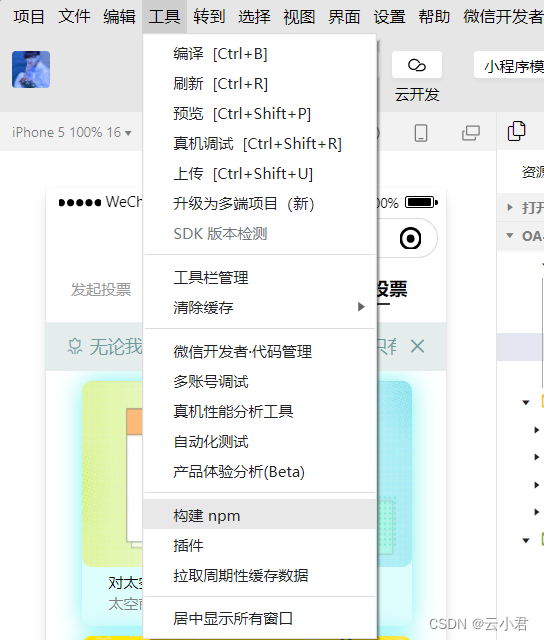
注 : 有些版本的开发工具是不需要勾选使用 npm 模块 选项的
依赖
在前端项目的跟路径中,打开CMD窗口,输入以下命令安装项目依赖。
npm install
如图 :
引用
以 Button 组件为例,只需要在
app.json或index.json中配置 Button 对应的路径即可。如果你是通过下载源代码的方式使用 vant-weapp,请将路径修改为项目中 vant-weapp 所在的目录。
例如 :
{"navigationBarTitleText": "投票管理","usingComponents": {"tabs":"/components/tabs/tabs","van-button": "vant-weapp/button",}
}引入组件后,可以在 wxml 中直接使用组件,如以下代码 :
<van-button type="default">默认按钮</van-button>
<van-button type="primary">主要按钮</van-button>
<van-button type="info">信息按钮</van-button>
<van-button type="warning">警告按钮</van-button>
<van-button type="danger">危险按钮</van-button>效果图 :
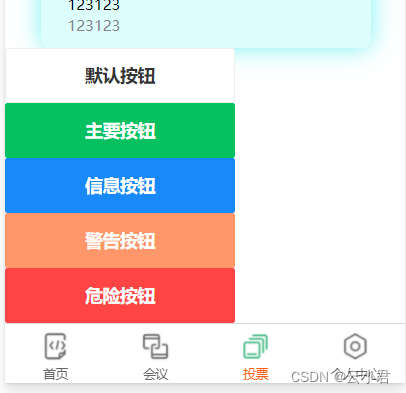
二、后端
以下后端代码都是使用SpringMVC及mybatis的技术学习,还有前后端分离的技术应用,在我博客中也信息的学习及技术,通过这些来完成后端的代码及功能的实现。如有不懂可以在我博客中自行学习,你肯定是技术大牛。
1. 后端实体对象
Vote : 投票
package com.CloudJun.ssm.model;import lombok.Data;@Data
public class Vote {private Integer id;private Integer meetingId;private String name;private String remark;private Integer state;private String images;public Vote(Integer id, Integer meetingId, String name, String remark, Integer state, String images) {this.id = id;this.meetingId = meetingId;this.name = name;this.remark = remark;this.state = state;this.images = images;}@Overridepublic String toString() {return "Vote{" +"id=" + id +", meetingId=" + meetingId +", name='" + name + '\'' +", remark='" + remark + '\'' +", state=" + state +", images='" + images + '\'' +'}';}
}2. 后端接口
VoteMapper : 自动生成的对象接口
package com.CloudJun.ssm.mapper;import com.CloudJun.ssm.model.Vote;import java.util.List;public interface VoteMapper {int deleteByPrimaryKey(Integer id);int insert(Vote record);int insertSelective(Vote record);Vote selectByPrimaryKey(Integer id);int updateByPrimaryKeySelective(Vote record);int updateByPrimaryKey(Vote record);List<Vote> selectByList(Integer state);
}VoteService : 自己为了实现方法创建的接口
package com.CloudJun.ssm.service;import com.CloudJun.ssm.model.Vote;import java.util.List;/*** @author CloudJun* @create 2023-10-24 14:41*/
public interface VoteService {int deleteByPrimaryKey(Integer id);int insert(Vote record);int insertSelective(Vote record);Vote selectByPrimaryKey(Integer id);int updateByPrimaryKeySelective(Vote record);int updateByPrimaryKey(Vote record);List<Vote> selectByList(Integer state);}
3. 实现类
VoteServiceimpl : 实现调用方法功能而创建的实现类
package com.CloudJun.ssm.service.impl;import com.CloudJun.ssm.mapper.VoteMapper;
import com.CloudJun.ssm.model.Vote;
import com.CloudJun.ssm.service.VoteService;
import org.springframework.beans.factory.annotation.Autowired;import java.util.List;/*** @author CloudJun* @create 2023-10-24 14:42*/
public class VoteServiceimpl implements VoteService {@Autowiredprivate VoteMapper voteMapper;@Overridepublic int deleteByPrimaryKey(Integer id) {return voteMapper.deleteByPrimaryKey(id);}@Overridepublic int insert(Vote record) {return voteMapper.insert(record);}@Overridepublic int insertSelective(Vote record) {return voteMapper.insertSelective(record);}@Overridepublic Vote selectByPrimaryKey(Integer id) {return voteMapper.selectByPrimaryKey(id);}@Overridepublic int updateByPrimaryKeySelective(Vote record) {return 0;}@Overridepublic int updateByPrimaryKey(Vote record) {return 0;}@Overridepublic List<Vote> selectByList(Integer state) {return voteMapper.selectByList(state);}
}
4. 请求处理类
VoteController : 处理前端发送的请求及处理数据,并且给予回馈数据到前端
package com.CloudJun.ssm.wxcontroller;import com.CloudJun.ssm.mapper.VoteMapper;
import com.CloudJun.ssm.model.Info;
import com.CloudJun.ssm.model.Vote;
import com.CloudJun.ssm.util.ResponseUtil;
import org.springframework.beans.factory.annotation.Autowired;
import org.springframework.web.bind.annotation.RequestMapping;
import org.springframework.web.bind.annotation.RestController;import java.util.HashMap;
import java.util.List;
import java.util.Map;/*** @author CloudJun* @create 2023-10-24 14:24*/
@RestController
@RequestMapping("/wx/vote")
public class VoteController {@Autowiredprivate VoteMapper voteMapper;@RequestMapping("/add")public Object Add (Vote vote){int i = voteMapper.insertSelective(vote);return ResponseUtil.ok();}@RequestMapping("/list")public Object list (Integer state){List<Vote> votes = voteMapper.selectByList(state);return ResponseUtil.ok(votes);}@RequestMapping("/update")public Object update (Vote vote){int i = voteMapper.updateByPrimaryKey(vote);return ResponseUtil.ok();}}
三、前端
以下的前端代码基于我博客中的进行扩写 : 微信小程序之微信授权登入及授权的流程讲解
https://blog.csdn.net/SAME_LOVE/article/details/133963879?spm=1001.2014.3001.5501
1 . 定义路径
在项目中的 api.js 文件里,配置后端请求数据的请求地址。
// 以下是业务服务器API地址// 本机开发API地址
var WxApiRoot = 'http://localhost:8080/oapro/wx/';
// 测试环境部署api地址
// var WxApiRoot = 'http://192.168.191.1:8080/oapro/wx/';
// 线上平台api地址
//var WxApiRoot = 'https://www.oa-mini.com/demo/wx/';module.exports = {IndexUrl: WxApiRoot + 'home/index', //首页数据接口SwiperImgs: WxApiRoot+'swiperImgs',MettingInfos: WxApiRoot+'meeting/list',MettingVote : WxApiRoot+'info/list',MettingVoteAdd : WxApiRoot+'vote/add',//增加投票MettingVoteList : WxApiRoot+'vote/list',//获取投票信息MettingVoteupdate : WxApiRoot+'vote/update',//确认投票AuthLoginByWeixin: WxApiRoot + 'auth/login_by_weixin', //微信登录UserIndex: WxApiRoot + 'user/index', //个人页面用户相关信息AuthLogout: WxApiRoot + 'auth/logout', //账号登出AuthBindPhone: WxApiRoot + 'auth/bindPhone' //绑定微信手机号
};2. 页面引用
在项目的投票管理页面中配置引用的组件及自定义组件,在.JSON文件中编写 :
list.json
{"navigationBarTitleText": "投票管理","usingComponents": {"tabs":"/components/tabs/tabs","van-button": "vant-weapp/button","van-notice-bar": "vant-weapp/notice-bar/index","van-toast": "vant-weapp/toast/index"}
}3. 页面
在项目的投票管理页面中,进行编写页面标签,对数据进行显示,在.wxml文件中
list.wxml
<!--pages/vote/list/list.wxml-->
<tabs tabList="{{tabs}}" bindtabsItemChange="tabsItemChange">
</tabs>
<view style="height: 100rpx;"></view><view class="{{componentStatus[0] ? '' : 'hidden'}}">
<!-- 发起投票版块 -->
<view class="publish"><form bindsubmit='votesubmit'><view class="img">
<view class="img_left" >
<image class="imgs" src="{{imageUrl=='' ? '/static/persons/15.gif':imageUrl }}" mode="aspectFit" bindtap="handleUploadImage"></image>
<input hidden="true" type="text" name="images" value="{{imageUrl}}" />
</view>
</view><view class="meeting_id"><view class="meeting_title">所属会议 : </view><picker bindchange="meetingChange" name="meetingId" value="{{array[meeting_id].id}}" range-key="title" range="{{array}}"><view class="meeting_text" >{{array[meeting_id].title==null?'请选择会议':array[meeting_id].title}}</view></picker>
</view>
<view class="meeting_id" id="meeting_id"><view class="meeting_title">投票标题 : </view><input class="vote_text" placeholder="请输入标题" type="text" name="name" />
</view>
<view class="textarea" id="vote_text"><view class="meeting_textarea">投票说明 : </view><textarea class="vote_textarea" name="remark" type="text" ></textarea>
</view>
<view class="vote_button"><button class="vote_button_empty" type="default" formType="reset" plain="true">清空内容</button><view style="width: 70rpx;"></view><button class="vote_button_submit" type="primary" formType="submit" plain="true">确认发起</button>
</view>
</form>
</view></view><view class="{{componentStatus[1] ? '' : 'hidden'}}"><van-notice-barleft-icon="flower-o"mode="closeable"color="#6d9d9e"delay="100"backgroundColor="#e4ecec"text="无论我们能活多久,我们能够享受的只有无法分割的此刻,不会回头,离弦的箭、逝去的生活和失去的机会。此外别无其他。"
/>
<!-- 已参与投票 -->
<block wx:for-items="{{engage}}" wx:for-item="item" wx:key="item.id">
<view class="vote_carryout">
<image class="vote_carryout_img" src="{{item.images}}"></image>
<view class="vote_carryout_text">
<view style="width: 450rpx;display: flex;flex-direction:column;">
<text class="vote_carryout_text_f" >{{item.name}}</text>
<text class="vote_carryout_text_t">{{item.remark}}</text>
</view>
<button class="vote_carryout_text_btn" bindtap="voteparticipate" data-item="{{item.id}}" size="mini">参与</button>
</view>
</view>
</block></view><view class="{{componentStatus[2] ? '' : 'hidden'}}"><van-notice-barleft-icon="flower-o"mode="closeable"color="#6d9d9e"delay="100"backgroundColor="#e4ecec"text="无论我们能活多久,我们能够享受的只有无法分割的此刻,不会回头,离弦的箭、逝去的生活和失去的机会。此外别无其他。"
/>
<!-- 未参与投票 -->
<block wx:for-items="{{not}}" wx:for-item="item" wx:key="item.id">
<view class="vote_carryout">
<image class="vote_carryout_img" src="{{item.images==null?'/static/persons/15.gif':item.images}}"></image>
<view class="vote_carryout_text">
<view style="width: 450rpx;display: flex;flex-direction:column;">
<text class="vote_carryout_text_f" >{{item.name}}</text>
<text class="vote_carryout_text_t">{{item.remark}}</text>
</view>
<button class="vote_carryout_text_btn" bindtap="Votenotbtn" size="mini">已参与</button>
</view>
</view>
</block></view><view class="{{componentStatus[3] ? '' : 'hidden'}}"><van-notice-barleft-icon="flower-o"mode="closeable"color="#6d9d9e"delay="100"backgroundColor="#e4ecec"text="无论我们能活多久,我们能够享受的只有无法分割的此刻,不会回头,离弦的箭、逝去的生活和失去的机会。此外别无其他。"
/>
<!-- 未参与投票 -->
<block wx:for-items="{{lists}}" wx:for-item="item" wx:key="item.id">
<view class="vote_carryout">
<image class="vote_carryout_img" src="{{item.images==null?'/static/persons/15.gif':item.images}}"></image>
<view class="vote_carryout_text">
<view style="width: 450rpx;display: flex;flex-direction:column;">
<text class="vote_carryout_text_f" >{{item.name}}</text>
<text class="vote_carryout_text_t">{{item.remark}}</text>
</view>
<button class="vote_carryout_text_btn" size="mini">{{item.state==0?'未参与':'已参与'}}</button>
</view>
</view>
</block></view>4. 页面美化
在项目的投票管理页面中,编写标签样式,对页面的美化,在.wxss文件中编写
list.wxss
/* pages/vote/list/list.wxss */
.hidden {display: none;
}.img {height: 450rpx;/* display: flex; *//* border-radius: 6px; *//* align-items: center; */
}.imgs {height: 420rpx;width: 419rpx;margin-left: 105rpx;box-shadow: 0 0 20px rgb(117, 241, 241);border-radius: 10rpx;
}.img_left {margin-top: 28rpx;height: 450rpx;width: 600rpx;margin-left: 57rpx;/* border-radius: 23rpx; *//* background-color: deeppink; */
}.publish {width: 100%;
}.meeting_id {height: 100rpx;background-color: rgb(230, 243, 243);display: flex;/* border-radius: 6px; */align-items: center;
}.meeting_title {margin-left: 20rpx;
}.meeting_text {/* background-color: aqua; */margin-left: 20rpx;margin-top: 10rpx;padding-left: 20rpx;font-size: 14px;height: 50rpx;width: 520rpx;
}#meeting_id {border-top: 2px solid #fafafa;
}#vote_text {display: flex;align-items: center;
}.vote_text {margin-left: 35rpx;
}.meeting_textarea {margin-left: 20rpx;width: 440rpx;
}.vote_textarea {height: 160rpx;width: 490px;padding-right: 10rpx;padding-top: 10rpx;padding-left: 10rpx;border: 2px solid #c0f0f1;border-radius: 20rpx;
}.textarea {border-top: 2px solid #fafafa;background-color: rgb(238, 247, 247);
}.vote_button {border-top: 4px solid #fafafa;display: flex;width: 80%;align-items: center;margin-left: 73rpx;
}
.vote_carryout{background-color: rgba(150, 250, 250, 0.315);box-shadow: 0 0 20px rgb(117, 241, 241);margin: 20rpx 30rpx 0rpx 70rpx;border-radius: 20rpx;height: 460rpx;width: 620rpx;
}
.vote_carryout_img{ height: 350rpx;width: 620rpx;border-radius: 20rpx;
}
.vote_carryout_text{
display: flex;
height: 100rpx;
border-radius: 20rpx;
}
.vote_carryout_text_f{margin-left: 50rpx;height: 40rpx;font-size: 12px;
}
.vote_carryout_text_t{margin-left: 50rpx;height: 40rpx;color: rgba(116, 114, 114, 0.89);font-size: 12px;
}
.vote_carryout_text_btn{margin-top: 10rpx;height: 80rpx;font-size: 12px;size: 12px;background-color: rgb(174, 249, 252);
}5. 数据
在项目的投票管理页面中,编写后台请求的数据进行回应到前端,在.js文件中
list.js
// pages/vote/list/list.js
var app = getApp();
const api = require('../../../config/api');
const util = require('../../../utils/util.js');
Page({/*** 页面的初始数据*/data: {tabs: ['发起投票', '未参与', '已参与', '全部投票'],//顶部导航栏componentStatus: [true, false, false, false],//用于处理内容显示array: ['美国', '中国', '巴西', '日本'],engage:[],//未参与的投票not:[],//已参与的投票lists:[],//全部投票信息meeting_id: '请选择会议',imageUrl: '',//图片路径votename: '123'},//选择所属会议的事件meetingChange(e) {// console.log(e.detail.value) this.setData({meeting_id: e.detail.value})},//初始会议信息meetingini() {util.request(api.MettingVote).then(res => {this.setData({array: res.data.infoList})}).catch(res => {console.log('服器没有开启,使用模拟数据!')})},//初始化未参与的投票Voteiniengage() {util.request(api.MettingVoteList,{state:0}).then(res => {// console.log(res);this.setData({engage: res.data})}).catch(res => {console.log('服器没有开启,使用模拟数据!')})},//初始化已参与的投票Voteininot() {util.request(api.MettingVoteList,{state:1}).then(res => {// console.log(res);this.setData({not: res.data})}).catch(res => {console.log('服器没有开启,使用模拟数据!')})},//初始化全部投票信息VoteiniList() {util.request(api.MettingVoteList).then(res => {// console.log(res);this.setData({lists: res.data})}).catch(res => {console.log('服器没有开启,使用模拟数据!')})},//参与投票的点击事件voteparticipate(id){// console.log(id.target.dataset.item)wx.showModal({title: '提示',content: '你是否要贡献出你宝贵的一票?',success: function (res) {if (res.confirm) {//这里是点击了确定以后util.request(api.MettingVoteupdate, {id:id.target.dataset.item}).then(res => {// console.log(res)if (res.errno == 0) {wx.showToast({title: '成功投票!!',icon: 'none',duration: 1000//持续的时间})}}).catch(res => {console.log('服器没有开启,发布失败')})} else {//这里是点击了取消以后console.log('用户点击取消')}}})},//发起投票的事件votesubmit(data) {console.log(data.detail.value)wx.showModal({title: '提示',content: '确定发起该投票吗?',success: function (res) {if (res.confirm) {//这里是点击了确定以后util.request(api.MettingVoteAdd, data.detail.value).then(res => {// console.log(res)if (res.errno == 0) {wx.showToast({title: '发布投票成功',icon: 'none',duration: 1500//持续的时间})}}).catch(res => {console.log('服器没有开启,发布失败')})} else {//这里是点击了取消以后console.log('用户点击取消')}}})},//已参与按钮的点击事件Votenotbtn() {wx.showToast({title: '已进行投票,不可再投',icon: 'none',duration: 1000//持续的时间})},//图片选择器handleUploadImage() {wx.chooseImage({count: 1,success: (res) => {const imagePath = res.tempFilePaths[0];// 处理选择的图片路径// console.log('选择的图片路径:', imagePath);this.setData({imageUrl: imagePath // 更新图片路径,触发重新渲染});}});},/*** 生命周期函数--监听页面加载*/onLoad(options) {this.meetingini();this.Voteiniengage();this.Voteininot();this.VoteiniList();},/*** 生命周期函数--监听页面初次渲染完成*/onReady() {},/*** 生命周期函数--监听页面显示*/onShow() {},/*** 生命周期函数--监听页面隐藏*/onHide() {},/*** 生命周期函数--监听页面卸载*/onUnload() {},/*** 页面相关事件处理函数--监听用户下拉动作*/onPullDownRefresh() {},/*** 页面上拉触底事件的处理函数*/onReachBottom() {},/*** 用户点击右上角分享*/onShareAppMessage() {},//点击导航栏进行切换下方内容tabsItemChange(e) {let index = e.detail.index;//全部的组件赋值为falseconst lists = [false, false, false, false];//将所点击的组件赋值为truelists[index] = true;this.setData({componentStatus: lists // 更新 data 中的 componentStatus 属性值});},// tabsItemChange(e){// let index = e.detail.index;// console.log('vote.index='+index)// if(index==1 || index==2){// if (app.globalData.hasLogin) {// }else{// wx.navigateTo({// url: '/pages/auth/login/login',// })// }// }// }
})6. 效果展示
发起投票

参与投票
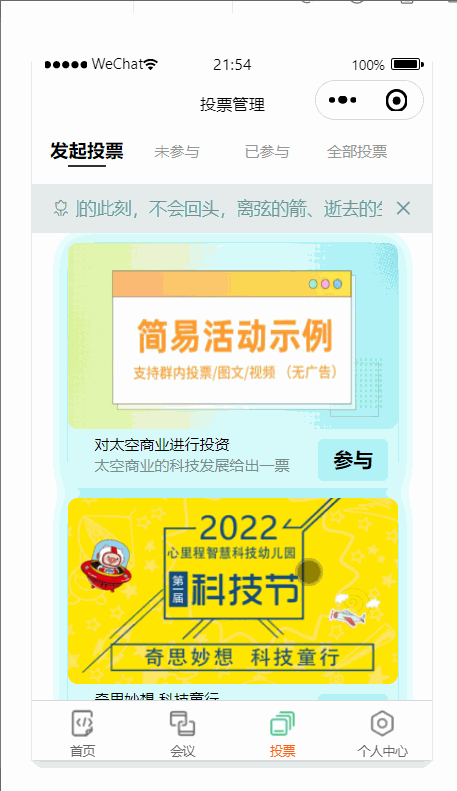
查看所有投票
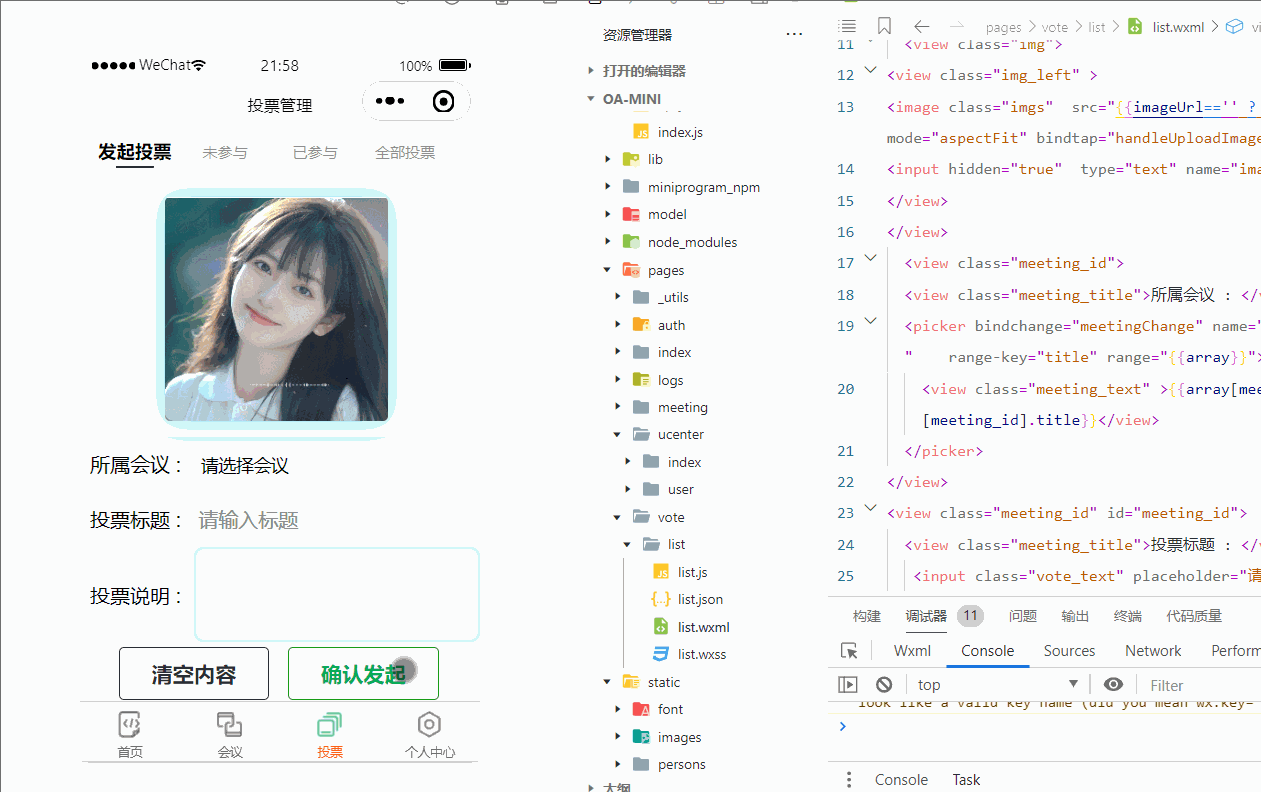





![【Oracle】[INS-30131]执行安装程序验证所需的初始设置失败。](http://pic.xiahunao.cn/【Oracle】[INS-30131]执行安装程序验证所需的初始设置失败。)






)
)

)


![[推荐]Linux安装与配置虚拟机之虚拟机服务器坏境配置](http://pic.xiahunao.cn/[推荐]Linux安装与配置虚拟机之虚拟机服务器坏境配置)


)