1. 动画-动画特效
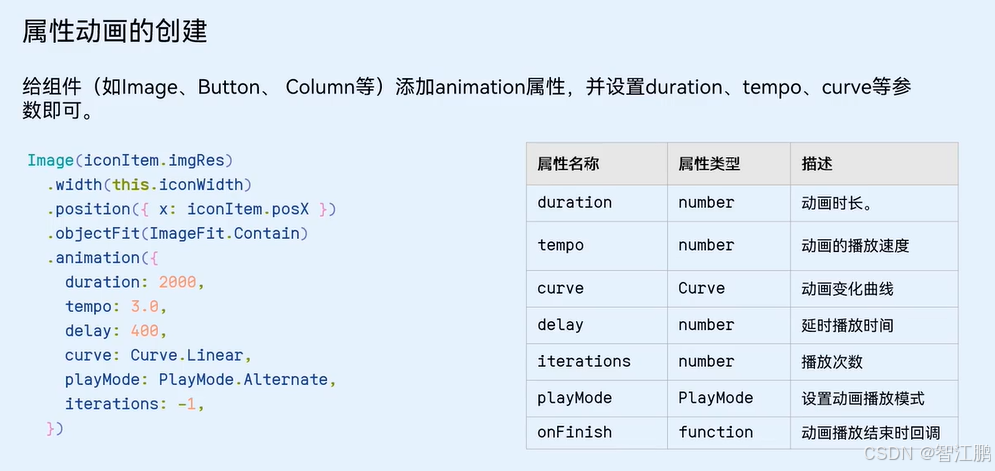
// 定义接口 (每个列表项的数据结构)
interface ImageCount {url: stringcount: number
}// 需求1: 遮罩层显隐 透明度opacity 0-1 层级zIndex -1~99
// 需求2: 图片缩放 缩放scale 0-1@Entry
@Component
struct Index {// 基于接口, 准备数据@State images: ImageCount[] = [{ url: 'app.media.bg_00', count: 0 },{ url: 'app.media.bg_01', count: 1 },{ url: 'app.media.bg_02', count: 2 },{ url: 'app.media.bg_03', count: 3 },{ url: 'app.media.bg_04', count: 4 },{ url: 'app.media.bg_05', count: 5 }]// 控制遮罩的显隐@State maskOpacity: number = 0 // 透明度@State maskZIndex: number = -1 // 显示层级// 控制图片的缩放@State maskImgX: number = 0 // 水平缩放比@State maskImgY: number = 0 // 垂直缩放比build() {Stack() {// 初始化的布局结构Column() {Grid() {ForEach(this.images, (item: ImageCount, index: number) => {GridItem() {Badge({count: item.count,position: BadgePosition.RightTop,style: {fontSize: 14,badgeSize: 20,badgeColor: '#fa2a2d'}}) {Image($r(item.url)).width(80)}}})}.columnsTemplate('1fr 1fr 1fr').rowsTemplate('1fr 1fr').width('100%').height(300).margin({ top: 100 })Button('立即抽卡').width(200).backgroundColor('#ed5b8c').margin({ top: 50 }).onClick(() => {// 点击时, 修改遮罩参数, 让遮罩显示this.maskOpacity = 1this.maskZIndex = 99// 点击时, 图片需要缩放this.maskImgX = 1this.maskImgY = 1})}.width('100%').height('100%')// 抽卡遮罩层 (弹层)Column({ space: 30 }) {Text('获得生肖卡').fontColor('#f5ebcf').fontSize(25).fontWeight(FontWeight.Bold)Image($r('app.media.img_00')).width(200)// 控制元素的缩放.scale({x: this.maskImgX,y: this.maskImgY}).animation({duration: 500})Button('开心收下').width(200).height(50).backgroundColor(Color.Transparent).border({ width: 2, color: '#fff9e0' }).onClick(() => {// 控制弹层显隐this.maskOpacity = 0this.maskZIndex = -1// 图像重置缩放比为 0this.maskImgX = 0this.maskImgY = 0})}.justifyContent(FlexAlign.Center).width('100%').height('100%')// 颜色十六进制色值,如果是八位,前两位,就是透明度.backgroundColor('#cc000000')// 设置透明度.opacity(this.maskOpacity).zIndex(this.maskZIndex)// 动画 animation, 当我们元素有状态的改变,可以添加animation做动画.animation({duration: 200})}}
}
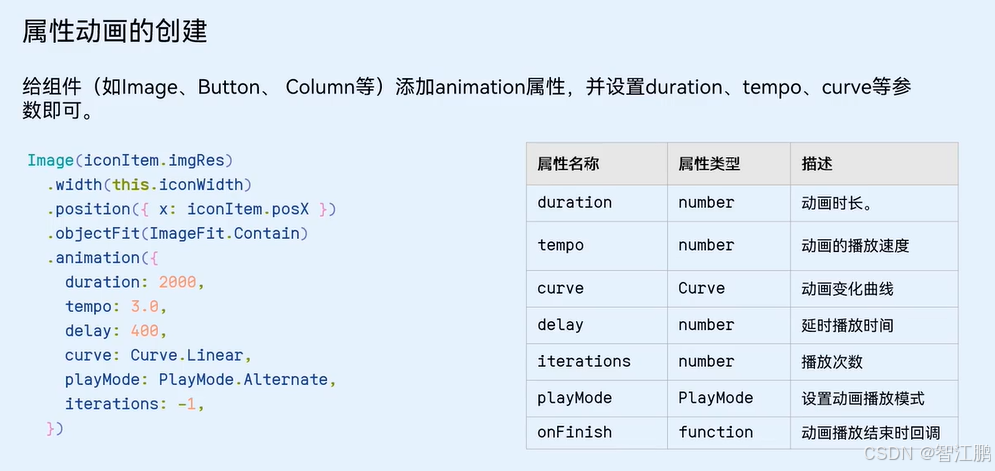








)






(动态规划))



