目录
1. 文本组件 Text
1.1 基础用法
1.2 Text 定义
1.3 Text 示例
1.4 Text.rich、RichText 、TextSpan
1.5 RichText 示例
2. 导入资源
2.1 加入资源
2.2 加入图片
3. 图片组件 image
3.1 colorBlendMode 混合参数
3.2 fit 图片大小适配
3.3 ImageProvider 图片对象
4. 图标组件 Icon
4.1 定义
4.2 开启 pubspec.yaml
4.3 icon 预览
4.4 示例
4.5 苹果 Icon
5. 按钮组件
5.1 ElevatedButton
5.2 ButtonStyle 样式定义
5.3 其它按钮
6.1 匿名路由
6.1.2 MaterialPageRoute 定义
6.1.3 路由传值
6.1.4 示例
6.2 命名路由
6.3 onGenerateRoute 手动解析
6.3.1 定义路由
6.3.2 导航页完整代码
7. 样式管理
7.1 ThemeData 样式对象
7.2 Color 与 MaterialColor
8. 手势事件
8.1 GestureDetector
8.2 InkWell
9. 输入框 TextField
9.1 定义
9.2 示例
博主wx:yuanlai45_csdn 博主qq:2777137742
后期会创建粉丝群,为同学们提供分享交流平台以及提供官方发送的福利奖品~
1. 文本组件 Text
Text Widget,从名字也可以看出,在 Flutter 里是用来负责显示文本信息的一个组件,功能类似于 Android 的 TextView、HTML 的一些文本标签等等,属于基础组件
Text class - widgets library - Dart API
1.1 基础用法
Text('hello word!');1.2 Text 定义
const Text(//要显示的文字内容this.data,{//key类似于idKey key,//文字显示样式和属性this.style,this.strutStyle,//文字对齐方式this.textAlign,//文字显示方向this.textDirection,//设置语言环境this.locale,//是否自动换行this.softWrap,//文字溢出后处理方式this.overflow,//字体缩放this.textScaleFactor,//最大显示行数this.maxLines,//图像的语义描述,用于向Andoid上的TalkBack和iOS上的VoiceOver提供图像描述this.semanticsLabel,})TextStyle 定义
style 属性比较常用,传入的是 TextStyle 对象,我们细看下它可以配置哪些属性样式
const TextStyle({//是否继承父类组件属性this.inherit = true,//字体颜色this.color,//文字大小,默认14pxthis.fontSize,//字体粗细this.fontWeight,//字体样式,normal或italicthis.fontStyle,//字母间距,默认为0,负数间距缩小,正数间距增大this.letterSpacing,//单词间距,默认为0,负数间距缩小,正数间距增大this.wordSpacing,//字体基线this.textBaseline,//行高this.height,//设置区域this.locale,//前景色this.foreground,//背景色this.background,//阴影this.shadows,//文字划线,下换线等等装饰this.decoration,//划线颜色this.decorationColor,//划线样式,虚线、实线等样式this.decorationStyle,//描述信息this.debugLabel,//字体String fontFamily,List<String> fontFamilyFallback,String package,})1.3 Text 示例
TextStyle class - painting library - Dart API
颜色、大小、样式
Text('字体24下划线',style: TextStyle(color: Colors.blue, // 蓝色fontSize: 24, // 24 号字体decoration: TextDecoration.underline, // 下划线)),缩放、加粗
Text('放大加粗',textScaleFactor: 1.2, // 放大 1.2style: TextStyle(fontWeight: FontWeight.bold, // 加粗 boldfontSize: 24, // 24 号字体color: Colors.green, // 绿色decoration: TextDecoration.none, // 不要下滑线)),文字溢出
Text('缩放,Each line here is progressively more opaque. The base color is material.Colors.black, and Color.withOpacity is used to create a derivative color with the desired opacity. The root TextSpan for this RichText widget is explicitly given the ambient DefaultTextStyle, since RichText does not do that automatically. The inner TextStyle objects are implicitly mixed with the parent TextSpans TextSpan.style.',textScaleFactor: 1.0,textAlign: TextAlign.center,softWrap: true,maxLines: 3, // 3 行overflow: TextOverflow.ellipsis, // 剪切 加省略号style: TextStyle(fontWeight: FontWeight.bold,fontSize: 18,)),输出
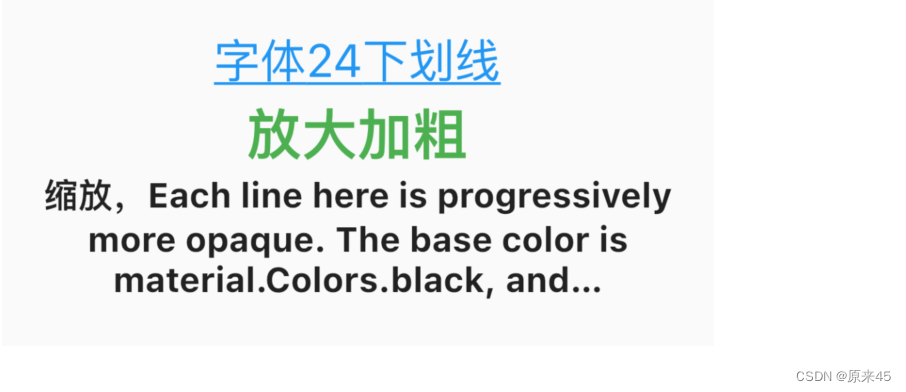
1.4 Text.rich、RichText 、TextSpan
可以在 Text 里加入一些 Span 标签,对某部分文字进行个性化改变样式,如加入 @ 符号,加入超链接、变色、加表情等等。Text.rich(…) 等价于 RichText(...),用哪个都可以。
https://api.flutter.dev/flutter/widgets/RichText-class.html
定义
const Text.rich(// 样式片段标签TextSpanthis.textSpan,{Key key,this.style,this.strutStyle,this.textAlign,this.textDirection,this.locale,this.softWrap,this.overflow,this.textScaleFactor,this.maxLines,this.semanticsLabel,})const RichText({Key key,// 样式片段标签TextSpan@required this.text,this.textAlign = TextAlign.start,this.textDirection,this.softWrap = true,this.overflow = TextOverflow.clip,this.textScaleFactor = 1.0,this.maxLines,this.locale,this.strutStyle,})textSpan 类型是 TextSpan ,其它参数同上
const TextSpan({//样式片段this.style,//要显示的文字this.text,//样式片段TextSpan数组,可以包含多个TextSpanthis.children,//用于手势进行识别处理,如点击跳转this.recognizer,})1.5 RichText 示例
拼接字符
Text.rich(TextSpan(text: 'TextSpan',style: TextStyle(color: Colors.red,fontSize: 24.0,),children: <TextSpan>[new TextSpan(text: 'aaaaa',style: new TextStyle(color: Colors.blueGrey,),),new TextSpan(text: 'bbbbbb',style: new TextStyle(color: Colors.cyan,),),],
)),添加交互
Text.rich(TextSpan(children: <TextSpan>[TextSpan(text: 'Tap点击',style: const TextStyle(color: Colors.blueGrey,),// 点击手势recognizer: TapGestureRecognizer()..onTap = () {//增加一个点击事件print('被点击了');},),],
)),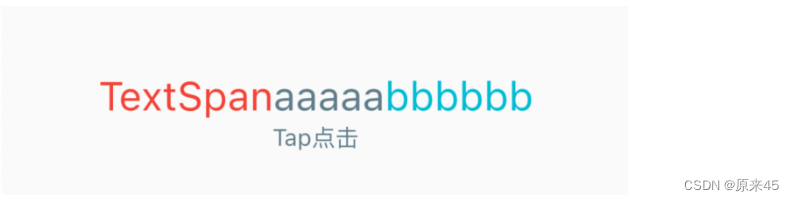
2. 导入资源
2.1 加入资源
创建 assets 目录
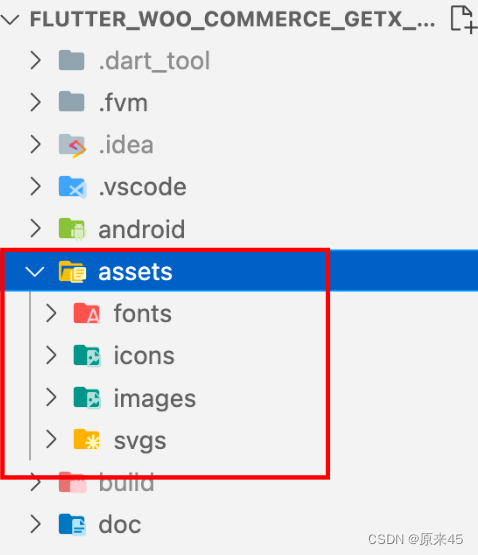
在更目录下创建 asssets,然后按资源类型,分别创建目录
编辑 pubspec.yaml 文件
# The following section is specific to Flutter.
flutter:...# To add assets to your application, add an assets section, like this:assets:- assets/images/- assets/svgs/- assets/json/如果你想整个目录导入可以这样 - assets/images/
只是导入指定图片 - assets/images/abc.png
读取资源
File.json('assets/json/app.json',...
)路径是从 assets 开始,指定文件位置
2.2 加入图片
自动适配屏幕 1x 2x 3x
为了适配不同的屏幕规格,设计了三种分辨率 Flutter 自动适配
目录排列上有个规则, images 目录下是 1x , 2x 3x 分别是单独目录
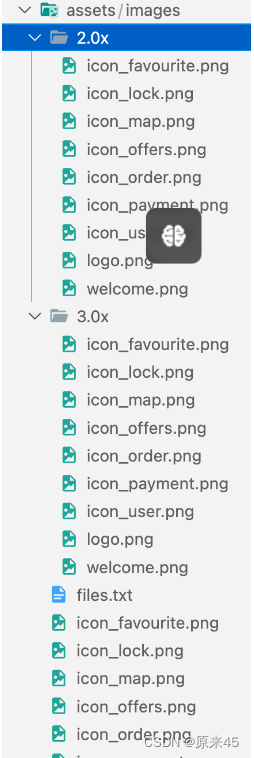
用猫哥 vscode 插件自动生成
猫哥提供了一个便捷的方式
首先下载插件 <Flutter GetX Generator - 猫哥>
Flutter GetX Generator - 猫哥 - Visual Studio Marketplace
右键自动生成图片,如果已有图片不覆盖
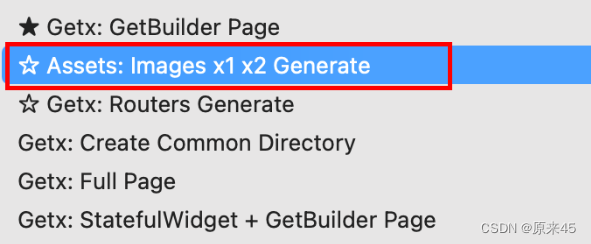
生成资源索引文件
会生成一个 files.txt 文件
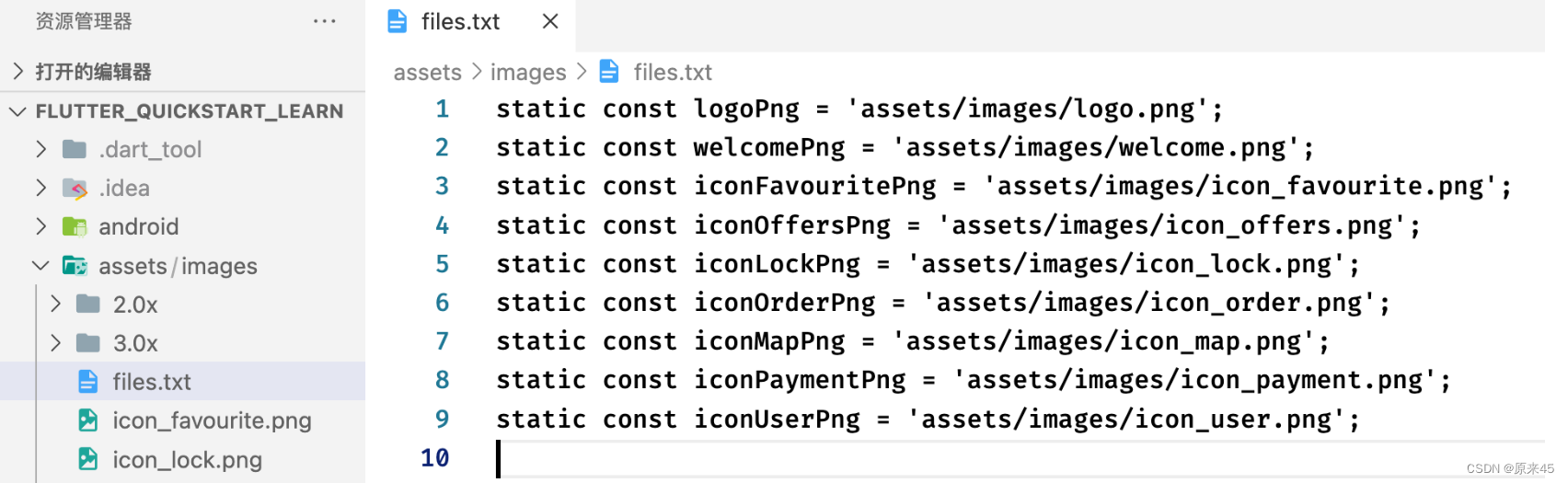
创建你自己的资源 dart 文件, 复制下就行
/// 图片资源
class AssetsImages {static const logoPng = 'assets/images/logo.png';static const welcomePng = 'assets/images/welcome.png';static const iconFavouritePng = 'assets/images/icon_favourite.png';static const iconOffersPng = 'assets/images/icon_offers.png';static const iconLockPng = 'assets/images/icon_lock.png';static const iconOrderPng = 'assets/images/icon_order.png';static const iconMapPng = 'assets/images/icon_map.png';static const iconPaymentPng = 'assets/images/icon_payment.png';static const iconUserPng = 'assets/images/icon_user.png';
}读取图片
...Image.asset(AssetsImages.iconUserPng,...),直接用你的 AssetsImages 管理,这样不会应拼写错误造成错误
3. 图片组件 image
Image 是一个图像的 Widget ,提供了一些类方法来快捷使用来自内存、本地、网络、Assets 的图片
下面是入口参数说明
//通过ImageProvider来加载图片
const Image({Key key,// ImageProvider,图像显示源@required this.image,this.semanticLabel,this.excludeFromSemantics = false,//显示宽度this.width,//显示高度this.height,//图片的混合色值this.color,//混合模式this.colorBlendMode,//缩放显示模式this.fit,//对齐方式this.alignment = Alignment.center,//重复方式this.repeat = ImageRepeat.noRepeat,//当图片需要被拉伸显示的时候,centerSlice定义的矩形区域会被拉伸,类似.9图片this.centerSlice,//类似于文字的显示方向this.matchTextDirection = false,//图片发生变化后,加载过程中原图片保留还是留白this.gaplessPlayback = false,//图片显示质量this.filterQuality = FilterQuality.low,})// 加载网络图片,封装类:NetworkImage
Image.network(//路径String src,{Key key,//缩放double scale = 1.0,this.semanticLabel,this.excludeFromSemantics = false,this.width,this.height,this.color,this.colorBlendMode,this.fit,this.alignment = Alignment.center,this.repeat = ImageRepeat.noRepeat,this.centerSlice,this.matchTextDirection = false,this.gaplessPlayback = false,this.filterQuality = FilterQuality.low,Map<String, String> headers,})// 加载本地File文件图片,封装类:FileImage
Image.file(//File对象File file,{Key key,double scale = 1.0,this.semanticLabel,this.excludeFromSemantics = false,this.width,this.height,this.color,this.colorBlendMode,this.fit,this.alignment = Alignment.center,this.repeat = ImageRepeat.noRepeat,this.centerSlice,this.matchTextDirection = false,this.gaplessPlayback = false,this.filterQuality = FilterQuality.low,})// 加载本地资源图片,例如项目内资源图片
// 需要把图片路径在pubspec.yaml文件中声明一下,如:
// assets:
// - packages/fancy_backgrounds/backgrounds/background1.png
// 封装类有:AssetImage、ExactAssetImage
Image.asset(//文件名称,包含路径String name,{Key key,// 用于访问资源对象AssetBundle bundle,this.semanticLabel,this.excludeFromSemantics = false,double scale,this.width,this.height,this.color,this.colorBlendMode,this.fit,this.alignment = Alignment.center,this.repeat = ImageRepeat.noRepeat,this.centerSlice,this.matchTextDirection = false,this.gaplessPlayback = false,String package,this.filterQuality = FilterQuality.low,})// 加载Uint8List资源图片/从内存中获取图片显示
// 封装类:MemoryImage
Image.memory(// Uint8List资源图片Uint8List bytes,{Key key,double scale = 1.0,this.semanticLabel,this.excludeFromSemantics = false,this.width,this.height,this.color,this.colorBlendMode,this.fit,this.alignment = Alignment.center,this.repeat = ImageRepeat.noRepeat,this.centerSlice,this.matchTextDirection = false,this.gaplessPlayback = false,this.filterQuality = FilterQuality.low,})3.1 colorBlendMode 混合参数
枚举 BlendMode 定义
enum BlendMode {clear,src,dst,srcOver,dstOver,srcIn,dstIn,srcOut,dstOut,srcATop,dstATop,xor,plus,modulate,screen,overlay,darken,lighten,colorDodge,colorBurn,hardLight,softLight,difference,exclusion,multiply,hue,saturation,color,luminosity,
}效果图
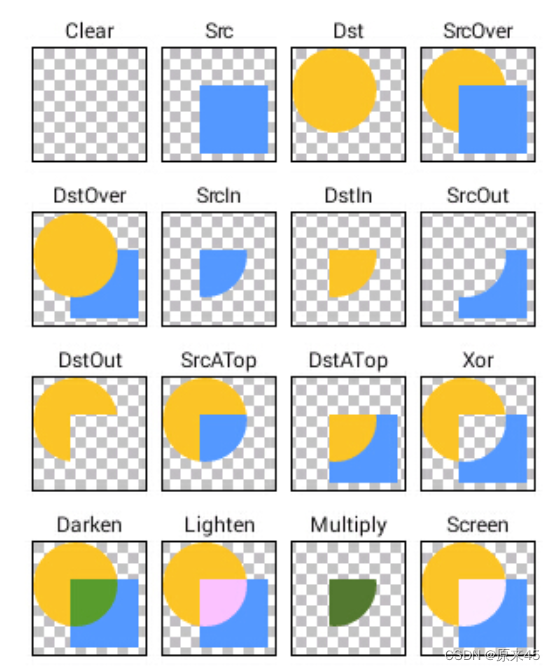
代码
图片色彩 Colors.blue ,混合模式 BlendMode.dstOver
import 'package:flutter/material.dart';class ImagesPage extends StatelessWidget {const ImagesPage({Key? key}) : super(key: key);// BlendModeWidget _buildBlendMode() {return Image.asset('assets/images/welcome.png',color: Colors.blue,colorBlendMode: BlendMode.dstOver,);}@overrideWidget build(BuildContext context) {return Scaffold(body: Center(child: _buildBlendMode(),),);}
}输出
可以发现底色蓝色,图片浮在上层

3.2 fit 图片大小适配
BoxFit 枚举定义
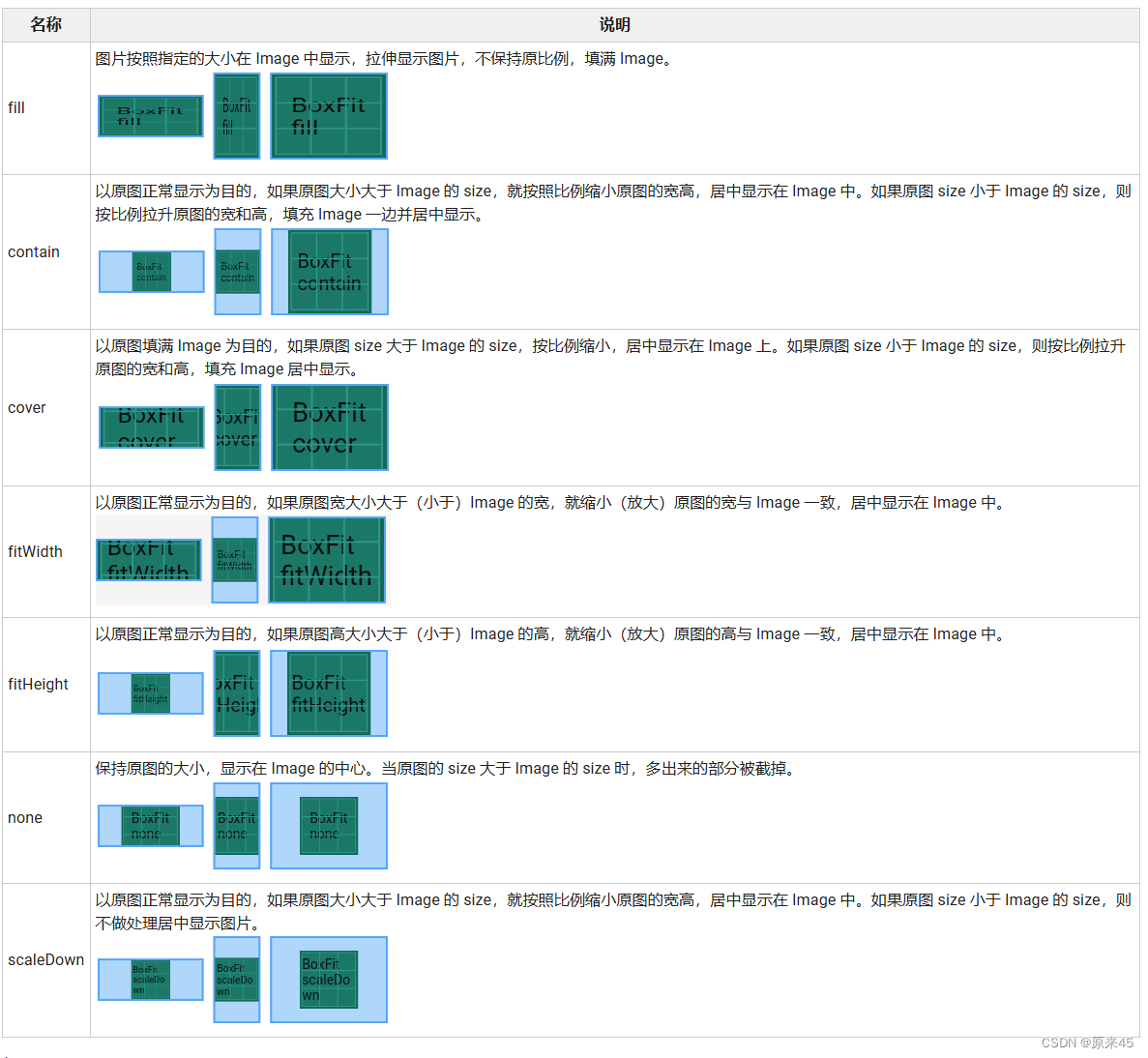
代码
import 'package:flutter/material.dart';class ImagesPage extends StatelessWidget {const ImagesPage({Key? key}) : super(key: key);// fitWidget _buildFit(fit) {return Column(children: [Text("$fit"),Container(color: Colors.amber,child: SizedBox(width: 200,height: 100,child: Image.asset('assets/images/welcome.png',color: Colors.blue,colorBlendMode: BlendMode.dstOver,fit: fit,),),),],);}@overrideWidget build(BuildContext context) {return Scaffold(body: SingleChildScrollView(child: Center(child: Column(children: [for (var it in BoxFit.values) _buildFit(it),],),),),);}
}输出
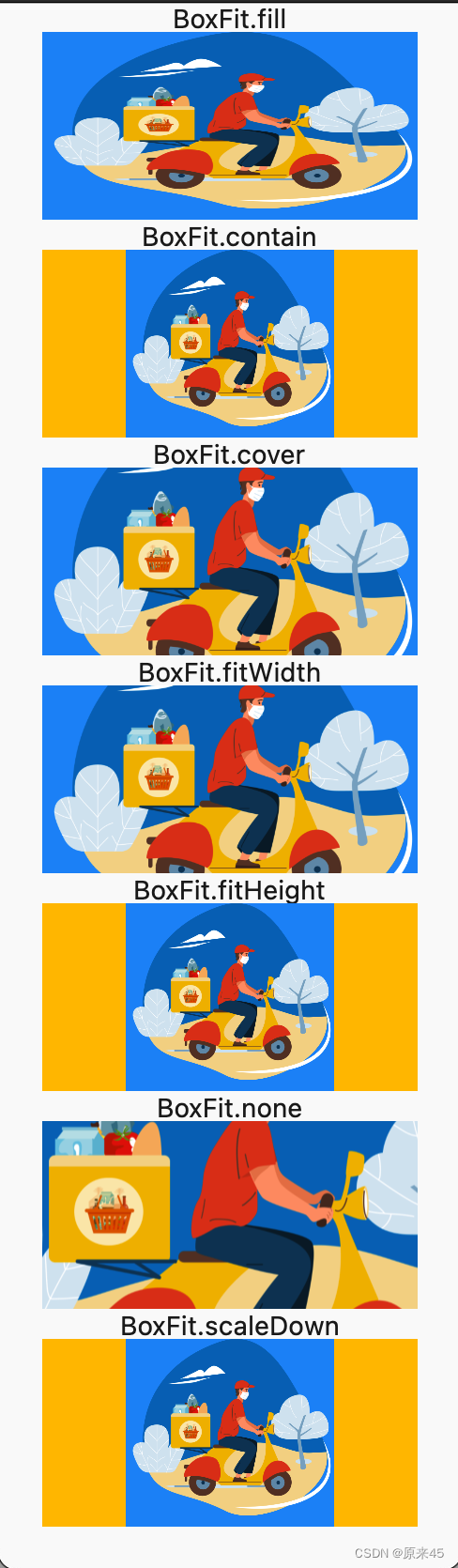
3.3 ImageProvider 图片对象
Image 组件的 image 参数是一个 ImageProvider, 这样的设计好处是你的图片对象可以来自于各种方式

ImageProvider 是一个抽象类,实现类有 FileImage MemoryImage NetWorkImage
/flutter/lib/src/widgets/image.dart
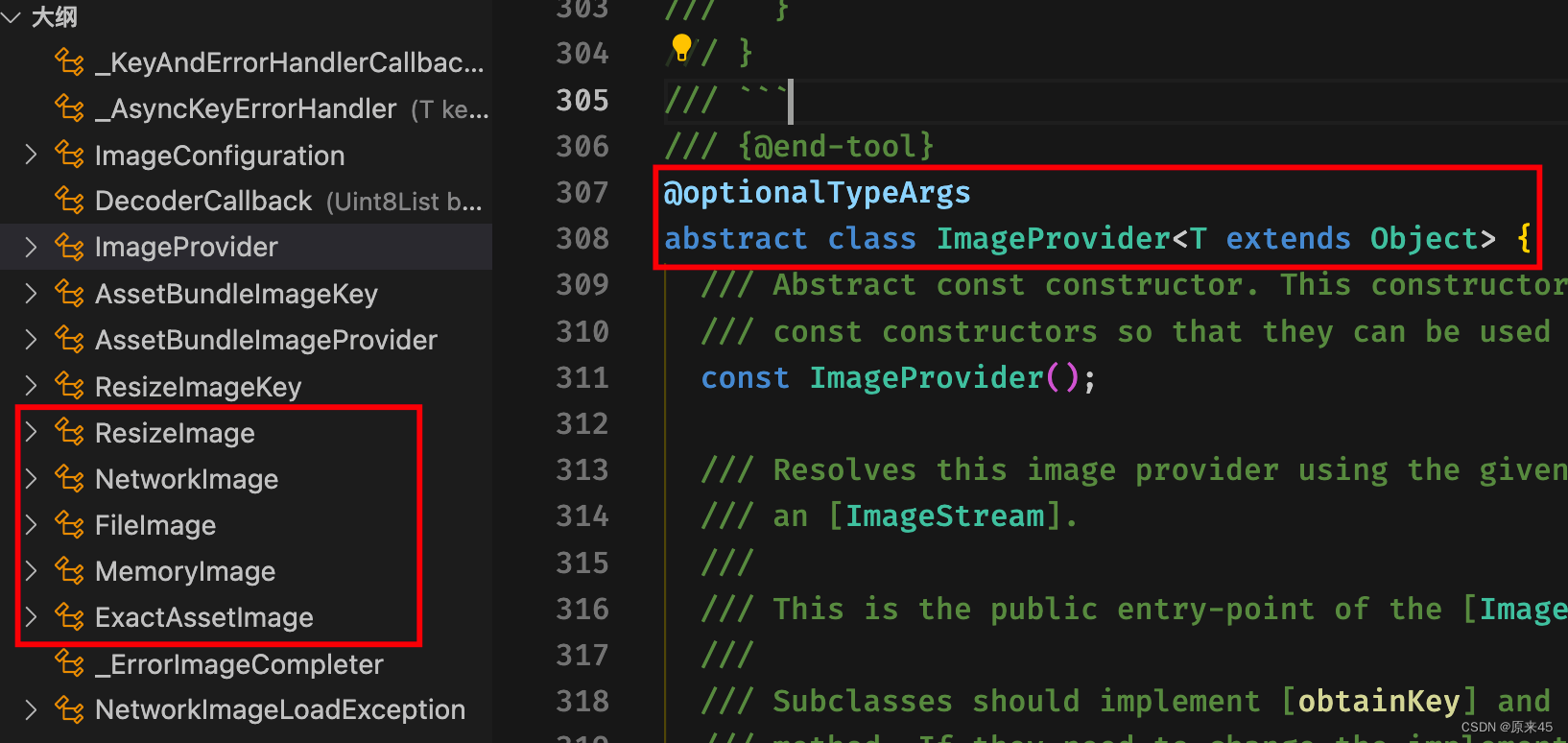
代码
import 'package:flutter/material.dart';class ImagesPage extends StatelessWidget {const ImagesPage({Key? key}) : super(key: key);// ImageProviderWidget _buildImageProvider() {return const Image(image: AssetImage('assets/images/welcome.png'),);}@overrideWidget build(BuildContext context) {return Scaffold(body: Center(child: _buildImageProvider()),);}
}输出
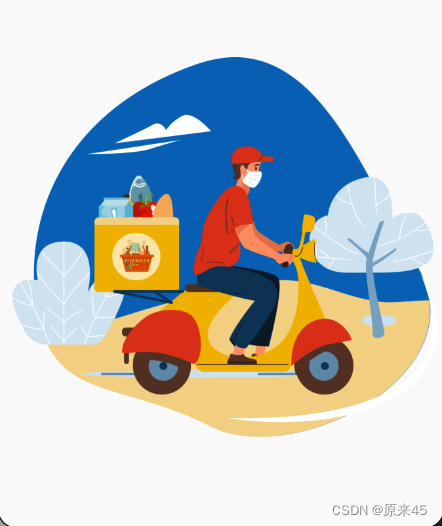
4. 图标组件 Icon
Icon 组件用来显示可缩放的图标,不会像图片一样失真,还能设置颜色
4.1 定义
const Icon(// IconData 图标数据this.icon, {Key? key,// 尺寸this.size,// 颜色this.color,// 方向this.textDirection,this.semanticLabel,}) : super(key: key);4.2 开启 pubspec.yaml
# The following section is specific to Flutter.
flutter:# The following line ensures that the Material Icons font is# included with your application, so that you can use the icons in# the material Icons class.uses-material-design: true4.3 icon 预览
https://fonts.google.com/icons?selected=Material+Icons
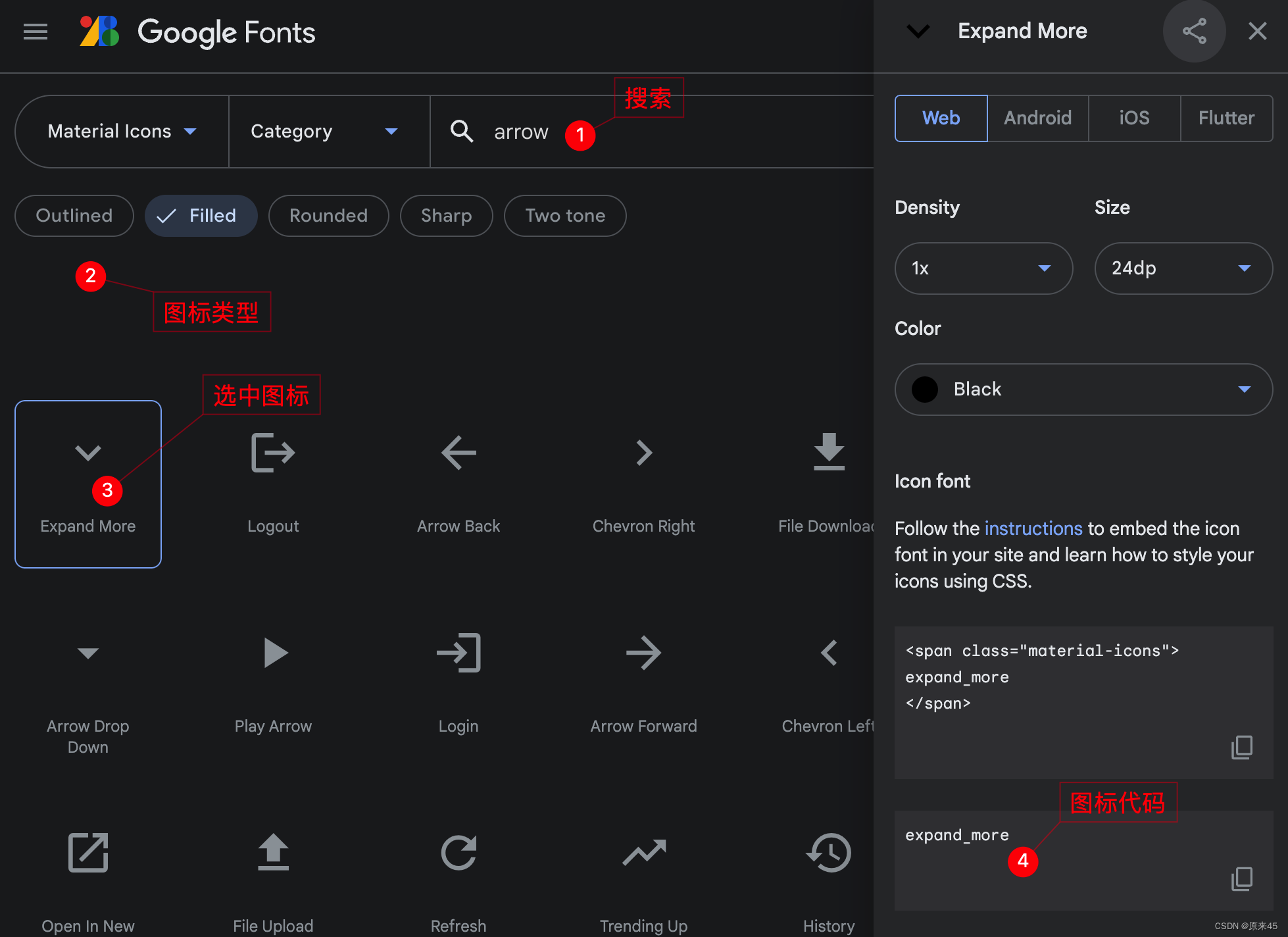
4.4 示例
代码
import 'package:flutter/material.dart';class IconPage extends StatelessWidget {const IconPage({Key? key}) : super(key: key);@overrideWidget build(BuildContext context) {return const Scaffold(body: Icon(Icons.campaign,size: 200,color: Colors.amber,),);}
}输出
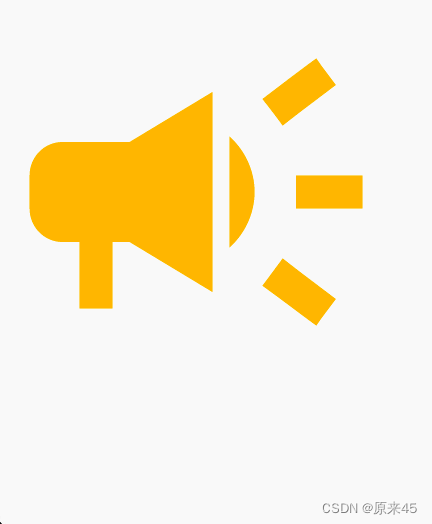
4.5 苹果 Icon
苹果风格 icon 需要用 CupertinoIcons 对象来访问
CupertinoIcons class - cupertino library - Dart API
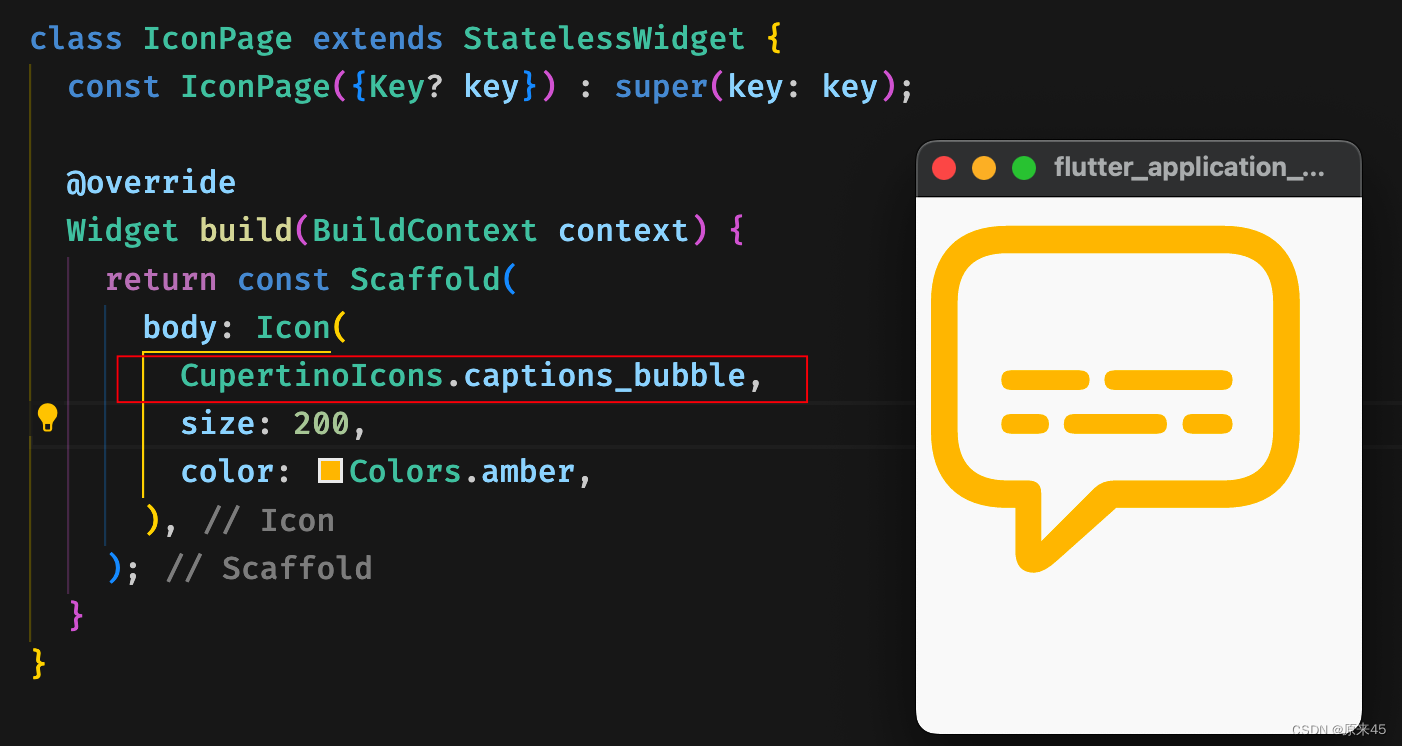
Icon 地图
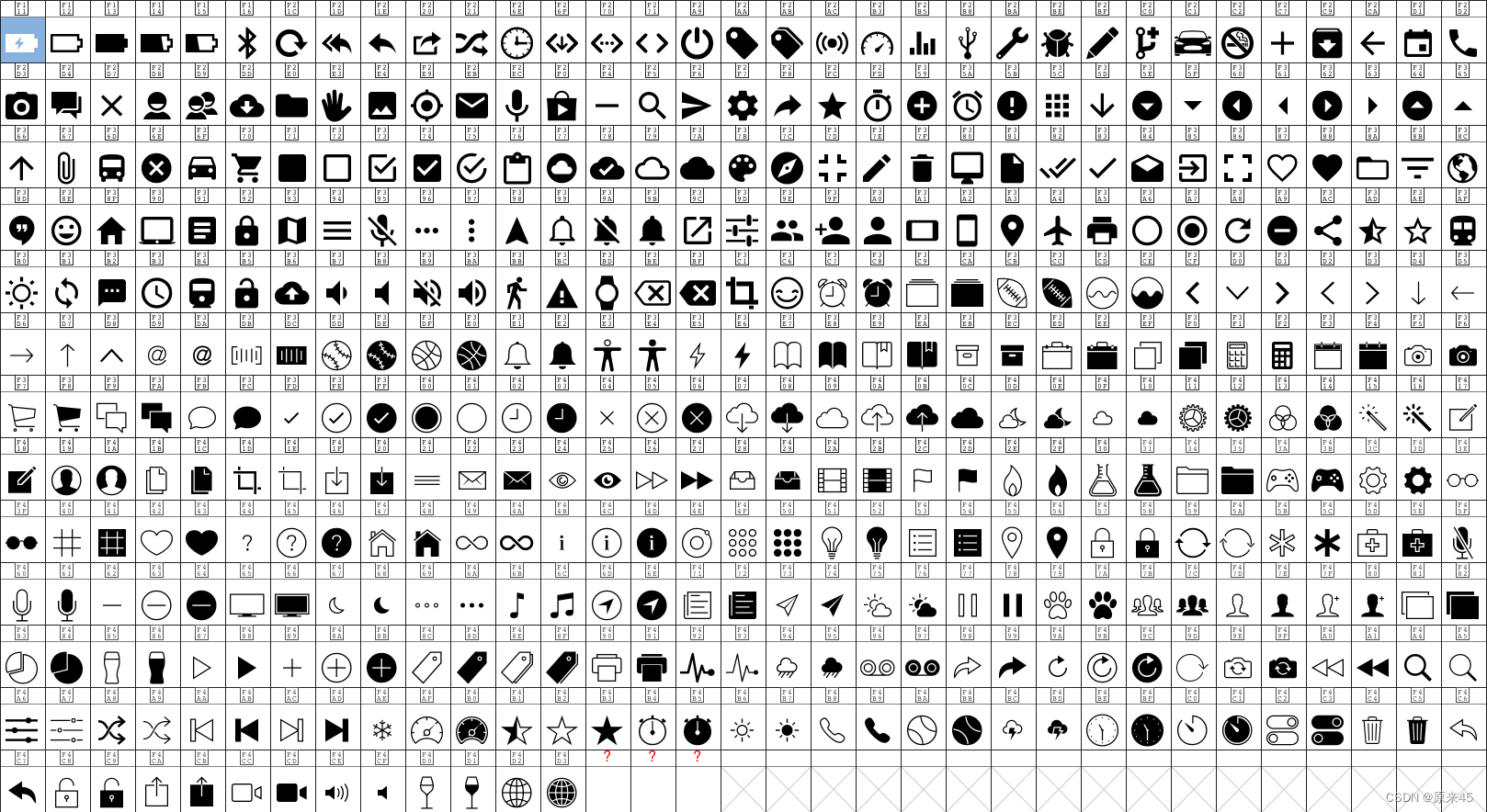
5. 按钮组件
5.1 ElevatedButton
定义
const ElevatedButton({Key? key,// 点击事件required VoidCallback? onPressed,// 长按VoidCallback? onLongPress,// hoverValueChanged<bool>? onHover,ValueChanged<bool>? onFocusChange,// 样式ButtonStyle? style,// 焦点FocusNode? focusNode,bool autofocus = false,Clip clipBehavior = Clip.none,// 按钮内容required Widget? child,})5.2 ButtonStyle 样式定义
class ButtonStyle with Diagnosticable {/// Create a [ButtonStyle].const ButtonStyle({// 文字this.textStyle,// 背景色this.backgroundColor,// 前景色this.foregroundColor,// 鼠标滑过颜色this.overlayColor,// 阴影this.shadowColor,// 阴影高度this.elevation,// 内边距this.padding,// 最小尺寸this.minimumSize,// 固定 sizethis.fixedSize,// 最大最小尺寸this.maximumSize,// 边框this.side,// 形状this.shape,// 鼠标光标this.mouseCursor,// 紧凑程度this.visualDensity,// 配置可以按下按钮的区域的尺寸this.tapTargetSize,// 定义 [shape] 和 [elevation] 的动画更改的持续时间this.animationDuration,// 检测到的手势是否应该提供声音和/或触觉反馈this.enableFeedback,// 子元素对齐方式this.alignment,// 墨水效果this.splashFactory,});代码
import 'package:flutter/material.dart';class ButtonPage extends StatelessWidget {const ButtonPage({Key? key}) : super(key: key);@overrideWidget build(BuildContext context) {return Scaffold(body: Center(child: Column(mainAxisAlignment: MainAxisAlignment.center,children: [// ElevatedButtonElevatedButton(onPressed: () {},child: const Text('ElevatedButton'),style: ButtonStyle(// 背景色backgroundColor: MaterialStateProperty.all(Colors.yellow),// 前景色foregroundColor: MaterialStateProperty.all(Colors.red),// 鼠标滑过颜色overlayColor: MaterialStateProperty.all(Colors.blue),// 阴影颜色shadowColor: MaterialStateProperty.all(Colors.red),// 阴影高度elevation: MaterialStateProperty.all(8),// 边框side: MaterialStateProperty.all(const BorderSide(width: 5,color: Colors.cyan,)),// 固定尺寸fixedSize: MaterialStateProperty.all(const Size(200, 100)),),),],),),);}
}输出


5.3 其它按钮
- TextButton 文字按钮
- OutlinedButton 边框按钮
- IconButton 图标按钮
代码
import 'package:flutter/material.dart';class ButtonPage extends StatelessWidget {const ButtonPage({Key? key}) : super(key: key);@overrideWidget build(BuildContext context) {return Scaffold(body: Center(child: Column(mainAxisAlignment: MainAxisAlignment.center,children: [// 文字按钮TextButton(onPressed: () {},child: const Text('TextButton'),),// 边框按钮OutlinedButton(onPressed: () {},child: const Text('OutlinedButton'),),// 图标按钮IconButton(onPressed: () {},icon: const Icon(Icons.holiday_village,),iconSize: 50,color: Colors.amber,),// 带图标 TextButtonTextButton.icon(onPressed: () {},icon: const Icon(Icons.holiday_village),label: const Text('带图标 TextButton'),),// 带图标 OutlinedButtonOutlinedButton.icon(onPressed: () {},icon: const Icon(Icons.holiday_village),label: const Text('带图标 OutlinedButton'),),],),),);}
}注意 TextButton.icon OutlinedButton.icon 可以输出带图标文字的按钮
输出
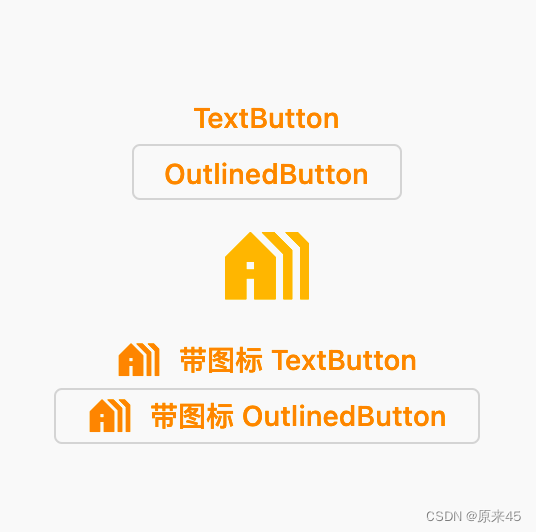
6. 路由管理v1 Navigator
如果对 路由v2 感兴趣的可以去看下面链接, 这里不做讨论 Flutter 导航 Navgiator 2.0 Page Router 说明 -猫哥_哔哩哔哩_bilibili
6.1 匿名路由
主要是通过 Push() Pop() 来操作路由,简单场景也能满足业务
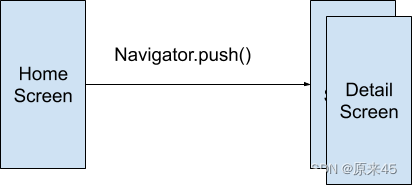
6.1.1 Navigator 路由管理对象
Navigator是一个路由管理的组件,它提供了打开和退出路由页方
Future push(BuildContext context, Route route) 压入一个新页面到路由堆栈
bool pop(BuildContext context, [ result ]) 压出一个页面出堆栈
6.1.2 MaterialPageRoute 定义
MaterialPageRoute继承自PageRoute类,PageRoute类是一个抽象类,表示占有整个屏幕空间的一个模态路由页面,它还定义了路由构建及切换时过渡动画的相关接口及属性
MaterialPageRoute({// 是一个WidgetBuilder类型的回调函数,它的作用是构建路由页面的具体内容,返回值是一个widget。我们通常要实现此回调,返回新路由的实例。WidgetBuilder builder,// 包含路由的配置信息,如路由名称、是否初始路由(首页)。RouteSettings settings,// 默认情况下,当入栈一个新路由时,原来的路由仍然会被保存在内存中,如果想在路由没用的时候释放其所占用的所有资源,可以设置maintainState为 false。bool maintainState = true,// 表示新的路由页面是否是一个全屏的模态对话框,在 iOS 中,如果fullscreenDialog为true,新页面将会从屏幕底部滑入(而不是水平方向)。bool fullscreenDialog = false,})6.1.3 路由传值
传递可以在初始新界面对象时通过构造函数压入
新界面退出后的返回值通过 Navigator.pop 的参数返回
6.1.4 示例
首页 NavPaged
import 'package:flutter/material.dart';class NavPaged extends StatelessWidget {const NavPaged({Key? key}) : super(key: key);@overrideWidget build(BuildContext context) {return Scaffold(appBar: AppBar(title: const Text('NavPaged'),),body: Center(child: ElevatedButton(onPressed: () async {var result = await Navigator.push(context,MaterialPageRoute(builder: (context) {return const DetailPaged(title: "ducafecat",);}),);print("路由返回值: $result");},child: const Text("Navigator.push DetailPage"),),),);}
}详情页 DetailPaged
class DetailPaged extends StatelessWidget {const DetailPaged({Key? key, this.title}) : super(key: key);// 参数final String? title;@overrideWidget build(BuildContext context) {return Scaffold(appBar: AppBar(title: const Text('DetailPaged'),),body: Center(child: Column(mainAxisAlignment: MainAxisAlignment.center,children: [// 按钮OutlinedButton(onPressed: () {Navigator.pop(context, "ok");},child: const Text('Back'),),// 显示传值Text(title ?? ""),],),),);}
}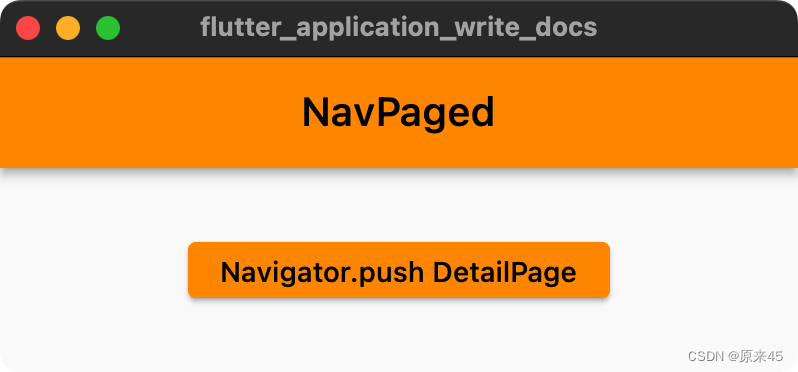

6.2 命名路由
这种方式就优雅了很多,事先定义好路由名字
lib/main.dart
@overrideWidget build(BuildContext context) {return MaterialApp(...routes: {'/': (context) => const NavPaged(),'/details': (context) => const DetailPaged(),},pushNamed 路由请求, 输入名称即可
onPressed: () async {var result = await Navigator.pushNamed(context,"/details",arguments: {'title': "ducafecat"},);print("路由返回值: $result");
},取值显示
@override
Widget build(BuildContext context) {// 取值final arguments = (ModalRoute.of(context)?.settings.arguments ?? <String, dynamic>{}) as Map;var title = arguments['title'];...// 显示传值Text(title ?? ""),6.3 onGenerateRoute 手动解析
上面的命名路由是好,但是 传参数 不灵活,所以采用 onGenerateRoute 来动态处理
6.3.1 定义路由
lib/main.dart
return MaterialApp(...onGenerateRoute: (settings) {// Handle '/'if (settings.name == '/') {return MaterialPageRoute(builder: (context) => const NavPaged());}// Handle '/details/:id'var uri = Uri.parse(settings.name!);if (uri.pathSegments.length == 2 &&uri.pathSegments.first == 'details') {String uid = uri.pathSegments[1];return MaterialPageRoute(builder: (context) => DetailPaged(uid: uid,),);}return MaterialPageRoute(builder: (context) => const UnknownPage());},如果没有命中,返回 UnknownPage 界面
6.3.2 导航页完整代码
lib/pages/nav.dart
import 'package:flutter/material.dart';class NavPaged extends StatelessWidget {const NavPaged({Key? key}) : super(key: key);@overrideWidget build(BuildContext context) {return Scaffold(appBar: AppBar(title: const Text('NavPaged'),),body: Center(child: ElevatedButton(onPressed: () async {var result = await Navigator.pushNamed(context,"/details/312312312312",);print("路由返回值: $result");},child: const Text("Navigator.push DetailPage"),),),);}
}class DetailPaged extends StatelessWidget {const DetailPaged({Key? key, this.uid}) : super(key: key);final String? uid;@overrideWidget build(BuildContext context) {return Scaffold(appBar: AppBar(title: const Text('DetailPaged'),),body: Center(child: Column(mainAxisAlignment: MainAxisAlignment.center,children: [// 按钮OutlinedButton(onPressed: () {Navigator.pop(context, "ok");},child: const Text('Back'),),// 显示传值Text(uid ?? ""),],),),);}
}class UnknownPage extends StatelessWidget {const UnknownPage({Key? key}) : super(key: key);@overrideWidget build(BuildContext context) {return const Scaffold(body: Text('UnknownPage'),);}
}路由传值
var result = await Navigator.pushNamed( context, "/details/312312312312", );
运行
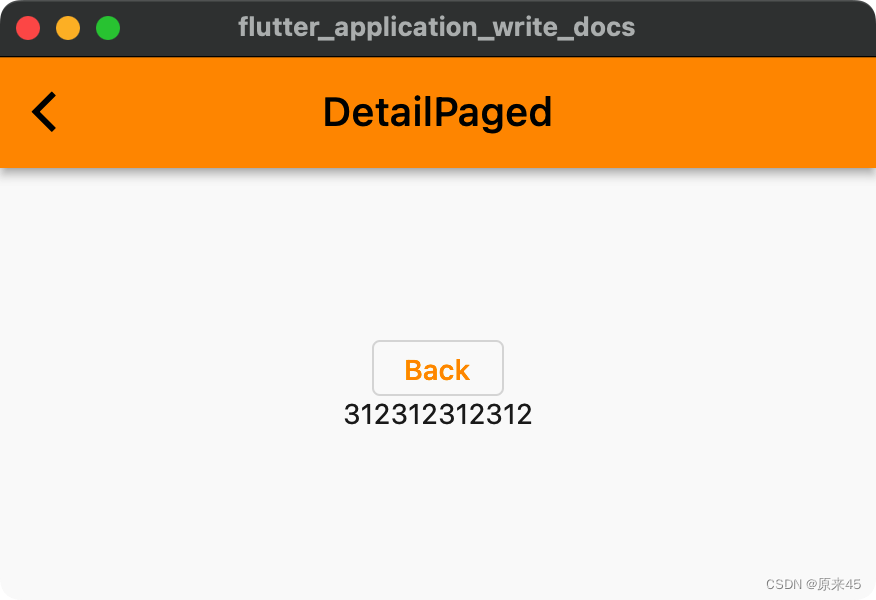
7. 样式管理
7.1 ThemeData 样式对象
定义
factory ThemeData({// 全局配置AndroidOverscrollIndicator? androidOverscrollIndicator,bool? applyElevationOverlayColor,NoDefaultCupertinoThemeData? cupertinoOverrideTheme,InputDecorationTheme? inputDecorationTheme,MaterialTapTargetSize? materialTapTargetSize,PageTransitionsTheme? pageTransitionsTheme,TargetPlatform? platform,ScrollbarThemeData? scrollbarTheme,InteractiveInkFeatureFactory? splashFactory,VisualDensity? visualDensity,bool? useMaterial3,// 颜色管理ColorScheme? colorScheme,Color? colorSchemeSeed,Brightness? brightness,MaterialColor? primarySwatch,Color? primaryColor,Color? primaryColorLight,Color? primaryColorDark,Color? focusColor,Color? hoverColor,Color? shadowColor,Color? canvasColor,Color? scaffoldBackgroundColor,Color? bottomAppBarColor,Color? cardColor,Color? dividerColor,Color? highlightColor,Color? splashColor,Color? selectedRowColor,Color? unselectedWidgetColor,Color? disabledColor,Color? secondaryHeaderColor,Color? backgroundColor,Color? dialogBackgroundColor,Color? indicatorColor,Color? hintColor,Color? errorColor,Color? toggleableActiveColor,// 字体和图标String? fontFamily,Typography? typography,TextTheme? textTheme,TextTheme? primaryTextTheme,IconThemeData? iconTheme,IconThemeData? primaryIconTheme,// 各种组件样式AppBarTheme? appBarTheme,MaterialBannerThemeData? bannerTheme,BottomAppBarTheme? bottomAppBarTheme,BottomNavigationBarThemeData? bottomNavigationBarTheme,BottomSheetThemeData? bottomSheetTheme,ButtonBarThemeData? buttonBarTheme,ButtonThemeData? buttonTheme,CardTheme? cardTheme,CheckboxThemeData? checkboxTheme,ChipThemeData? chipTheme,DataTableThemeData? dataTableTheme,DialogTheme? dialogTheme,DividerThemeData? dividerTheme,DrawerThemeData? drawerTheme,ElevatedButtonThemeData? elevatedButtonTheme,FloatingActionButtonThemeData? floatingActionButtonTheme,ListTileThemeData? listTileTheme,NavigationBarThemeData? navigationBarTheme,NavigationRailThemeData? navigationRailTheme,OutlinedButtonThemeData? outlinedButtonTheme,PopupMenuThemeData? popupMenuTheme,ProgressIndicatorThemeData? progressIndicatorTheme,RadioThemeData? radioTheme,SliderThemeData? sliderTheme,SnackBarThemeData? snackBarTheme,SwitchThemeData? switchTheme,TabBarTheme? tabBarTheme,TextButtonThemeData? textButtonTheme,TextSelectionThemeData? textSelectionTheme,TimePickerThemeData? timePickerTheme,ToggleButtonsThemeData? toggleButtonsTheme,TooltipThemeData? tooltipTheme,我们在 MaterialApp.theme 中初始
lib/main.dart
import 'package:flutter/material.dart';
import 'package:flutter_application_write_docs/pages/theme.dart';void main() {runApp(const MyApp());
}class MyApp extends StatelessWidget {const MyApp({Key? key}) : super(key: key);@overrideWidget build(BuildContext context) {return MaterialApp(title: 'Flutter Quick Start',// 样式theme: ThemeData(// 主题颜色primarySwatch: Colors.brown,// appBar颜色appBarTheme: ThemeData.light().appBarTheme.copyWith(backgroundColor: Colors.green,foregroundColor: Colors.white,),// 按钮颜色elevatedButtonTheme: ElevatedButtonThemeData(style: ElevatedButton.styleFrom(onPrimary: Colors.white,primary: Colors.amber,),),),// pagehome: const ThemePage(),// 关闭 debug 标签debugShowCheckedModeBanner: false,);}
}lib/pages/theme.dart
import 'package:flutter/material.dart';class ThemePage extends StatelessWidget {const ThemePage({Key? key}) : super(key: key);@overrideWidget build(BuildContext context) {return Scaffold(appBar: AppBar(title: const Text('ThemePage'),),body: Center(child: ElevatedButton(onPressed: () {},child: const Text('Theme'),),),);}
}输出
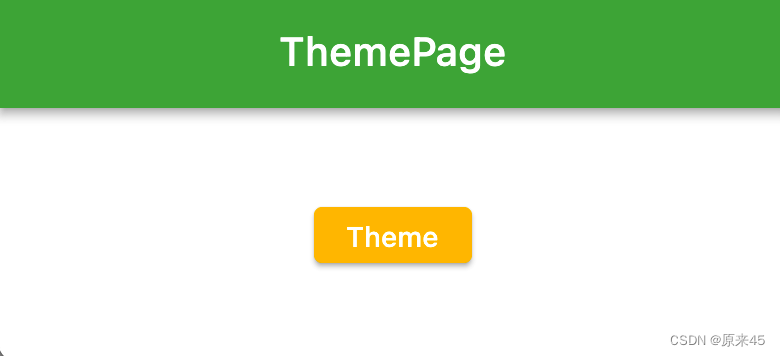
7.2 Color 与 MaterialColor
Color 颜色
Colors class - material library - Dart API
如设计稿的颜色是 #40c254, 转换成 16 进制颜色
// 字符串转 Color
Color stringToColor(String source) {return Color(int.parse(source, radix: 16) | 0xFF000000);
}Color c = stringToColor("40c254");MaterialColor 色彩表
MaterialColor class - material library - Dart API
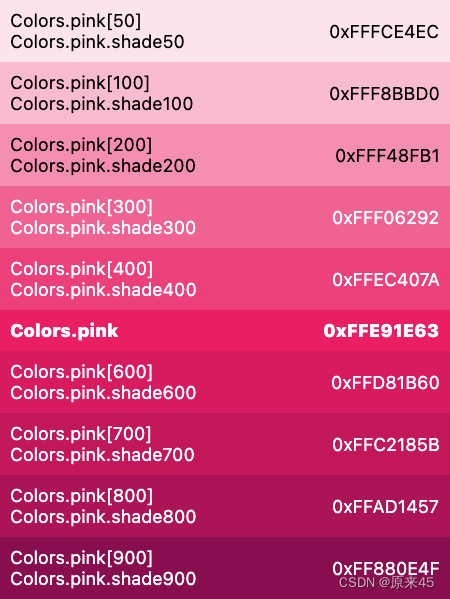
// 字符串转 MaterialColor
MaterialColor stringToMaterialColor(String source) {Color color = stringToColor(source);List<double> strengths = <double>[.05];Map<int, Color> swatch = <int, Color>{};final int r = color.red, g = color.green, b = color.blue;for (int i = 1; i < 10; i++) {strengths.add(0.1 * i);}for (var strength in strengths) {final double ds = 0.5 - strength;swatch[(strength * 1000).round()] = Color.fromRGBO(r + ((ds < 0 ? r : (255 - r)) * ds).round(),g + ((ds < 0 ? g : (255 - g)) * ds).round(),b + ((ds < 0 ? b : (255 - b)) * ds).round(),1,);}return MaterialColor(color.value, swatch);
}MaterialColor mc = stringToColor("40c254");代码
import 'package:flutter/material.dart';// 字符串转 Color
Color stringToColor(String source) {return Color(int.parse(source, radix: 16) | 0xFF000000);
}// 字符串转 MaterialColor
MaterialColor stringToMaterialColor(String source) {Color color = stringToColor(source);List<double> strengths = <double>[.05];Map<int, Color> swatch = <int, Color>{};final int r = color.red, g = color.green, b = color.blue;for (int i = 1; i < 10; i++) {strengths.add(0.1 * i);}for (var strength in strengths) {final double ds = 0.5 - strength;swatch[(strength * 1000).round()] = Color.fromRGBO(r + ((ds < 0 ? r : (255 - r)) * ds).round(),g + ((ds < 0 ? g : (255 - g)) * ds).round(),b + ((ds < 0 ? b : (255 - b)) * ds).round(),1,);}return MaterialColor(color.value, swatch);
}class ColorPage extends StatelessWidget {const ColorPage({Key? key}) : super(key: key);@overrideWidget build(BuildContext context) {var c = stringToColor("FFB822");var mc = stringToMaterialColor("5C78FF");return Scaffold(body: SizedBox.expand(child: Column(children: [// ColorContainer(color: c,height: 50,),// MaterialColorfor (var i = 1; i < 10; i++)Container(color: mc[i * 100],height: 50,),],),),);}
}输出
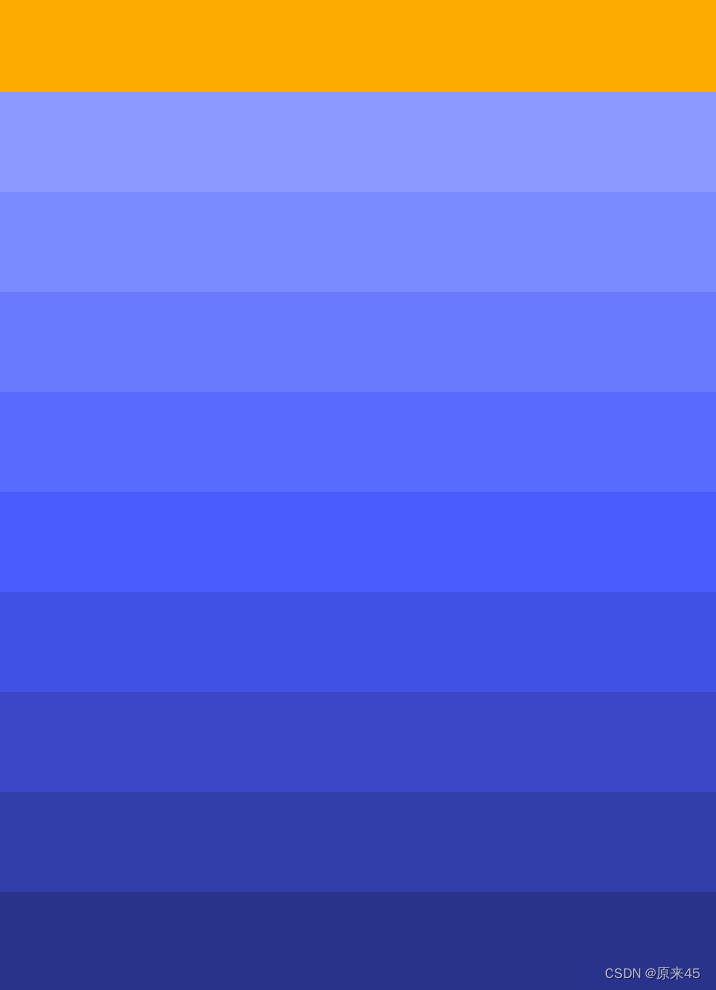
8. 手势事件
8.1 GestureDetector
GestureDetector是一个用于手势识别的功能性组件,我们通过它可以来识别各种手势
定义
GestureDetector({Key? key,this.child,// 单击this.onTapDown,this.onTapUp,this.onTap,this.onTapCancel,// 双指this.onSecondaryTap,this.onSecondaryTapDown,this.onSecondaryTapUp,this.onSecondaryTapCancel,// 三点this.onTertiaryTapDown,this.onTertiaryTapUp,this.onTertiaryTapCancel,// 双击this.onDoubleTapDown,this.onDoubleTap,this.onDoubleTapCancel,// 长按this.onLongPressDown,this.onLongPressCancel,this.onLongPress,this.onLongPressStart,this.onLongPressMoveUpdate,this.onLongPressUp,this.onLongPressEnd,// 两点 三点 长按this.onSecondaryLongPressDown,this.onSecondaryLongPressCancel,this.onSecondaryLongPress,this.onSecondaryLongPressStart,this.onSecondaryLongPressMoveUpdate,this.onSecondaryLongPressUp,this.onSecondaryLongPressEnd,this.onTertiaryLongPressDown,this.onTertiaryLongPressCancel,this.onTertiaryLongPress,this.onTertiaryLongPressStart,this.onTertiaryLongPressMoveUpdate,this.onTertiaryLongPressUp,this.onTertiaryLongPressEnd,// 垂直 水平 Dragthis.onVerticalDragDown,this.onVerticalDragStart,this.onVerticalDragUpdate,this.onVerticalDragEnd,this.onVerticalDragCancel,this.onHorizontalDragDown,this.onHorizontalDragStart,this.onHorizontalDragUpdate,this.onHorizontalDragEnd,this.onHorizontalDragCancel,this.onForcePressStart,this.onForcePressPeak,this.onForcePressUpdate,this.onForcePressEnd,// 点击滑动this.onPanDown,this.onPanStart,this.onPanUpdate,this.onPanEnd,this.onPanCancel,this.onScaleStart,this.onScaleUpdate,this.onScaleEnd,this.behavior,this.excludeFromSemantics = false,this.dragStartBehavior = DragStartBehavior.start,包含了大量的交互操作
代码
import 'package:flutter/material.dart';class GesturePage extends StatefulWidget {const GesturePage({Key? key}) : super(key: key);@overrideState<GesturePage> createState() => _GesturePageState();
}class _GesturePageState extends State<GesturePage> {double? dx, dy;Widget _buildView() {return GestureDetector(child: Container(color: Colors.amber,width: 200,height: 200,),// 点击onTap: () {print('点击 onTap');},// 长按onLongPress: () {print('长按 onLongPress');},// 双击onDoubleTap: () {print('双击 onLongPress');},// 按下onPanDown: (DragDownDetails e) {print("按下 ${e.globalPosition}");},// 按下滑动onPanUpdate: (DragUpdateDetails e) {setState(() {dx = e.delta.dx;dy = e.delta.dy;});},// 松开onPanEnd: (DragEndDetails e) {print(e.velocity);},);}@overrideWidget build(BuildContext context) {return Scaffold(body: SizedBox.expand(child: Column(mainAxisAlignment: MainAxisAlignment.center,children: [_buildView(),// 显示Text('x: $dx, y: $dy'),],),),);}
}输出
flutter: 用户手指按下:Offset(127.7, 218.0)
flutter: Velocity(0.0, 0.0)
Reloaded 1 of 585 libraries in 171ms.
Reloaded 2 of 585 libraries in 205ms.
flutter: 按下 Offset(128.0, 188.2)
flutter: 长按 onLongPress
flutter: 按下 Offset(145.0, 214.2)
flutter: Velocity(-44.4, -45.0)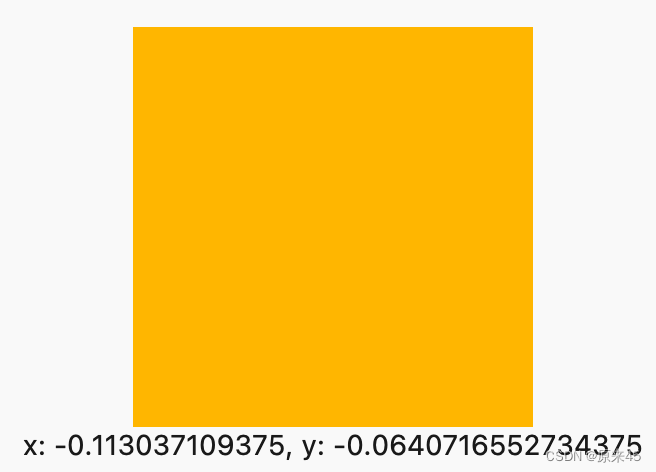
8.2 InkWell
InkWell 是带有水波纹的点击事件的组件
定义
const InkWell({Key? key,Widget? child,// 点击GestureTapCallback? onTap,GestureTapCallback? onDoubleTap,// 长按GestureLongPressCallback? onLongPress,GestureTapDownCallback? onTapDown,GestureTapCancelCallback? onTapCancel,ValueChanged<bool>? onHighlightChanged,ValueChanged<bool>? onHover,// 光标样式MouseCursor? mouseCursor,// 颜色Color? focusColor,Color? hoverColor,Color? highlightColor,MaterialStateProperty<Color?>? overlayColor,Color? splashColor,InteractiveInkFeatureFactory? splashFactory,double? radius,BorderRadius? borderRadius,ShapeBorder? customBorder,bool? enableFeedback = true,bool excludeFromSemantics = false,FocusNode? focusNode,bool canRequestFocus = true,ValueChanged<bool>? onFocusChange,bool autofocus = false,})代码
import 'package:flutter/material.dart';class InkWellPage extends StatelessWidget {const InkWellPage({Key? key}) : super(key: key);Widget _buildView() {return InkWell(// 点击onTap: () {},// 水波纹颜色splashColor: Colors.blue,// 高亮颜色highlightColor: Colors.yellow,// 鼠标滑过颜色hoverColor: Colors.brown,//child: const Text('点我 InkWell',style: TextStyle(fontSize: 50,),),);}@overrideWidget build(BuildContext context) {return Scaffold(body: Center(child: _buildView(),),);}
}输出
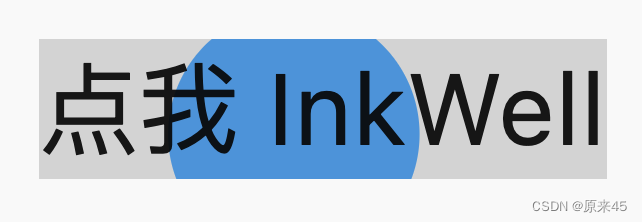

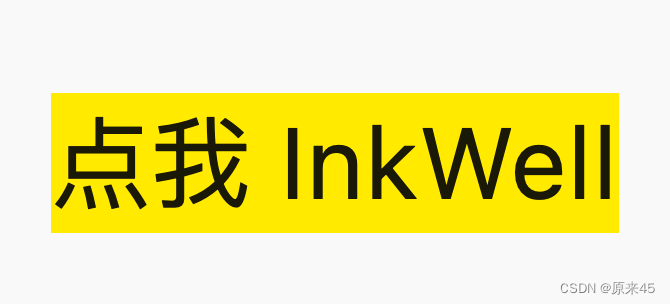
9. 输入框 TextField
TextField用于文本输入, 有着丰富的属性,定义如下
9.1 定义
const TextField({Key? key,// 控制器this.controller,// 焦点管理this.focusNode,// 装饰器 背景 颜色 边框 ...this.decoration = const InputDecoration(),// 键盘输入类型// text 文本输入键盘// multiline 多行文本,需和maxLines配合使用(设为null或大于1)// number 数字;会弹出数字键盘// phone 优化后的电话号码输入键盘;会弹出数字键盘并显示“* #”// datetime 优化后的日期输入键盘;Android上会显示“: -”// emailAddress 优化后的电子邮件地址;会显示“@ .”// url 优化后的url输入键盘; 会显示“/ .”TextInputType? keyboardType,// 键盘动作按钮图标// TextInputAction.search 搜索this.textInputAction,this.textCapitalization = TextCapitalization.none,// 正在编辑的文本样式this.style,this.strutStyle,// 输入框内编辑文本在水平方向的对齐方式this.textAlign = TextAlign.start,this.textAlignVertical,// 文字反向this.textDirection,// 只读this.readOnly = false,ToolbarOptions? toolbarOptions,// 显示光标this.showCursor,// 自动焦点this.autofocus = false,// 密文显示this.obscuringCharacter = '•',this.obscureText = false,this.autocorrect = true,SmartDashesType? smartDashesType,SmartQuotesType? smartQuotesType,// 启用提示this.enableSuggestions = true,// 输入框的最大行数,默认为1;如果为null,则无行数限制。this.maxLines = 1,this.minLines,this.expands = false,// 代表输入框文本的最大长度,设置后输入框右下角会显示输入的文本计数。this.maxLength,@Deprecated('Use maxLengthEnforcement parameter which provides more specific ''behavior related to the maxLength limit. ''This feature was deprecated after v1.25.0-5.0.pre.',)this.maxLengthEnforced = true,this.maxLengthEnforcement,// 输入框内容改变时的回调函数;注:内容改变事件也可以通过controller来监听。this.onChanged,// 编辑完成this.onEditingComplete,// 确认输入内容this.onSubmitted,this.onAppPrivateCommand,// 指定输入格式;当用户输入内容改变时,会根据指定的格式来校验。this.inputFormatters,// 如果为false,则输入框会被禁用,禁用状态不接收输入和事件,同时显示禁用态样式(在其decoration中定义)。this.enabled,// 光标样式// 自定义输入框光标宽度、圆角和颜色this.cursorWidth = 2.0,this.cursorHeight,this.cursorRadius,this.cursorColor,this.selectionHeightStyle = ui.BoxHeightStyle.tight,this.selectionWidthStyle = ui.BoxWidthStyle.tight,this.keyboardAppearance,this.scrollPadding = const EdgeInsets.all(20.0),this.dragStartBehavior = DragStartBehavior.start,this.enableInteractiveSelection = true,this.selectionControls,// 点击this.onTap,// 鼠标this.mouseCursor,this.buildCounter,this.scrollController,this.scrollPhysics,this.autofillHints = const <String>[],this.clipBehavior = Clip.hardEdge,this.restorationId,this.enableIMEPersonalizedLearning = true,})9.2 示例
代码
import 'package:flutter/material.dart';class InputPage extends StatefulWidget {const InputPage({Key? key}) : super(key: key);@overrideState<InputPage> createState() => _InputPageState();
}class _InputPageState extends State<InputPage> {// 文本消息String _message = "";// 输入框控制器final TextEditingController _controllerName = TextEditingController();final TextEditingController _controllerPassword = TextEditingController();// 管理焦点FocusNode focusNodeName = FocusNode();FocusNode focusNodePassword = FocusNode();FocusScopeNode? focusScopeNode;// 输入框 - 用户名Widget _buildName() {return TextField(// 控制器controller: _controllerName,// 焦点autofocus: true,// 焦点管理focusNode: focusNodeName,// 输入框的样式decoration: const InputDecoration(labelText: '用户名',hintText: '请输入',prefixIcon: Icon(Icons.person),suffixIcon: Icon(Icons.edit),border: OutlineInputBorder(),),// 输入改变事件onChanged: (String value) {setState(() {_message = value;});},// 提交回车事件onSubmitted: (String value) {focusScopeNode ??= FocusScope.of(context);focusScopeNode?.requestFocus(focusNodePassword);},);}// 输入框 - 密码Widget _buildPassword() {return TextField(controller: _controllerPassword,// 密码显示obscureText: true,// 焦点管理focusNode: focusNodePassword,// 输入框的样式decoration: const InputDecoration(labelText: '密码',hintText: '请输入',prefixIcon: Icon(Icons.person),suffixIcon: Icon(Icons.edit),border: OutlineInputBorder(),),);}// 按钮Widget _buildButton() {return ElevatedButton(child: const Text('登录 Now!'),onPressed: () {setState(() {_message ='name:${_controllerName.text}, pass:${_controllerPassword.text}';});},);}// 显示Widget _buildMessage() {return Text(_message);}@overridevoid dispose() {// 释放控制器_controllerName.dispose();_controllerPassword.dispose();super.dispose();}@overrideWidget build(BuildContext context) {return Scaffold(body: Padding(padding: const EdgeInsets.all(8.0),child: Column(children: [_buildName(),const SizedBox(height: 10),_buildPassword(),const SizedBox(height: 10),_buildButton(),const SizedBox(height: 10),_buildMessage(),],),),);}
}输出
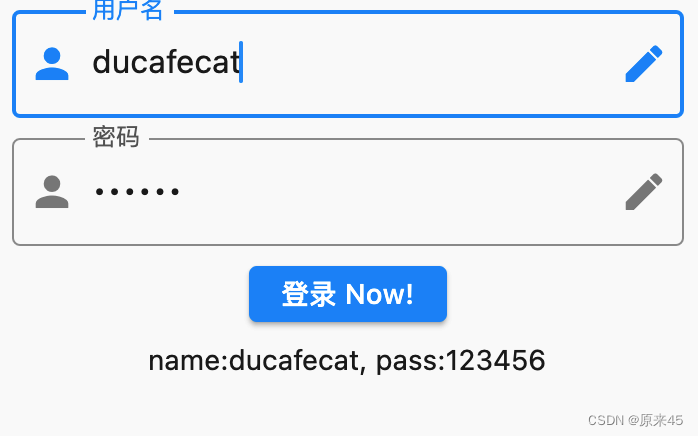
创作不易,希望读者三连支持 💖
赠人玫瑰,手有余香 💖




)
——距离如何获得?)
)




)







)