特别说明:以下仅适用于Android平台。
实现原理
- 创建安卓端自定义的Activity
- 禁用UnityPlayerActivity的启动Logo
- 改用自定义Activity
示例效果
参考简单步骤或详细步骤都可实现。
自定义的启动动画,效果如下:
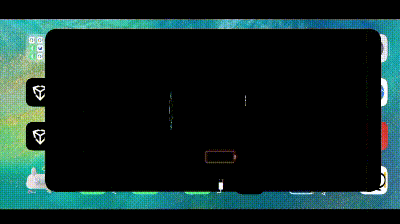
简单步骤
三步操作实现启动动画的自定义。
导入资源
这里,我预先做好了一个Unitypackage,下载后导入Unity即可。资源链接
这里默认的动画是示例效果中的启动动画。
替换动画
在Assets/Eqgis/Plugins/Android/目录下,找到unitydev…的安卓包。
使用解压工具打开unitydev-1.0.8.aar包,在res\raw\目录下,替换成你制作的“start.mp4”。
注意:你可以先解压aar,待覆盖“start.mp4”文件后,再打包(如,zip包修改aar后缀即可)

修改默认Activity
打开“Player Settings”,启用自定义的AndroidManifest。
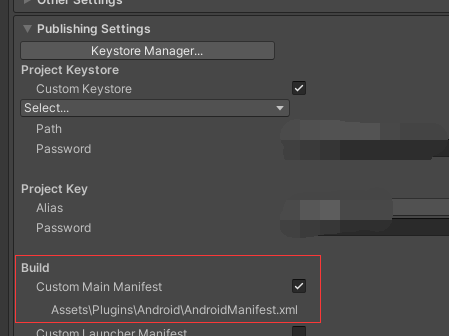
在Aseets/Plugins/Android目录下找到,AndroidManifest.xml,修改默认的Acitivity为"EqSplashActivity"。
示例如下:
<?xml version="1.0" encoding="utf-8"?>
<manifestxmlns:android="http://schemas.android.com/apk/res/android"package="com.unity3d.player"xmlns:tools="http://schemas.android.com/tools"><application><activity android:name="com.eqgis.unity.EqSplashActivity"android:screenOrientation="landscape"android:theme="@style/UnityThemeSelector"><intent-filter><action android:name="android.intent.action.MAIN" /><category android:name="android.intent.category.LAUNCHER" /></intent-filter><meta-data android:name="unityplayer.UnityActivity" android:value="true" /></activity></application>
</manifest>详细步骤
涉及在Android原生开发。
创建Android Library
使用AndroidStudio,实现自定义的启动页面。
-
在AndroidStudio中新建一个Android Library模块
-
在Android Library模块中导入“unity-classes.jar”
“unity-classes.jar”可以通过任意Unity项目导出安卓工程的方式得到,也可去unity的git仓库获取。
定制启动页
-
创建EqSplashActivity.java(这里以“EqSplashActivity”为例,名称可修改)
-
编写安卓layout布局
启动页实现自由度很高,按你心意自定义即可。这里示例代码如下:
EqSplashActivity.java
public class EqSplashActivity extends Activity {private VideoView videoView;@Overrideprotected void onCreate(Bundle savedInstanceState) {super.onCreate(savedInstanceState);setContentView(R.layout.activity_main);videoView = findViewById(R.id.video_view);String videoPath = "android.resource://" + getPackageName() + "/" + R.raw.start;Uri uri = Uri.parse(videoPath);// 设置视频源videoView.setVideoURI(uri);videoView.setOnCompletionListener(new MediaPlayer.OnCompletionListener() {@Overridepublic void onCompletion(MediaPlayer mediaPlayer) {toUnityActivity();}});// 开始播放视频videoView.start();}/*** 转至UnityPlayerActivity*/private void toUnityActivity() {try {Class<?> classtype = Class.forName("com.unity3d.player.UnityPlayerActivity");startActivity(new Intent(this, classtype));finish();} catch (ClassNotFoundException e) {Log.e(EqSplashActivity.class.getSimpleName(), "toUnityActivity: ", e);}}
}
activity_main.xml
<?xml version="1.0" encoding="utf-8"?>
<RelativeLayout xmlns:android="http://schemas.android.com/apk/res/android"android:layout_width="match_parent"android:background="#000"android:layout_height="match_parent"><VideoViewandroid:layout_centerInParent="true"android:id="@+id/video_view"android:layout_width="match_parent"android:layout_height="match_parent"/>
</RelativeLayout>
导入AAR
- 在AndroidStudio中打包aar
- 将aar文件拷贝至Unity工程的Assets/…自定义路径…/Plugins/Android的目录下
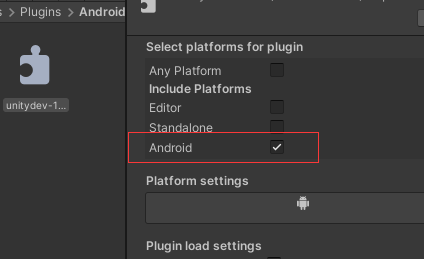
禁用启动Logo
在Unity端需要修改默认启动的Activity,和禁用启动logo。
- 禁用启动Logo
禁用启动Logo参考<<一个步骤跳过 Unity 启动Logo | 多平台适用 | 官方API支持>>
具体操作是在工程中创建一个脚本"SkipSplash.cs",无需挂载到游戏对象上,只要这个脚本放到除了Editor以外的文件夹就会生效。
#if !UNITY_EDITOR
using UnityEngine;
using UnityEngine.Rendering;public class SkipSplash
{[RuntimeInitializeOnLoadMethod(RuntimeInitializeLoadType.BeforeSplashScreen)]private static void BeforeSplashScreen(){
#if UNITY_WEBGLApplication.focusChanged += Application_focusChanged;
#elseSystem.Threading.Tasks.Task.Run(AsyncSkip);
#endif}#if UNITY_WEBGLprivate static void Application_focusChanged(bool obj){Application.focusChanged -= Application_focusChanged;SplashScreen.Stop(SplashScreen.StopBehavior.StopImmediate);}
#elseprivate static void AsyncSkip(){SplashScreen.Stop(SplashScreen.StopBehavior.StopImmediate);}
#endif
}
#endif修改默认Activity
打开“Player Settings”,启用自定义的AndroidManifest。
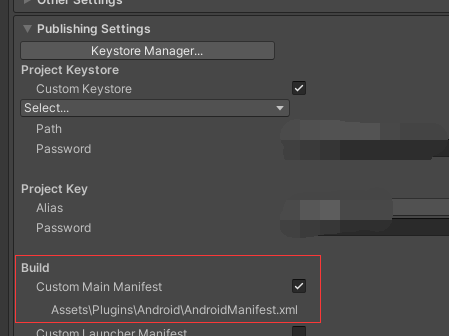
在Aseets/Plugins/Android目录下找到,AndroidManifest.xml,修改默认的Acitivity为"EqSplashActivity"。
示例如下:
<?xml version="1.0" encoding="utf-8"?>
<manifestxmlns:android="http://schemas.android.com/apk/res/android"package="com.unity3d.player"xmlns:tools="http://schemas.android.com/tools"><application><activity android:name="com.eqgis.unity.EqSplashActivity"android:screenOrientation="landscape"android:theme="@style/UnityThemeSelector"><intent-filter><action android:name="android.intent.action.MAIN" /><category android:name="android.intent.category.LAUNCHER" /></intent-filter><meta-data android:name="unityplayer.UnityActivity" android:value="true" /></activity></application>
</manifest>:文件列表+新建目录+文件重命名+文件上传)















)


)